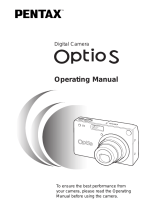Page is loading ...

Digital Camera
Operating Manual
To ensure the best performance from
your camera, please read the Operating
Manual before using the camera.
KB320(01-17)E.QE33 9/12/01 2:26 PM Page 1

1
FOR SAFE USE OF YOUR CAMERA
Sufficient attention has been paid to the safety of this product but please
pay particular attention to the warnings indicated by the following symbols
during use.
Warning These symbols indicate that it is possible that the
user may experience serious difficulties if the warn-
ings are not heeded.
Caution These symbols indicate that it is possible that the
user may experience minor or middling difficulties or
physical difficulties if the warnings are not heeded.
Warning:
• Do not attempt to take the camera apart or remodel the camera. High voltages are
present within the camera, and there is therefore a danger of electric shocks.
• If the inside of the camera should become exposed as a result of, for example, the
camera being dropped, please do not under any circumstances touch such exposed
portions, as there is a danger of receiving an electric shock.
• Wrapping the strap of the camera around your neck is also dangerous, and please
take care that small children do not hang the strap around their necks.
• Use an AC adapter and Battery charger that are of the power and voltage specified
for exclusive use with this product. The use of an AC adapter other than that specified
exclusively for use with this product may cause fire or electric shocks.
• Discontinue use of the AC adapter during thunderstorms. This can cause a fire or
electrical shock.
Caution:
• Do not attempt to touch the product, should the product catch fire due to a battery
short, etc, and do not attempt to disassemble or charge the battery at such times, as
there is a danger of the product bursting into flames.
• On the other hand, should the camera battery explode or start smoking, extract the
battery as soon as possible, taking great care not to get burnt at such times.
• Some portions of the camera heat up during use, so please take care, as there is a
risk of low temperature burns if such portions are held for long periods of time.
Thank you for buying the Pentax Optio 430 Digital Camera. Please read
this manual before using the camera in order to get the most out of all the
features and functions. Keep this manual safe, as it can be a valuable tool
in helping you to understand all the camera’s capabilities.
Regarding copyrights
Images taken using the Optio 430 that are for anything other than personal enjoyment
cannot be used without permission according to the rights as specified in the Copyright
Act. Please take care, as there are even cases where limitations are placed on taking
pictures even for personal enjoyment during demonstrations, industrial enterprise or as
items for display. Images taken with the purpose of obtaining copyrights also cannot be
used outside the scope of use of the copyright as laid out in the Copyright Act, and
care should be taken here also.
Regarding trademarks
• CompactFlash and CF are trademarks of SanDisk Corporation.
• PENTAX is a trademark of Asahi Optical Co., Ltd.
• Optio is a trademark of Asahi Optical Co., Ltd.
• All other brands or product names are trademarks or registered trademarks of their
respective companies.
• The USB driver uses software developed by Phoenix Technologies Ltd.
Compatibility Software Copyright © 1997 Phoenix Technologies Ltd., All Rights
Reserved.
• PRINT Image Matching is a term for the print command that is embedded in the
header file of the image created by Digital Camera. It contains color setting and
image parameter information.
• PRINT Image Matching Version 1.0. Copyright 2001 Seiko Epson Corporation. All
Rights Reserved.
• PRINT Image Matching is a trademark of Seiko Epson Corporation.
• The PRINT Image Matching logo is a trademark of Seiko Epson Corporation.
To users of this camera
• There is a possibility that recorded data may be erased or that the camera may not
function correctly when used in surroundings such as installations generating strong
electromagnetic radiation or magnetic fields.
• The liquid crystal panel used in the LCD display is manufactured using extremely
high precision technology. Although the level of functioning pixels is 99.99% or bet-
ter, you should be aware that 0.01% of fewer of the pixels may not illuminate or may
illuminate when they should not. However, this has no effect on the recorded image.
• There is a possibility that the illustrations and the display screen of the LCD monitor
in this manual are different from the actual product.
KB320(01-17)E.QE33 9/12/01 2:26 PM Page 2

3
Contents
FOR SAFE USE OF YOUR CAMERA······························································1
Care to be Taken During Handling ···································································2
Contents ···········································································································3
Contents of the Operating Manual ···································································5
Checking the Contents of the Package ····························································6
Names of Parts·································································································7
Names of Operating Parts ················································································8
Getting Started··············································································9
Attaching the Strap ···························································································9
Powering the Camera ·····················································································10
Charging the Battery ·············································································10
Installing the Battery··············································································11
Using the AC Adapter (optional) ···························································13
Installing or removing the CF Card (optional) ················································14
Initial Settings ·································································································16
Quick Start···················································································18
Taking Still Pictures ························································································18
Playing Back Still Pictures ··············································································20
Common Operations ··································································22
Turning the Camera On and Off ·····································································22
Changing the Mode ························································································23
Using the Button Functions ············································································24
Capture Mode························································································24
Playback Mode ······················································································25
Using the Menus·····························································································26
How to Use the Menus··········································································26
Menu List·······························································································28
Taking Pictures ···········································································30
Displaying Shooting Information (Display Mode)············································30
Taking Pictures ·······························································································31
Taking Still Pictures in Auto Mode (Auto Mode)····································31
Taking Dark Scenes (Night-Scene Mode) ·············································31
Taking Pictures Manually (Manual Exposure Mode)·····························32
Combining Images (Multiple Exposure Mode) ······································34
Continuous Shooting ·············································································35
Using the Self-Timer··············································································36
Using the Remote Control Unit (optional) ·············································37
Taking Movie Pictures (Movie Picture Mode)········································38
Setting the Shooting Functions ······································································39
Adjusting the Viewfinder········································································39
Changing the Size of the Subject··························································40
Selecting a Focus Mode········································································41
EV Compensation ·················································································42
Changing the Shutter Speed·································································42
Changing the Aperture Setting······························································42
Selecting the Flash Mode······································································43
Selecting the Recorded Pixels ······························································44
Selecting the Quality Levels ··································································45
Adjusting the Color Balance according to Lighting (White Balance)·····46
Changing the AF Area (Focusing Area)················································48
2
Care to be Taken During Handling
• Do not clean the product with organic solvents such as thinner or alcohol benzene.
• Places of high temperature and humidity should be avoided. Particular care should
be taken regarding vehicles, which can become very hot inside.
• Storing the camera where pesticides and chemicals are handled should be avoided.
Remove from case and store in a well-ventilated place to prevent the camera from
becoming moldy during storage.
• Do not use the camera where it may come in contact with rain, water or any other liq-
uid, because the camera is not weather, water, or liquid resistant. Should the camera
get wet from rain, splashing water, or any other liquid, wipe it off immediately with a
dry soft cloth.
• Ensure that the camera is not subjected to substantial vibrations, shocks or pressure.
Place the camera on a cushion for protection when the camera is subjected to the
vibrations of a motorbike, car, or ship, etc.
• The liquid crystal display will become black at temperatures of approximately 60°C
but will return to normal when normal temperatures are returned to.
• The display response speed of the liquid crystal becomes slow at low temperatures
but this is due to the properties of the liquid crystal and is not a fault.
• Remove dust from the lens viewfinder using a blower or clean off dust using a lens
brush.
• Periodic checks are recommended every 1 to 2 years in order to maintain high-perfor-
mance.
• When the camera has not been used for a long time, please, without fail, try out the
camera to confirm that it is still working properly, particularly prior to taking important
pictures (such as at a wedding or during travelling). No guarantee can be given with
regards to collateral damage (costs incurred as a result of taking pictures, loss of
benefits that were to be obtained through taking pictures) that may cause this product
to fail.
• If the camera is subjected to rapid temperature changes, drops of water appear on
the inside and outside of the camera. Therefore put the camera in a bag or plastic
bag, and take the camera out when the difference in temperature has subsided.
• The temperature range in which the camera can be used is 0°C to 40°C.
• Take care to ensure that garbage, dirt, sand, dust, water, toxic gases, salt, etc. do not
enter within the camera, as this may cause the camera to become damaged. If rain
or drops of water get onto the camera, please wipe dry.
• Please refer to “Precautions When Using a CF Card” (p.15) regarding the
CompactFlash CF card.
KB320(01-17)E.QE33 9/12/01 2:26 PM Page 2

5
Contents of the Operating Manual
This Operating manual contains the following chapters.
● Getting Started
This chapter explains what you need to do after purchasing the camera
before you start taking pictures. Be sure to read it and follow the instructions.
● Quick Start
This chapter explains the simplest way to take pictures and play back images.
Use it if you want to start taking pictures straightaway.
● Common Operations
This chapter explains common operations such as the functions of the mode
dial and buttons, and how to use the menus. For more details, refer to the
respective [Taking Pictures], [Playback/Erasing] and [Settings] chapters.
● Taking Pictures
This chapter explains the various ways of capturing images and
how to set the relevant functions.
● Playback/Erasing
This chapter explains how to play back images on the camera or
on a TV and how to delete images.
● Settings
This chapter explains how to set the camera-related functions.
● Appendix
This tells you about the messages displayed on the LCD monitor
and what to do in the event of trouble.
The meanings of the symbols used in this Operating manual are
explained below.
indicates the reference page number for an explanation of the
related operation.
indicates information that is useful to know.
indicates precautions to be taken when operating the camera.
Caution
memo
4
Setting the Light Metering Range to Determine the Exposure (AE
Metering) ······················································································49
Setting the ISO Speed (ISO Speed) ·····················································49
Selecting the Color Mode (Color)··························································50
Setting the Instant Review Time (Instant Review)·································50
Setting the Sharpness (Sharpness) ······················································51
Setting the Saturation (Saturation)························································51
Setting the Contrast (Contrast) ·····························································51
Saving the Settings (Memory) ········································································52
Playback/Erasing ········································································53
Playing Back Images on the Camera ·····························································53
Playing Back Still Pictures·····································································53
Zoom Display·························································································53
Playing Back Movie Pictures ·································································54
Displaying Shooting Information (DISPLAY mode) ·······························55
Nine-image Display ···············································································56
Slideshow ······························································································57
Erasing Images·······························································································58
Erasing a Single Image ·········································································58
Erasing All Images ················································································59
Protecting Images from Deletion (Protect) ············································60
Setting the Printing Service············································································61
Printing Single Image ············································································61
Printing All Images ················································································62
Viewing Images on a TV·················································································63
Viewing images with Windows PC ·································································64
Viewing images with Macintosh······································································68
Settings························································································72
Camera Settings·····························································································72
Formatting a CF Card ···········································································72
Setting the Date Style ···········································································73
Changing the Date/Time ·······································································73
Setting the World Time ··········································································74
Setting the Beep····················································································75
Changing the Display Language ···························································76
Changing the Video Output Format·······················································76
Powersaving Function ···········································································77
Auto Power Off Function ·······································································77
Setting the Brightness Level··································································78
Resetting to Default Settings (Reset)····················································78
Sounding the Alarm at a Set Time ·································································79
Checking the Alarm···············································································79
Setting the Alarm···················································································80
Turning the Alarm Off ············································································80
Appendix······················································································81
List of City Names ··························································································81
Messages ·······································································································82
Troubleshooting ······························································································84
Main Specifications·························································································88
WARRANTY POLICY ·····················································································90
KB320(01-17)E.QE33 9/12/01 2:26 PM Page 4

7
Names of Parts
Front
Back
6
Checking the Contents of the Package
Camera
(Optio 430)
Video cable (I-VC2)
Software CD-ROM
(S-SW2)
Battery charger
(D-BC2)
AC plug cord (D-CO2✽)
Operating Manual
(this manual)
Digital Camera
Operating Manual
To ensure the best performance from
your camera, please read the Operating
Manual before using the camera.
a.
Rechargeable lithium-ion
battery (D-LI2)
USB cable (I-USB2)
Strap EO
Shutter release button
Self-timer lamp
Flash light sensor
Power switch
Viewfinder
Remote control receiver
Built-in flash
Terminal cover
USB/Video output terminal
DC input terminal
Lens
Viewfinder
LCD monitor
Tripod socket
Battery chamber cover
Strap lug
CF card cover
Battery chamber cover
release lever
✽ Type of AC plug cord
D-CO2A Australia / D-CO2B United Kingdom / D-CO2E Europe / D-CO2H Hong
Kong / D-CO2J Japan / D-CO2K Korea / D-CO2U North America, Canada
KB320(01-17)E.QE33 9/12/01 2:26 PM Page 6

8
Names of Operating Parts
● Guide indications
A guide to available button operation is displayed on the LCD monitor during
operation. The buttons are indicated as shown below.
Four-way controller ( ) Zoom button
Four-way controller ( ) Display button
Four-way controller ( ) DPOF button
Four-way controller ( ) button
Menu button button
OK button Shutter release button
9
Getting Started
Getting Started
Attaching the Strap
Pass the narrow end of the strap through the strap lug and pass
the other end through the loop.
Diopter adjustment lever
/ button
/DPOF button
Display button
Status lamp
Flash lamp
OK button
Menu button
/ button
Zoom button
Mode dial
Shutter release button
Power switch
Four-way controller
()
KB320(01-17)E.QE33 9/12/01 2:27 PM Page 8

Installing the Battery
Install the battery provided. When using the camera for the first
time, charge the battery before installing.
z Slide the battery chamber cover release lever in the
direction indicated by the arrow to open the battery
chamber cover.
x Insert the battery with the label towards back of camera .
c Close the battery chamber cover.
If you intend to use the camera for a long period, use of the AC
adapter D-AC2 (optional) is recommended. ( p.13)
• Do not open the battery chamber cover or remove the bat-
tery when the camera is turned on.
• If you do not intend to use the camera for a long time,
remove the battery.
• If the camera is left without the battery for a long time, the
date setting will be reset.
• Insert the battery correctly. If the battery is incorrectly ori-
ented, it may cause malfunction.
Caution
memo
11
Getting Started
10
Getting Started
Powering the Camera
Charging the Battery
When using the camera for the first time or when the [Battery
depleted] message is displayed, charge the battery.
z Connect the AC plug cord to the battery charger.
x Plug the AC plug cord into the power outlet.
c
Place the battery in the charger with the label facing down.
The charging indicator lights red while the battery is charging
and changes to green when charging is completed.
v When charging is completed, remove the battery from the
battery charger.
• Charging takes approximately 120 minutes.
The appropriate ambient temperature range for charging the
battery is 0°C-40°C.
• The charging time may vary depending on the ambient temper-
ature and charging conditions.
• When the battery reaches the end of its service life, the time
that the camera can be operated becomes shorter even when
the battery is fully charged. In this event, replace the battery.
• Always charge the battery after purchasing or when it has
not been used for a long time.
• Do not use the charger to charge batteries other than the
rechargeable lithium-ion battery D-LI2.
•
If the battery is inserted correctly but the charging indicator fails
to light, the battery may be faulty. Replace with a new battery.
Caution
memo
Charging
indicator
Battery chamber
cover
Battery chamber
cover release
lever
Battery
Battery
charger
AC plug cord
Battery
KB320(01-17)E.QE33 9/12/01 2:27 PM Page 10

● Approximate Operating Time (when fully charged)
Number of recordable images
LCD monitor ON LCD monitor OFF
Playback time
With the flash
fired for 50% Approx. 130 Approx. 160
Approx. 75 min.
of the shots
Without the flash
Approx. 160 Approx. 200
* The above table is based on Pentax measuring conditions and may vary
depending on capture mode and shooting conditions.
Performance of the battery may deteriorate in low tempera-
tures.
● Battery Level Indicator
You can check the battery level by the symbol displayed on
the LCD monitor.
(lit green) : Adequate power remains.
↓
(lit green) : Battery is running low.
↓
(lit yellow) : Battery is running very low.
↓
(lit red) : Battery is exhausted.
↓
[Battery depleted] : After the message is displayed, the camera
will turn off.
Caution
Using the AC Adapter (optional)
If you intend to use the LCD monitor for a long time or connect the
camera to a PC, use of the AC adapter D-AC2 (optional) is recom-
mended.
z Connect the AC plug cord to the AC adapter.
x Plug the AC plug cord into the power outlet.
c Open the terminal cover of your camera and connect the
AC adapter to the DC input terminal.
When using the AC adapter, the battery level indicator is not dis-
played on the LCD monitor.
• Make sure that the camera is turned off before connecting
the AC adapter.
• When using the AC adapter D-AC2, be sure to read the
operation manual accompanying the AC adapter.
Caution
memo
13
Getting Started
12
Getting Started
Terminal cover
AC adapter
AC plug cord
KB320(01-17)E.QE33 9/12/01 2:27 PM Page 12

15
Getting Started
● Approximate Number of Recordable Images and Recorded
pixels/Quality levels
Quality levels
Best Better Good
Recorded pixels
() () ()
2240 × 1680 Approx. 5 Approx. 11 Approx. 16
1120 × 840 Approx. 22 Approx. 32 Approx. 64
640 × 480 Approx. 64 Approx. 106 Approx. 200
• The above table indicates is the number of images when using a 16MB CF
card.
• The above table is based on standard shooting conditions specified by
PENTAX and may vary depending on the subject, shooting conditions, cap-
ture mode, CF card, etc.
Precautions When Using a CF Card
• Make sure that the camera is turned off before opening the CF card cover.
• Care should be taken if you remove the CF card immediately after using the
camera, as the card may be hot.
• Do not open the CF card cover or turn the camera off while data is being
recorded on the card or transferred to another device as this may cause the
data to be lost or the card to be damaged.
• Do not bend the CF card or subject it to violent impact. Keep it away from water
and store away from high temperature.
• Be sure to format unused CF cards or CF cards that have been used on anoth-
er camera. Refer to “Formatting a CF Card” (p.72) for instructions on formatting.
• Never open the CF card cover during formatting as this may cause the card to
be damaged and become unusable.
• The data on the CF card may be erased in the following circumstances. Pentax
does not accept any liability for data that is erased
• when the CF card is mishandled by the user.
• when the CF card is exposed to static electricity or electrical interference.
• when the card has not been used for a long time.
• when the card is ejected, the AC adapter is disconnected or the battery is
removed while the data on the card is being accessed (when the status lamp
and flash lamp are blinking green and red).
• The CF card has a limited service life. If it is not used for a long time, the data
on the card may become unreadable. Be sure to make a backup of important
data on a PC.
• Avoid using or storing the card where it may be exposed to static electricity or
electrical interference.
• Avoid using or storing the card in direct sunlight or where it may be exposed to
rapid changes in temperature or to condensation.
14
Getting Started
Installing or removing the CF Card (optional)
Captured images are recorded on the CompactFlash (CF) card.
Make sure that the camera is turned off before inserting or remov-
ing the CF card (optional).
Installing the Card
z Open the CF card cover.
x Orient the card with the surface of the card having the
symbol facing towards the lens and with the
pin-connector edge of the card towards the slot and
insert fully.
c Close the CF card cover.
Removing the Card
z Open the CF card cover.
x Press the CF card eject button and remove the card.
c Close the CF card cover.
• If you open the CF card cover when the camera is turned
on, the camera will be forcibly turned off.
• If you open the CF card cover while recording an image on
the CF card, the recording operation will be terminated (the
image will not be saved).
Caution
CF card eject button
CF card cover
CF card
KB320(01-17)E.QE33 9/12/01 2:27 PM Page 14

16
Getting Started
Initial Settings
When you turn the camera on for the first time, the initial settings
screen will be displayed.
You can set the following items and save the settings.
● Display Language
You can choose the language in which the menus, error mes-
sages etc. are displayed from the following: English, French,
German, Spanish, Italian and Japanese.
● City
You can choose the name of the city in which you will use the
camera from 62 cities.
See p.81 for the list of cities and code names.
● DST
You can set to summer time.
● Date and Time
You can set the present date and time. The date and time that
you set here becomes the Home Time.
You can skip this operation by pressing the Menu button. In this
case, the initial settings screen will be displayed again when you
next turn the camera on.
z Turn the camera on.
1. Press the power switch.
The camera will turn on and the initial settings screen will
be displayed on the LCD monitor.
memo
17
Getting Started
x Select the display language.
1. Use the four-way controller (
or ) to select the display lan-
guage.
2. Press the four-way controller
().
If you skip this operation, the menus and error messages
etc. will be displayed in English.
c Select the nearest city in the time zone in which you will
use the camera.
1. Use the four-way controller ( ) to select the city.
2. Press the four-way controller ( ).
3. Use the four-way controller (
) to enable ( ) if you live
in a area with summer time.
4. Press the OK button.
The screen for setting the date
and time will be displayed.
See p.81 for the list of cities and code names.
v Set the date and time.
1. Press the four-way controller
( ) to change the month.
2. Press the four-way controller
().
and will be displayed
above and below the day.
3. Repeat Steps 1 and 2 to change the [day] [year] [hour]
and [minutes] and select the 12-hour or 24-hour dis-
play format with the Display button.
4. When you have finished the settings, press the OK but-
ton when the clock reaches 00 seconds.
The screen confirming the settings will be displayed and the
camera is ready to take a picture.
You can change the settings after they have been made.
Refer to “Changing the Display Language” (p.76), “Setting the
World Time” (p.74) and “Changing the Date/Time” (p.73).
memo
memo
Caution
Display button
MENU OK
Exit Ok
Initial setting
Language/
English
DST
City
NYC
MENU OK
Exit Ok
Initial setting
Language/
English
DST
City
NYC
MENU OK
Exit
Date Adjust
1 / 1 / 2001
0 : 00
Ok
12/24
DISP
Menu button
Power switch
OK button
Four-way controller
KB320(01-17)E.QE33 9/12/01 2:27 PM Page 16

v Press the shutter release button.
The image will be displayed on the LCD monitor for 0.5
seconds (Instant Review) and recorded on the CF card.
When the image seen through the lens is displayed on the
LCD monitor, you can take the next picture.
While recording the image on the CF card, the status lamp
and the flash lamp will light alternately.
Using the Shutter Release Button
The shutter release button works in a two-step action.
● Press halfway
When the shutter release button is pressed lightly (halfway),
the focus, exposure and white balance are locked. You can
find the following information on the LCD monitor, the status
lamp and the flash lamp.
q Focusing area
If the subject is in focus, the frame
will light green. If the subject is not
in focus, the frame will light red.
w Flash symbol
The flash symbol indicates the sta-
tus of the flash when the shutter
release button is pressed.
e Aperture and shutter speed settings
The aperture and shutter speed settings are usually dis-
played in white. If the image is under- or over-exposed, they
are displayed in orange.
Status lamp & Flash lamp
(on the right of the viewfinder)
status Status lamp Flash lamp
lit Subject is in focus Flash is charged
blink Subject is not in focus Flash is charging
● Pressed down fully
The picture is taken.
Instant Review
The Instant Review default setting is 0.5 seconds. During this
time you can delete the image by pressing the button (The
[Delete] menu will be displayed.), and selecting [Delete].
Changing the Instant Review Time p.50
memo
18
Quick Start
19
Quick Start
Quick Start
Taking Still Pictures
For the simplest procedure to take still pictures:
The flash fires automatically depending on the light conditions.
z Press the power switch.
The camera will turn on.
x Set the mode dial to .
c Frame the subject in the viewfinder.
The focus frame in the middle of
the viewfinder indicates the zone
of the automatic focusing.
You can change the size of the
subject by pressing the Zoom
button.
makes the subject bigger.
makes the subject smaller.
● To take pictures using the LCD
monitor
When the LCD monitor is turned
on, you can take pictures while
viewing the image on the LCD
monitor.
Changing the focus range and position p.41, 48
Preventing the flash firing automatically p.43
Displaying shooting information p.30
200
11:19 11:19
200
9/30/20019/30/2001
Focus frame
Focus frame
200200
1/1600
F2.8
11:19 11:19
9/30/20019/30/2001
2
31
1/1600
F2.8
LCD monitor
Viewfinder
Power switch
Zoom button
Mode dial
Shutter release button
KB320(18-21)E.QE33 9/12/01 2:32 PM Page 18

20
Quick Start
21
Quick Start
Quick Start
Playing Back a Single Image
You can play back still pictures one at a time.
z Set the mode dial to
An image will be displayed on
the LCD monitor.
x Press the four-way controller
().
displays the previous image.
displays the next image.
•
In the case of movie pictures, the first frame will be displayed.
• If there are no image stored on the CF card, the [No images
in camera] message will be displayed, and if there is no CF
card in the camera, the [No card in camera] message will
be displayed.
memo
Playing Back Still Pictures
Playing Back the Last Image Taken (Easy View)
You can display the last still picture taken.
z Press the OK button after tak-
ing a picture.
The last image taken will be dis-
played on the LCD monitor.
During this time you can erase
the image by pressing the
button (The [Delete] menu will
be displayed.), and selecting
[Delete].
Press the OK button again to
return to shooting status.
DeleteDeleteDelete
100-0020100-0020
11:19 11:19
9/30/20019/30/2001
Mode dial
OK button
LCD monitor
Four-way controller
LCD monitor
KB320(18-21)E.QE33 9/12/01 2:32 PM Page 20

23
Common Operations
Changing the Mode
Capture mode is for taking pictures and Playback mode is for play-
ing back or erasing images. The mode is set by the mode dial.
Capture Mode
p.18, 31
p.31
p.32
p.38
p.34
Playback Mode
Playback mode p.53
z Turn the mode dial so that the mark is on
or .
22
Common Operations
Common Operations
Turning the Camera On and Off
Use the power switch to turn the camera on and off.
z Press the power switch.
The camera will turn on.
Press the power switch again to turn the camera off.
z
Most of the settings are made
automatically by the camera when
a picture is taken.
This mode is for taking dark
scenes such as night views.
You can set the aperture and
shutter speed manually.
This mode is for taking moving
images.
You can combine images to make
one picture.
Auto mode
Night-scene mode
Manual exposure
mode
Movie picture mode
Multiple exposure
mode
This mode is for playing back
recorded images.
z
KB320(22-29)E.QE33 9/12/01 2:38 PM Page 22

24
Common Operations
25
Common Operations
Playback Mode
q button
Deletes the image. ( p.58)
w DPOF button
Sets the print service. ( p.61)
e button
Protects the image from erasure. ( p.60)
r Zoom button
Changes the size of the image displayed on the LCD monitor.
( p.53)
t Menu button
Displays the active menus in Play mode. ( p.29)
y Four-way controller ( )
Displays images one by one. ( p.21)
u OK button
Displays nine images at once. ( p.56)
i Display button
Changes the information displayed on the LCD monitor. (
p.55)
Using the Button Functions
Capture Mode
q Diopter adjustment lever
Adjusts the viewfinder for optimum clarity. ( p.39)
w button
Changes the flash mode. ( p.43)
e button
Changes the shooting mode as follows.
Using the Self-timer ( p.36)
Using the Remote Control Unit ( p.37)
Continuous Shooting ( p.35)
* When the Capture mode is set on or , Continuous
Shooting mode will be skipped.
r button
Changes the focus mode. ( p.41)
t Zoom button
Changes the size of the subject. ( p.40)
y Menu button
Displays the active menus in Capture mode. ( p.26, p.28)
u Four-way controller ( )
Changes the EV compensation in mode. ( p.42)
Changes the shutter speed in mode. ( p.32)
i Four-way controller ( )
Adjusts the focus in mode. ( p.41)
Changes the aperture value in mode and changes the
exposure mode in mode.
o Display button
Changes the information displayed on the LCD monitor. (
p.30)
q
r
t
y
ui
o
we
e
r
t
y
u
i
qw
KB320(22-29)E.QE33 9/12/01 5:42 PM Page 24

26
Common Operations
27
Common Operations
In Capture Mode
z Menu button
[Rec.Mode] menu [Memory] menu [Set-up] menu
x
cv
cv
Select screen
c
To the next screen
When you press the Menu button in Playback mode, the Playback
mode menu will be displayed.
Press the four-way controller ( ) to switch to the [Playback] or
[Set-up] menu.
memo
Using the Menus
When you press the Menu button, the menu is displayed on the LCD moni-
tor. You can set the shooting functions in Capture mode (
) or the playback functions in Playback mode ( ).
You can set the camera functions in both Capture mode and Playback
mode.
How to Use the Menus
When you are making settings from a menu, a guide to operation
is displayed on the LCD monitor.
z Press the Menu button.
The menu screen will be displayed. The selected area will be
displayed in a green frame.
Use the four-way controller ( ) to select the menu
screen.
x Press the four-way controller ( ).
The frame will move to the menu item.
c Use the four-way controller ( ) to select an item.
Use the four-way controller ( ) to move the frame up or
down.
v Use the four-way controller ( ) to change the setting.
If there is a Select screen, use the four-way controller ( ) to
move to the Select screen.
A guide to operation of the buttons will be displayed on the
LCD monitor for a Select screen. When you have finished
making the settings, press the OK button to return to the
menu.
b Press the OK button.
The settings will be saved and the screen will return to shoot-
ing or playback status.
• If you press the Menu button and leave the menu screen,
any changes to setting will not be saved.
• Even if you press the OK button and leave the menu
screen, if you remove the battery before turning off the
camera or do not otherwise turn off the camera correctly,
any changes to setting will not be saved.
Caution
MENU OK
Memory
Flash
White Balance
Focusing Area
Exit
Digital Zoom
AE Metering
Ok
Rec.Mode
Set-up
1/2
2240×1680
MENU OK
Rec.Mode
Memory
Set-up
1/3
Resolution
Quality Level
White Balance
Auto
Wide
On
Exit
Focusing Area
Digital Zoom
Ok
MENU OK
Memory
Date Style
Date Adjust
Off
On
Exit
World Time
Beep
Ok
Format Card
mm/dd/yy
9/30/2001
Rec.Mode
Set-up
1/3
2240×1680
MENU OK
Memory
Resolution
Quality Level
White Balance
Auto
Wide
On
Exit
Focusing Area
Digital Zoom
1/3
Rec.Mode
Set-up
Ok
2240×1680
MENU OK
Memory
Resolution
Quality Level
White Balance
Auto
Wide
Off
Exit
Focusing Area
Digital Zoom
1/3 Ok
Rec.Mode
Set-up
2240×1680
MENU OK
Memory
Resolution
Quality Level
White Balance
Auto
Wide
On
Exit
Focusing Area
Digital Zoom
1/3 Ok
Rec.Mode
Set-up
MENU OK
Exit
Color
Full
B&W
Sepia
Ok
MENU OK
Memory
AE Metering
ISO Speed
Color Full
0.5sec
Auto
Normal
Exit
Instant Review
Sharpness
2/3 Ok
Rec.Mode
Set-up
KB320(22-29)E.QE33 9/12/01 2:38 PM Page 26

Active Menus in Playback Mode
● [Playback] Menu
Item Description
Default setting
Reference
Slideshow Recorded images are played 3 sec. p.57
successively. intervals
Alarm Alarm sounds at the pre-set time. Off p.79
Active Menus in Capture/Playback Mode
● [Set-up] Menu
Item Description
Default Setting
Reference
Format Card p.72
Date Style p.73
Date Adjust p.73
World Time p.74
Beep p.75
Language p.76
Video Out p.76
Sleep Timeout p.77
Auto Power Off p.77
Brightness p.78
Level
Reset p.78
The [Sleep Timeout] will not appear in Playback mode.
memo
29
Common Operations
28
Common Operations
Menu List
Active Menus in Capture Mode
● [Rec.Mode] Menu
Item Description
Default Setting
Reference
Resolution 2240 × 1680 p.44
Quality Level p.45
White Balance Auto p.46
Focusing Area Wide p.48
Digital Zoom On p.40
AE Metering p.49
ISO Speed Auto p. 49
Color Full p.50
Instant Review 0.5sec p.50
Sharpness Normal p.51
Saturation Norma p.51
Contrast Normal p.51
● [Memory] Menu
This menu is for selecting whether the settings are saved when
the camera is turned off.
Refer to p.52 for the items that can be set.
For selecting the size of recorded
pixels.
For selecting the image compres-
sion rate.
For adjusting the color balance
according to lighting.
For changing the range and posi-
tion of the autofocus.
For taking digital zoom pictures.
For setting the metering method to
determine the exposure.
For setting the ISO speed.
For selecting the color mode.
For setting the instant review time.
For setting the sharpness.
For setting the saturation.
For setting the contrast.
For formatting the CF card
For setting the date style
For adjusting the date and time
For setting the world time
For adjusting the beep sound
when a button is pressed
For changing the language in
which menus and messages are
displayed
For setting the video output format
For setting the power-saving
function
Power is turned off automatically
For setting the brightness of the
LCD monitor
For returning the camera settings
to defaults
Set according to
the Language
default setting
01/01/2001
Default world
time setting
On
English
Set according to
the Language
default setting
1min.
3min.
4
KB320(22-29)E.QE33 9/12/01 2:38 PM Page 28

31
Taking Pictures
30
Taking Pictures
Taking Pictures
Taking Still Pictures in Auto Mode (Auto Mode)
By setting the mode dial to , most of the settings will be made
automatically by the camera when a picture is taken.
z Set the mode dial to .
x Press the shutter release button.
The picture will be taken.
Using the Shutter Release Button p.19
Taking Dark Scenes (Night-Scene Mode)
The appropriate settings are made automatically for taking dark
scenes such as night views.
z Set the mode dial to .
x Press the shutter release button.
The picture will be taken.
Using the Shutter Release Button p.19
Playing Back Images p.53
As the shutter speed is slow in low light conditions, care
should be taken to avoid camera shake.
Caution
Taking Pictures
Displaying Shooting Information (Display Mode)
You can display shooting information on the LCD monitor. Use the Display
button to change the information displayed.
Display On
Shooting information is displayed.
q Flash mode w Shooting mode
e Focus mode r Capture mode
t AF frame y Remaining images
u Date & time i Battery symbol
Histogram Display
The brightness distribution is dis-
played.
q Histogram w Recorded pixels
e Quality level r White balance
t AE metering y ISO speed
The x-axis shows the brightness (darkest at
the left end and brightest at the right end)
and the y-axis shows the pixel numbers.
Display Off
No shooting information is displayed
(except the AF frame).
•
If there is any change in the battery level,
the battery symbol is displayed.
• When in manual mode, the aperture
setting and shutter speed are dis-
played.
• If there is any change in such as Flash
mode, the mode you have changed is
displayed for a few seconds.
LCD Monitor Off
The LCD monitor is turned off.
Saving the Display Mode p.52
When using the AC adapter, the battery level indicator is not dis-
played on the LCD monitor.
LCD Monitor Off cannot be set in Movie Picture mode.
Caution
memo
198
11:19 11:19
9/30/20019/30/2001
198
45 6321
87
AUTO
2240
AUTO
198198
11:19 11:19
9/30/20019/30/2001
3 42
651
➞
➞
➞
➞
Display On
z ()
x
KB320(30-52)E.QE33 9/13/01 10:16 AM Page 30

33
Taking Pictures
32
Taking Pictures
Taking Pictures Manually (Manual Exposure Mode)
You can set the shutter speed and aperture manually.
z Set the mode dial to .
x Use the four-way controller to change the shutter speed
and aperture.
Four-way controller ( ) :
Decrease the shutter speed
Four-way controller ( ) :
Increase the shutter speed
Four-way controller ( ) :
Decrease the aperture value
Four-way controller ( ) :
Increase the aperture value
If the combination of shutter speed and aperture do not give an
appropriate exposure, a warning will be displayed.
(lit) If the exposure difference from the appropriate exposure is
between -2.0EV and -0.3EV, will light, and if between
+0.3EV and +2.0EV, will light and the level will be
displayed.
(blinking) If the picture is underexposed, will blink, and if overex-
posed, will blink.
If the exposure cannot be measured, and will blink
alternately.
198
1/250
F2.6
198
1/250
11:19 11:19
9/30/20019/30/2001
F2.6
Aperture Shutter speed
c
x
z
c Press the shutter release button.
The picture will be taken at the set shutter speed and
aperture settings.
Playing Back Images p.53
The shutter speed and aperture settings will be saved when the
camera is turned off.
• Exposure compensation is not available in this mode.
• When the focus mode is set to manual, the four-way
controller ( ) becomes the manual focus button and
the aperture setting cannot be changed.
• You cannot select [Auto] or [Auto + Red-eye reduction]
flash mode.
Caution
memo
KB320(30-52)E.QE33 9/13/01 10:16 AM Page 32

35
Taking Pictures
Continuous Shooting
Pictures are taken continuously while the shutter release button is
pressed.
z Set the mode dial to or .
x Press the button three times.
The mode will change to Continuous
Shooting mode.
c Press the shutter release button.
Pictures will be taken continuously while the shutter release
button is pressed, and stop when the button is released.
Playing Back Images p.53
• You can continue shooting until the CF card is full.
• The interval will vary according to the [Resolution] and [Quality
Level] setting.
• The flash will not fire in Continuous Shooting mode.
• Continuous shooting is not possible in Movie picture and
Multiple exposure mode.
Caution
memo
34
Taking Pictures
198198
11:19 11:19
9/30/20019/30/2001
198198
11:19 11:19
9/30/20019/30/2001
z ()
c
x
Combining Images (Multiple Exposure Mode)
You can combine a new image with an image already recorded.
z Set the mode dial to .
The last image recorded will be played back.
x Use the four-way controller ( ) to choose the picture
you want to combine it with.
c Press the OK button.
v Use the four-way controller (
) to choose the exposure
mode.
: Priority is given to the brighter
image
: Priority is given to the darker image
: The average exposure is obtained
b Press the shutter release button.
After the Instant Review screen is displayed, the [Continue
Shooting] message will be displayed.
If you select [Continue] and press the OK button, the compos-
ite picture you have just made will be played back and the
camera is ready to combine the next picture.
The newly composed picture will be saved.
Playing Back Images p.53
•
Movie pictures cannot be used to make composite pictures.
•
Continuous shooting is not possible in Multiple exposure mode.
•
The LCD monitor cannot be turned off in Multiple exposure mode.
• If there is not even a single image on the CF card, the
message [No base image found] will be displayed. Capture
the base image in , or
mode
.
• The digital zoom can not be used.
Caution
Exposure mode
b
c
xv
z
KB320(30-52)E.QE33 9/12/01 6:32 PM Page 34

37
Taking Pictures
Using the Remote Control Unit (optional)
You can take pictures using the wireless remote control unit
(optional).
z Set the mode dial to or .
x Press the button twice.
The self-timer lamp will blink and the
camera is ready to take pictures.
If you press the Zoom button on the
remote control unit, the zoom will
switch from [Wide] to [Tele] to [Middle].
c Press the shutter release button on the remote control
unit.
The self-timer lamp will blink rapidly and the picture will be
taken after approximately three seconds.
Playing Back Images p.53
• The buttons on the camera can be used in the same way.
• Please ensure that the remote control unit is no more than 5
meters apart from the front of the camera.
• When the digital zoom function is enabled, the digital zoom can
not be operated with the remote control unit, but the digital
zoom can be operated by pressing the Zoom button on the
camera. However, the camera will revert to optical zoom mode
by pressing the Zoom button on the remote control unit.
• The powersaving function can be worked (the self-timer lamp
will also go off).
memo
36
Taking Pictures
Using the Self-Timer
The picture is taken ten seconds after the shutter release button is
pressed.
z Set the mode dial to or .
x Press the button.
c Press the shutter release button.
The self-timer is engaged and the self-timer lamp lights. The
picture is taken approximately three seconds after the self-
timer lamp starts to blink.
Playing Back Images p.53
198198
11:19 11:19
9/30/20019/30/2001
198198
11:19 11:19
9/30/20019/30/2001
z ()
c
x
z ()
x
KB320(30-52)E.QE33 9/12/01 6:32 PM Page 36
/