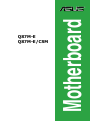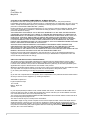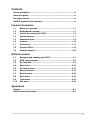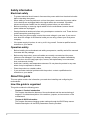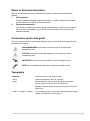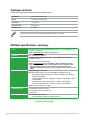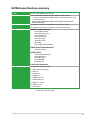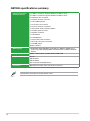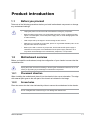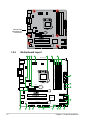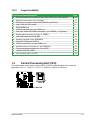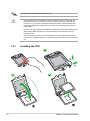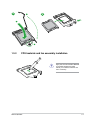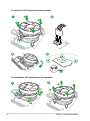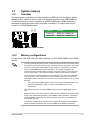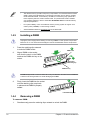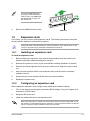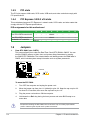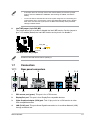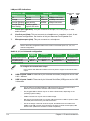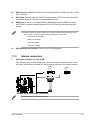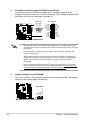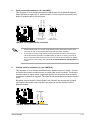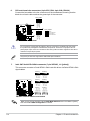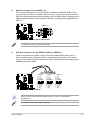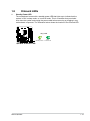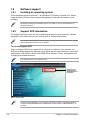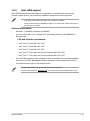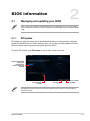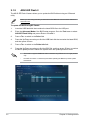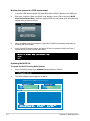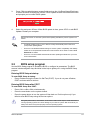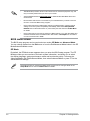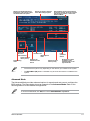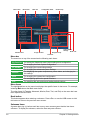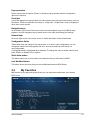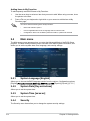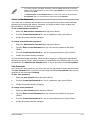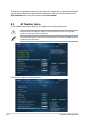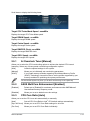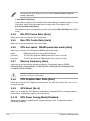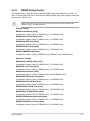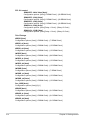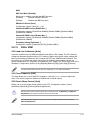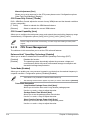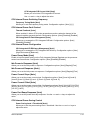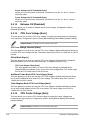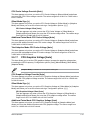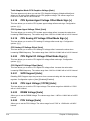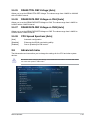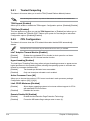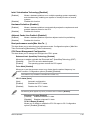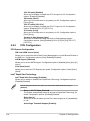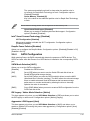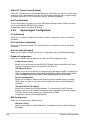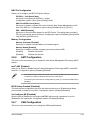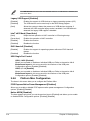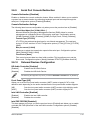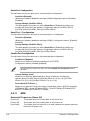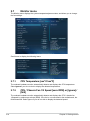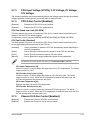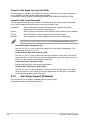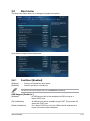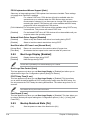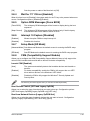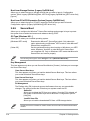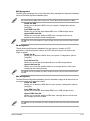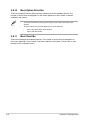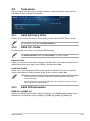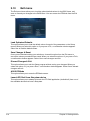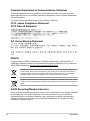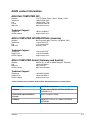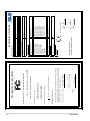Asus Q87MECSM User manual
- Category
- Chassis components
- Type
- User manual
This manual is also suitable for

Motherboard
Q87M-E
Q87M-E/CSM

ii
E8227
First Edition V1
May 2013
Copyright © 2013 ASUSTeK COMPUTER INC. All Rights Reserved.
No part of this manual, including the products and software described in it, may be reproduced,
transmitted, transcribed, stored in a retrieval system, or translated into any language in any form or by any
means, except documentation kept by the purchaser for backup purposes, without the express written
permission of ASUSTeK COMPUTER INC. (“ASUS”).
Product warranty or service will not be extended if: (1) the product is repaired, modied or altered, unless
such repair, modication of alteration is authorized in writing by ASUS; or (2) the serial number of the
product is defaced or missing.
ASUS PROVIDES THIS MANUAL “AS IS” WITHOUT WARRANTY OF ANY KIND, EITHER EXPRESS
OR IMPLIED, INCLUDING BUT NOT LIMITED TO THE IMPLIED WARRANTIES OR CONDITIONS OF
MERCHANTABILITY OR FITNESS FOR A PARTICULAR PURPOSE. IN NO EVENT SHALL ASUS, ITS
DIRECTORS, OFFICERS, EMPLOYEES OR AGENTS BE LIABLE FOR ANY INDIRECT, SPECIAL,
INCIDENTAL, OR CONSEQUENTIAL DAMAGES (INCLUDING DAMAGES FOR LOSS OF PROFITS,
LOSS OF BUSINESS, LOSS OF USE OR DATA, INTERRUPTION OF BUSINESS AND THE LIKE),
EVEN IF ASUS HAS BEEN ADVISED OF THE POSSIBILITY OF SUCH DAMAGES ARISING FROM ANY
DEFECT OR ERROR IN THIS MANUAL OR PRODUCT.
SPECIFICATIONS AND INFORMATION CONTAINED IN THIS MANUAL ARE FURNISHED FOR
INFORMATIONAL USE ONLY, AND ARE SUBJECT TO CHANGE AT ANY TIME WITHOUT NOTICE,
AND SHOULD NOT BE CONSTRUED AS A COMMITMENT BY ASUS. ASUS ASSUMES NO
RESPONSIBILITY OR LIABILITY FOR ANY ERRORS OR INACCURACIES THAT MAY APPEAR IN THIS
MANUAL, INCLUDING THE PRODUCTS AND SOFTWARE DESCRIBED IN IT.
Products and corporate names appearing in this manual may or may not be registered trademarks or
copyrights of their respective companies, and are used only for identication or explanation and to the
owners’ benet, without intent to infringe.
Offer to Provide Source Code of Certain Software
This product contains copyrighted software that is licensed under the General Public License (“GPL”),
under the Lesser General Public License Version (“LGPL”) and/or other Free Open Source Software
Licenses. Such software in this product is distributed without any warranty to the extent permitted by the
applicable law. Copies of these licenses are included in this product.
Where the applicable license entitles you to the source code of such software and/or other additional data,
you may obtain it for a period of three years after our last shipment of the product, either
(1) for free by downloading it from http://support.asus.com/download
or
(2) for the cost of reproduction and shipment, which is dependent on the preferred carrier and the location
where you want to have it shipped to, by sending a request to:
ASUSTeK Computer Inc.
Legal Compliance Dept.
15 Li Te Rd.,
Beitou, Taipei 112
Taiwan
In your request please provide the name, model number and version, as stated in the About Box of the
product for which you wish to obtain the corresponding source code and your contact details so that we
can coordinate the terms and cost of shipment with you.
The source code will be distributed WITHOUT ANY WARRANTY and licensed under the same license as
the corresponding binary/object code.
This offer is valid to anyone in receipt of this information.
ASUSTeK is eager to duly provide complete source code as required under various Free Open Source
Software licenses. If however you encounter any problems in obtaining the full corresponding source
code we would be much obliged if you give us a notication to the email address [email protected], stating
the product and describing the problem (please DO NOT send large attachments such as source code
archives, etc. to this email address).

iii
Contents
Safety information ...................................................................................... iv
About this guide ......................................................................................... iv
Package contents ....................................................................................... vi
Q87M-E specications summary .............................................................. vi
Product introduction
1.1 Before you proceed ..................................................................... 1-1
1.2 Motherboard overview .................................................................
1-1
1.3 Central Processing Unit (CPU) ...................................................
1-3
1.4 System memory ...........................................................................
1-7
1.5 Expansion slots ............................................................................
1-9
1.6 Jumpers ......................................................................................
1-10
1.7 Connectors .................................................................................
1-11
1.8 Onboard LEDs ............................................................................
1-19
1.9 Software support ........................................................................
1-20
BIOS information
2.1 Managing and updating your BIOS ............................................ 2-1
2.2 BIOS setup program ....................................................................
2-5
2.3 My Favorites .................................................................................
2-9
2.4 Main menu ..................................................................................
2-10
2.5 Ai Tweaker menu ........................................................................
2-12
2.6 Advanced menu .........................................................................
2-23
2.7 Monitor menu .............................................................................
2-34
2.8 Boot menu ..................................................................................
2-37
2.9 Tools menu .................................................................................
2-43
2.10 Exit menu ....................................................................................
2-44
Appendices
Notices .......................................................................................................A-1
ASUS contact information .......................................................................A-3

iv
Safety information
Electrical safety
To prevent electrical shock hazard, disconnect the power cable from the electrical outlet
before relocating the system.
When adding or removing devices to or from the system, ensure that the power cables
for the devices are unplugged before the signal cables are connected. If possible,
disconnect all power cables from the existing system before you add a device.
Before connecting or removing signal cables from the motherboard, ensure that all
power cables are unplugged.
Seek professional assistance before using an adapter or extension cord. These devices
could interrupt the grounding circuit.
Ensure that your power supply is set to the correct voltage in your area. If you are not
sure about the voltage of the electrical outlet you are using, contact your local power
company.
If the power supply is broken, do not try to x it by yourself. Contact a qualied service
technician or your retailer.
Operation safety
Before installing the motherboard and adding components, carefully read all the manuals
that came with the package.
Before using the product, ensure all cables are correctly connected and the power
cables are not damaged. If you detect any damage, contact your dealer immediately.
To avoid short circuits, keep paper clips, screws, and staples away from connectors,
slots, sockets and circuitry.
Avoid dust, humidity, and temperature extremes. Do not place the product in any area
where it may be exposed to moisture.
Place the product on a stable surface.
If you encounter technical problems with the product, contact a qualied service
technician or your retailer.
About this guide
This user guide contains the information you need when installing and conguring the
motherboard.
How this guide is organized
This guide contains the following parts:
• Chapter 1: Product introduction
This chapter describes the features of the motherboard and the new technology it
supports. It includes descriptions of the switches, jumpers, and connectors on the
motherboard.
• Chapter 2: BIOS information
This chapter discusses changing system settings through the BIOS Setup menus.
Detailed descriptions fo the BIOS parameters are also provided.
•
•
•
•
•
•
•
•
•
•
•
•

v
Where to nd more information
Refer to the following sources for additional information and for product and software
updates.
1. ASUS websites
The ASUS website provides updated information on ASUS hardware and software
products. Refer to the ASUS contact information.
2. Optional documentation
Your product package may include optional documentation, such as warranty yers,
that may have been added by your dealer. These documents are not part of the
standard package.
Conventions used in this guide
To ensure that you perform certain tasks properly, take note of the following symbols used
throughout this manual.
DANGER/WARNING: Information to prevent injury to yourself when
completing a task.
CAUTION: Information to prevent damage to the components when
completing a task
IMPORTANT: Instructions that you MUST follow to complete a task.
NOTE: Tips and additional information to help you complete a task.
Typography
Bold text Indicates a menu or an item to select.
Italics
Used to emphasize a word or a phrase.
<Key> Keys enclosed in the less-than and greater-than sign
means that you must press the enclosed key.
Example: <Enter> means that you must press the Enter or
Return key.
<Key1> + <Key2> + <Key3> If you must press two or more keys simultaneously, the key
names are linked with a plus sign (+).

vi
Q87M-E specications summary
(continued on the next page)
CPU LGA1150 socket for Intel
®
4th Generation Core™ i7 / i5 / i3, Pentium
®
, and
Celeron
®
processors
* Refer to www.asus.com for Intel
®
CPU support list.
Chipset Intel
®
Q87 Express Chipset
Memory 4 x DIMMs, max. 32GB, DDR3 1600 / 1333 / 1066 MHz, non-ECC, un-
buffered memory
Dual-channel memory architecture
* Refer to www.asus.com for the latest Memory QVL (Qualied Vendors List).
** When you install a total memory of 4GB capacity or more, Windows
®
32-bit
operating system may only recognize less than 3GB. We recommend a
maximum of 3GB system memory if you are using a Windows
®
32-bit operating
system.
Graphics Integrated graphics processor
Multi-VGA output support: D-Sub, DVI, HDMI and DisplayPort ports
- Supports DisplayPort with max. resolution of 4096 x 2160@24Hz /
3840 x 2160 @60Hz
- Supports HDMI with max. resolution of 4096 x 2160 @24Hz / 2560 x
1600 @60Hz
- Supports DVI-D with max.resolution of 1920 x 1200 @60Hz
- Supports D-Sub with max. resolution of 1920 x 1200 @60Hz
Maximum shared memory of 1 GB
Expansion slots 1 x PCI Express 3.0/2.0 x16 slot
1 x PCI Express 2.0 x16 slot (@ x4)
2 x PCI slots
Storage Intel
®
Q87 Express Chipset:
- 6 x Serial ATA 6.0 Gb/s connector (Cornsilk)
Package contents
Check your motherboard package for the following items.
Motherboard ASUS Q87M-E motherboard
Cables 2 x Serial ATA 6.0 Gb/s cables
Accessories 1 x I/O Shield
Application DVD Support DVD
Documentation User Guide
If any of the above items is damaged or missing, contact your retailer.

vii
Q87M-E specications summary
LAN
Intel
®
I217LM Gigabit LAN controller
Audio 8-channel Realtek
®
ALC887-VD High Denition Audio CODEC
- Supports Jack-Detection, Multi-streaming, Anti-pop Function, Front
Panel Retasking
* Use a chassis with HD audio module in the front panel to support an 8-
channel audio output.
USB 4 x USB 3.0 ports (2 ports at midboard, 2 ports at back panel)
10 x USB 2.0 ports (6 ports at midboard, 4 ports at back panel)
ASUS unique features
ASUS Exclusive Features:
- ASUS USB 3.0 Boost
- ASUS Network iControl
- ASUS GPU Boost
- ASUS AI SUITE III
- ASUS Ai Charger
- ASUS Anti-surge
- ASUS EPU
- ASUS UEFI BIOS (EZ Mode)
ASUS Quiet Thermal Solution:
- ASUS Fan Xpert 2
ASUS EZ DIY:
- ASUS CrashFree BIOS 3
- ASUS EZ Flash 2
- ASUS MyLogo 2™
- ASUS Q-DIMM
- ASUS Q-SLOT
100% Solid Capacitors
Rear panel I/O ports 1 x PS/2 keyboard port (purple)
1 x PS/2 mouse port (green)
1 x DVI port
1 x D-Sub port
1 x HDMI port
1 x DisplayPort port
1 x LAN (RJ-45) port
4 x USB 2.0/1.1 ports
2 x USB 3.0 ports
3 x Audio jacks
(continued on the next page)

viii
Q87M-E specications summary
Internal connectors/
switches/ buttons
1 x USB 3.0 connector supports additional 2 USB 3.0 ports
3 x USB 2.0 connectors support additional 6 USB 2.0 ports
6 x SATA 6.0 Gb/s connector
1 x Chassis intrusion connector
1 x Clear CMOS jumper
1 x 4-pin CPU fan connector
2 x 4-pin Chassis fan connectors
1 x Front panel audio connector (AAFP)
1 x System panel connector
1 x Speaker connector
1 x LPT Header
2 x COM Headers
1 x 24-pin ATX power connector
1 x 8-pin ATX 12V power connector
1 x DIS ME jumper
TPM IC onboard
BIOS features 128 Mb Flash ROM, AMI BIOS, PnP, DMI v2.0, WfM2.0, SM BIOS v2.7,
ACPI v2.0a, Multi-language BIOS, ASUS EZ Flash 2, ASUS CrashFree
BIOS 3
Manageability
WfM 2.0, DMI 2.0WOL by PME, WOR by PME, PXE
Support DVD Drivers
ASUS utilities
ASUS Update
Anti-virus software (OEM version)
Form factor
MicroATX form factor: 9.6”x 8.8” (24.4cm x 22.4cm)
Specications are subject to change without notice.

ASUS Q87M-E
1-1
Product introduction
1
1.1 Before you proceed
Take note of the following precautions before you install motherboard components or change
any motherboard settings.
• Unplug the power cord from the wall socket before touching any component.
• Before handling components, use a grounded wrist strap or touch a safely grounded
object or a metal object, such as the power supply case, to avoid damaging them due
to static electricity.
• Hold components by the edges to avoid touching the ICs on them.
• Whenever you uninstall any component, place it on a grounded antistatic pad or in the
bag that came with the component.
• Before you install or remove any component, ensure that the ATX power supply is
switched off or the power cord is detached from the power supply. Failure to do so
may cause severe damage to the motherboard, peripherals, or components.
1.2 Motherboard overview
Before you install the motherboard, study the conguration of your chassis to ensure that the
motherboard ts.
Unplug the power cord before installing or removing the motherboard. Failure to do so can
cause you physical injury and damage to motherboard components.
1.2.1 Placement direction
When installing the motherboard, place it into the chassis in the correct orientation. The edge
with external ports goes to the rear part of the chassis as indicated in the image.
1.2.2 Screw holes
Place six screws into the holes indicated by circles to secure the motherboard to the chassis.
Do not overtighten the screws! Doing so can damage the motherboard.

1-2
Chapter 1: Product introduction
Q87M-E
Place this side
towards the rear
of the chassis
1.2.3 Motherboard layout
Q87M-E
PCIEX16_1
PCIEX16_2
PCI2
PCI1
Clarkvill
I217
ASM
1083
ASM
1442
HDMI_DP
USB1314USB1112USB910
AAFP
EATXPWR
BATTERY
Super
I/O
ALC
887-VD2
KBMS
DVI_VGA
16Mb
BIOS
SB_PWR
CLRTC
F_PANEL
22.4cm(8.8in)
DDR3 DIMM_A1 (64bit, 240-pin module)
DDR3 DIMM_A2 (64bit, 240-pin module)
DDR3 DIMM_B1 (64bit, 240-pin module)
DDR3 DIMM_B2 (64bit, 240-pin module)
SATA6G_5 SATA6G_6
SATA6G_3 SATA6G_4
SATA6G_1
SPEAKER
SATA6G_2
AUDIO
LAN_USB34
USB78
USB3_56
CHA_FAN1
CPU_FAN
CHA_FAN2
CHASSIS
24.4cm(9.6in)
LGA1150
DIGI
+VRM
COM1
COM2
EATX12V
USB3_12
Intel
®
Q87
DIS_ME
LPT
2 21 3 514
1013 11 9 812141516
3
1
6
7

ASUS Q87M-E
1-3
1.2.4 Layout contents
Connectors/Jumpers/Slots/LED Page
1. CPU and chassis fan connectors (4-pin CPU_FAN, 4-pin CHA_FAN1/2) 1-16
2. Serial port connectors (10-1 pin COM) 1-13
3. ATX power connectors (24-pin EATXPWR, 8-pin ATX12V) 1-14
4. Intel
®
LGA1150 CPU socket 1-3
5. DDR3 DIMM slots 1-7
6. USB 3.0 connector (20-1 pin USB3_12) 1-17
7. Intel
®
Q87 Serial ATA 6.0Gb/s connector (7-pin SATA6G_1~6 [yellow]) 1-16
8. System panel connector (10-1 pin F_PANEL) 1-18
9. Intel
®
ME jumper (3-pin DIS_ME) 1-11
10. Speaker connector (4-pin SPEAKER) 1-14
11. Clear RTC RAM (3-pin CLRTC) 1-10
12. USB 2.0 connectors (10-1 pin USB9~14) 1-17
13. Chassis intrusion connector (4-1 pin CHASSIS) 1-15
14. Front panel audio connector (10-1 pin AAFP) 1-15
15. Onboard LED (SB_PWR) 1-18
16. LPT connector (26-1 pin LPT) 1-18
1.3 Central Processing Unit (CPU)
This motherboard comes with a surface mount LGA1150 socket designed for the Intel 4th
generation Core™ i7 / Core™ i5 / Core™ i3, Pentium
®
, Celeron
®
processors.
Q87M-E CPU socket LGA1150

1-4
Chapter 1: Product introduction
1.3.1 Installing the CPU
1
2
3
A
B
Unplug all power cables before installing the CPU.
• Upon purchase of the motherboard, ensure that the PnP cap is on the socket and
the socket contacts are not bent. Contact your retailer immediately if the PnP cap
is missing, or if you see any damage to the PnP cap/socket contacts/motherboard
components. ASUS will shoulder the cost of repair only if the damage is shipment/
transit-related.
• Keep the cap after installing the motherboard. ASUS will process Return Merchandise
Authorization (RMA) requests only if the motherboard comes with the cap on the
LGA1150 socket.
• The product warranty does not cover damage to the socket contacts resulting from
incorrect CPU installation/removal, or misplacement/loss/incorrect removal of the PnP
cap.

ASUS Q87M-E
1-5
A
B
C
5
4
1.3.2 CPU heatsink and fan assembly installation
Apply the Thermal Interface Material
to the CPU heatsink and CPU
before you install the heatsink and
fan if necessary.

1-6
Chapter 1: Product introduction
3 4
A
B
B
A
To uninstall the CPU heatsink and fan assembly
2
1
To install the CPU heatsink and fan assembly
2
B
A
A
B
1

ASUS Q87M-E
1-7
1.4 System memory
1.4.1 Overview
This motherboard comes with four Double Data Rate 3 (DDR3) Dual Inline Memory Module
(DIMM) sockets. A DDR3 module has the same physical dimensions as a DDR2 DIMM but
is notched differently to prevent installation on a DDR2 DIMM socket. DDR3 modules are
developed for better performance with less power consumption. The gure illustrates the
location of the DDR3 DIMM sockets:
Channel Sockets
Channel A DIMM_A1 & DIMM_A2
Channel B DIMM_B1 & DIMM_B2
Q87M-E
Q87M-E 240-pin DDR3 DIMM sockets
DIMM_A1
DIMM_A2
DIMM_B1
DIMM_B2
1.4.2 Memory congurations
You may install 1GB, 2GB, 4GB, and 8GB unbuffered non-ECC DDR3 DIMMs into the DIMM
sockets.
• You may install varying memory sizes in Channel A and Channel B. The system maps
the total size of the lower-sized channel for the dual-channel conguration. Any excess
memory from the higher-sized channel is then mapped for single-channel operation.
• Always install DIMMs with the same CAS latency. For optimal compatibility, we
recommend that you install memory modules of the same version or date code (D/C)
from the same vendor. Check with the retailer to get the correct memory modules.
• Due to the memory address limitation on 32-bit Windows
®
OS, when you install 4GB
or more memory on the motherboard, the actual usable memory for the OS can be
about 3GB or less. For effective use of memory, we recommend that you do any of the
following:
- Use a maximum of 3GB system memory if you are using a 32-bit Windows
®
OS.
- Install a 64-bit Windows
®
OS if you want to install 4GB or more on the
motherboard.
• This motherboard does not support DIMMs made up of 512 megabits (Mb) chips or
less.
• Memory modules with memory frequency higher than 2133 MHz and its corresponding
timing or the loaded X.M.P. Prole is not the JEDEC memory standard. The stability
and compatibility of these memory modules depend on the CPU’s capabilities and
other installed devices.
• The maximum 32GB memory capacity can be supported with 8GB or above DIMMs.
ASUS will update the memory QVL once the DIMMs are available in the market.

1-8
Chapter 1: Product introduction
• The default memory operation frequency is dependent on its Serial Presence Detect
(SPD), which is the standard way of accessing information from a memory module.
Under the default state, some memory modules for overclocking may operate at a
lower frequency than the vendor-marked value. To operate at the vendor-marked
or at a higher frequency, refer to section 2.5 Ai Tweaker menu for manual memory
frequency adjustment.
• For system stability, use a more efcient memory cooling system to support a full
memory load (4 DIMMs) or overclocking condition.
• Visit the ASUS website at:
www.asus.com for the latest QVL.
1.4.3 Installing a DIMM
Unplug the power supply before adding or removing DIMMs or other system components.
Failure to do so can cause severe damage to both the motherboard and the components.
1. Press the retaining clips outward
to unlock a DIMM socket.
2. Align a DIMM on the socket
such that the notch on the DIMM
matches the DIMM slot key on the
socket.
A DIMM is keyed with a notch so that it ts in only one direction. DO NOT force a DIMM into
a socket in the wrong direction to avoid damaging the DIMM.
3. Firmly insert the DIMM into the socket
until the retaining clips snap back
in place and the DIMM is properly
seated.
1.4.4 Removing a DIMM
To remove a DIMM:
1. Simultaneously press the retaining clips outward to unlock the DIMM.
DIMM notch
2
1
DIMM slot key
Unlocked
retaining clip
3
Locked Retaining Clip

ASUS Q87M-E
1-9
2. Remove the DIMM from the socket.
Support the DIMM lightly with
your ngers when pressing the
retaining clips. The DIMM might
get damaged when it ips out
with extra force.
DIMM notch
1
2
1.5 Expansion slots
In the future, you may need to install expansion cards. The following sub-sections describe
the slots and the expansion cards that they support.
Unplug the power cord before adding or removing expansion cards. Failure to do so may
cause you physical injury and damage motherboard components.
1.5.1 Installing an expansion card
To install an expansion card:
1. Before installing the expansion card, read the documentation that came with it and
make the necessary hardware settings for the card.
2. Remove the system unit cover (if your motherboard is already installed in a chassis).
3. Remove the bracket opposite the slot that you intend to use. Keep the screw for later
use.
4. Align the card connector with the slot and press rmly until the card is completely
seated on the slot.
5. Secure the card to the chassis with the screw you removed earlier.
6. Replace the system cover.
1.5.2 Conguring an expansion card
After installing the expansion card, congure it by adjusting the software settings.
1. Turn on the system and change the necessary BIOS settings, if any. See Chapter 2 for
information on BIOS setup.
2. Assign an IRQ to the card.
3. Install the software drivers for the expansion card.
When using PCI cards on shared slots, ensure that the drivers support “Share IRQ” or that
the cards do not need IRQ assignments. Otherwise, conicts will arise between the two PCI
groups, making the system unstable and the card inoperable.

1-10
Chapter 1: Product introduction
1.5.3 PCI slots
The PCI slots support LAN cards, SCSI cards, USB cards, and other cards that comply with
PCI specications.
1.5.4 PCI Express 3.0/2.0 x16 slots
This motherboard supports PCI Express x1 network cards, SCSI cards, and other cards that
comply with the PCI Express specications.
1.6 Jumpers
1. Clear RTC RAM (3-pin CLRTC)
This jumper allows you to clear the Real Time Clock (RTC) RAM in CMOS. You can
clear the CMOS memory of date, time, and system setup parameters by erasing
the CMOS RTC RAM data. The onboard button cell battery powers the RAM data in
CMOS, which include system setup information such as system passwords.
To erase the RTC RAM:
1. Turn OFF the computer and unplug the power cord.
2. Move the jumper cap from pins 1-2 (default) to pins 2-3. Keep the cap on pins 2-3
for about 5-10 seconds, then move the cap back to pins 1-2.
3. Plug the power cord and turn ON the computer.
4. Hold down the <
Del> key during the boot process and enter BIOS setup to re-
enter data.
Except when clearing the RTC RAM, never remove the cap on CLRTC jumper default
position. Removing the cap will cause system boot failure!
IRQ assignments for this motherboard
A B C D E F G H
Intel PCH SATA controller #0
– – – shared – – – –
Intel PCH SATA controller #1
– – – shared – – – –
Realtek 8111F controller
shared – – – – – – –
Q87M-E Clear RTC RAM
1 2 2 3
Normal
(Default)
Clear RTC
CLRTC

ASUS Q87M-E
1-11
• If the steps above do not help, remove the onboard battery and move the jumper
again to clear the CMOS RTC RAM data. After clearing the CMOS, reinstall the
battery.
• You do not need to clear the RTC when the system hangs due to overclocking. For
system failure due to overclocking, use the CPU Parameter Recall (C.P.R.) feature.
Shut down and reboot the system, then the BIOS automatically resets parameter
settings to default values.
1.7 Connectors
1.7.1 Rear panel connectors
4
910 8
5 6
7
1
13
3
11
2
12
1. PS/2 mouse port (green). This port is for a PS/2 mouse.
2. DisplayPort port
. This port is for a DisplayPort-compatible devices.
3. Video Graphics Adapter (VGA) port.
This 15-pin port is for a VGA monitor or other
VGA-compatible devices.
4. LAN (RJ-45) port.
This port allows Gigabit connection to a Local Area Network (LAN)
through a network hub.
2. Intel
®
ME jumper (3-pin DIS_ME)
This jumper allows you to enable or disable the Intel
®
ME function. Set this jumper to
pins 1-2 to enable (default) the Intel
®
ME function and to pins 2-3 to disable it.
Disable the Intel
®
ME function before updating it.
2 2 3
Normal
(Default)
Disable ME
DIS_ME
1
Q87M-E
Q87M-E Intel
®
ME jumper

1-12
Chapter 1: Product introduction
Audio 2, 4, 6, or 8-channel conguration
Port
Headset
2-channel
4-channel 6-channel 8-channel
Light Blue (Rear panel) Line In Rear Speaker Out Rear Speaker Out Rear Speaker Out
Lime (Rear panel) Line Out Front Speaker Out Front Speaker Out Front Speaker Out
Pink (Rear panel) Mic In Mic In Bass/Center Bass/Center
Lime (Front panel) - - - Side Speaker Out
8. USB 2.0 ports 3 and 4. These two 4-pin Universal Serial Bus (USB) ports are for USB
2.0/1.1 devices.
9. USB 3.0 ports 5 and 6
. These two 9-pin Universal Serial Bus (USB) ports are for USB
3.0 devices.
• Due to USB 3.0 controller limitations, USB 3.0 devices can only be used under a
Windows
®
OS environment and after USB 3.0 driver installation.
• The plugged USB 3.0 device may run on xHCI or EHCI mode, depending on the
operating system’s setting.
• USB 3.0 devices can only be used for data storage.
• We strongly recommend that you connect USB 3.0 devices to USB 3.0 ports for faster
and better performance from your USB 3.0 devices.
• Due to the design of the Intel
®
8 series chipset, all USB devices connected to the
USB 2.0 and USB 3.0 ports are controlled by the xHCI controller. Some legacy USB
devices must update their rmware for better compatibility.
To congure an 8-channel audio output:
Use a chassis with HD audio module in the front panel to support an 8-channel audio
output.
LAN port
Speed
LED
Activity Link
LED
5. Line In port (light blue). This port connects to the tape, CD, DVD player, or other
audio sources.
6. Line Out port (lime).
This port connects to a headphone or a speaker. In the 4, 6 and
8-channel congurations, the function of this port becomes Front Speaker Out.
7. Microphone port (pink)
. This port connects to a microphone.
Refer to the audio conguration table for the function of the audio ports in 2, 4, 6, or 8-
channel conguration.
LAN port LED indications
Activity/Link LED Speed LED
Status Description Status Description
Off No link OFF 10Mbps connection
Orange Linked ORANGE 100Mbps connection
Orange (Blinking) Data activity GREEN 1Gbps connection
Orange (Blinking
then steady)
Ready to wake
up from S5 mode
Page is loading ...
Page is loading ...
Page is loading ...
Page is loading ...
Page is loading ...
Page is loading ...
Page is loading ...
Page is loading ...
Page is loading ...
Page is loading ...
Page is loading ...
Page is loading ...
Page is loading ...
Page is loading ...
Page is loading ...
Page is loading ...
Page is loading ...
Page is loading ...
Page is loading ...
Page is loading ...
Page is loading ...
Page is loading ...
Page is loading ...
Page is loading ...
Page is loading ...
Page is loading ...
Page is loading ...
Page is loading ...
Page is loading ...
Page is loading ...
Page is loading ...
Page is loading ...
Page is loading ...
Page is loading ...
Page is loading ...
Page is loading ...
Page is loading ...
Page is loading ...
Page is loading ...
Page is loading ...
Page is loading ...
Page is loading ...
Page is loading ...
Page is loading ...
Page is loading ...
Page is loading ...
Page is loading ...
Page is loading ...
Page is loading ...
Page is loading ...
Page is loading ...
Page is loading ...
Page is loading ...
Page is loading ...
Page is loading ...
Page is loading ...
Page is loading ...
-
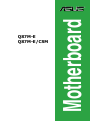 1
1
-
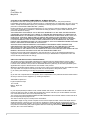 2
2
-
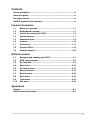 3
3
-
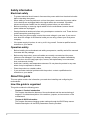 4
4
-
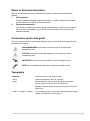 5
5
-
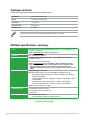 6
6
-
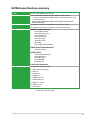 7
7
-
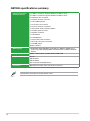 8
8
-
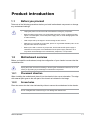 9
9
-
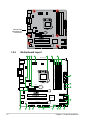 10
10
-
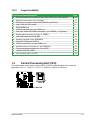 11
11
-
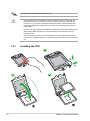 12
12
-
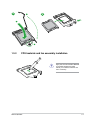 13
13
-
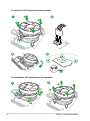 14
14
-
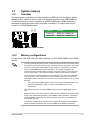 15
15
-
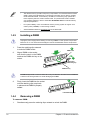 16
16
-
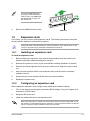 17
17
-
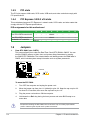 18
18
-
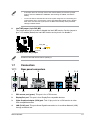 19
19
-
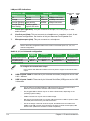 20
20
-
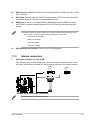 21
21
-
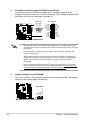 22
22
-
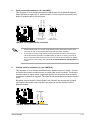 23
23
-
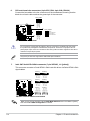 24
24
-
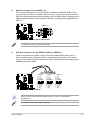 25
25
-
 26
26
-
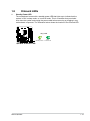 27
27
-
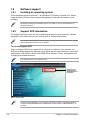 28
28
-
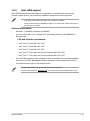 29
29
-
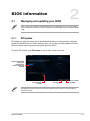 30
30
-
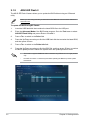 31
31
-
 32
32
-
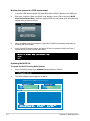 33
33
-
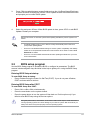 34
34
-
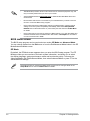 35
35
-
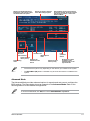 36
36
-
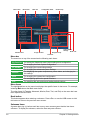 37
37
-
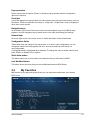 38
38
-
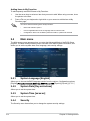 39
39
-
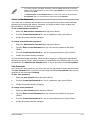 40
40
-
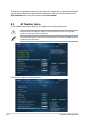 41
41
-
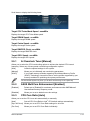 42
42
-
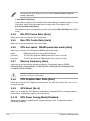 43
43
-
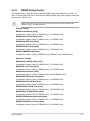 44
44
-
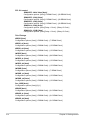 45
45
-
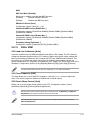 46
46
-
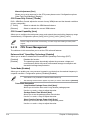 47
47
-
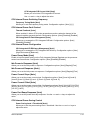 48
48
-
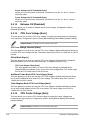 49
49
-
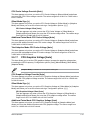 50
50
-
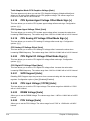 51
51
-
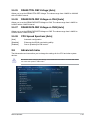 52
52
-
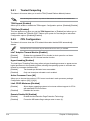 53
53
-
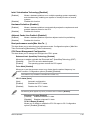 54
54
-
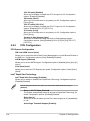 55
55
-
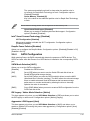 56
56
-
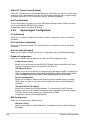 57
57
-
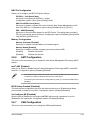 58
58
-
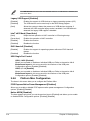 59
59
-
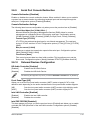 60
60
-
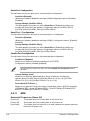 61
61
-
 62
62
-
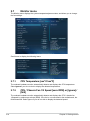 63
63
-
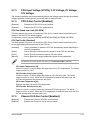 64
64
-
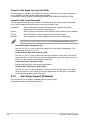 65
65
-
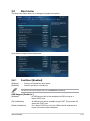 66
66
-
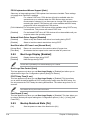 67
67
-
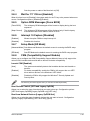 68
68
-
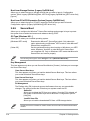 69
69
-
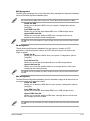 70
70
-
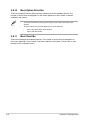 71
71
-
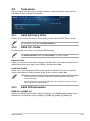 72
72
-
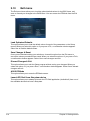 73
73
-
 74
74
-
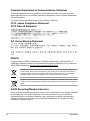 75
75
-
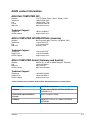 76
76
-
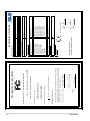 77
77
Asus Q87MECSM User manual
- Category
- Chassis components
- Type
- User manual
- This manual is also suitable for
Ask a question and I''ll find the answer in the document
Finding information in a document is now easier with AI
Related papers
-
Asus CS-B User manual
-
Asus B85-A User manual
-
Asus ProArt Display PA32UCX-PK Owner's manual
-
Asus H87PLUS User manual
-
Asus B85-PLUS C8452 User manual
-
Asus B85M-G C8146 User manual
-
Asus Z77-A C8090 User manual
-
Asus Rampage IV Extreme/BATTLEFIELD 3 User manual
-
Asus Rampage IV Extreme/BATTLEFIELD 3 User manual
-
Asus P8B75-M/CSM C7142 User manual