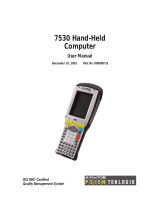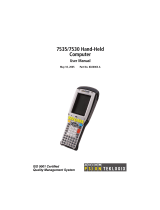Page is loading ...

Rev 3.6
G-Converter Chassis
TECHNICAL:
SALES:
FAX:
ADDRESS:
WEB:
(0118) 965 6000
(0118) 965 5100
(0118) 965 5001
464 Basingstoke Road, Reading, Berkshire RG2 0QN
www.blackbox.co.uk
G-Converter Chassis:
RMU200
230VAC Power Supply:
PSU200-230
48VDC Power Supply:
PSU200-DC
SNMP Management Card:
MTU200C-SNMP

2
G-Converter Chassis
SALES: 0118 965 5100
How To Contact your Local Black Box
Italy: Australia:
Black Box Italia S.P.A Black Box Catalog Australia PTY LTD
Tel: 0227400280 Tel: 0398797100
Fax: 0227400219 Fax: 0398702955
Web Site: www.blackbox.it
Deutschland: Brazil:
Black Box Deutschland Black Box Do Brasil.
Tel: 0811/5541-0 Tel: (011) 5515-4000
Fax: 0811/5541-499 Fax: (011) 5515-4002
Web Site: www.blackbox-deutschland.com Web Site: www.blackbox.com.br
Switzerland: Canada:
Datacom Black Box Services AG Black Box Canada Corp.
Tel: 0554517070 Tel: 0416-736-8000
Fax: 0554517075 Fax: 0416-736-7348
Web Site: www.black-box.ch Web Site: www.blackbox.com
Netherlands: Mexico:
Black Box Datacom BV Black Box De Mexico S.A. de C.V
Tel: 03032417799 Tel: 05-420-0100
Fax: 0302414746 Fax: 05-420-0123
Web Site: www.blackbox.nl/ Web Site: www.blackbox.com.mx
Belgium: Japan:
Black Box Black Box Catalog
Tel: 027258550 Tel: 03-3820-5011
Fax: 027259212 Fax: 03-3820-5010
Web Site: www.blackbox.be Web Site: www.blackbox.co.jp/

3
G-Converter Chassis
TECHNICAL: 0118 931 2233
France: U.S.A
Black Box Catalogue Black Box Corporation
Tel: 0145606700 Tel: 724-746-5500
Fax: 0145606747 Fax: 724-746-0746
Web Site: www.blackbox.fr Web Site: www.blackbox.com
Spain: Chile
Black Box Comunicaciones S.A. Black Box Chile
Tel: 34 91 663 0200 Tel: 00 562 223 8811
Fax: 34 91 661 84 35 Fax: 00 562 225 1002
Web Site: www.blackbox.es Web Site: www.Blackbox.cl

4
G-Converter Chassis
SALES: 0118 965 5100
Contents
Introduction..............................................................................................................................................7
Overview.....................................................................................................................................7
Manager Card.............................................................................................................................8
Manager Card LED Indication.....................................................................................................9
Removal of Manager Card..........................................................................................................9
Power Supplies...........................................................................................................................9
Installation..............................................................................................................................................10
Environmental Considerations..................................................................................................10
Card Cage System....................................................................................................................10
Manager Card...........................................................................................................................10
Power Supplies.........................................................................................................................10
Channel Cards..........................................................................................................................10
Management – Overview.......................................................................................................................11
Supervisor Port (terminal management)................................................................................................12
Supervisor Terminal Requirements...........................................................................................12
Supervisor Terminal Emulation.................................................................................................12
General set-up Display Layout..................................................................................................13
General Keyboard Conventions................................................................................................14
Cursor Movement.....................................................................................................................14
Parameter Changing.................................................................................................................14
Accepting all changes and Updating the Configuration.............................................................14
Abandoning Changes...............................................................................................................15
Changing the Configuration Page.............................................................................................15
Restoring the Factory Default Configuration.............................................................................15
10 Base-T Port (Telnet Management)....................................................................................................16
System Name...........................................................................................................................16
Location....................................................................................................................................16
IP Address................................................................................................................................16
Subnet Mask.............................................................................................................................16
Gateway....................................................................................................................................16
Supervisor Terminal Requirements...........................................................................................17
Supervisor Terminal Emulation.................................................................................................17
General set-up Display Layout..................................................................................................18
General Keyboard Conventions................................................................................................19
Cursor Movement.....................................................................................................................19
Parameter Changing.................................................................................................................19
Accepting all changes and Updating the Configuration.............................................................19
Abandoning Changes...............................................................................................................20
Changing the Configuration Page.............................................................................................20
Restoring the Factory Default Configuration.............................................................................20
Telnet Screen............................................................................................................................20

5
G-Converter Chassis
TECHNICAL: 0118 931 2233
Ethernet Screen........................................................................................................................21
IP Screen..................................................................................................................................22
Alarms Screen..........................................................................................................................23
Events Screen...........................................................................................................................24
SNMP Management...............................................................................................................................25
System name............................................................................................................................25
Location....................................................................................................................................25
IP Address................................................................................................................................25
IP Address................................................................................................................................25
Gateway....................................................................................................................................25
Supervisor Terminal Requirements...........................................................................................25
Supervisor Terminal Emulation.................................................................................................26
General set-up Display Layout..................................................................................................26
Typical Configuration Display....................................................................................................27
General Keyboard Conventions................................................................................................28
Cursor Movement.....................................................................................................................28
Parameter Changing.................................................................................................................28
Accepting all changes and Updating the Configuration.............................................................28
Abandoning Changes...............................................................................................................29
Changing the Configuration Page.............................................................................................29
Restoring the Factory Default Configuration.............................................................................29
Diagnostics............................................................................................................................................30
Manager Card...........................................................................................................................30
Power Supply............................................................................................................................30
Fan Assembly...........................................................................................................................30
SNMP Traps.............................................................................................................................30
Appendix A- Warnings...........................................................................................................................31
Appendix B –Approval Requirements....................................................................................................33
Appendix C - EMC Requirements..........................................................................................................34

6
G-Converter Chassis
SALES: 0118 965 5100
G-Converter System’s Chassis
User Manual
WARNING - BEFORE INSTALLATION, PLEASE REFER
TO SAFETY INSTRUCTIONS IN APPENDIX A, AND
EMC INSTRUCTIONS IN APPENDIX C
Certified Compliant in the EC, when fitted with G.703/704 to X.21 interface/rate converter Data
Channel cards, and in accordance with the installation instructions.
Low Voltage Directive (73/23/EEC and amendment 93/68/EEC)
EN60950 : 1992 (Safety)
Electromagnetic Compatibility directive (89/336/EEC and subsequent
amendments to date):
EN55022 : 1994 (Emissions)
EN50024 : 1998 (Immunity)
Telecommunications Terminal Equipment directive (91/263/EEC and
amendment 93/68/EEC) where indicated in approvals requirements section.

7
G-Converter Chassis
TECHNICAL: 0118 931 2233
Introduction
This manual provides information covering installation and set-up procedures of the G-
Converter Card Cage System.
Accommodation within the Card Cage System is provided for up to 18 Channel Cards; 1
Manager Card; and 2 Power Supplies. All cards may be ‘hot swapped’. The Card Cage
System is normally supplied with a single 40W 230V AC Power Supply Module. Additional
Power Supply Modules can be supplied to meet specific requirements.
Overview
The Card Cage System, manufactured from extruded aluminium, comprises 21 slots, within a
19-inch, 3U enclosure. A PCB back plane, which provides interconnection between the
front and rear sections of the Channel cards, is located towards the back of the enclosure.
Channel connection is achieved by simply plugging the appropriate front and rear sections
into the back plane.

8
G-Converter Chassis
SALES: 0118 965 5100
Manager Card
The Manager Card is a single section card that plugs into Slot 19 of the Card Cage System.
This card provides the facilities for setting up and controlling all types of Data Channel
Cards, additionally it is used to log and report faults on the Channel Cards, Power Supplies
and Cooling Fan. Both a 10 Base-T Ethernet port and an RS232 Supervisor port are
provided. Access to these ports is via the fixed rear panel of the Card Cage System.
The Manager Card is essential for controlling most types of Data Channel Cards, exceptions
being the G-Converter 2.048Mbps and the G-Converter Nx64k.

9
G-Converter Chassis
TECHNICAL: 0118 931 2233
The Nx64 Channel Cards are universal and may be operated with/or without a Manager Card.
Rotary switches, recessed into the front panel, permit selection of the data rate in [N x 64k
increments]. The selected N rate is simultaneously confirmed via the numeric display.
The 2.048Mbps Channel Cards have no set up or alarm features negating the need for the
Manager Card.
Manager Card LED Indication
On the front of the Manager Card are five LEDs. In order, from top to bottom, they are:-
LED name Function
Manager Card operational Red = faulty,
green =ok
Ethernet activity Amber = TX and RX, green = link active,
Off = no link
PSU 1 operational Red = faulty, green =ok
PSU 2 operational Red = faulty, green =ok
Fan operational Red = faulty, green =ok
Removal of Manager Card
The Manager Card can only be fitted in slot 19.
The Manager Card can be ‘hot swapped’ by simply releasing the retaining screws on the top
and bottom of the Manager Panel and with the aid of the injector/ejector handles withdraw
the card. Simply reverse this process to install the card.
N.B if the Data Channel Cards were powered during the swapping of a Manager Card then
the new Manager Card will interrogate the data channel cards for set up parameters and store
these in its non volatile memory.
Power Supplies
The Card Cage provides accommodation for up to two Euro-cassette types, 40 watt, Power
Supply Modules. Typically, a single Power Supply will be fitted; adding a second Power
Supply reduces the probability of power failure.
The Power Supplies are connected to individually fused and filtered IEC inlets; each module
is capable of powering the fully populated Card Cage. If two modules are installed loading
is shared between them. In the event of one of the modules failing the other will supply the
complete Power requirement of the Card Cage.

10
G-Converter Chassis
SALES: 0118 965 5100
Installation
Before installation, refer to the safety warnings, approvals requirements and emc
requirements in the appendices.
Environmental Considerations
The equipment must be operated under the following atmospheric conditions:
Temperature: 0 to 40 degrees centigrade.
Humidity: 0% to 90% non-condensing.
Card Cage System
The Card Cage System should be housed in a cabinet that is considered by EN60950 to be a
suitable electrical and fire enclosure. Refer to Appendix A for safety warnings. A fixing
flange is fitted to the front of the Card Cage to mount the unit into the cabinet.
Manager Card
Note: THE MANAGER CARD MUST ONLY BE PLUGGED INTO SLOT 19.
The Manager Card is connected to the 9 Way-D Supervisor Port, and the RJ45 10Base-T
port, located adjacent to the fan on the rear of the Card Cage. Connection between individual
Channel Cards and the Manager Card is achieved via the back plane (See Figures 1 and 2).
There are no user configurable links on the Manager Card.
Power Supplies
The Power Supplies are installed in Slots 20 and 21. Slot 21 is located on the extreme right
hand side of the Card Cage, when viewing it from the front, (See Figure 1). Mains power for
Slots 20 and 21 is provided by a pair of IEC connectors, the upper connector is allocated for
Slot 21, the lower connector for Slot 20.
When only one Power Supply is fitted it should be into Slot 21 with mains power being
supplied via the upper IEC connector. A blanking panel should be installed to cover Slot 20.
Channel Cards
Channel Cards for the Card Cage may be selected to meet several requirements; the cards are
fitted into slots 1 to 18. The cards can be ‘hot swapped’ by simply releasing the retaining
screws on the top and bottom of the panel and with the aid of the injector/ejector handles
carefully withdrawing the card. Simply reverse this process to install a card.

11
G-Converter Chassis
TECHNICAL: 0118 931 2233
Management – Overview
This manual deals with the set-up configurations specific to the Card Cage assembly.
Configuration of the various Channel Cards available is detailed in a separate manual.
A choice of three methods is available to manage the Channel Cards: Terminal Management
via the Supervisor Port, Telnet and SNMP.

12
G-Converter Chassis
SALES: 0118 965 5100
Supervisor Port (terminal management)
This RS232 option is presented on a female 9 Way-D connector. It can support VT52,
VT100, ADDSVP, ADM3A, H1500, N8009, and TVI920 terminal emulation modes.
Selection of the required option is made on the power up screen.
Supervisor Terminal Requirements
The terminal should be configured as follows:
8 bits per character, no parity, one stop bit, speed 19.2 Kbps.
A ‘modem’ or ‘straight’ serial cable is suitable for connection of the Supervisor port (the
Supervisor port pin-out out is described in Appendix C).
Supervisor Terminal Emulation
The Manager Card supports several terminal emulations. When connection is made between the
terminal and the RS232 Supervisor port, the following screen will appear:
The terminal type or emulation in use should be selected by pressing the relevant number key on
the PC or terminal. The terminal will then show the basic configuration screen for the chassis’s
set-up.
You may return to this screen at any time by pressing ‘CTRL’ and ‘E’ at the same time.
Please select terminal type from the following:
1 = VT52
2 = VT100
3 = ADDSVP
4 = ADM3A
5 = H1500
6 = N8009
7 = TVI920

13
G-Converter Chassis
TECHNICAL: 0118 931 2233
General set-up Display Layout
There are three main areas on the Supervisor set-up screen used to change parameters for the
Card Cage System:
Upper left –
System parameters
Upper right –
Other display pages which may
be selected.
Bottom –
Configuration.
Typical Configuration Display
Figure 3

14
G-Converter Chassis
SALES: 0118 965 5100
General Keyboard Conventions
Only a few keys are required to configure the chassis and are summarised as follows:
→ (Right arrow) Moves the cursor to the next field to the right.
← (Left arrow) Moves the cursor to the next field to the left.
↑ (Up arrow) Moves the cursor to the next field upwards.
↓ (Down arrow) Moves the cursor to the next field downwards.
+ (Plus) or <SPACEBAR> Toggles the parameter value up to the next available setting.
− (Minus) Toggles the parameter value down to the next available setting.
<ENTER> or <RETURN> Accepts the current display page (otherwise the same as ↓).
<CTRL> and U Updates all changes.
<ESC> Abandons all changes since the last <CTRL> U.
<CTRL> and P Refresh screen.
Cursor Movement
The cursor symbol “>” is moved around the screen to the required field using the arrow
keys.
Parameter Changing
If it is possible to modify the field over which the cursor is placed, an appropriate message is
shown at the bottom of the screen. No message will appear if the field is non-configurable.
Pressing the Space bar, the “+” key or the “-“ key will cycle through the choices available for a
parameter.
Accepting all changes and Updating the Configuration
If “Control” and “U” are pressed at the same time after the configuration has been altered,
the configuration is updated at the local and remote end as necessary and held in non-volatile
Memory.

15
G-Converter Chassis
TECHNICAL: 0118 931 2233
Abandoning Changes
Pressing ESC at any point before a configuration is updated will cause the message
“Abandon Changes? (y/n)” to appear at the bottom of the screen. If “n” is selected, the
message will disappear and editing may continue. If “y” is pressed, all modifications will be
abandoned and the last updated configuration will be re-printed on the screen.
Changing the Configuration Page
The Configuration Page required, e.g. “Alarms”, is selected by moving the cursor to the
upper right area and pressing Enter when alongside the required page. The currently
selected page is indicated by a ‘*’.
Restoring the Factory Default Configuration
The system may be reset to the factory default configuration by pressing CTRL-R four times
when the cursor is on the Terminal emulation page (see page 12). A ‘Confirm’ message will
be displayed before the configuration is reset. The previous configuration will be lost.

16
G-Converter Chassis
SALES: 0118 965 5100
10 Base-T Port (Telnet Management)
This method uses the 10 Base-T RJ45 (Ethernet) port. When a Telnet compatible PC is
connected to this port a management platform identical to that available via the Supervisor
Port is supported.
Before Telnet or SNMP management is used, it is essential that the notes relating to
Supervisor Port Management be studied. (See pages12-15).
To enable SNMP or Telnet management, information must be added to the Manager Card via
the Supervisor Port. The user must first set up various parameters namely IP address, Subnet
Mask and Gateway.
The information required is:
System Name
A text field to identify the system. May be up to 32 characters.
Location
A text field to identify the location of the system. May be up to 32 characters.
IP Address
The IP address of the system. This must be set from the supervisor port to enable SNMP or
Telnet access.
Subnet Mask
The Subnet mask of the local network. This must be set from the supervisor port before
SNMP and Telnet access is required.
Gateway
The IP address of the default gateway from the local network.
To assist the process of adding this information, the relating to Supervisor port management
is detailed below.

17
G-Converter Chassis
TECHNICAL: 0118 931 2233
Supervisor Terminal Requirements
The terminal should be configured as follows:
8 bits per character, no parity, one stop bit, speed 19.2 Kbps.
A ‘modem’ or ‘straight’ serial cable is suitable for connection of the Supervisor port (the
Supervisor port pin-out out is described in Appendix C).
Supervisor Terminal Emulation
The Manager Card supports several terminal emulations. When connection is made between the
terminal and the RS232 Supervisor port, the following screen will appear:
The terminal type or emulation in use should be selected by pressing the relevant number key on
the PC or terminal. The terminal will then show the basic configuration screen for the chassis’s
set-up.
You may return to this screen at any time by pressing ‘CTRL’ and ‘E’ at the same time.
Please select terminal type from the following:
1 = VT52
2 = VT100
3 = ADDSVP
4 = ADM3A
5 = H1500
6 = N8009
7 = TVI920

18
G-Converter Chassis
SALES: 0118 965 5100
General set-up Display Layout
There are three main areas on the Supervisor set-up screen used to change parameters for the
Card Cage System:
Upper left –
System parameters
Upper right –
Other display pages which may
be selected.
Bottom –
Configuration.
Typical Configuration Display
Figure 4

19
G-Converter Chassis
TECHNICAL: 0118 931 2233
General Keyboard Conventions
Only a few keys are required to configure the chassis and are summarised as follows:
→ (Right arrow) Moves the cursor to the next field to the right.
← (Left arrow) Moves the cursor to the next field to the left.
↑ (Up arrow) Moves the cursor to the next field upwards.
↓ (Down arrow) Moves the cursor to the next field downwards.
+ (Plus) or <SPACEBAR> Toggles the parameter value up to the next available setting.
− (Minus) Toggles the parameter value down to the next available setting.
<ENTER> or <RETURN> Accepts the current display page (otherwise the same as ↓).
<CTRL> and U Updates all changes.
<ESC> Abandons all changes since the last <CTRL> U.
<CTRL> and P Refresh screen.
Cursor Movement
The cursor symbol “>” is moved around the screen to the required field using the arrow
keys.
Parameter Changing
If it is possible to modify the field over which the cursor is placed, an appropriate message is
shown at the bottom of the screen. No message will appear if the field is non-configurable.
Pressing the Space bar, the “+” key or the “-“ key will cycle through the choices available for a
parameter.
Accepting all changes and Updating the Configuration
If “Control” and “U” are pressed at the same time after the configuration has been altered,
the configuration is updated at the local and remote end as necessary and held in non-volatile
Memory.

20
G-Converter Chassis
SALES: 0118 965 5100
Abandoning Changes
Pressing ESC at any point before a configuration is updated will cause the message
“Abandon Changes? (y/n)” to appear at the bottom of the screen. If “n” is selected the
message will disappear and editing may continue. If “y” is pressed, all modifications will be
abandoned and the last updated configuration will be re-printed on the screen.
Changing the Configuration Page
The Configuration Page required, e.g. “Alarms”, is selected by moving the cursor to the
upper right area and pressing Enter when alongside the required page. The currently
selected page is indicated by a ‘*’.
Restoring the Factory Default Configuration
The system may be reset back to the factory default configuration by pressing CTRL-R four
times when the cursor is on the Terminal emulation page (see page 12). A ‘Confirm’ message
will be displayed before the configuration is reset. The previous configuration will be lost.
Telnet Screen
The Telnet screen allows Telnet specific parameters to be set.
Set password Telnet password (Blank = no password)
TCP Port TCP port being used (Read only)
/