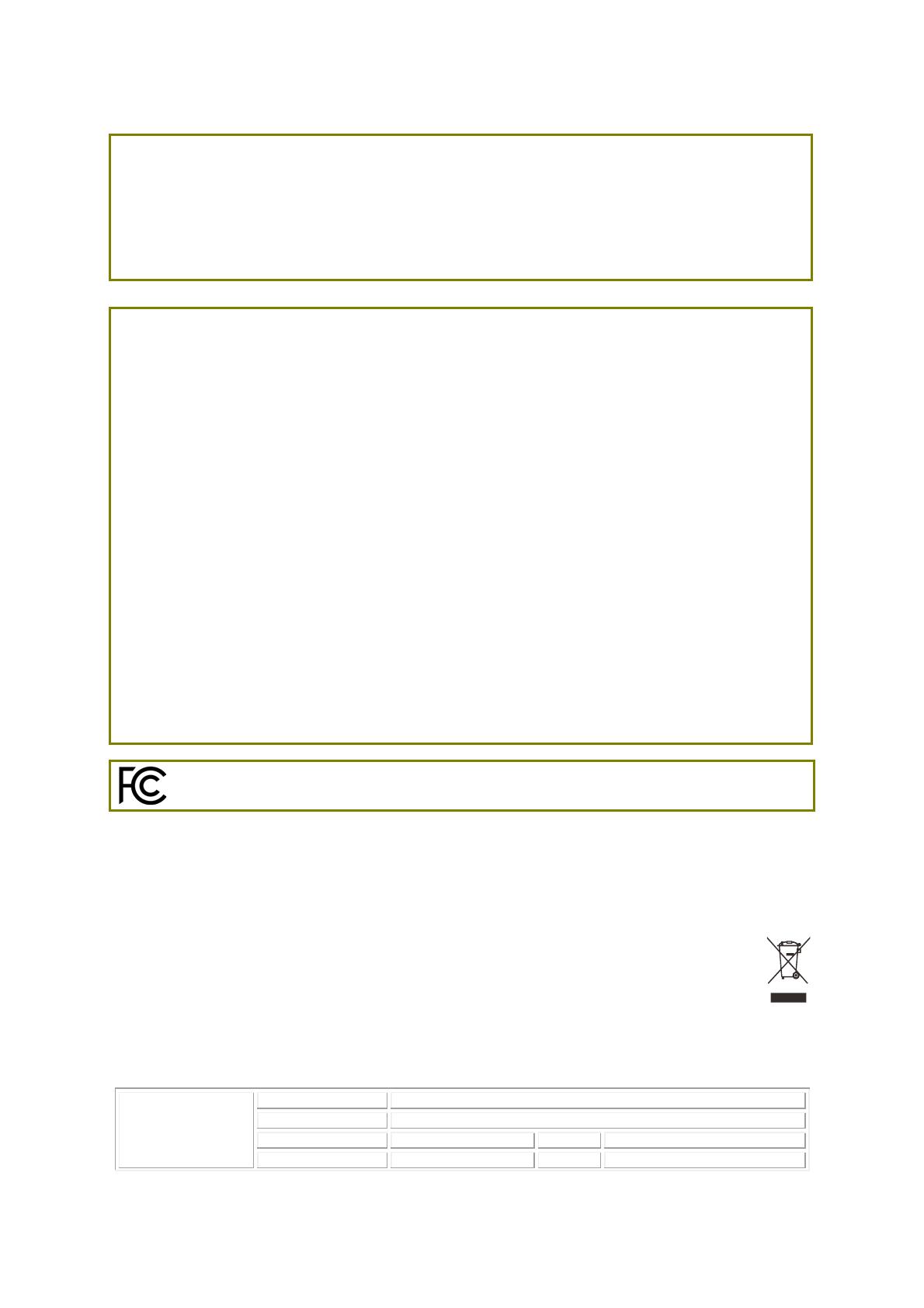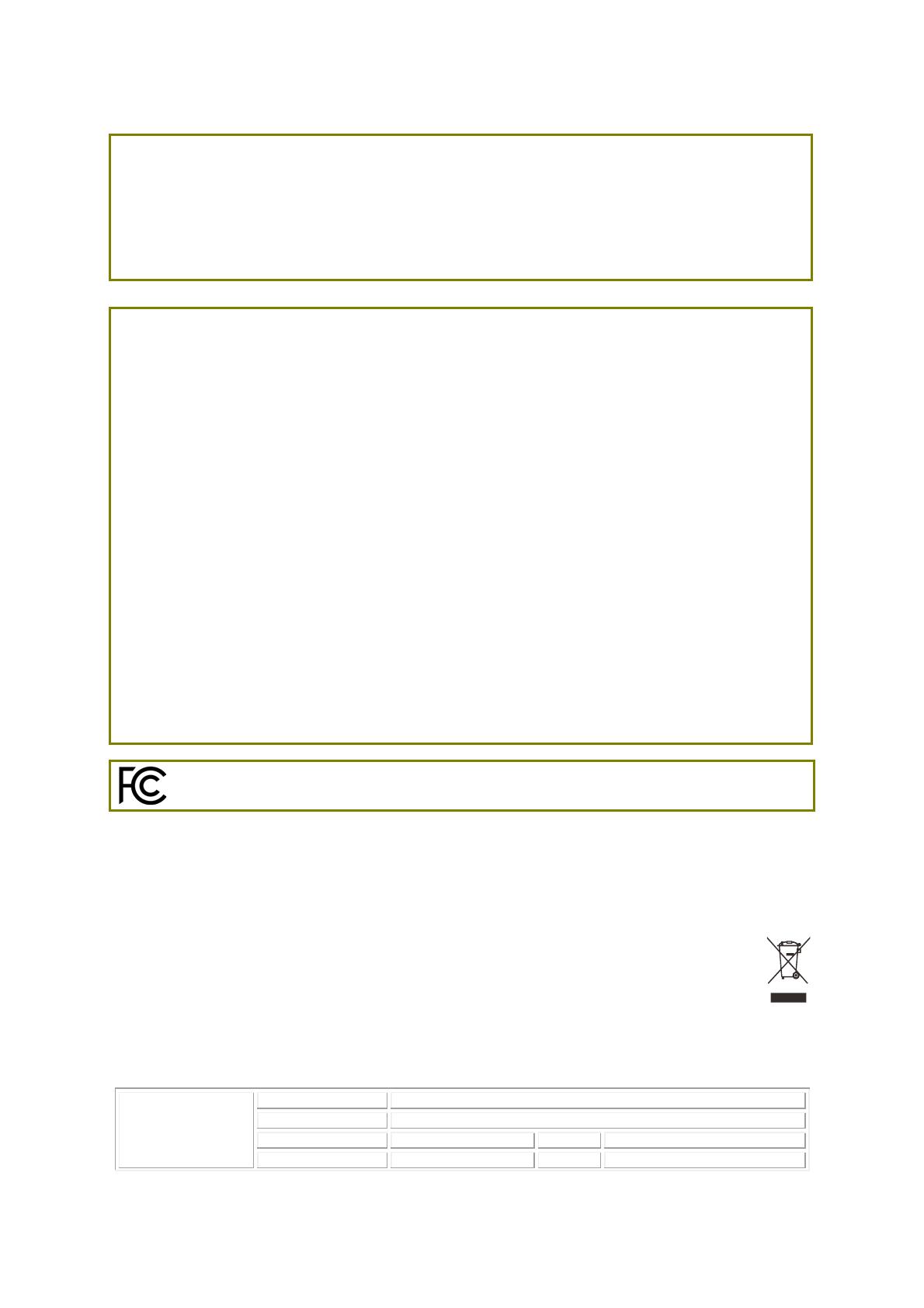
12
Intellectual Property Rights (IPR) Information
Copyrights © All rights reserved. This publication contains information that is protected by copyright. No
part may be reproduced, transmitted, transcribed, stored in a retrieval system, or translated
into any language without written permission from the copyright holders.
Trademarks The following trademarks are used in this document:
Microsoft is a registered trademark of Microsoft Corp.
Windows, Windows 8, 10 and Explorer are trademarks of Microsoft Corp.
Apple and Mac OS are registered trademarks of Apple Inc.
Other products may be trademarks or registered trademarks of their respective
manufacturers.
Safety Instructions and Approval
Safety Instructions
Read the installation guide thoroughly before you set up the device.
The device is a complicated electronic unit that may be repaired only be authorized and
qualified personnel. Do not try to open or repair the device yourself.
Do not place the device in a damp or humid place, e.g. a bathroom.
Do not stack the devices.
The device should be used in a sheltered area, within a temperature range of 0 to +40
Celsius.
Do not expose the device to direct sunlight or other heat sources. The housing and
electronic components may be damaged by direct sunlight or heat sources.
Do not deploy the cable for LAN connection outdoor to prevent electronic shock hazards.
Keep the package out of reach of children.
When you want to dispose of the device, please follow local regulations on conservation of
the environment.
Warranty
We warrant to the original end user (purchaser) that the device will be free from any defects in
workmanship or materials for a period of two (2) years from the date of purchase from the
dealer. Please keep your purchase receipt in a safe place as it serves as proof of date of
purchase. During the warranty period, and upon proof of purchase, should the product have
indications of failure due to faulty workmanship and/or materials, we will, at our discretion,
repair or replace the defective products or components, without charge for either parts or labor,
to whatever extent we deem necessary tore-store the product to proper operating condition. Any
replacement will consist of a new or re-manufactured functionally equivalent product of equal
value, and will be offered solely at our discretion. This warranty will not apply if the product is
modified, misused, tampered with, damaged by an act of God, or subjected to abnormal working
conditions. The warranty does not cover the bundled or licensed software of other vendors.
Defects which do not significantly affect the usability of the product will not be covered by the
warranty. We reserve the right to revise the manual and online documentation and to make
changes from time to time in the contents hereof without obligation to notify any person of such
revision or changes.
Regulatory Information
Federal Communication Commission Interference Statement
This equipment has been tested and found to comply with the limits for a Class B digital device, pursuant to Part 15 of the FCC
Rules. These limits are designed to provide reasonable protection against harmful interference in a residential installation.
This equipment generates, uses and can radiate radio frequency energy and, if not installed and used in accordance with the
instructions, may cause harmful interference to radio communications. However, there is no guarantee that interference will
not occur in a particular installation. If this equipment does cause harmful interference to radio or television reception, which
can be determined by turning the equipment off and on, the user is encouraged to try to correct the interference by one of the
following measures:
Reorient or relocate the receiving antenna.
Increase the separation between the equipment and receiver.
Connect the equipment into an outlet on a circuit different from that to which the receiver is connected.
Consult the dealer or an experienced radio/TV technician for help.
This device complies with Part 15 of the FCC Rules. Operation is subject to the following two conditions:
(1) This device may not cause harmful interference, and
(2) This device may accept any interference received, including interference that may cause undesired operation.
Radiation Exposure Statement: This equipment complies with FCC radiation exposure limits set forth for an uncontrolled
environment. This equipment should be installed and operated with minimum distance 20cm between the radiator & your
body. Company name ABP International Inc.
Address 13988 Diplomat Drive Suite 180 Dallas TX 75234
USA Local
Representative Contact Person Mr. Robert Messer Tel. 19728311600