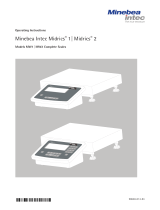412587 www.globalindustrial.com . 3.
Setup CONFIG parameters in your new indicator
What we will do next is to make sure that the settings of the new indicator are the same as
the settings that you see in this chart for YOUR scale. Just follow the following instructions,
nothing more and nothing less.
Make sure the scale platform is empty and the new indicator is well connected to the scale
base.
Turn on the scale by pressing the ZERO/ON/OFF button.
Press and hold the HOLD/SETUP button until you see CONFIG.
Press TARE/PRESET (to enter this submenu setting), it says “on”. Press TARE/PRESET
again (to accept this submenu setting).
NOTE: You have successfully entered into the first submenu setting, checked it and if
necessary, you have corrected it and have accepted it. All of the others need to be done
and it is no harder than what you just did.
NOTE: Remember that in CONFIG MODE,
the HOLD/SETUP key is to return to last submenu;
the UNIT/DATA key is to move once to the right;
the PRINT/FUNC key is to move once up;
the ACC/total key is to move once down;
the TARE/PRESET key is to move once enter and to accept - exit;
and the ZERO/ON/OFF key twice is to EXIT the CONFIG MODE.
Now let„s go back to the next submenu item.
Press down key and you will see something that looks like “reset”. The options are “yes”
or “no” and your scale must say “no”. As above, press the TARE/PRESET key to enter
the setting; if it says “no” press TARE/PRESET again to accept/close, if it says “yes” use
the up or down key until it says “no” and then press the TARE/PRESET key.
Press the down key and you will see something that looks like “regula”. The options are
“None”, “USA”, “CANADA” and “EUROPE”. DO NOT ASSUME THAT because you are in
the USA for example, that this setting should be USA. Please set the setting for what it says
in the column corresponding to your scale model. If it says “None”, then set it to “None”.
Press TARE/PRESET to accept/close.
Press down arrow and do the next one and then the next one and so on until you have
done them ALL.
NOTE: If you need to go from submenu 1 to submenu 2 or from submenu 2 to options,
press the TARE/PRESET key. If you need to go from submenu 2 to submenu 1, use the
HOLD/SETUP key. Everything else stays the same.