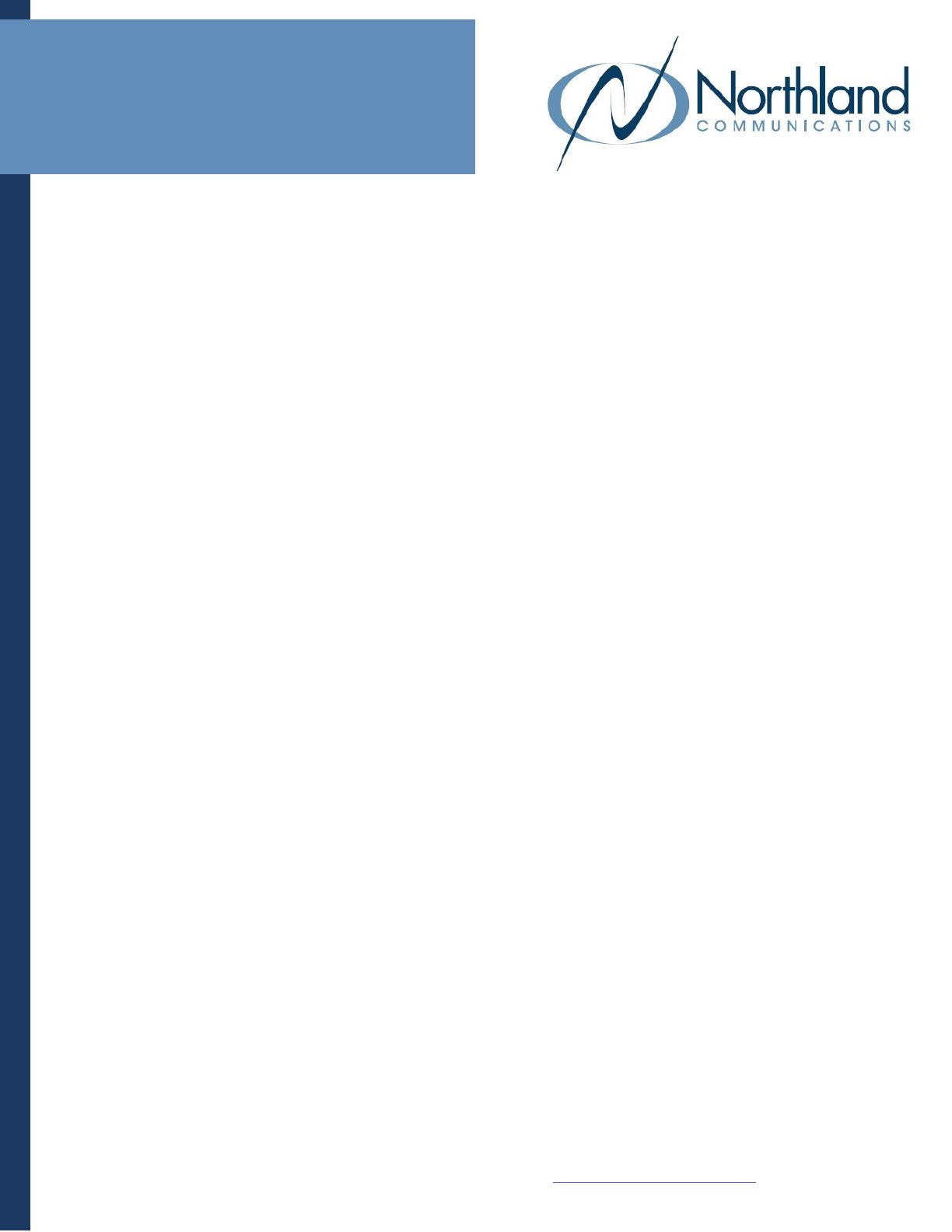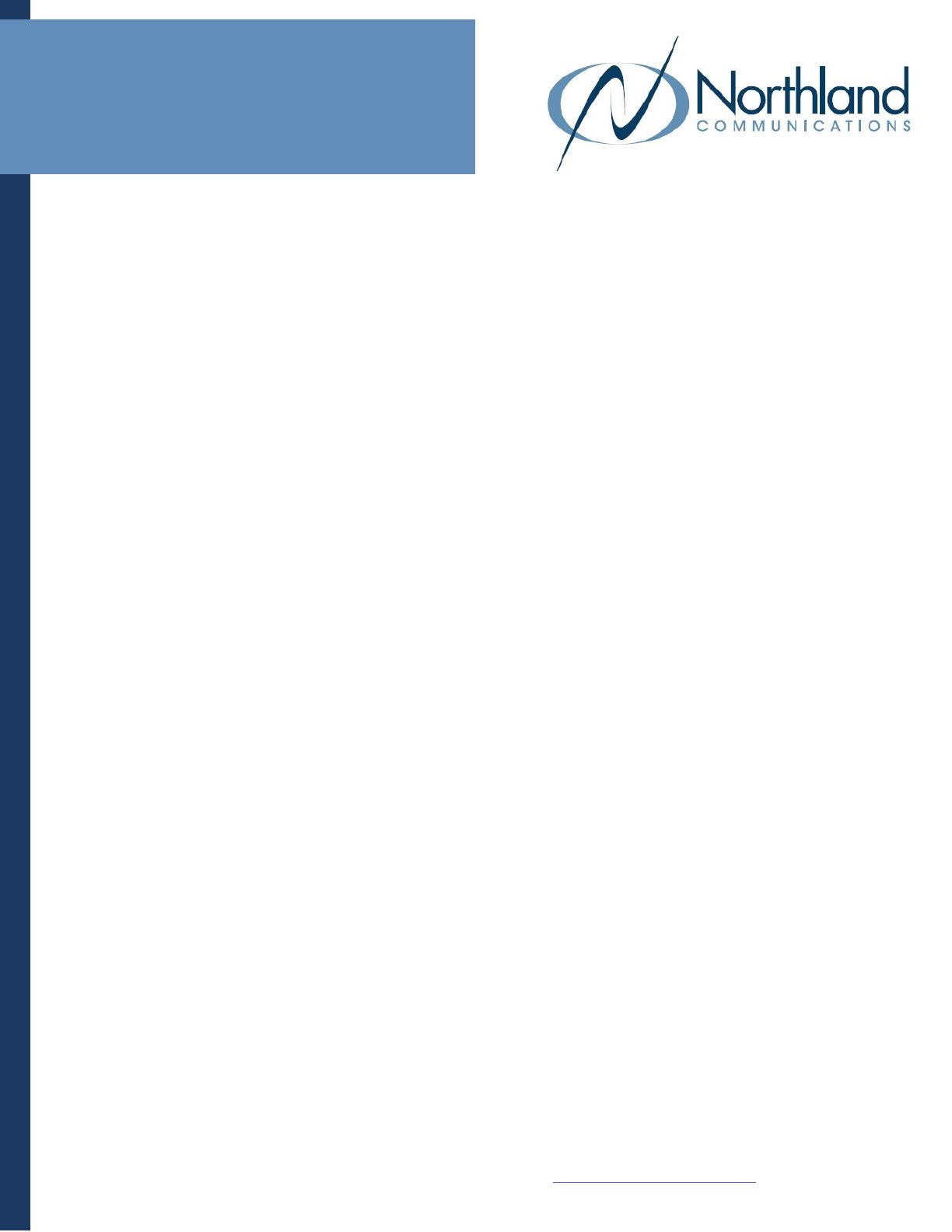
Need support? Connect with us at www.northland.net/support or
Dial 4357 (HELP) or 315-671-6262 to speak to a Northland Training Representative
Tips for Creating a
Premium Attendant
Quick Reference Guide
SAMPLE GREETINGS
BUSINESS HOURS ANNOUNCEMENT
“Thank you for calling Training Specialists, Inc. If you know your
party’s extension, press 1 and enter the extension number followed
by the pound key. If you know the name of the person you are trying
to reach, press 2 and enter the name on the dial pad followed by
the pound key.”
+ For Sales, press 3.
+ For Marketing, press 4.
+ For Accounting, press 5.
+ To reach our receptionist, press 0.
+ To repeat this menu, press #.
MENU OPTIONS
Assign from the following for presses 1 – 0, #, and *:
Use Default: Does nothing on choices 1 – 0. # is the default to replay the menu and * is the default to return to the previous menu.
Transfer to Phone: Transfers the call to an extension (individual or group) + follows the path of extension.
FOR EXAMPLE: If unanswered, call goes to voicemail. You will be asked to specify the extension + can choose an internal
account phone or program an external number, such as an answering service.
Transfer to Voicemail: Sends the caller to voicemail without ringing. You need to specify the extension.
Dial By Extension: Callers will dial extension numbers they know. Include appropriate instructions in your menu announcement.
FOR EXAMPLE: “If you know your party’s extension, please press 3 and the extension number followed by the pound key.”
Extensions can be further defined if you do not want callers to be able to dial certain extensions.
Dial By Name: A caller can can choose who they want to speak to within the organization by spelling their name using the dial pad. If
you assign a key for dial by extension or dial by name, you must also do the following:
+ Define the set of extensions that your callers can enter, their names + phone numbers that each will transfer to.
+ Voicemails will need to recorded for dial by name to work.
+ Provide instructions as part of your menu announcement.
Intercept Mailbox: Sends callers to the “Intercept Mailbox,” which is typically an operator, receptionist or general mailbox.
Go to Menu: Directs callers to another menu. You will be asked to specify the menu.
Return to Previous Menu: Directs callers back to the previous menu.
Announcement Return: Plays announcement + returns caller to menu. You will be asked to specify announcement.
Announcement Hang up: Plays announcement + disconnects caller. You will be asked to specify announcement.
Hang up: Disconnects the caller.
NON-BUSINESS HOURS ANNOUNCEMENT
”Thank you for calling Training Specialists. Our office hours are
Monday through Friday from 8am to 5pm. If you
know your party’s extension, press 1 and enter the extension
number. If you know the name of the person you are trying to
reach, press 2 and enter the name on the dial pad followed by
the pound key.
+ To reach our answering service, press 2.
+ If you would like to leave a message in our after
hours voicemail, press 3 or call back during our
regular office hours”.