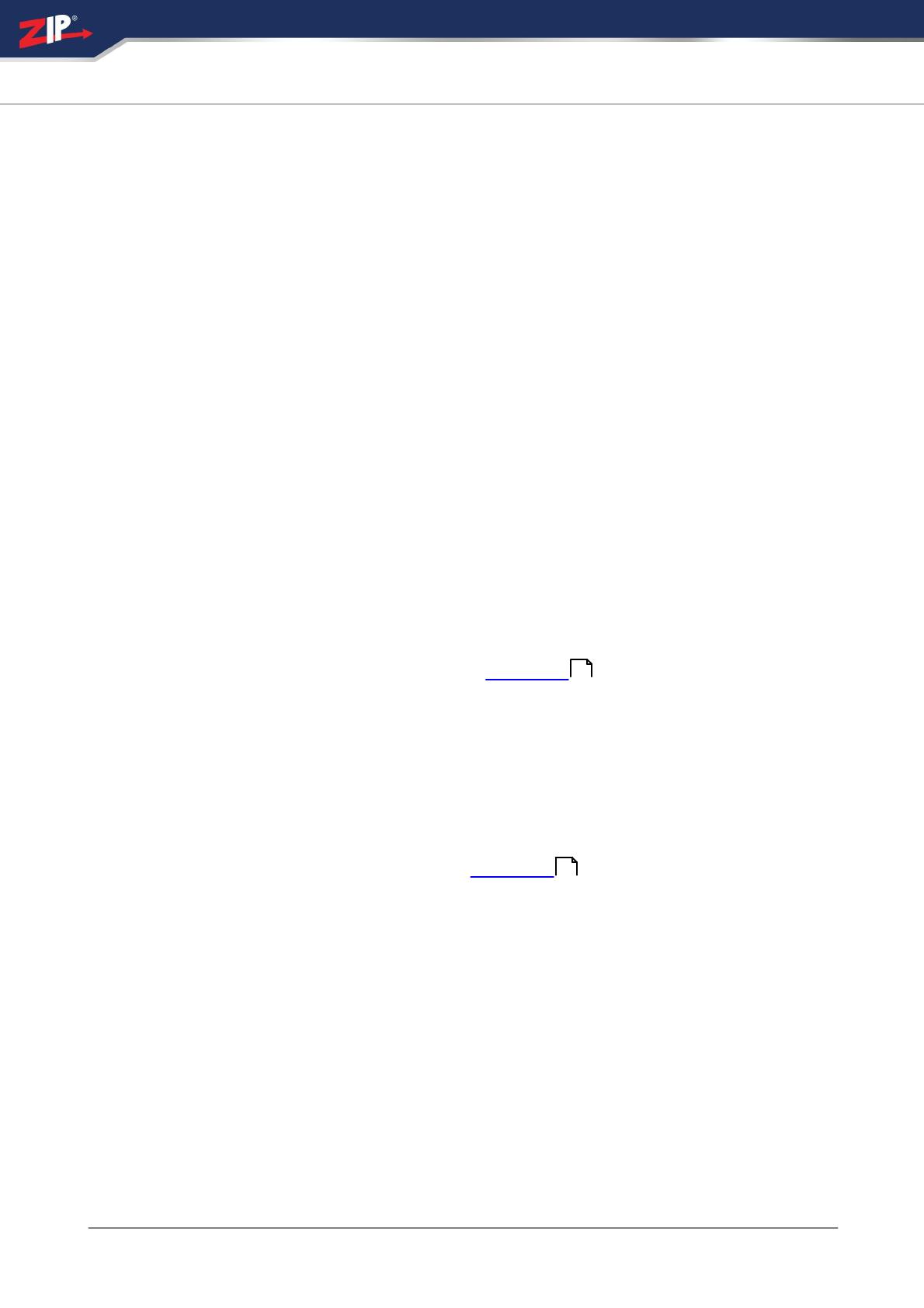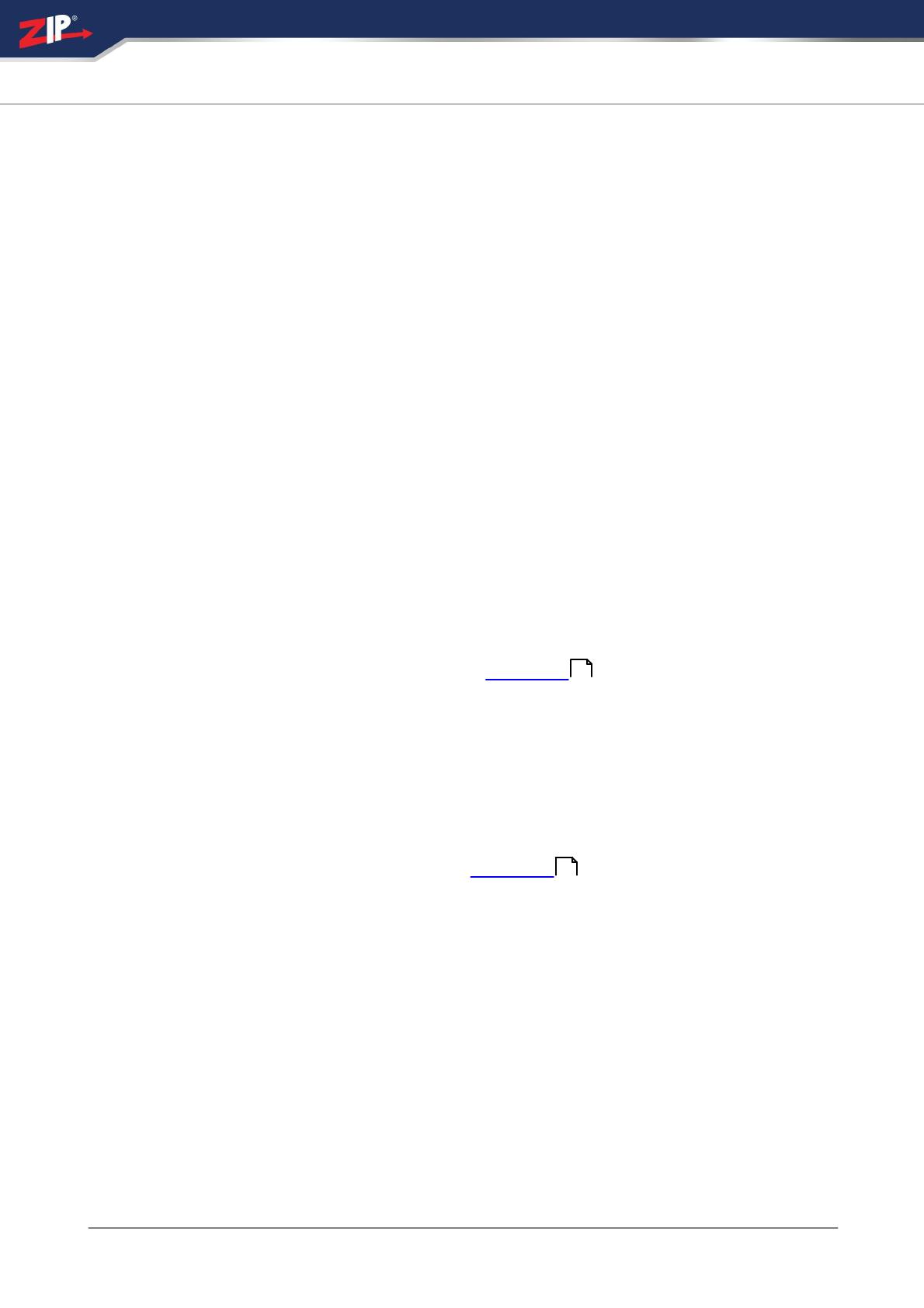
©2022 System Q Ltd
9
Index
ZipDVR.com
Troubleshooting
8.1 Camera Rebooting / Turning Off
A. Check the voltage to the camera (under load) using a digital multi- meter, if below 10.8V then
move the power supply closer to the camera.
B. For 12V DC cameras, only use regulated power supply rated above the current consumption,
so that the camera is always receiving the correct supply which is rated above the current
consumption.
C. Use thicker gauge copper cabling to reduce the voltage drop to the camera, using thicker
cable will reduce the resistance between the camera and the power supply and therefore reduce
the voltage dropped along the cable.
8.2 Poor Quality Images
A. Check the video format the DVR (digital video recorder), then set the camera to the relevant
video format – see the 4-In-1 Technology
B. If set to CVBS, then this is a low quality video output for legacy systems (analogue - CVBS),
when using a 2 MegaPixel DVR or above then use another video format, like HD-TVI.
C. Reset the camera menu via Zip Coaxitron – OSD Menu
D. Check if the DVR (digital video recorder) supports the resolution of the camera.
8.3 Image is Black & White
A. Check the video format your DVR supports, then set the camera to the relevant video format
–see the 4-In-1 Technology
B. Reset the camera menu via Zip Coaxitron OSD Menu
D. Check if the DVR (digital video recorder) supports the resolution of the camera.
8.4 NCD / No Image Displayed on Recorder
A. Check the voltage to the camera (under load) using a digital multi- meter, if below 10.8V then
move the power supply closer to the camera.
B. For 12V DC cameras, only use regulated power supply rated above the current consumption,
so that the camera is always receiving the correct supply which is rated above the current
consumption.
5
5