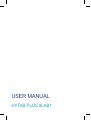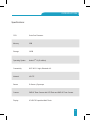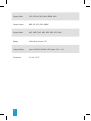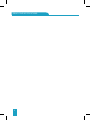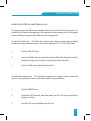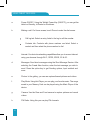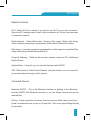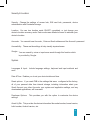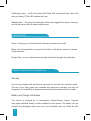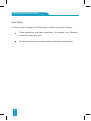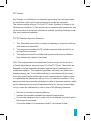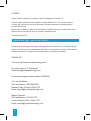Hyundai 8LAB1 combines calling functionality with 4G LTE mobile internet connectivity, allowing you to make calls, browse the web, send messages, and use various apps. With its 8-inch HD IPS display, 2GB RAM, 32GB storage, and a long-lasting 4000mAh battery, it offers a good balance of performance and portability for everyday tasks like web browsing, checking emails, watching videos, listening to music, and playing light games.
Hyundai 8LAB1 combines calling functionality with 4G LTE mobile internet connectivity, allowing you to make calls, browse the web, send messages, and use various apps. With its 8-inch HD IPS display, 2GB RAM, 32GB storage, and a long-lasting 4000mAh battery, it offers a good balance of performance and portability for everyday tasks like web browsing, checking emails, watching videos, listening to music, and playing light games.


















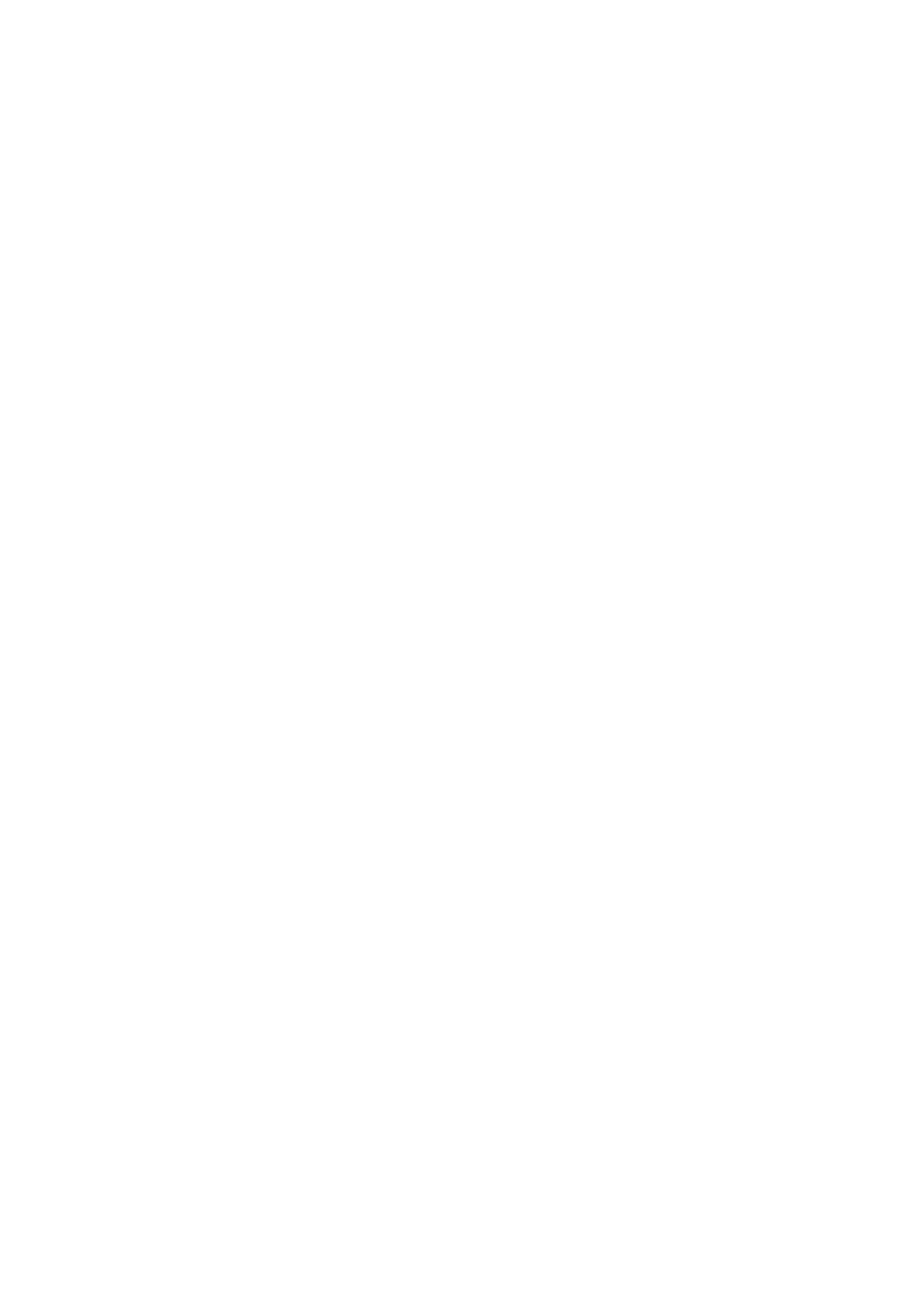
-
 1
1
-
 2
2
-
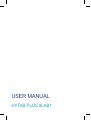 3
3
-
 4
4
-
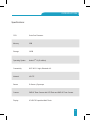 5
5
-
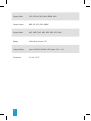 6
6
-
 7
7
-
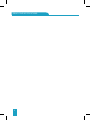 8
8
-
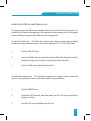 9
9
-
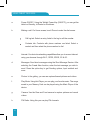 10
10
-
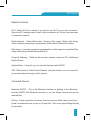 11
11
-
 12
12
-
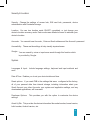 13
13
-
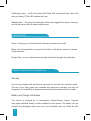 14
14
-
 15
15
-
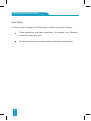 16
16
-
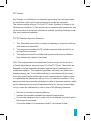 17
17
-
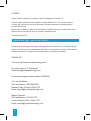 18
18
-
 19
19
Hyundai 8LAB1 combines calling functionality with 4G LTE mobile internet connectivity, allowing you to make calls, browse the web, send messages, and use various apps. With its 8-inch HD IPS display, 2GB RAM, 32GB storage, and a long-lasting 4000mAh battery, it offers a good balance of performance and portability for everyday tasks like web browsing, checking emails, watching videos, listening to music, and playing light games.
Ask a question and I''ll find the answer in the document
Finding information in a document is now easier with AI