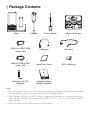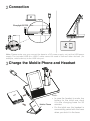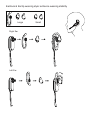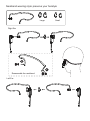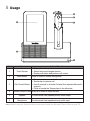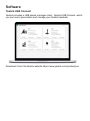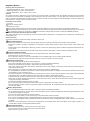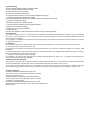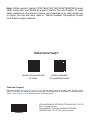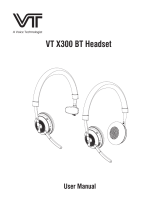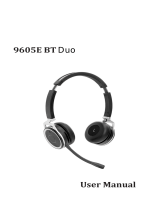Yealink WH67 User guide
- Category
- Headphone/headset accessories
- Type
- User guide
Below you will find brief information for Wireless Headset WH67. This guide introduces the Yealink WH67 DECT wireless headset, an all-in-one UC workstation designed for seamless desktop collaboration. It works with major UC platforms and can connect to multiple devices like desk phones, mobile phones, and computers. The base features a 4.0 inch touch screen for call management, speakerphone function, and wireless mobile phone charging. Acoustic Shield Technology ensures clear voice transmission by blocking background noise, and a built-in busylight prevents interruptions.
Below you will find brief information for Wireless Headset WH67. This guide introduces the Yealink WH67 DECT wireless headset, an all-in-one UC workstation designed for seamless desktop collaboration. It works with major UC platforms and can connect to multiple devices like desk phones, mobile phones, and computers. The base features a 4.0 inch touch screen for call management, speakerphone function, and wireless mobile phone charging. Acoustic Shield Technology ensures clear voice transmission by blocking background noise, and a built-in busylight prevents interruptions.












-
 1
1
-
 2
2
-
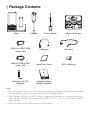 3
3
-
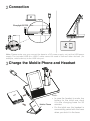 4
4
-
 5
5
-
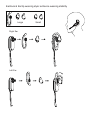 6
6
-
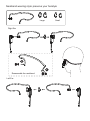 7
7
-
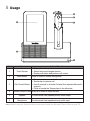 8
8
-
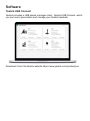 9
9
-
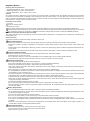 10
10
-
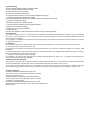 11
11
-
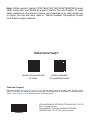 12
12
Yealink WH67 User guide
- Category
- Headphone/headset accessories
- Type
- User guide
Below you will find brief information for Wireless Headset WH67. This guide introduces the Yealink WH67 DECT wireless headset, an all-in-one UC workstation designed for seamless desktop collaboration. It works with major UC platforms and can connect to multiple devices like desk phones, mobile phones, and computers. The base features a 4.0 inch touch screen for call management, speakerphone function, and wireless mobile phone charging. Acoustic Shield Technology ensures clear voice transmission by blocking background noise, and a built-in busylight prevents interruptions.
Ask a question and I''ll find the answer in the document
Finding information in a document is now easier with AI
Related papers
-
Yealink Yealink WH67 Teams&UC V1.0 Quick start guide
-
Yealink WH62 Mono User guide
-
Yealink DECT Wireless Headset WH63 User guide
-
Yealink Yealink WH66 Teams&UC V1.0 Quick start guide
-
Yealink WHB620 User guide
-
Yealink CP965 User guide
-
Yealink WH62 Dual DECT Wireless Headset User guide
-
Yealink WH62 Mono User guide
-
Yealink WH66 Mono DECT Wireless Headset User guide
-
Yealink W77P User guide
Other documents
-
Seek Thermal AttackPRO User guide
-
Dell SP3022 USB Computer Speakerphone User guide
-
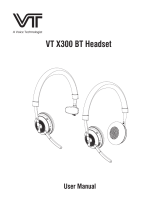 VBET VT X300 BT Headset User manual
VBET VT X300 BT Headset User manual
-
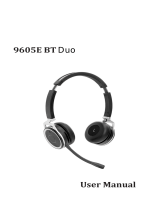 Xiamen Vbet Electronic 9605E Bluetooth Headset User manual
Xiamen Vbet Electronic 9605E Bluetooth Headset User manual
-
 NORTHLAND COMMUNICATIONS Yealink WH62 Mono-Dual User manual
NORTHLAND COMMUNICATIONS Yealink WH62 Mono-Dual User manual
-
NORTHLAND COMMUNICATIONS Yealink USB Connect User guide
-
 NORTHLAND COMMUNICATIONS WH63 User manual
NORTHLAND COMMUNICATIONS WH63 User manual
-
Northland WH66 User manual
-
NORTHLAND COMMUNICATIONS WH66 User manual