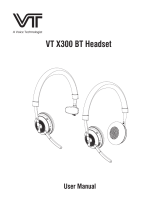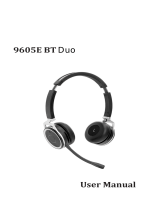Regulatory Notices
Operating Ambient Temperatures
• Operating temperature: +32 to 104°F (0 to 40°C)
• Relative humidity: 5% to 90%, noncondensing
• Storage temperature: -22 to +160°F (-30 to +70°C)
Warranty
Our product warranty is limited only to the unit itself, when used normally in accordance with the operating instructions and the system
environment. We are not liable for damage or loss resulting from the use of this product, or for any claim from a third party. We are not li-
able for problems with Yealink device arising from the use of this product; we are not liable for nancial damages, lost prots, claims from
third parties, etc., arising from the use of this product.
Explanation of the symbols
• DC symbol
is the DC voltage symbol.
• WEEE Warning symbol
To avoid the potential effects on the environment and human health as a result of the presence of hazardous substances in
electrical and electronic equipment, end users of electrical and electronic equipment should understand the meaning of the crossed-
out wheeled bin symbol. Do not dispose of WEEE as unsorted municipal waste and have to collect such WEEE separately.
Restriction of Hazardous Substances Directive (RoHS)
This device complies with the requirements of the EU RoHS Directive. Statements of compliance can be obtained by contacting sup-
Safety Instructions
Save these instructions. Read these safety instructions before use!
General Requirements
• Before you install and use the device, read the safety instructions carefully and observe the situation during operation.
• During the process of storage, transportation, and operation, please always keep the device dry and clean, avoid collision and
crash.
• Please attempt not to dismantle the device by yourself. In case of any discrepancy, please contact the appointed maintenance cen-
ter for repair.
• Please refer to the relevant laws and statutes while using the device. Legal rights of others should be respected as well.
Environmental Requirements
• Place the device at a well-ventilated place. Do not expose the device under direct sunlight.
• Keep the device dry and free of dust.
• Do not place the device on or near any inammable or re-vulnerable object, such as rubber-made materials.
• Keep the device away from any heat source or bare re, such as a candle or an electric heater.
Operating Requirements
• Do not let a child operate the device without guidance.
• Do not let a child play with the device or any accessory in case of accidental swallowing.
• Please use the accessories provided or authorized by the manufacturer only.
• The power supply of the device shall meet the requirements of the input voltage of the device. Please use the provided surge pro-
tection power socket only.
• Before plugging or unplugging any cable, make sure that your hands are completely dry.
• Do not spill liquid of any kind on the product or use the equipment near water, for example, near a bathtub, washbowl, kitchen sink,
wet basement or near a swimming pool.
• During a thunderstorm, stop using the device and disconnect it from the power supply. Unplug the power plug and the Asymmetric
Digital Subscriber Line (ADSL) twisted pair (the radio frequency cable) to avoid lightning strike.
• If the device is left unused for a rather long time, disconnect it from the power supply and unplug the power plug.
• When there is smoke emitted from the device, or some abnormal noise or smell, disconnect the device from the power supply, and
unplug the power plug immediately.
• Contact the specied maintenance center for repair.
• Do not insert any object into equipment slots that is not part of the product or auxiliary product.
• Before connecting a cable, connect the grounding cable of the device rst. Do not disconnect the grounding cable until you discon-
nect all other cables.
Battery Requirements
• Do not immerse the battery into water, which could short-circuit and damage the battery.
• Do not expose the battery to an open ame or leave the battery where it could be subjected to extremely high temperatures, which
could cause the battery to explode.
• Do power the handset off before removing the battery.
• Do not try to use the battery for the power supply of any device other than this handset.
• Do not open or mutilate the battery, released electrolyte is corrosive and may cause damage to your eyes or skin.
• Use only the rechargeable battery pack delivered with the handset or those rechargeable battery packs expressly recommended
by Yealink.
• Defective or exhausted battery should never be disposed of as municipal waste. Return old battery to the battery supplier, a li-
censed battery dealer or a designated collection facility.
Cleaning Requirements
• Before cleaning the device, disconnect it from the power supply.
• Use a piece of soft, dry and anti-static cloth to clean the device.
• Keep the power plug clean and dry.