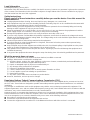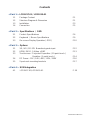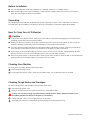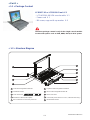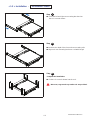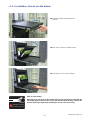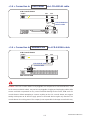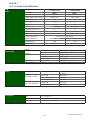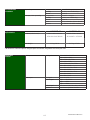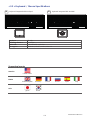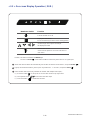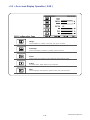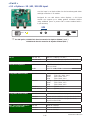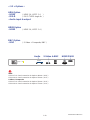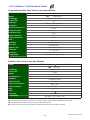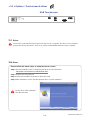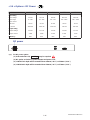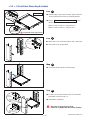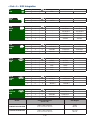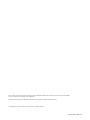Synergy Global Technology LCD1U17-01 User manual
- Category
- Touch screen monitors
- Type
- User manual


User Manual
1U LCD Console Drawer
Options :
- AV / DVI-D / HDMI
- Full Range KVM
- DC power
17” / 19” LCD
LCD1U17-01 / LCD1U19-01

Legal Information
First English printing, January 2023
Information in this document has been carefully checked for accuracy; however, no guarantee is given to the correctness
of the contents. The information in this document is subject to change without notice. We are not liable for any injury or
loss that results from the use of this equipment.
Safety Instructions
Please read all of these instructions carefully before you use the device. Save this manual for
future reference.
■ Unplug equipment before cleaning. Don’t use liquid or spray detergent; use a moist cloth.
■ Keep equipment away from excessive humidity and heat. Preferably, keep it in an air-conditioned environment with
temperatures not exceeding 40º Celsius (104º Fahrenheit).
■ When installing, place the equipment on a sturdy, level surface to prevent it from accidentally falling and causing
damage to other equipment or injury to persons nearby.
■ When the equipment is in an open position, do not cover, block or in any way obstruct the gap between it and the
power supply. Proper air convection is necessary to keep it from overheating.
■ Arrange the equipment’s power cord in such a way that others won’t trip or fall over it.
■ If you are using a power cord that didn’t ship with the equipment, ensure that it is rated for the voltage and current
labeled on the equipment’s electrical ratings label. The voltage rating on the cord should be higher than the one listed
on the equipment’s ratings label.
■ Observe all precautions and warnings attached to the equipment.
■ If you don’t intend on using the equipment for a long time, disconnect it from the power outlet to prevent being
damaged by transient over-voltage.
■ Keep all liquids away from the equipment to minimize the risk of accidental spillage. Liquid spilled on to the power
supply or on other hardware may cause damage, fi re or electrical shock.
■ Only qualifi ed service personnel should open the chassis. Opening it yourself could damage the equipment and
invalidate its warranty.
■ If any part of the equipment becomes damaged or stops functioning, have it checked by qualifi ed service personnel.
What the warranty does not cover
■ Any product, on which the serial number has been defaced, modifi ed or removed.
■ Damage, deterioration or malfunction resulting from:
□ Accident, misuse, neglect, fi re, water, lightning, or other acts of nature, unauthorized product modifi cation, or
failure to follow instructions supplied with the product.
□ Repair or attempted repair by anyone not authorized by us.
□ Any damage of the product due to shipment.
□ Removal or installation of the product.
□ Causes external to the product, such as electric power fl uctuation or failure.
□ Use of supplies or parts not meeting our specifi cations.
□ Normal wear and tear.
□ Any other causes which does not relate to a product defect.
■ Removal, installation, and set-up service charges.
Regulatory Notices Federal Communications Commission (FCC)
This equipment has been tested and found to comply with the limits for a Class B digital device, pursuant to Part 15 of
the FCC rules. These limits are designed to provide reasonable protection against harmful interference in a residential
installation.
Any changes or modifi cations made to this equipment may void the user’s authority to operate this equipment. This
equipment generates, uses, and can radiate radio frequency energy and, if not installed and used in accordance with the
instructions, may cause harmful interference to radio communications.
However, there is no guarantee that interference will not occur in a particular installation. If this equipment does cause
harmful interference to radio or television reception, which can be determined by turning the equipment off and on, the
user is encouraged to try to correct the interference by one or more of the following measures:
■ Re-position or relocate the receiving antenna.
■ Increase the separation between the equipment and receiver.
■ Connect the equipment into an outlet on a circuit diff erent from that to which the receiver is connected.
www.RackmountMart.com

Contents
< Part. 1 >
1.1 Package
Content P.1
1.2 Structure Diagram & Dimension P.1
1.3 Installation P.3
1.4 Connection P.5
< Part. 2 > Specifi cations / OSD
2.1 Product
Specifi cations P.6
2.2 Keyboard / Mouse Specifi cations P.9
2.3 On-screen Display Operation ( OSD ) P.10
< Part. 3 > Options
3.1 3G / HD / SD-SDI Broadcast-grade input P.12
3.2 HDMI, DVI-D, S-Video + BNC P.13
3.3 Touchscreen : Projected Capacitive ( 10-point touch )
Resistive ( 1-point touch ) P.14
3.4 DC Power : 12V / 24V / 48V / 125V / 250V P.16
3.5 2-post rack mounting brackets P.17
< Part. 4 > KVM Integration
4.1 LCD1U17-01/LCD1U19-01 P.18
www.RackmountMart.com
LCD1U17-01 / LCD1U19-01

■ It is very important to mount the equipment in a suitable cabinet or on a stable surface.
■ Make sure the place has a good ventilation, is out of direct sunlight, away from sources of excessive
dust, dirt, heat, water, moisture and vibration.
The equipment comes with the standard parts shown in package content. Check and make sure they are
included and in good condition. If anything is missing, or damaged, contact the supplier immediately.
Unpacking
Before Installation
How To Clean Your LCD Monitor
Caution :
■ To avoid the risk of electric shock, make sure your hands are dry before unplugging your monitor from or
plugging your monitor into an electrical outlet.
■ When you clean your monitor, do not press down on the LCD screen. Pressing down on the screen can
scratch or damage your display. Pressure damage is not covered under warranty.
■ Use only cleansers made specifi cally for cleaning monitors and monitor screens. Cleansers not made to
clean monitors and monitor screens can scratch the LCD display or strip off the fi nish.
■ Do not spray any kind of liquid directly onto the screen or case of your monitor. Spraying liquids directly
onto the screen or case can cause damage which is not covered under warranty.
■ Do not use paper towels or abrasive pads to clean your monitor. Using an abrasive pad or any wood based
paper product such as paper towels can scratch your LCD screen.
Cleaning Your Monitor
To clean your LCD safely, please follow these steps :
Disconnect the power cord.
Gently wipe the surface using a clean, dry microfi ber cloth. Use as little pressure as possible.
1
2
Cleaning Tough Marks and Smudges
To remove tough marks and smudges, please follow these steps :
Disconnect the power cord.
Spray a small amount of non-abrasive cleanser on a microfi ber cloth.
Gently wipe the surface. Use as little pressure as possible.
Wait until your monitor is completely dry before plugging it in and powering it up.
1
2
Caution : Do not spray or apply any liquids directly onto the monitor. Always apply the solution to your
microfi ber cloth fi rst, not directly on the parts you are cleaning.
3
4
www.RackmountMart.com

P.1
- Power cord X 1
- M6 screw, cage nut & cup washer X 8
6
1
2
5
LCD interchangeable module kit
Installation Slides
LCD membrane
Membrane switch (KVM option)
Micro switch for screen auto power off
1
2
3
6
7
7
8
Keyboard interchangeable module kit
Mouse interchangeable module kit
Blue Power LED
Front USB port for device access ( USB Hub KVM only )
Molded front handle
4
3
8
9
10
4
10
5
9
The above package content is only for the single console models.
It varies with options such as KVM, HDMI, DVI-D, AV & DC power.
< 1.1 > Package Content
< Part 1 >
< 1.2 > Structure Diagram
www.RackmountMart.com
- LCD-A1014A 6ft VGA console cable X 1
LCD1U17-01 or LCD1U19-01 unit X 1

P.2
< 1.2 > Dimension
Model Product Dimension
(W x D x H) Net Weight
441.6 x 460 x 44 mm
17.4 x 18.1 x 1.73 inch 12 kg
26 lb
441.6 x 500 x 44 mm
17.4 x 19.7 x 1.73 inch 12.7 kg
27.9 lb
The weight is only for the single console models. It varies with accessories & options
such as KVM, HDMI, DVI-D, AV & DC power.
Front View
Side View
UNIT : mm
1mm = 0.03937 inch
Top View
Power VGAUSB
Rear View
AC Input
100~240V
www.RackmountMart.com
LCD1U17-01
LCD1U19-01

P.3
■ Fix the LCD console drawer into the rack.
Complete the installation
Step 3
■ Insert the left and right rear mounting brackets into
the LCD console drawer.
Step 1
< 1.3 > Installation - Installation Slides
Step 2
■ Measure the depth of the front and rear mounting rails.
■ Align each rear mounting bracket to a suitable length.
M6 screw, cage nut & cup washer x 8 are provided.
www.RackmountMart.com

P.4
■ Operate the LCD console drawer.
< 1.3 > Installation- How to use the drawer
■ Hold the handle and slide out the
drawer.
■ Flip up the LCD to a suitable angle.
After use the drawer
Basically, user can push in the drawer back to park position by releasing the
left & right slide lock arrow (as long as the drawer starts moving, he/she can
release their finger right away, holding the arrow is not necessary).
Keep Your Fingers
Away From The Slide Stop
www.RackmountMart.com

P.5
AC Input
100~240V
Caution : The LCD console drawer is hot-pluggable, but components of connected devices, such
as the servers and KVM switch, may not be hot-pluggable. Plugging and unplugging cables while
servers and KVM are powered on may cause irreversible damage to the servers, KVM and LCD
console drawer. Before attempting to connect anything to the LCD console drawer, we suggest
turning off the power to all devices. Apply power to connected devices again only after the LCD
console drawer is receiving power. The company is not responsible for damage caused in this way.
LCD Console Drawer
console cable
USB
POWER VGA
USB
VGA
POWER
USB server
LCD Console Drawer
console cable
VGA
VGA
USB
USB
AC Input
100~240V
VGA console KVM
www.RackmountMart.com
< 1.4 > Connection to USB Server via LCD-A1014A cable
< 1.4 > Connection to external KVM via LCD-A1014A cable
LCD-A1014A VGA
LCD-A1014A VGA

P.6
LCD
Panel Manufacturer
Panel Size ( diagonal ) 17-inch TFT color LCD 19-inch TFT color LCD
Display pixel ( dots x lines ) 1280 x 1024 1280 x 1024
Brightness ( typ. ) 250 250
Contrast Ratio ( typ. ) 1000:1 1000:1
Color 16.7 M 16.7 M
Viewing Angle ( L/R/U/D ) 85/85/80/80 85/85/80/80
Response Time ( ms ) 5 5
Dot pitch ( mm ) 0.264 0.294
Display Area ( mm ) 337.92H x 270.33V 376.32H x 301.06V
Surface treatment Haze 25%, Hard-coating
Surface hardness 3H 3H
Backlight Type LED LED
MTBF ( hrs ) 30,000 30,000
Video
Connectivity Digital HDMI HDMI 1.4, HDCP 1.4
DVI DVI-D, TMDS single link
Analog VGA Analog 0.7Vp-p
Composite ( BNC ) NTSC & PAL
S-Video ( 4-pin ) NTSC & PAL
Plug & Play DVI / VGA VESA EDID structure 1.3
Synchronization VGA Separate, Composite & SOG
Power Power Supply Range Auto-sensing 100 to 240VAC,
50 / 60Hz
Power Consumption
for Single Console Screen ON Max. 22W
Power saving mode Max. 2W
Power button OFF Max. 1W
Power Consumption
with KVM integration Screen ON Max. 55W
Power saving mode Max. 34W
* For details, please refer to our KVM rear kit user manuals
< 2.1 > Product Specifi cations
< Part 2 >
Compliance EMC FCC, CE & CCC
Safety CE / LVD, UKCA & CCC
Environmental RoHS3 & REACH / WEEE
www.RackmountMart.com
LCD1U17-01 LCD1U19-01

P.7
Physical
Specifi cation Product ( W x D x H ) 441.6 x 460 x 44 mm 441.6 x 500 x 44 mm
17.4 x 18.1 x 1.73 inch 17.4 x 19.7 x 1.73 inch
Net Weight 12 kg / 26 lb 12.7 kg / 27.9 lb
* All dimensions stated are subject to change if options are selected / integrated to base model part codes
Environmental
Conditions Operating Temperature -20 to 65°C degree
Humidity 10~90%, non-condensing
Altitude 16,000 ft
Storage / Non-operating Temperature -20 to 65°C degree
Humidity 5~90%, non-condensing
Altitude 40,000 ft
Shock 10G acceleration (11ms duration)
Vibration 10~300Hz 0.5G RMS random
Applicable
Format VGA Input PC Signal 1280 x 1024 x 60 / 75Hz
1280 x 960 x 60Hz
1280 x 768 x 60 / 75Hz
1152 x 864 x 75Hz
1024 x 768 x 60 / 70 / 75Hz
848 x 480 x 60Hz
800 x 600 x 60 / 72 / 75Hz
720 x 400 x 70Hz
640 x 480 x 60 / 72 / 75Hz
640 x 400 x 70Hz
640 x 350 x 70Hz
HDMI Input PC Signal Same as VGA
Video Signal 720p : 50 / 60Hz
480p : 60Hz
576p : 50Hz
Audio Signal 2ch Linear PCM ( 32 / 44.1 / 48 KHz )
Speaker Dual Stereo Speaker, 2 x 2W
www.RackmountMart.com
LCD1U17-01 LCD1U19-01

P.9
< 2.2 > Keyboard / Mouse Specifi cations
Key force 55 ± 5g
Travelling distance 3 ± 0.3mm
Switch life > 10 million life cycle time
OS support Windows / Linux / Unix / Mac OS
Supporting layouts
America United States
EMEA United Kingdom Germany France Russia Spain Italy
Asia Japan Korea
www.RackmountMart.com
keyboard integrated with trackball
B
keyboard integrated with touchpad
N

P.10
< 2.3 > On-screen Display Operation ( OSD )
Exit the OSD screen
Go back to the previous on-screen sub-menu or
main menu
Scroll through menu options and adjust
the displayed control
Display the OSD menu
Act as an Enter key to select screen setting options
Turn the monitor on or off
Membrane Switch Function
Remark : All LED touch buttons in WHITE light.
The LED of Power touch button will fl ash continuously when there is no signal input.
All the LED touch buttons will automatically turn off after 10 minutes of idle status ( except the Power ).
Light up all membrane buttons, please press any button for 1 - 2 seconds ( except the Power ).
Select another video input (only available for models with multiple video input) :
( a ) Press the button to call up the on-screen video mode on top right corner.
( b ) Use up/down arrow to the select the video input
( c ) Press the button to confi rm the selection
1
2
3
www.RackmountMart.com

P.11
< 2.3 > On-screen Display Operation ( OSD )
OSD Confi guration Page
Image:
for the brightness, contrast, color temp, red, green, and blue
Geometry:
for the auto adjust, H position, V position, phase and clock
Video:
for the colour, tint, sharpness, noise reduction, DCDi and TV Setup
Audio:
for volume, bass, treble, balance, AVL and mute
Misc:
for the language, OSD position, graphic mode, ratio, reset and timer
www.RackmountMart.com

P.12
< Part 3 >
< 3.1 > Options : 3G / HD / SD-SDI input
*** For SDI option, LCD1U17-01 chassis extension in depth to 530mm ( 20.9” )
LCD1U19-01 chassis extension in depth to 570mm (22.4")
SDI
out - in
INPUT 3G-SDI IN BNC x 1 / 0.8Vp-p ( 75 ohm )
3G-SDI OUT BNC x 1 / Active through, equalized & relocked
Standard Compliance Video SMPTE 425M / 274M / 296M / 125M
ITU-R BT.656
Audio SMPTE 299M / 272M-C
Compatible Audio Format 3G-SDI 48kHz, 16 / 20 / 24 bit, 2 CH, Synchronized Video
HD-SDI 48kHz, 16 / 20 / 24 bit, 2 CH, Synchronized Video
SD-SDI 48kHz, 16 / 20 / 24 bit, 2 CH, Synchronized /
Asynchronized Video
Compatible Video Format 3G-SDI 1080p
1080p
1080i
720p
@60 / 50Hz, 4:2:2
@30 / 25 / 24Hz, 4:4:4
@60 / 50Hz, 4:4:4
@60 / 50Hz, 4:4:4
HD-SDI 1080p
1080i
720p
@30 / 25 / 24Hz, 4:2:2
@60 / 50Hz, 4:2:2
@60 / 50Hz, 4:2:2
SD-SDI 480i @60Hz, 4:2:2
ITU-R BT.656 576i @50Hz, 4:2:2
Max. Transmission Distance
75 ohm coaxial cable 3G-SDI 150m at 2.97Gb/s
HD-SDI 250m at 1.485Gb/s
SD-SDI 480m at 270Mb/s
AC Input
100~240V
www.RackmountMart.com
Our SDI input is an ideal solution for the broadcast-grade video
and high resolution CCTV market.
Designed for use with NOVA series displays, a SDI input
module can support up to 1080p @60Hz resolution without
using additional space or power and it comes standard with a
1-year warranty.

P.13
< 3.2 > Options :
BNC Option
- BNC ( S-Video + Composite, BNC )
ADH Option
- HDMI ( HDMI 1.4, HDCP 1.4 )
- DVI-D ( DVI-D TMDS single lin )
- Audio input & output
HDMI Option
- HDMI ( HDMI 1.4, HDCP 1.4 )
AC Input
100~240V
HDMIS-Video & BNC DVI-DAudio
Audio
in out
www.RackmountMart.com
HDMI
LCD1U17-01 chassis extension in depth to 480mm ( 18.9” )
LCD1U19-01 chassis extension in depth to 520mm ( 20.5” )
S-Video & Composite
LCD1U17-01 chassis extension in depth to 530mm ( 20.9” )
LCD1U19-01 chassis extension in depth to 570mm ( 22.4” )

P.14
< 3.3 > Options : Touchscreen & driver
■ USB touchscreen package includes 1 x 6ft USB cable, quick reference guideline and CD disc
■ For detailed information, please refer to the attached CD disc
■ As the touchscreen unit is not made of toughened glass, please handle it carefully
Resistive 1-pt Touch screen Specifi cation
Projected Capacitive 10-pt Touch screen Specifi cation
17’
Model TPC Multi-touch
Technology Projected Capacitive
Touch Point 10
Input Type Finger or Capacitive Stylus
Resolution 4096 x 4096
Touch Point Accuracy ± 2 mm
Response Speed < 5 ms
Activation Force < 5 g
Surface Hardness 6H
Light Transmission > 85%
Haze 3% ↓
Durability 50 million touches
Top Layer 1.8 mm Glass
Bottom Layer 0.7 mm Sensor Glass
Thickness 2.7 ± 0.1 mm
Connector USB
Compatibility Linux / Android / Windows / Mac
Model 17’ 19”
TRB Resistive
Technology 5-Wire Resistive
Touch Point Single
Method Stylus or Finger
Activation Force ≤ 50g / Stylus=R0.8
Durability 35 million touches
Response Time 15 ms
Optical Transmittance 80% ± 3%
Surface Hardness 3H
Haze 8% ± 3%
Glass 1.4 ±0.2 mm 3.2 ±0.2 mm
Connector USB Type A
Compatibility Windows 7 / XP / Vista, Linux
www.RackmountMart.com

P.15
USB Touchscreen
< 3.3 > Options : Touchscreen & driver
Power
AC Input
100~240V
TRB Driver
Step 1. Run the bundled CD disc or download the driver from the link below :
Step 2. Double click the Setup.exe
Step 3. Follow the installation instruction to fi nish the setup
Step 4. After installation, run the TouchKit program & the “4 point calibration”
Please follow the below steps to setup the touch screen:-
Please do the initial calibration
after the fi rst setup
Connect the USB cable from the USB port on the LCD to a computer. The touch screen supports
easy Plug-and-Play operations. There is no need to install additional drivers on the computer.
TPC Driver
www.RackmountMart.com
http://www.rackmountmart.com/downloads.html

P.16
( 1 ) If the unit with LCD, earthing may be required
( 2 ) DC option excludes AC power adapter and power cord.
For DC power option :
***
< 3.4 > Options : DC Power
DC power
Model 12V 24V 48V 125V 250V
Input rating
Input voltage: 12-Volt 24-Volt 48-Volt 110-Volt 300-Volt
Input range: 9 ~ 18V 18 ~ 36V 36 ~ 75V 66 ~ 160V 180 ~ 425V
Input current
- No load 50 mA 50 mA 50 mA 35 mA 10 mA
- Full load 4950 mA 2450 mA 1220 mA 749 mA 600 mA
Output rating
Output voltage: 12-Volt 12-Volt 12-Volt 12-Volt 12-Volt
Output current: 4.16A 4.16A 4.16A 6.25A 12.5A
Effi ciency 84% 85% 85% 91% 86%
www.RackmountMart.com
( 3 ) LCD1U17-01 depth will be extended from 460mm ( 18.1” ) to 530mm ( 20.9” )
( 4 ) LCD1U19-01 depth will be extended from 500mm ( 19.7” ) to 570mm ( 22.4” )
Page is loading ...
Page is loading ...
Page is loading ...
-
 1
1
-
 2
2
-
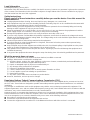 3
3
-
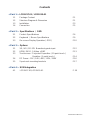 4
4
-
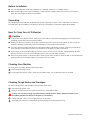 5
5
-
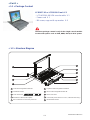 6
6
-
 7
7
-
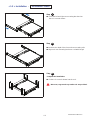 8
8
-
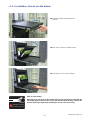 9
9
-
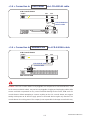 10
10
-
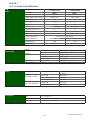 11
11
-
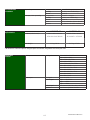 12
12
-
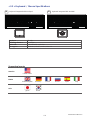 13
13
-
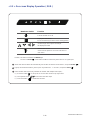 14
14
-
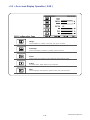 15
15
-
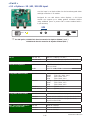 16
16
-
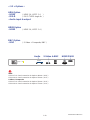 17
17
-
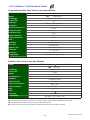 18
18
-
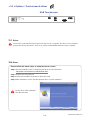 19
19
-
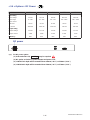 20
20
-
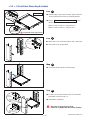 21
21
-
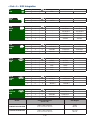 22
22
-
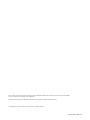 23
23
Synergy Global Technology LCD1U17-01 User manual
- Category
- Touch screen monitors
- Type
- User manual
Ask a question and I''ll find the answer in the document
Finding information in a document is now easier with AI
Related papers
-
 Synergy Global Technology LCD1U19-07 User manual
Synergy Global Technology LCD1U19-07 User manual
-
 Synergy Global Technology LCD2U17-09 User manual
Synergy Global Technology LCD2U17-09 User manual
-
 Synergy Global Technology LCD1U19-011 User manual
Synergy Global Technology LCD1U19-011 User manual
-
 Synergy Global Technology LCD1U19-012 User manual
Synergy Global Technology LCD1U19-012 User manual
-
 Synergy Global Technology LCD2U17-03 User manual
Synergy Global Technology LCD2U17-03 User manual
-
 Synergy Global Technology LCD1U19-014 User manual
Synergy Global Technology LCD1U19-014 User manual
-
 Synergy Global Technology LCD1U17-39 User manual
Synergy Global Technology LCD1U17-39 User manual
-
 Synergy Global Technology LCD1U21-01 User manual
Synergy Global Technology LCD1U21-01 User manual
-
 Synergy Global Technology LCD1U17-51 User manual
Synergy Global Technology LCD1U17-51 User manual
-
 Synergy Global Technology LCD1U17-42 User manual
Synergy Global Technology LCD1U17-42 User manual
Other documents
-
ANGUSTOS AL-DV900L User manual
-
 Acnodes KD9150H User manual
Acnodes KD9150H User manual
-
Eclipse Rackmount ERW Series Owner's manual
-
Eclipse Rackmount ERX Serie Owner's manual
-
Eclipse Rackmount ERF Serie Owner's manual
-
 Acnodes KD8124 User manual
Acnodes KD8124 User manual
-
 Acnodes KD8121 User manual
Acnodes KD8121 User manual
-
Eclipse Rackmount ERDF Series Owner's manual
-
Eclipse Rackmount ERDX Serie Owner's manual
-
 Acnodes KDW8190 User manual
Acnodes KDW8190 User manual