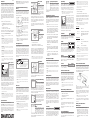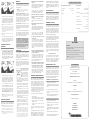Thank You!
Thank you for choosing Humminbird®, America's #1 name
in fishfinders. Humminbird®has built its reputation by
designing and manufacturing top-quality, thoroughly
reliable marine equipment. Your Humminbird®is designed
for trouble-free use in even the harshest marine
environment. In the unlikely event that your Humminbird®
does require repairs, we offer an exclusive Service Policy-
free of charge during the first six months after purchase,
and available at a reasonable rate after the six month
period. For complete details, see the warranty information
at the end of this manual. We encourage you to read this
operations manual carefully in order to get the full benefit
from all the features and applications of your Humminbird®
product.
The RF35 SmartCast®product should have:
•One Advanced Remote Sonar Sensor - RSS™
• One Wrist Mounted Display with installed 2450 CR
battery
• One extra 2450 CR battery
• This RF35
SmartCast
®Operations Manual.
If any of these components are missing, please contact our
Customer Resource Center at either 1-800-633-1468 or
visit our website at www.humminbird.com.
NOTE: The RF35 also comes in an International version that is
CE-compliant.
WARNING! Disassembly and repair of this electronic unit should
only be performed by authorized service personnel. Any
modification of the serial number or attempt to repair the original
equipment or accessories by unauthorized individuals will void the
warranty. Handling and/or opening this unit may result in
exposure to lead, in the form of solder.
WARNING! This product contains lead, a chemical known to the
state of California to cause cancer, birth defects and other
reproductive harm.
WARNING! The bottom of the RSS™ should not be handled
during sonar operation, as this may cause physical discomfort
and may result in personal injury in the form of tissue damage.
Handle the RSS™ only by the antenna tower when it has been
in the water.
WARNING! The RSS™ (Remote Sonar Sensor) is not intended
for use by children younger than 6 years old without adult
supervision as the RSS™ may represent a choking hazard to
small children.
Using the SmartCast®
The SmartCast®is a first-
of-its-kind wireless fish-
finder that is incredibly
easy to use. Simply
attach the Remote Sonar
Sensor (RSS™) to the
end of your fishing line
and cast it into the water
as you would a normal
float or lure. Then power
on the SmartCast®RF35 and you are ready to fish. The
SmartCast®system uses sonar technology to send sound
waves from the RSS™ into the water. The returned
“echoes” are transmitted with wireless technology to the
RF35 and plotted on the display. New information appears
on the right. As this information moves to the left a very
accurate picture of the underwater world is created,
including objects such as the bottom, fish, and structures,
as well as the depth of the bottom.
NOTE: The RF35 display is designed to be used with polarized
sunglasses only when the user is looking straight at the screen.
You may not be able to read the display from other angles when
wearing polarized sunglasses.
WARNING! The electronic parts in the Remote Sonar Sensor
(RSS™) are made to withstand use when casting into water.
Because shock from abrupt contact with rocks can damage your
RSS™, we do NOT recommend using your RSS™ in water that
is less than one foot (0.3 m) deep.
Operational Modes
The RSS™ can be used in two distinct ways:
Sonar Graph: The RSS™ can be used to create a sonar
graph of the bottom. Cast the RSS™ into the water beyond
an area of interest, then reel in the RSS™ at a slow and
steady rate. The digital display will provide precise
information for bottom contour, depth and structure below
the RSS™. Fish and bait fish will be displayed when
detected.
Stationary Float: The RSS™ can be used as a float in a
stationary location to monitor the area below, giving you a
live update as fish approach your bait.
Activating the Wrist Mounted Display
Battery
When you first use the RF35 SmartCast®Wrist Mounted
Display you will need to activate the display battery. Use a
coin to remove the battery door on the back of the Wrist
Mounted Display, then remove the plastic strip located in
the battery compartment.
Make sure that the O-ring in
the battery compartment is
present, positioned correctly in
the grooves, and free of debris
before re-installing the battery
door.
NOTE: Replace the Wrist Mounted
Display battery only with a 2450
CR-type battery. These batteries
can be purchased from most
electronics retailers.
NOTE: Under normal use you
should expect the life of the display
battery to last up to 40 hours of
operation. Operation in cold weather will significantly reduce the
life of the battery.
NOTE: Your RF35 will start up in Watch mode after the battery is
installed initially. See
Powering the Display ON and OFF
and
Watch Mode
for more information.
Attaching the RSS™
The line coming from your reel can be tied off to the front
hole in the Remote Sonar Sensor (RSS™). If you also wish
to use the RSS™ as a conventional float, use the second
hole to attach your hook using a lighter weight line. A snag
will break the lighter line if you have to break free. Slip line
techniques are not recommended because of the higher
risk of losing the RSS™. If you do use the slip line
method, use a lighter weight line after the lower stop,
enabling retrieval of the RSS™ if the lower line with hook
breaks away.
CAUTION: You will increase the possibility of breaking your line if
you use light test pound line on your reel. The RSS™ is positively
buoyant (is buoyant under its own weight plus 0.2 ounces or 5.7
g of bait and lead weight.) The maximum amount of weight for
any attachment to the RSS™ is approximately
¹²₆₄
to
¹³₆₄
ounces
(5.3 g to 5.8 g), and includes the combined weight of any hook,
line, weight, swivel/snap swivel and bait that is attached to the
RSS™. The RSS™ itself weighs 1 ounce (28 g), and therefore
light test line might break.
NOTE: Store the RSS™ in a dry, non-metallic container, such as
a tackle box, in a separate compartment, and isolated from any
metallic devices.
RSS Power
The Remote Sonar Sensor (RSS™) has a separate, non-
replaceable lithium battery that has a shelf life of three
years and will last for approximately 500 hours of in-water
use (when the nighttime LED is turned off). Discard the
used RSS in compliance with local laws as you would any
electronic component or battery.
The RSS™ will turn on its Sonar Transmitter/Receiver
automatically when it is immersed in the water. Once
immersed, the RSS™ will begin transmitting the sonar
information via radio frequency (RF) to the Wrist Mounted
Display. The RSS™ automatically stops using power a few
seconds after being pulled out of the water.
WARNING! Do not place the RSS™ in a wet area when not in
use as this will turn on the RSS™ and shorten its usable life. Store
the RSS™ in a dry area when not in use to conserve power.
Never place the RSS™ in a wet area of a boat or on a metal
surface that could accidentally power it on.
NOTE: If the RSS™ was used in salt water, rinse it with fresh
water before storing it.
What’s On the
Display
The SmartCast®displays
underwater information in an
easy-to-understand format.
The top of the display
corresponds to the water
surface, and the bottom of
the display corresponds to
the selected Depth Range (see Depth Range). The display
varies as the area under the RSS™ changes.
Underwater conditions vary greatly, so some experience
and interpretation is needed to realize all the benefits of the
SmartCast®– use the diagram as a guide to the most
common conditions and practice using the SmartCast®
over known bottom types.
The SmartCast®can also display the time and date.
Press the RIGHT Cursor button to momentarily view the
time and date.
Powering the
Display ON and
OFF
NOTE: If you have just
taken the RF35 out of
the box, see
Activating
the Wrist Mounted
Display Battery
.
Your RF35 has three power states:
• Off - Display is turned off
• Normal Fishing Mode - used for fishing
• Watch Mode - low-power, continuous time display.
To turn the RF35 on, press the POWER-MENU button; the
Start-Up screen will appear, then automatically change to
Normal Fishing mode if you take no further action. To turn
the RF35 off, press the POWER-MENU button until you
hear a beep (indicating that you are in Watch mode), then
press the RIGHT Cursor button to shut down the display.
NOTE: If you leave the RF35 in Normal Fishing mode for more
than 10 minutes while it is waiting for a signal, the unit will timeout
automatically and enter Watch mode in order to save power.
Watch Mode
Watch mode provides a
continuous time display.
To enter power-saving
Watch mode, start from
Normal Fishing mode,
press and hold the
POWER-MENU button
until you hear a beep,
then release. The time and date will be continuously
displayed, indicating that the RF35 is in Watch mode. You
can press the POWER-MENU button again to return to
Normal Fishing mode.
Start-Up in Normal Fishing
Mode
After pressing the POWER-MENU
button to turn on the Wrist Mounted
Display, you will see the Start-Up
screen. The Start-Up screen will
disappear automatically after two seconds have passed,
without further action from you. In Normal Fishing mode,
the screen will either display sonar information or the RF35
SmartCast®screen will appear, indicating that no sonar
information is currently available.
When you have powered on the Wrist
Mounted Display and have cast the
RSS™ into the water, returned sonar
data will start to be displayed. A
vertical line will appear first, followed
by a bottom depiction and possible fish
locations if fish are sensed.
Start-Up in Simulator
Mode
To enter Simulator mode, press the
POWER-MENU button to turn on the
RF35, wait until you see the Start-up
screen, then quickly press the RIGHT
Cursor Button. Once you are in Simulator mode, the display
will show the word Simulate, and then, after two seconds,
will show simulated data. To exit Simulator mode, you must
power down the RF35.
Start-Up in Setup Mode
Use Setup to set the Time and Date. To
enter Setup mode, press the POWER-
MENU button to turn on the RF35, wait
until you see the Start-Up Screen, then
quickly press the RIGHT Cursor Button
twice. Once you are in Setup mode,
the display will briefly flash the word Setup, then show the
Time and Date.
Changing the Time and Date
To change the Time and Date, enter Setup Mode (see
Start-Up in Setup Mode). When you see the Time and
Date display, the Hour digit will flash first, indicating that
you can change the hour. Once you change the hour, you
must perform all of the following steps to get to the end of
Setup mode.
NOTE: The flashing numeral or digit is the one that can be edited.
1. When you first enter Setup mode, press the RIGHT
or LEFT Cursor buttons repeatedly to change the
hour. Make sure that you have selected the correct
hour for the time of day (AM or PM). When the
desired hour is displayed, press the POWER-MENU
button to begin editing the minutes.
2. Press the RIGHT or LEFT Cursor buttons repeatedly
to change the Minutes. When the desired minutes
are displayed, press the POWER-MENU button to
begin editing the month.
3. Press the RIGHT or LEFT Cursor buttons repeatedly
to change the month. When the desired month is
displayed, press the POWER-MENU button to begin
editing the day.
4. Press the RIGHT or LEFT Cursor buttons repeatedly to
change the day. When the desired day is displayed,
press the POWER-MENU button to begin editing the
year.
5. Press the RIGHT or LEFT Cursor buttons repeatedly
to change the year. When the desired year is
displayed, press the POWER-MENU button to exit
Setup Mode.
Activating the Backlight
Use the backlight for night fishing or low light conditions.
NOTE: The display contrast may require adjustment for optimal
viewing in low light conditions when the backlight is activated.
Press the LEFT Cursor Button to activate the backlight.
The backlight will automatically turn off after approximately
3 seconds.
NOTE: The backlight can only be activated if the LEFT Cursor
Button is not currently being used (i.e. being used to alter a menu
setting).
Viewing the Time
Pressing the RIGHT Cursor Button will display the Time and
Date. If the RF35 is currently scrolling sonar information,
the Time and Date will be displayed, and then the unit will
automatically switch back to Sonar mode. If the RF35 is
waiting for sonar information, the Time and Date will be
displayed when the RIGHT cursor button is pressed, and
then the unit will automatically switch back to waiting for
sonar information.
Menu Features
A simple menu system accesses the adjustable features of
the SmartCast®RF35. To activate the menu system, press
the POWER-MENU button; the first time you do this after
power up, the Sensitivity menu choice will appear. Once
the RF35 has been powered on, pressing the POWER-
MENU button will display the last menu choice viewed.
Press the POWER-MENU button repeatedly to access
other SmartCast®menu choices, one at a time. When a
menu choice is on the display, use the RIGHT and LEFT
Cursor buttons to adjust the menu settings. Menus are
automatically removed from the display after several
seconds.
Sensitivity
Press the POWER-MENU button
until SENSITIVITY appears. Select a higher number to show
weaker sonar returns on the display, or a lower number to
remove clutter from the display. Adjusting Sensitivity also
affects how sonar returns are identified as Fish ID Symbols
- more fish will be detected at the highest setting of 10,
fewer at the lowest setting of 0. (1 - 10, Default = 5)
Depth Range
Press the POWER-MENU button
until DEPTH RANGE appears. Auto is the default setting.
When in automatic, the lower range will be adjusted by the
unit to follow the bottom. Selecting a manual depth range
locks it to the setting you select. (Auto, 10, 15, 20, 30, 60
or 120 feet [3, 5, 6, 10, 20, or 40 meters], Default = Auto)
NOTE: In manual operation, if the water depth is greater than the
depth range setting, the bottom will not be visible on the display.
Select Auto to return to automatic operation.
Depth scale changes or signal loss
will cause lines with missing detail
and/or abrupt changes in the
graphed bottom. When the Depth
Range is set to Auto, the depth is set
to keep the bottom in the lower third
of the screen. The screen image
jump shown here is due to an
automatic change in depth. New returns graphed at a
different scale will not match up with the historic data
already graphed at a higher or lower scale. Vertical lines
can also occur as the radio signal from the RSS™ is lost
and then regained in rough water conditions.
Fish Alarm
Press the POWER-MENU button
until FISH ALARM appears. Select Off for no fish alarm, or
On for fish alarm. Fish ID must be set to On for Fish Alarm
to work. (Off,On, Default = Off)
Fish ID
Press the POWER-MENU button
until FISH ID appears. Select
either Off to view “raw” sonar
returns, or On to view fish
symbols. Fish ID uses advanced signal processing to
interpret sonar returns and will display a Fish Symbol when
very selective requirements are met. Fish Alarm does not
sound if Fish ID is turned off. (On, Off, Default = On)
Channel
Press the POWER-MENU
button until CHANNEL appears. Select either A or B to
match your RSS™. See Channel A and B RSS™
Units. (A, B, Default = A)
Contrast
Press the POWER-MENU button
until CONTRAST appears. Select a setting from 1 through
10. (1 to 10, Default = 5)
Channel A and B RSS Units
Your SmartCast®unit comes with an Advanced RSS. This
Advanced RSS may be programmed to either Channel A or
Channel B. This A/B Channel option gives you the flexibility
to switch to a different channel if another angler is using a
SmartCast®unit within 150 feet of your RSS to reduce
possible interference. See Changing the Channel on
the Advanced RSS for details on selecting either Channel
A or Channel B.
NOTE: RSS units, regardless of channel, may generate erratic
depth readings as a result of sonar interference when used in
close proximity (closer than 40 feet) to each other or to other
sonar devices.
Understanding the Advanced RSS
The Advanced RSS provides the following functionality:
• Water Surface Temperature
• Blinking Light for nighttime use
• A/B Channel Select.
Water temperature will be displayed automatically on the
screen.
You must manually program the Advanced RSS in order to
turn the light on or off or to change the RSS channel
setting to A or B.
Default settings on new products are Light = OFF and
Channel = A.
RSS Programming Mode
You may change the light setting or the channel type on
the Advanced RSS using a programming mode that is
accessed by touching the wet switch contacts on the
bottom of the RSS.
NOTE: Please read this and the next section BEFORE you try to
program the Advanced RSS using the wet switch contacts.
Specific step-by-step procedures to turn on the light and to
change the channel follow this section. You will find it easier to
perform these steps once you have grasped the way the
programming mode works.
The programming mode allows you to:
• turn on the blinking light
• switch the Advanced RSS Channel from A to B.
The
SmartCast
® Control Head temperature readout provides
user feedback to help you make the correct selections. The
temperature readout will change on the Control Head to
40°F (4°C), 45°F (7°C), 50°F (9°C) or 55°F (12°C) to
signify the following settings.
NOTE: If the temperature readout is set for degrees Celsius then
the temperature readout will change on the Control Head to
4,7,9 or 12 to signify the following settings.:
Light setting:
Temp changes to… Means that…
40°F (4°C) Blinking light is OFF (factory default)
45°F (7°C) Blinking light is ON (but only blinks
when the Advanced RSS is in the
water)
Channel setting:
Temp changes to… Means that…
50°F (9°C) RSS is set to CHANNEL A (factory
default)
55°F (12°C) RSS is set to CHANNEL B
IMPORTANT: The SmartCast®Control Head must be turned on
and the CHANNEL SELECT SetUp menu on the Control Head
must be set to Channel A (even if the RSS is set to Channel B)
before you can see the feedback on the Control Head
temperature readout.
NOTE: The Advanced RSS programming mode will time out
after 20 seconds of no user activity, display the Start-Up screen,
and return the RSS to normal operation.
NOTE: If the temperature display returns to a normal reading, or
the Start-Up screen appears on the display, you are no longer in
programming mode.
How the Wet Switch™ Works
In the following sections, you will use the wet switch
contacts on the bottom of the Advanced RSS to enter
programming mode and to change the Light and Channel
settings. Before you try these procedures for the first time,
please read through this section to familiarize yourself with
the way the Wet Switch™ works.
Your finger should be moist, but not dripping, before you
touch the Wet Switch™. You can achieve the correct
dampness by dipping your finger in water, then dabbing
your finger twice on a towel.
A “touch” means touching both wet switch contacts at the
same time with your moistened finger, using medium
pressure. The time between touches needs to be one
second or less.
NOTE: Your finger must make contact with both of the wet switch
pins simultaneously in order to tap them successfully.
See the procedures that follow for specific instructions
on turning the light on or off or changing the channel
from A to B.
Turning on the Advanced RSS
Blinking Light
To turn on the blinking nighttime fishing light:
1. Wet your finger and tap the wet switch on the
Advanced RSS three times (the time between
touches needs to be one second or less) to enter
the Light programming mode. The temperature
reading on the Control Head will change to show
a temperature reading of 40°F (4°C) (blinking
light OFF).
Fish ID Raw Sonar
Time
Date
POWER-
MENU Button
Display
RIGHT
Cursor
Button
LEFT
Cursor
Button
Present
Depth
Temp
Bottom
Fish
Icon
Depth
Range
Use a heavy test line, standard
knots, and tackle such as a
swivel.
Handle the
RSSTM
by the antenna tower
when it has been in water.
The second leader hole is for using the
RSSTM
as a
float. Connect a lighter weight hook line to this hole.
Do not over-weight the hook line as this will
submerge the
RSSTM
, causing signal loss.
To scan an area, cast and then reel in at a
slow, steady rate with your rod tip up.
531348-1_A

2. To change the setting to 45°F (7°C) (blinking light
ON) touch and release the wet switch contacts
once more. Wait two seconds and then confirm that
the temperature reading on the Control Head has
changed to 45°F (7°C). Single touches will toggle
the setting between 40°F (4°C) and 45°F (7°C).
NOTE: When the LED is set to ON it will flash every four seconds
when the RSS is in operation (i.e. when the wet switch is
submerged). Even when the LED is set to ON, the LED will not
flash unless the wet switch is activated. If you want to test the RSS
to make sure the LED is set to ON before using the RSS, wet your
finger and hold it on the wet switch; if the LED is set to ON, the
LED will begin to flash.
NOTE: Repeat steps 1 and 2 to turn off the LED when finished
with night fishing.
3. Once you have made your selection you can either
wait 20 seconds for programming mode to time out
(the Start-Up screen will appear on the Control
Head display), or continue immediately to the next
procedure to change the channel.
Changing the Channel on the
Advanced RSS
To change the channel type on the Advanced RSS:
1. From the Light programming mode (see Turning
on the Advanced RSS Blinking Light), touch
and release the wet switch contacts twice more
with your moist finger to change from the Light
programming mode to the Channel programming
mode. The temperature reading on the Control
Head will change to show a temperature reading of
50°F (9°C) (channel set to A).
2. To change the setting to 55°F (12°C) (channel set
to B) touch and release the wet switch contacts
once more. Wait two seconds and then confirm that
the temperature reading on the Control Head has
changed to 55°F (12°C). Single touches will toggle
the setting between 50°F (9°C) and 55°F (12°C).
3. Once you have made your selection, wait 20
seconds for programming mode to time out (the
Start-Up screen will appear on the Control Head).
4. Use the SetUp Channel Select menu on the Control
Head to switch the software to match the new
channel designation on the Advanced RSS. See
Channel Select (SetUp Menu) for more information.
CAUTION: Make sure that you change the Channel Selection
on the Control Head to match the new Advanced RSS Channel
before using the Advanced RSS.
Using a First Generation RSS
First generation RSS units still sold with other SmartCast®
products come in two versions, Channel A and Channel B
(RF40A and RF40B), and are both compatible with the RF35.
NOTE: When using either an RF40A or RF40B RSS with the
RF35, you will not get water temperature, and you will not be able
to turn on the LED or change the channel on the RSS. You will
still be able to read digital depth and bottom contour information.
NOTE: When using an RF40A or RF40B RSS, make sure to
select the matching channel from the CHANNEL SELECT
menu on the Control Head.
Maintenance
Your SmartCast®is designed to provide years of trouble-
free operation with virtually no maintenance. Follow these
simple procedures to ensure your SmartCast®continues to
deliver top performance.
WARNING! Never leave the RF35 SmartCast®product in a
closed car or trunk - the extremely high temperatures generated
in hot weather can damage the electronics.
Wrist Mounted Display Maintenance: If the Wrist
Mounted Display comes into contact with salt spray, wipe
the affected surfaces with a cloth dampened with fresh
water. When cleaning the protective lens on the display,
use a chamois and non-abrasive, mild cleaner. Do not
wipe while dirt or grease is on the lens. Be careful to avoid
scratching the lens. Do not use a chemical glass cleaner
on the lens, as this may cause it to crack.
RSS™ Maintenance: After using the RSS™ in salt
water, wipe the affected surfaces with a cloth dampened
with fresh water. The RSS™ Wet Switch™ pins must be
rinsed with fresh water after exposure to salt water to
prevent corrosion.
If your RSS™ remains out of the water for a long period of
time, it may take some time to wet it when returned to the
water. Small air bubbles can cling to the surface of the
RSS™ and interfere with proper operation. Wipe the face
of the RSS™ with a wet cloth to remove them.
Troubleshooting
Do not attempt to repair the RF35 Wrist Mounted Display
or RSS™ yourself. There are no user serviceable parts
inside, and special tools and techniques are required for
assembly to ensure the waterproof integrity of the
housings. Repairs should be performed only by authorized
Humminbird®technicians.
Many requests for repair received by Humminbird®involve
units that do not actually need repair. These units are
returned “no problem found.” If you have a problem with
your SmartCast®, use the following troubleshooting guide
before calling the Customer Resource Center or sending
your unit in for repair.
1. The SmartCast®loses signal.
If the SmartCast®is not able to get
an RF signal from the RSS™, the
display will stop updating (the
screen will freeze) and the RF35
SmartCast®screen will be
displayed after several seconds.
Whenever reception is lost or the
RSS™ emerges from the water for more than a few
seconds, the RF35 SmartCast®screen will be
displayed until the RSS™ is placed back in the water
and reception is regained.
• The SmartCast®system is a line-of-sight wireless
product. If objects are placed between the RSS™
and the Wrist Mounted Display, the reception may
be lost.
• The RF35 depth range is 2 to 120 feet (0.6 to 35
meters). Erratic readings may occur in water that is
shallower than 2 feet (0.6 m). In addition, because of
the nature of sonar, this product is not intended for use
in swimming pools or small enclosed bodies of water.
• Reeling the RSS™ too fast can cause loss of signal
and the screen will freeze.
• Check the buoyant balance between the RSS™
and your tackle; over 0.2 ounce (5.7 grams) will
submerge the RSS™, causing signal loss.
• The RF35 may not obtain its maximum RF distance
of 75 feet (22 meters) unless the water is smooth.
Waves or chop may reduce the RF range
significantly.
NOTE: Retrieving the RSS™ too rapidly, or the repetitive rocking
motion of rough water, can result in loss or distortion of the
bottom detail on the display. For best bottom detail, perform a
smooth and slow reel-in with constant speed and the rod tip up
(holding the rod tip low or using a heavy line may cause the
RSS™ to submerge and momentarily lose radio contact). The
RSS™ has a maximum transmit range of 75 feet (22 meters).
If the unit is cast or drifts more than 75 feet (22 meters) away
from the receiver, the signal may be inconsistent or lost.
2. Nothing happens when I turn the Wrist Mounted
Display on.
Check the battery position and make sure that the
battery door is properly closed. Also, make sure that
you have removed the plastic strip that is in the
battery compartment when it is new.
If this doesn’t help, replace the battery. After
replacing the battery, if the unit still doesn’t power
up, remove the battery door again and re-install.
3. When in very shallow water, I get gaps in the
bottom reading and inconsistent digital depth
indication.
The SmartCast®will work reliably in water 2 feet (0.6
meter) or deeper. The depth is measured from the
RSS™.
4. The display begins to fade out. Images are not as
sharp as normal.
Check the battery position and make sure that the
battery door is properly closed. Also, make sure that
you have removed the plastic strip that is located in
the battery compartment when it is new.
If this doesn’t help, replace the battery. After
replacing the battery, if the unit still has a faded
display, remove the battery door again and re-install.
5. The display shows many black dots at high
sensitivity settings.
You are seeing noise or interference caused by one
of several sources. Noise can be caused by other
electronic devices. Turn off any nearby electronics
and see if the problem goes away. Other sonar
devices or any electronic device operating in the 900
mHz range (in the 400 mHz range for International
versions) could cause interference with your
SmartCast®.
6. The display shows fluctuating depth readings and
excessive clutter, including vertical bars that may
be drawn on top of fish icons.
The SmartCast®system comes with the capability to
receive separate signals from a Channel A RSS™ or
a Channel B RSS™. Two A- or B-type RSS™ units
used simultaneously, as well as one A- and one B-
type RSS™ unit used simultaneously, can cause RF
interference between each other.
7. The display jumps and the bottom has an abrupt
change; sometimes a vertical line is missing or
a black line from top to bottom is displayed.
This display image jump is due to an automatic
change in depth. New returns graphed at a different
scale will not match up with the historic data already
graphed at a higher or lower scale. Vertical lines can
also occur as the radio signal from the RSS™ is lost
and then regained in rough water conditions.
Humminbird®6 Month Limited Warranty
We warrant the original retail purchaser that products
made by Humminbird®have been manufactured free from
defects in materials and workmanship. This warranty is
effective for 6 months from the date of original retail
purchase. Humminbird®products found to be defective
and covered by this warranty will be replaced or repaired
free of charge at Humminbird®option and returned to the
customer freight prepaid. Humminbird®sole responsibility
under this warranty is limited to the repair or replacement
of a product that has been deemed defective by
Humminbird®. Humminbird®is not responsible for charges
connected with the removal of such product or
reinstallation of replaced or repaired parts.
This warranty does not apply to a product that has been:
• Improperly installed;
• Used in an installation other than that recommended
in the product installation and operation instructions;
• Damaged or has failed because of an accident or
abnormal operation;
• Repaired or modified by entities other than
Humminbird®.
Please retain your original receipt as a proof of the
purchase date. This will be required for in-warranty
service.
THIS WARRANTY IS EXPRESSLY IN LIEU OF ANY OTHER
WARRANTIES, OBLIGATIONS OR LIABILITIES ON THE
PART OF HUMMINBIRD®AND WILL BE THE CUSTOMER'S
EXCLUSIVE REMEDY, EXCEPT FOR ANY APPLICABLE
IMPLIED WARRANTIES UNDER STATE LAW WHICH ARE
HEREBY LIMITED IN DURATION TO SIX MONTHS FROM
THE DATE OF ORIGINAL PURCHASE. IN NO EVENT WILL
HUMMINBIRD®BE LIABLE FOR ANY INCIDENTAL OR
CONSEQUENTIAL DAMAGES FOR BREACH OF ANY
EXPRESS OR IMPLIED WARRANTY RELATING TO THE
PRODUCTS.
International Purchases
A separate warranty is provided by international
distributors for units purchased outside the United States.
This warranty is included by your local distributor and this
distributor maintains local service for your unit. Warranties
are only valid in the area of intended distribution. Units
purchased in the United States or Canada must be
returned to our factory in the United States for service.
Humminbird®Service Policy
Even though you'll probably never need to take advantage
of our incredible service policy, it's good to know that we
back our products this confidently. We do it because you
deserve the best. We will make every effort to repair your
unit within three business days from the receipt of your
unit at our factory. This does not include shipping time to
and from our factory. Units received on Friday are typically
shipped by the following Wednesday, units received
Monday are typically shipped by Thursday, etc.
All repair work is performed by factory-trained technicians
to meet exacting factory specifications. Factory-serviced
units go through the same rigorous testing and quality
control inspections as new production units.
After the original warranty period, a standard flat rate
service charge will be assessed for each repair (physical
damage and missing parts are not included). Any repairs
made after the original warranty will be warranted for an
additional 90 days after service has been performed by
our factory technicians. You can contact our Customer
Resource Center or visit our website to verify the flat rate
repair fee for your product (visit the Product Support
section):
http://www.humminbird.com
We reserve the right to deem any product unserviceable
when replacement parts are no longer available or
impossible to obtain. This Service Policy is valid in the
United States only. This applies only to Humminbird®
products returned to our factory in Eufaula, Alabama. This
Service Policy is subject to change without notice.
Returning Your Unit for Service
Before sending your unit in for repair, please contact the
factory, either by phone or by email, to obtain a Repair
Authorization Number for your unit. Please have your
product model name and serial number available before
calling the factory. If you contact the factory by e-mail,
please include your product model name and serial
number in the e-mail, and use Request for Repair
Authorization Number for your e-mail subject header. You
should include your Repair Authorization Number in all
subsequent communications about your unit.
For IN-WARRANTY service, complete the following steps:
• Obtain a Repair Authorization Number from the
Humminbird®Customer Resource Center.
• Tag product with your customer name, street address,
phone number and your assigned Repair Authorization
Number.
• Include a brief written description of the problem.
• Include a copy of your receipt (to show proof and date
of purchase).
• Return product freight prepaid to Humminbird®, using
an insured carrier with delivery confirmation.
For OUT-OF-WARRANTY service, complete the following steps:
• Obtain a Repair Authorization Number from the
Humminbird®Customer Resource Center.
• Include payment in the form of credit card number and
expiration date, money order or personal check.
Please do not send cash.
• Tag product with your customer name, street address,
phone number and your assigned Repair Authorization
Number.
• Include a brief written description of the problem.
• Return product freight prepaid to Humminbird®, using
an insured carrier with delivery confirmation.
If sonar performance becomes weak (i.e., there
are bottom gaps or "0" depth readings) the bottom
of the RSS™ needs to be cleaned with a drop or
two of a 5 to 10 percent solution of liquid dish-
washing detergent and water. Use approximately
one tablespoon (15 ml) detergent to 8 ounces (237
ml) of water to remove oils from the face of the
RSS™, then wipe with a damp cloth.
Temperature of 50 Means Channel
is Set to A
Temperature of 55 Means Channel
is Set to B
Temperature of 40
Means LED is OFF
Temperature Setting of 45
Means LED is On
SPECIFICATIONS
Wrist Mounted Display Specifications:
Power Requirement ................................One 2450 CR Battery
Display Matrix ....................................................48 X 32 Pixels
Display Type .............................................................. STN
RSSTM Specifications:
Power Requirement ..................................One non-replaceable
Lithium RSS
TM
Battery
Battery Expected Life......................................................3 years
(approximately 500 hours of in-water use)
Depth Capability ........................ 2 - 120 feet (0.6 - 35 meters)
Sonar Coverage ................................................ 90° @-10 dB*
Sonar Operating Frequency ........................................ 125 kHz
Operational Radio Frequency .................................. 916.5 mHz
(433.92 mHz International)
Operational Range ...................................... 75 feet (22 meters)
Contact Humminbird®
Your Humminbird
®
accessory is designed for
trouble-free operation and is backed by a
six-month warranty.
If you have any questions, contact our
Humminbird
®
Customer Resource Center:
By Telephone
(Monday - Friday 8:00 a.m. to 4:30 p.m. Central Standard Time):
1-800-633-1468
By e-mail
(typically we respond to your e-mail within three business days):
For direct shipping, our address is:
Humminbird
Service Department
678 Humminbird Lane
Eufaula, AL 36027 USA
* Area of bottom coverage equals twice the current depth.
Humminbird®
This device complies with Part 15 of the FCC Rules. Operation is subject
to the following two conditions:
(1) This device may not cause harmful interference and;
(2) This device must accept any interference received, including
interference that may cause undesired operation.
CAUTION: Changes or modifications not expressly approved by Humminbird® could void
the user’s authority to operate the device.
FCC ID: ICLSMC1
-
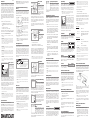 1
1
-
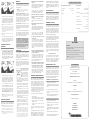 2
2
Humminbird RF35 User manual
- Type
- User manual
- This manual is also suitable for
Ask a question and I''ll find the answer in the document
Finding information in a document is now easier with AI
Related papers
-
Humminbird RF25 User manual
-
Humminbird RF20 User manual
-
Humminbird RF10 User manual
-
Humminbird RF15 User manual
-
Humminbird 4063501 User manual
-
Humminbird Fishfinder Operating instructions
-
Humminbird MATRIX 77C User manual
-
Humminbird MATRIX 77C User manual
-
Humminbird 531338-1_A User manual
-
Humminbird 727 User manual