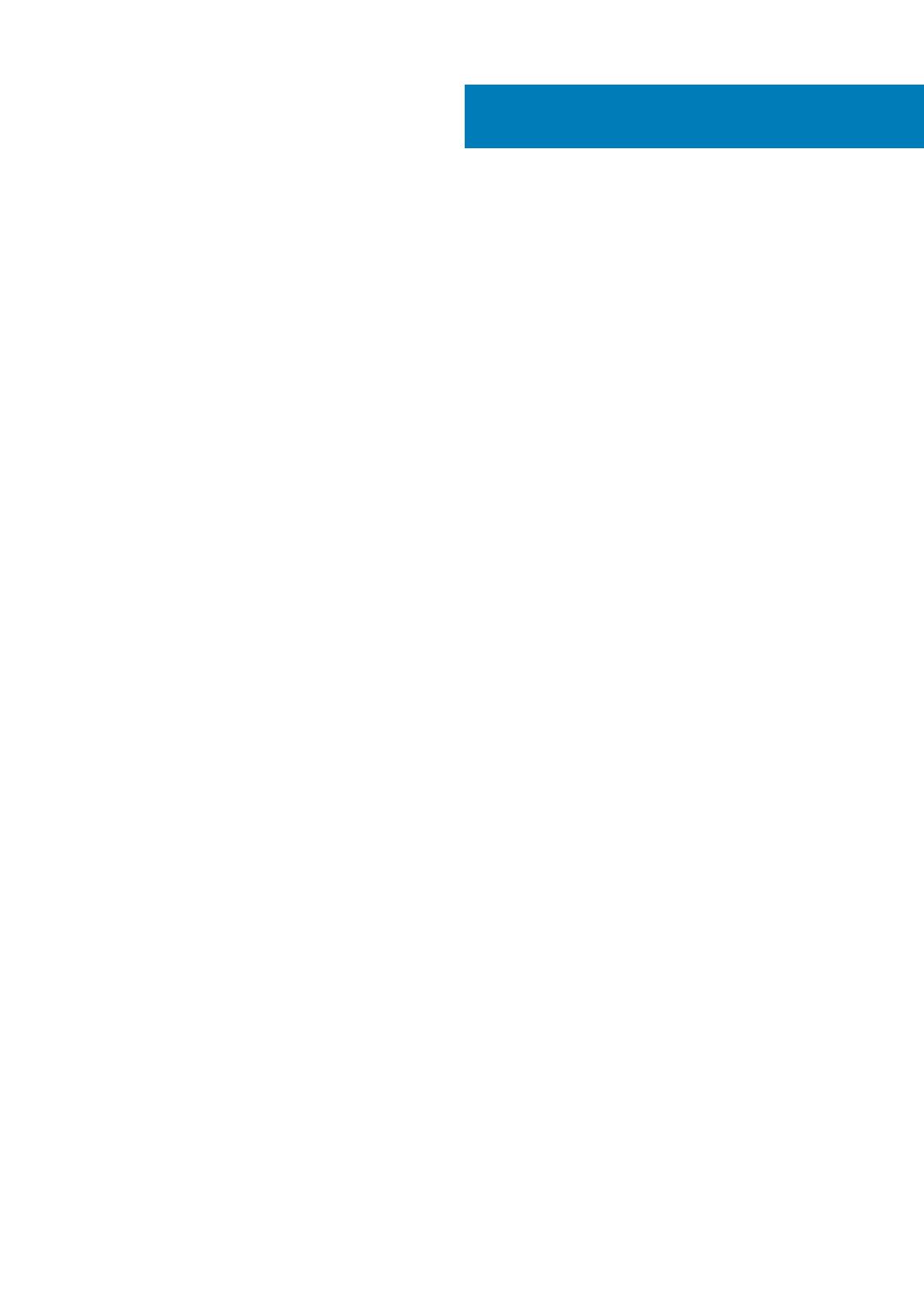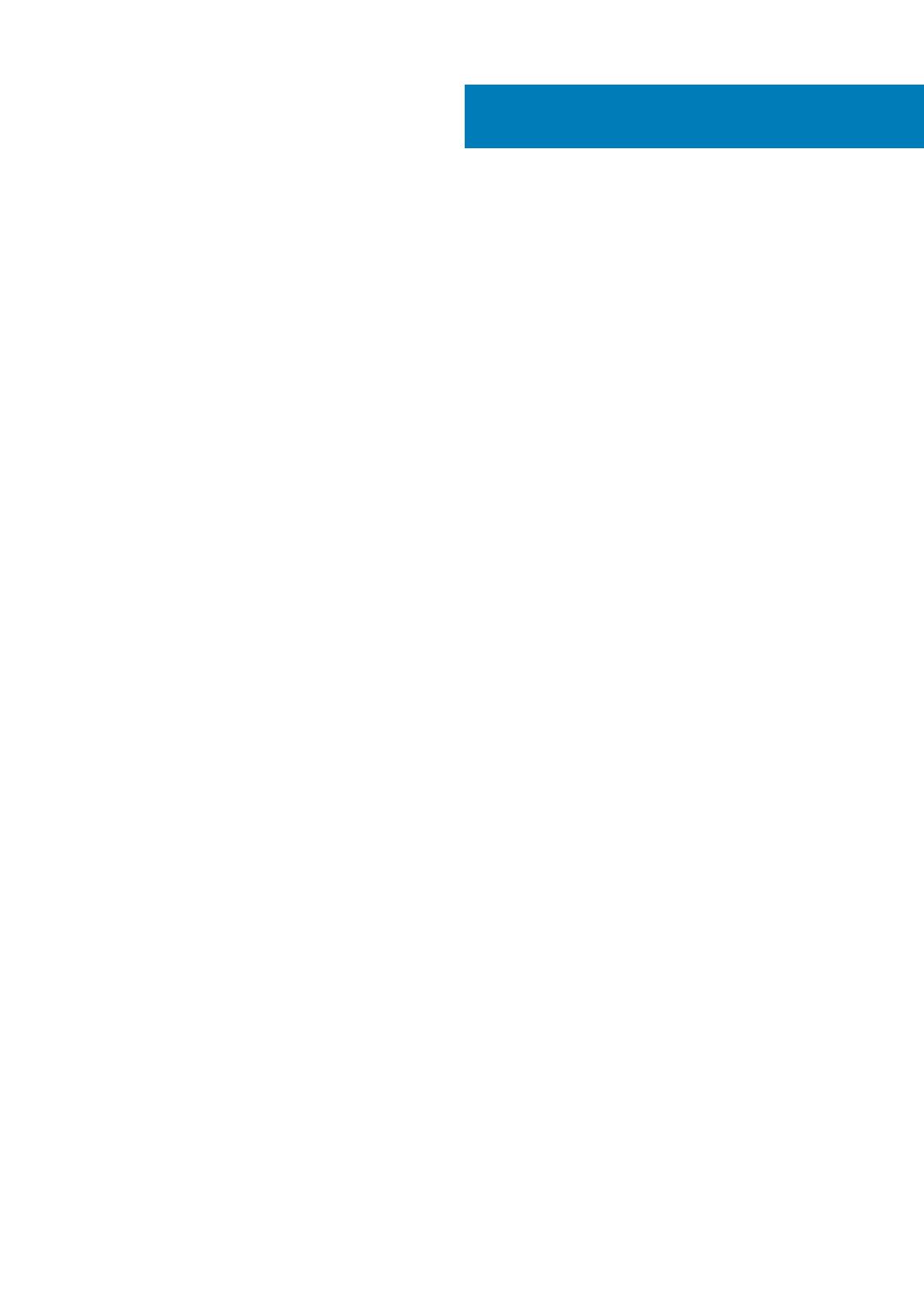
1 Set up your computer................................................................................................................... 5
2 Chassis....................................................................................................................................... 8
Front view...............................................................................................................................................................................8
Back view................................................................................................................................................................................9
3 System specifications................................................................................................................. 10
Processor.............................................................................................................................................................................. 10
Chipset................................................................................................................................................................................... 11
Memory.................................................................................................................................................................................. 11
Storage...................................................................................................................................................................................11
Storage combinations..........................................................................................................................................................12
Audio...................................................................................................................................................................................... 12
Video...................................................................................................................................................................................... 13
Communications...................................................................................................................................................................13
Ports and connectors.......................................................................................................................................................... 13
System board drive connectors......................................................................................................................................... 14
Operating system................................................................................................................................................................. 14
Power supply........................................................................................................................................................................ 14
Physical specifications.........................................................................................................................................................15
Regulatory and environmental compliance....................................................................................................................... 15
4 System setup............................................................................................................................. 17
Boot menu.............................................................................................................................................................................17
Navigation keys.....................................................................................................................................................................17
System setup options.......................................................................................................................................................... 18
General options...............................................................................................................................................................18
System information........................................................................................................................................................ 18
Video screen options.....................................................................................................................................................20
Security...........................................................................................................................................................................20
Secure boot options.......................................................................................................................................................21
Intel Software Guard Extensions options................................................................................................................... 22
Performance...................................................................................................................................................................22
Power management...................................................................................................................................................... 23
Post behavior................................................................................................................................................................. 24
Manageability................................................................................................................................................................. 24
Virtualization support.................................................................................................................................................... 24
Wireless options.............................................................................................................................................................25
Maintenance...................................................................................................................................................................25
System logs.................................................................................................................................................................... 25
Advanced configuration................................................................................................................................................25
Updating the BIOS in Windows ........................................................................................................................................ 26
Updating BIOS on systems with BitLocker enabled..................................................................................................26
Updating your system BIOS using a USB flash drive................................................................................................26
Contents
Contents 3