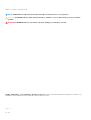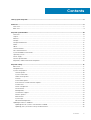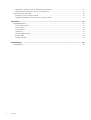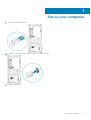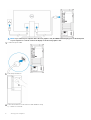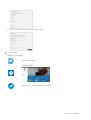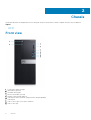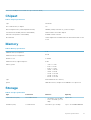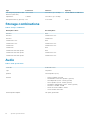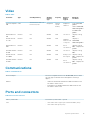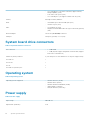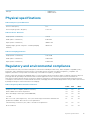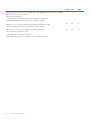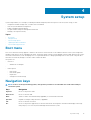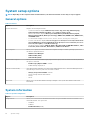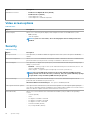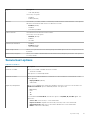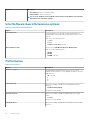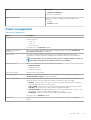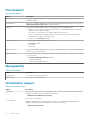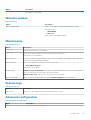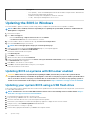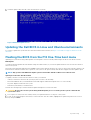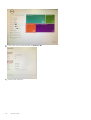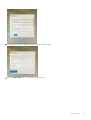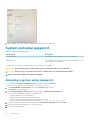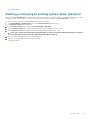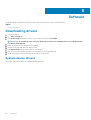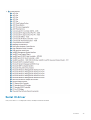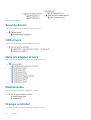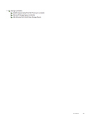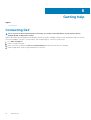Dell OptiPlex 7070 Owner's manual
- Category
- Notebooks
- Type
- Owner's manual
Dell OptiPlex 7070 is a high-performance desktop computer designed for business and professional use. Featuring robust processing power with various Intel processor options: Core i3, i5, and i7, it handles demanding applications effortlessly. With flexible storage configurations, including SATA and PCIe NVMe SSDs, the OptiPlex 7070 ensures quick data access and ample storage capacity for various files and programs. Its diverse port selection, including USB 3.1 Gen 1 and Gen 2 ports, and DisplayPort, allows for seamless connectivity with multiple peripherals, external displays, and networks.
Dell OptiPlex 7070 is a high-performance desktop computer designed for business and professional use. Featuring robust processing power with various Intel processor options: Core i3, i5, and i7, it handles demanding applications effortlessly. With flexible storage configurations, including SATA and PCIe NVMe SSDs, the OptiPlex 7070 ensures quick data access and ample storage capacity for various files and programs. Its diverse port selection, including USB 3.1 Gen 1 and Gen 2 ports, and DisplayPort, allows for seamless connectivity with multiple peripherals, external displays, and networks.


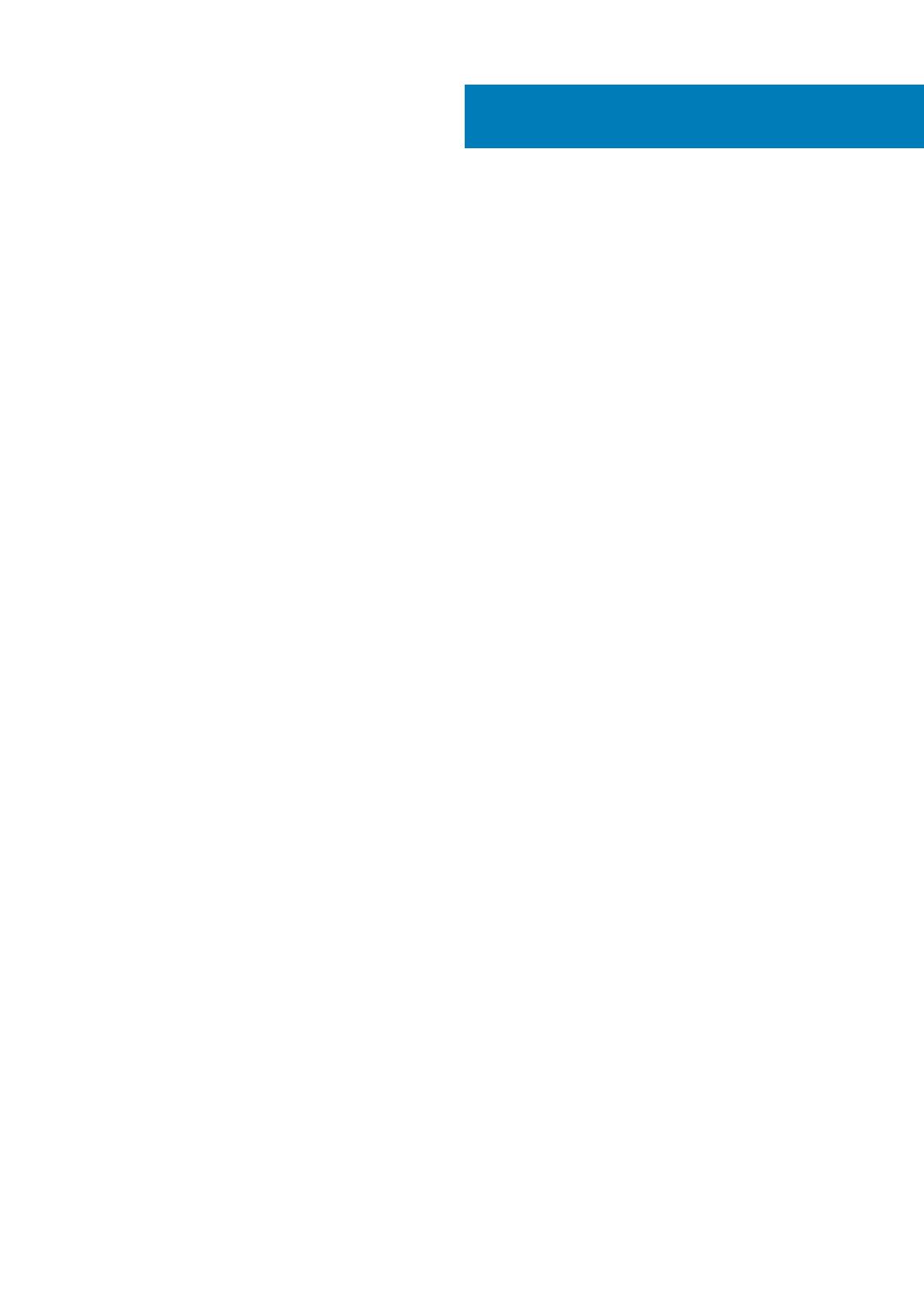

















-
 1
1
-
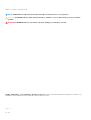 2
2
-
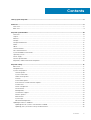 3
3
-
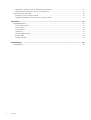 4
4
-
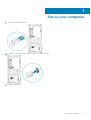 5
5
-
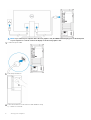 6
6
-
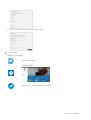 7
7
-
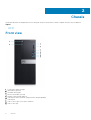 8
8
-
 9
9
-
 10
10
-
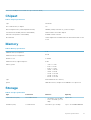 11
11
-
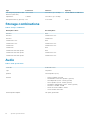 12
12
-
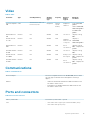 13
13
-
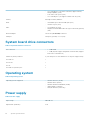 14
14
-
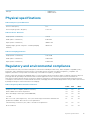 15
15
-
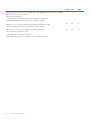 16
16
-
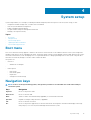 17
17
-
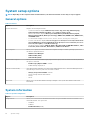 18
18
-
 19
19
-
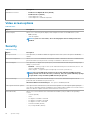 20
20
-
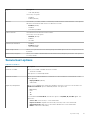 21
21
-
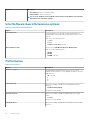 22
22
-
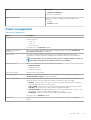 23
23
-
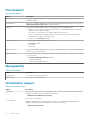 24
24
-
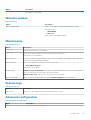 25
25
-
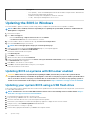 26
26
-
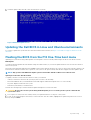 27
27
-
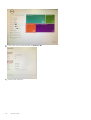 28
28
-
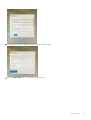 29
29
-
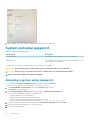 30
30
-
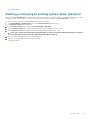 31
31
-
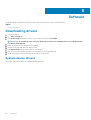 32
32
-
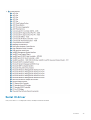 33
33
-
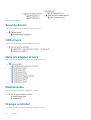 34
34
-
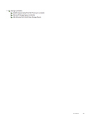 35
35
-
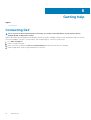 36
36
Dell OptiPlex 7070 Owner's manual
- Category
- Notebooks
- Type
- Owner's manual
Dell OptiPlex 7070 is a high-performance desktop computer designed for business and professional use. Featuring robust processing power with various Intel processor options: Core i3, i5, and i7, it handles demanding applications effortlessly. With flexible storage configurations, including SATA and PCIe NVMe SSDs, the OptiPlex 7070 ensures quick data access and ample storage capacity for various files and programs. Its diverse port selection, including USB 3.1 Gen 1 and Gen 2 ports, and DisplayPort, allows for seamless connectivity with multiple peripherals, external displays, and networks.
Ask a question and I''ll find the answer in the document
Finding information in a document is now easier with AI
Related papers
-
Dell OptiPlex 7070 Owner's manual
-
Dell OptiPlex 7070 Owner's manual
-
Dell Vostro 3490 Owner's manual
-
Dell Vostro 3583 Owner's manual
-
Dell Vostro 3480 Owner's manual
-
Dell Vostro 3580 Owner's manual
-
Dell Vostro 3590 Owner's manual
-
Dell Vostro 3490 Owner's manual
-
Dell Vostro 3590 Owner's manual
-
Dell Vostro 3583 Owner's manual