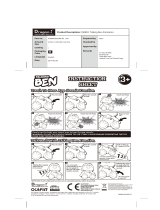Page is loading ...

COROLLA_COROLLA HV(TMMMS)_Navi_(U)
1
2
3
4
5
6
7
8
9
Quick guide
• Giving guidance for the route quickly
Basic function
• Information to be read before operation
• Setting initial settings before operation
• Connecting the Bluetooth
®
device
Navigation
system
• Operating the map screen
• Searching the map
• Activating the route guidance
Audio/visual
system
• Listening to the radio
• Enjoying music and video
Voice command
system
• Operating the voice command system
Information
• Operating the weather information screen
Peripheral
monitoring
system
• Checking the situation around the vehicle
Phone
• Operating the phone
(Hands-free system for cellular phones)
Toyota Entune
• Operating the Toyota Entune
Index
• Search alphabetically

2
COROLLA_COROLLA
HV(TMMMS)_Navi_(U)
TABLE OF CONTENTS
Introduction...................................... 5
Reading this manual........................ 7
1-1. Basic function
Buttons overview...................12
Menu screen .........................14
Status icon ............................16
“Setup” screen ......................18
Information screen ................19
1-2. Navigation operation
Operating the map screen.....21
Guiding the route ..................22
Registering home ..................23
2-1. Basic information before oper-
ation
Initial screen ..........................26
Touch screen.........................27
Home screen.........................29
Entering letters and num-
bers/list screen operation....30
Screen adjustment ................33
Linking multi-information display
and the system....................35
2-2. Connectivity settings
Registering/Connecting a Blue-
tooth
®
device ......................36
Setting Bluetooth
®
details .....40
Wi-Fi
®
Hotspot ......................47
Apple CarPlay™....................52
2-3. Other settings
General settings....................56
Voice settings........................60
Vehicle settings .....................61
3-1. Basic operation
Navigation .............................68
Map screen operation ...........70
Map screen information ........72
Traffic information .................76
3-2. Destination search
Destination search operation
............................................79
Starting route guidance.........86
3-3. Route guidance
Route guidance screen .........90
Typical voice guidance prompts
............................................94
Editing route..........................94
3-4. Setup
Navigation settings................97
Detailed navigation settings
......................................... 102
Traffic settings.................... 105
Use of information accumulated
by navigation system ....... 110
3-5. Tips for the navigation system
GPS (Global Positioning Sys-
tem).................................. 111
Map database version and cov-
ered area ......................... 113
4-1. Basic operation
Quick reference.................. 116
Some basics ...................... 117
4-2. Radio operation
AM/FM/SiriusXM (SXM) radio
......................................... 122
Internet radio...................... 130
1
Quick guide
2
Basic function
3
Navigation system
4
Audio/visual system

3TABLE OF CONTENTS
COROLLA_COROLLA
HV(TMMMS)_Navi_(U)
1
2
3
4
5
6
7
8
9
4-3. Media operation
USB memory...................... 131
iPod/iPhone........................ 133
Bluetooth
®
audio ................ 135
AUX.................................... 139
4-4. Audio/visual remote controls
Steering switches.............. 140
4-5. Setup
Audio settings .................... 142
4-6. Tips for operating the
audio/visual system
Operating information......... 144
5-1. Voice command system oper-
ation
Voice command system ..... 154
Natural language understanding
......................................... 157
Command list ..................... 158
5-2. Mobile Assistant operation
Mobile Assistant ................. 163
6-1. Information display
Receiving weather information
......................................... 166
Data services settings ........ 168
7-1. Rear view monitor system
Rear view monitor system.. 170
Rear view monitor system pre-
cautions............................ 172
Things you should know..... 177
8-1. Phone operation (Hands-free
system for cellular phones)
Quick reference.................. 180
Some basics ...................... 181
Placing a call using the Blue-
tooth
®
hands-free system 185
Receiving a call using the Blue-
tooth
®
hands-free system 188
Talking on the Bluetooth
®
hands-free system ........... 189
Bluetooth
®
phone message
function ............................ 192
8-2. Setup
Phone settings ................... 196
8-3. What to do if...
Troubleshooting ................. 206
9-1. Toyota Entune overview
Functional overview ........... 212
Type A: Function achieved by
using a smart phone or DCM
......................................... 214
Type B: Function achieved by
using DCM and the system
......................................... 217
Type C: Function achieved by
using DCM ....................... 219
Type D: Function achieved by
using DCM and a smart phone
......................................... 221
9-2. Toyota Entune operation
Toyota Entune App Suite Con-
nect .................................. 223
Toyota Entune Destinations
......................................... 227
5
Voice command system
6
Information
7
Peripheral monitoring
system
8
Phone
9
Toyota Entune

5
COROLLA_COROLLA
HV(TMMMS)_Navi_(U)
This manual explains the opera-
tion of the system. Please read
this manual carefully to ensure
proper use. Keep this manual in
your vehicle at all times.
The screens shown in this man-
ual may differ from the actual
screen of the system depending
on availability of functions, Toy-
ota Entune subscription status,
and map data available at the
time this manual was produced.
The screens in this manual will
also differ if the screen theme
settings have been changed.
(Theme setting: P.56 )
In some situations when chang-
ing between screens, it may
take longer than normal for the
screen to change, the screen
may be blank momentarily or
noise may be displayed.
Please be aware that the con-
tent of this manual may be dif-
ferent from the system in some
cases, such as when the sys-
tem’s software is updated.
The navigation system is one of
the most technologically
advanced vehicle accessories
ever developed. The system
receives satellite signals from
the Global Positioning System
(GPS) operated by the U.S.
Department of Defense. Using
these signals and other vehicle
sensors, the system indicates
your present position and
assists in locating a desired des-
tination.
The navigation system is
designed to select efficient
routes from your present start-
ing location to your destination.
The system is also designed to
direct you to a destination that is
unfamiliar to you in an efficient
manner. The system uses AISIN
AW maps. The calculated routes
may not be the shortest nor the
least traffic congested. Your own
personal local knowledge or
“short cut” may at times be
faster than the calculated
routes.
The navigation system’s data-
base includes Point of Interest
categories to allow you to easily
select destinations such as
restaurants and hotels. If a des-
tination is not in the database,
you can enter the street address
close to it and the system will
guide you there.
The system will provide both a
visual map and audio instruc-
tions. The audio instructions will
announce the distance remain-
ing and the direction to turn in
Introduction
Navigation and multimedia
system owner’s manual
Navigation system (Entune
Premium Audio)

6
COROLLA_COROLLA
HV(TMMMS)_Navi_(U)
when approaching an intersec-
tion. These voice instructions
will help you keep your eyes on
the road and are timed to pro-
vide enough time to allow you to
maneuver, change lanes or slow
down.
Please be aware that all current
vehicle navigation systems have
certain limitations that may
affect their ability to perform
properly. The accuracy of the
vehicle’s position depends on
satellite conditions, road config-
uration, vehicle condition or
other circumstances. For more
information on the limitations of
the system, refer to page 111.
TOYOTA MOTOR
CORPORATION

7
COROLLA_COROLLA
HV(TMMMS)_Navi_(U)
Information for hybrid vehicles is
written in brackets next to the
information for gasoline vehi-
cles.
Example
Turn the engine switch
*1
<power
switch>
*2
to ON.
*1
:Vehicles with gasoline engine
*2
:Vehicles with hybrid system
To use this system in the safest
possible manner, follow all the
Reading this manual
Explains symbols used in
this manual
Symbols in this manual
Symbols Meanings
WARNING:
Explains something
that, if not obeyed,
could cause death or
serious injury to peo-
ple.
NOTICE:
Explains something
that, if not obeyed,
could cause damage
to or a malfunction in
the vehicle or its
equipment.
Indicates operating or
working procedures.
Follow the steps in
numerical order.
Symbols in illustrations
Symbols Meanings
Indicates the action
(pushing, turning, etc.)
used to operate
switches and other
devices.
Symbols Meanings
Indicates the compo-
nent or position being
explained.
Different writing styles for
gasoline and hybrid vehicles
Safety instruction (Entune
Audio Plus)

8
COROLLA_COROLLA
HV(TMMMS)_Navi_(U)
safety tips shown below.
Do not use any feature of this
system to the extent it becomes
a distraction and prevents safe
driving. The first priority while
driving should always be the
safe operation of the vehicle.
While driving, be sure to
observe all traffic regulations.
Prior to the actual use of this
system, learn how to use it and
become thoroughly familiar with
it. Read the entire manual to
make sure you understand the
system. Do not allow other peo-
ple to use this system until they
have read and understood the
instructions in this manual.
For your safety, some functions
may become inoperable when
driving. Unavailable screen but-
tons are dimmed.
To use this system in the safest
possible manner, follow all the
safety tips shown below.
This system is intended to assist
in reaching the destination and,
if used properly, can do so. The
driver is solely responsible for
the safe operation of your vehi-
cle and the safety of your pas-
sengers.
Do not use any feature of this
system to the extent it becomes
a distraction and prevents safe
driving. The first priority while
driving should always be the
safe operation of the vehicle.
While driving, be sure to
observe all traffic regulations.
Prior to the actual use of this
system, learn how to use it and
become thoroughly familiar with
it. Read the entire manual to
make sure you understand the
system. Do not allow other peo-
ple to use this system until they
have read and understood the
instructions in this manual.
For your safety, some functions
may become inoperable when
driving. Unavailable screen but-
tons are dimmed.
While driving, listen to the voice
instructions as much as possible
WARNING
● For safety, the driver should not
operate the system while
he/she is driving. Insufficient
attention to the road and traffic
may cause an accident.
Safety instruction (Entune
Premium Audio)
WARNING
● For safety, the driver should not
operate the system while
he/she is driving. Insufficient
attention to the road and traffic
may cause an accident.
● While driving, be sure to obey
the traffic regulations and main-
tain awareness of the road con-
ditions. If a traffic sign on the
road has been changed, route
guidance may not have the
updated information such as the
direction of a one way street.

9
COROLLA_COROLLA
HV(TMMMS)_Navi_(U)
and glance at the screen briefly
and only when it is safe. How-
ever, do not totally rely on voice
guidance. Use it just for refer-
ence. If the system cannot
determine the current position
correctly, there is a possibility of
incorrect, late, or non-voice
guidance.
The data in the system may
occasionally be incomplete.
Road conditions, including driv-
ing restrictions (no left turns,
street closures, etc.) frequently
change. Therefore, before fol-
lowing any instructions from the
system, look to see whether the
instruction can be done safely
and legally.
This system cannot warn about
such things as the safety of an
area, condition of streets, and
availability of emergency ser-
vices. If unsure about the safety
of an area, do not drive into it.
Under no circumstances is this
system a substitute for the
driver’s personal judgement.
Use this system only in locations
where it is legal to do so. Some
states/provinces may have laws
prohibiting the use of video and
navigation screens next to the
driver.

10
COROLLA_COROLLA
HV(TMMMS)_Navi_(U)

11
COROLLA_COROLLA
HV(TMMMS)_Navi_(U)
1
1
Quick guide
Quick guide
.
1-1. Basic function
Buttons overview............12
Menu screen ..................14
Status icon .....................16
“Setup” screen ...............18
Information screen .........19
1-2. Navigation operation
Operating the map screen
.....................................21
Guiding the route ...........22
Registering home...........23

12
1-1. Basic function
COROLLA_COROLLA
HV(TMMMS)_Navi_(U)
1-1.Basic function
By touching the screen with your finger, you can control the
selected functions. (P.27, 28)
Press to seek up or down for a radio station or to access a
desired track/file. (P.122, 131, 133, 135)
Press to access the Bluetooth
®
hands-free system. (P.180)
When an Apple CarPlay connection is established, press to dis-
play the Phone app screen.
*1, 2
Press to display the Toyota Entune App Suite Connect screen.
*2,
3
(P.223)
Turn to change the radio station or skip to the next or previous
track/file. (P.122, 131, 133, 135)
Press to turn the audio/visual system on and off, and turn it to
adjust the volume. Press and hold to restart the system. (P.26,
117)
Entune Premium Audio: Press to display the map screen and
repeat a voice guidance. (P.6 8)
Entune Audio Plus: If a turn-by-turn navigation application has
Buttons overview
Operations of each part
A
B
C
D
E
F
G

13
1-1. Basic function
COROLLA_COROLLA
HV(TMMMS)_Navi_(U)
1
Quick guide
been downloaded to a connected smart phone, the application
will be displayed and can be used.
*4
When an Apple CarPlay connection is established, press to dis-
play the Maps app screen.
*1, 2
Press to display the audio/visual system screen. (P.116, 117)
Press to display the “Menu” screen. (P.1 4)
Press to display the home screen. (P.2 9)
*1
:For details about Apple CarPlay: P. 5 2
*2
:This function is not made available in some countries or areas.
*3
:The Toyota Entune App Suite Connect screen may not be displayed
when an Apple CarPlay connection is established.
*4
:For details about a turn-by-turn navigation application, refer to
http://www.toyota.com/Entune/
in the United States,
http://www.toyota.ca/entune
in Canada, and
http://www.toyotapr.com/entune
in Puerto Rico.
H
I
J

14
1-1. Basic function
COROLLA_COROLLA
HV(TMMMS)_Navi_(U)
Press the “MENU” button to display the “Menu” screen.
Entune Audio Plus
Displays the clock. Select to display the clock settings screen.
(P. 5 7)
Select to display the audio control screen. (P.116)
Select to display the hands-free operation screen. (P.180)
When an Apple CarPlay connection is established, select to dis-
play the Phone app screen.
*1
(P.52)
Select to display the application screen.
*1
(P.223)
When an Apple CarPlay connection is established and this button
displays “Apple CarPlay”, select to display the home screen of
Apple CarPlay.
*1
(P. 5 2)
Vehicles without DCM: Select to display the fuel consumption or
energy monitor
*2
screen.
*3
Vehicles with DCM: Select to display the information screen.
(P. 1 9)
Select to display the “Setup” screen. (P.18)
Select to adjust the contrast, brightness, etc. of the display.
(P. 3 3)
*1
:This function is not made available in some countries or areas.
*2
:Vehicles with hybrid system
*3
:Refer to the “OWNER’S MANUAL”.
Menu screen
Menu screen operation
A
B
C
D
E
F
G
H

15
1-1. Basic function
COROLLA_COROLLA
HV(TMMMS)_Navi_(U)
1
Quick guide
Entune Premium Audio
Displays the clock. Select to display the clock settings screen.
(P. 5 7)
Select to display the destination screen. (P.79)
Select to display the audio control screen. (P.116)
Select to display the hands-free operation screen. (P.180)
When an Apple CarPlay connection is established, select to dis-
play the Phone app screen.
*
(P.52)
Select to display the application screen.
*
(P.223)
When an Apple CarPlay connection is established and this button
displays “Apple CarPlay”, select to display the home screen of
Apple CarPlay.
*
(P.52)
Select to display the information screen. (P.19)
Select to display the “Setup” screen. (P.18)
Select to adjust the contrast, brightness, etc. of the display.
(P. 3 3)
*
: This function is not made available in some countries or areas.
A
B
C
D
E
F
G
H
I

16
1-1. Basic function
COROLLA_COROLLA
HV(TMMMS)_Navi_(U)
Weather alert display
*1, 3
(P.166)
• Select to display important
weather information for the current
location or along the route.
Indicate during data commu-
nication performed via Data
Communication Module
(DCM)
*2
The reception level of Data
Communication Module
(DCM) display
*2
(P. 1 6)
The reception level of the
connected phone display
(P. 1 6)
Remaining battery charge
display (P.1 7)
Bluetooth
®
phone connection
condition display (P.1 7)
Wi-Fi
®
connection condition
display
*2, 3
(P. 16 )
*1
:Entune Premium Audio only
*2
:Vehicles with DCM
*3
:This function is not made avail-
able in some countries or areas.
● The number of status icons that
can be displayed differs depend-
ing on the displayed screen.
The level of reception does not
always correspond with the level
displayed on the cellular phone.
The level of reception may not
be displayed depending on the
phone you have.
When the cellular phone is out
of the service area or in a place
inaccessible by radio waves,
/ is displayed.
“Rm” is displayed when receiv-
ing in a roaming area. While
roaming, display “Rm” top-left
on the icon.
The receiving area may not be
displayed depending on the type
of Bluetooth
®
phone you have.
While connected with cellular
phone
Status icon
Status icons are displayed
at the top of the screen.
Status icon explanation
A
B
C
D
E
F
Reception level display
Level Indicators
Poor
Excellent
G

17
1-1. Basic function
COROLLA_COROLLA
HV(TMMMS)_Navi_(U)
1
Quick guide
While using Data Communi-
cation Module (DCM)
While using Wi-Fi
®
Hotspot
● When Wi-Fi
®
Hotspot is off, no
item is displayed.
The amount displayed does not
always correspond with the
amount displayed on the Blue-
tooth
®
device.
The amount of battery charge
left may not be displayed
depending on the type of the
Bluetooth
®
device connected.
This system does not have a
charging function.
An antenna for the Bluetooth
®
connection is built into the
instrument panel.
The condition of the Bluetooth
®
connection may deteriorate and
the system may not function
when a Bluetooth
®
phone is
used in the following conditions
and/or places:
The cellular phone is obstructed
by certain objects (such as
when it is behind the seat or in
the glove box or console box).
The cellular phone is touching or
is covered with metal materials.
Leave the Bluetooth
®
phone in a
place where the condition of the
Bluetooth
®
connection is good.
Level Indicators
Poor
Excellent
Level Indicators
No connection
Connected
Remaining battery charge
display
Remaining
charge
Indicators
Empty
Full
Bluetooth
®
connection
condition display
Indicators Conditions
(Blue)
Indicates that the con-
dition of the Blue-
tooth
®
connection is
good.
(Gray)
While in this condition,
sound quality during
phone calls may dete-
riorate.
Indicates that the cel-
lular phone is not con-
nected via Bluetooth
®
.

18
1-1. Basic function
COROLLA_COROLLA
HV(TMMMS)_Navi_(U)
Press the “MENU” button, then
select “Setup” to display the
“Setup” screen. The items
shown on the “Setup” screen
can be set.
Entune Audio Plus
Select to change the selected
language, operation sound
settings, etc. (P.5 6)
Select to set Bluetooth
®
device and Bluetooth
®
sys-
tem settings. (P.4 0)
Select to set audio settings.
(P.142)
Select to set the phone
sound, contacts, message
settings, etc. (P.196)
Select to set the voice set-
tings. (P.60)
Select to set vehicle informa-
tion. (P.61)
Select to set Wi-Fi
®
connec-
tion settings.
*1, 2
(P. 48 )
Select to set Toyota Entune
App Suite Connect settings.
*2
(P.228)
*1
:Vehicles with DCM
*2
:This function is not made avail-
able in some countries or areas.
Entune Premium Audio
Select to change the selected
language, operation sound
settings, etc. (P.56)
“Setup” screen
“Setup” screen
A
B
C
D
E
F
G
H
A

19
1-1. Basic function
COROLLA_COROLLA
HV(TMMMS)_Navi_(U)
1
Quick guide
Select to set Bluetooth
®
device and Bluetooth
®
sys-
tem settings. (P.4 0)
Select to set audio settings.
(P.142)
Select to set the phone
sound, contacts, message
settings, etc. (P.196)
Select to set the voice set-
tings. (P.60)
Select to set vehicle informa-
tion such as vehicle customi-
zation. (P.61)
Select to set memory points
(home, favorites entries,
areas to avoid), or naviga-
tion details. (P. 9 7)
Select to set Wi-Fi
®
connec-
tion settings.
*1, 2
(P.48)
Select to set Toyota Entune
App Suite Connect settings.
*2
(P.228)
Select to set traffic informa-
tion settings.
*2
(P.105)
Select to set data services
settings.
*2
(P.168)
*1
:Vehicles with DCM
*2
:This function is not made avail-
able in some countries or areas.
*
: Entune Audio Plus with
DCM/Entune Premium Audio only
Useful information, such as the
fuel consumption, weather, etc.,
is available on the information
screen.
The information screen can be
reached by the following meth-
ods:
1 Press the “MENU” button.
2 Select “Info”.
3 Select the desired item.
Select to display the fuel con-
sumption or energy moni-
tor
*1
screen.
*2
Select to display traffic infor-
mation.
*3, 4
(P.76)
Select to display weather
information.
*3, 4
(P.166)
Select to display the vehicle
alert history.
*4, 5
*1
:Vehicles with hybrid system
*2
:Refer to the “OWNER’S MAN-
UAL”.
B
C
D
E
F
G
H
I
J
K
Information screen
Information screen
*
A
B
C
D

20
1-1. Basic function
COROLLA_COROLLA
HV(TMMMS)_Navi_(U)
*3
:Entune Premium Audio only
*4
:This function is not made avail-
able in some countries or areas.
*5
:Vehicles with DCM
/