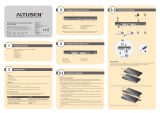Operation
6
Hotkey Summary Table
7
Specication
8
Port Selection
KH2508A / KH2516A installations provide three methods to obtain instant access to any computer on your
installation: Manual, OSD (on-screen display), and Hotkey.
Manual
Manual port selection simply involves pressing the port selection switch that corresponds to the device you wish to
access.
Note: Before making your port selection, first make your console selection by pressing the appropriate console
selection button.
OSD Operation
The On Screen Display (OSD) is a menu driven method to handle computer control and switching operations. All
procedures start from the OSD Main Screen. To display the Main Screen, tap the OSD hotkey twice.
The default hotkey is [Scroll Lock]. You can change the hotkey to the Ctrl key or the Alt key if you like.
The OSD incorporates a two level (administrator / user) password system.
Before the OSD Main Screen comes up, a login dialog box appears that asks
for a username and password. You must provide a valid username and password in order to continue.
If this is the first time you are using the OSD, enter the default administrator username and password (administrator
and password, respectively), and press [Enter]. The OSD main screen displays in administrator mode. In this mode,
you have administrator privileges, with access to all administrator and user functions, and can set up operations
(including password authorization) as you like
When you invoke the OSD, a screen similar to the one below appears:
Hotkey Command Operation
Hotkey port control allows you to provide KVM focus to a particular computer directly from the keyboard.
All hotkey operations begin by invoking Hotkey mode. There are two possible keystroke sequences used to invoke
Hotkey mode, though only one can be operational at any given time:
Number Lock and Minus Keys
1. Hold down the Num Lock key;
2. Press and release the minus key;
3. Release the Num Lock key:
[Num Lock] + [-]
Control and F12 Keys
1. Hold down the Ctrl key;
2. Press and release the F12 key;
3. Release the Ctrl key:
[Ctrl] + [F12]
Select the Active Port
You can directly access any computer on the installation with a hotkey combination that specifies the port ID of the
KVM port that a computer is connected to. To access a computer using hotkeys:
1. Invoke hotkey mode with the [Num Lock] + [-] or [Ctrl] + [F12] combination.
2. Key in the port ID.
3. Press [Enter]
After you press [Enter], the KVM focus switches to the designated computer and you automatically exit hotkey
mode
Function KH2508A KH2516A
Computer
Connections
Direct 8 16
Max 128 (via Daisy Chain) 256 (via Daisy Chain)
Port Selection
OSD (On Screen Display);
Hotkeys Pushbutton Switches
Connectors
Console
Ports
Keyboard
2 x 6-pin Mini-DIN Female (Purple);
2 x USB Type A Female
Video 2 x HDB-15 Female
Mouse
2 x 6-pin Mini-DIN Female (Green);
2 x USB Type A Female
KVM Ports 8 x RJ-45 16 x RJ-45
Daisy Chain
In 1 x DB-25 Female
Out 1 x DB-25 Male
FW Upgrade 1 x RJ-11
Power 3-prong AC socket
Switches
Port Selection 8 x Pushbutton 16 x Pushbutton
Console Selection 2 x Pushbutton
KVM Reset 1 x Recessed pushbutton
F/W Upgrade 1 x Slide
Power 1 x Rocker
LEDs
Port
Online 8 (Green) 16 (Green)
Selected 8 (Orange) 16 (Orange)
Console 2 (Orange) 2 (Orange)
Power 1 (Blue)
Station ID 1 x 2 Digit 7-segment (Orange)
Emulation
Keyboard PS/2; USB
Mouse PS/2; USB
Scan Interval 1–255 seconds
Video
1920 x 1200 @ 60 Hz (30 m);
1600 x 1200 @ 60 Hz (40 m);
1280 x 1024 @ 75 Hz (50 m) *
I/P Rating 100–240 VAC; 50/60 Hz; 1A
Power Consumption 120V/7.2W; 230V/8.6W 120V/7.6W; 230V/9.0W
Environment
Operating Temp. 0° - 50° C
Storage Temp. -20° - 60° C
Humidity 0 - 80% RH; Non–condensing
Physical
Properties
Housing Metal
Weight 2.81 kg 2.85 kg
Dimensions
(L x W x H)
43.72 x 15.58 x 4.40 cm
[Num Lock] + [-]
or [Ctrl] + [F12]
[A] [Enter]
Invokes Auto Scan mode. When Auto Scan mode is in
effect, [P] or left-click pauses auto-scanning. When auto-
scanning is paused, pressing any key or another left-click
resumes auto-scanning.
[B] Toggles the Beeper On or Off.
[Esc] or [Spacebar] Exits hotkey mode.
[F1] Sets Operating System to Windows
[F2] Sets Operating System to Mac
[F3] Sets Operating System to Sun
[F5] Performs a keyboard / mouse reset on the target computer.
[H] Toggles the Hotkey invocation keys.
[Port ID] [Enter]
Switches access to the computer that corresponds to that
Port ID.
[R] [Enter]
Administrator only hotkey. It returns the switch’s settings
to their default values.
[T]
Toggles the OSD Hotkey between [Ctrl] [Ctrl] and [Scroll
Lock] [Scroll Lock].
[ ]
Invokes Skip Mode and skips from the current port to the
first accessible port previous to it.
[ ]
Invokes Skip Mode and skips from the current port to the
next accessible port.
[ ]
Invokes Skip Mode and skips from the current port to the
last accessible port of the previous Station.
[ ]
Invokes Skip Mode and skips from the current port to the
first accessible port of the next Station.
* With KVM Adapter Cable KA7xxx series.