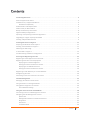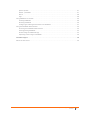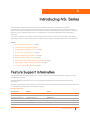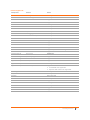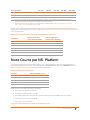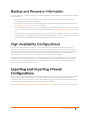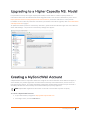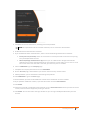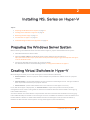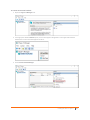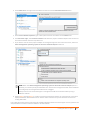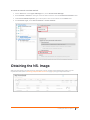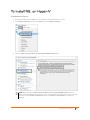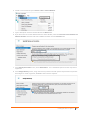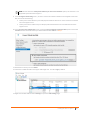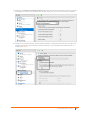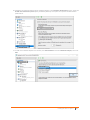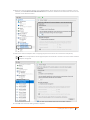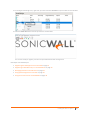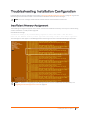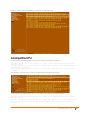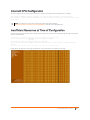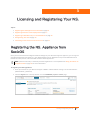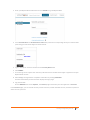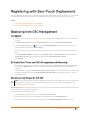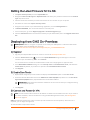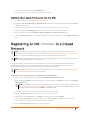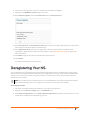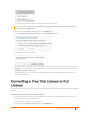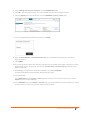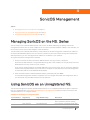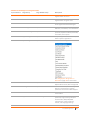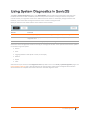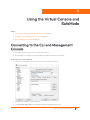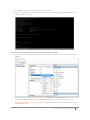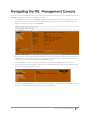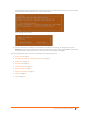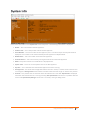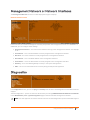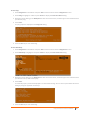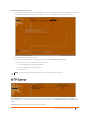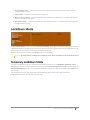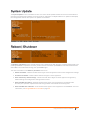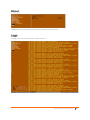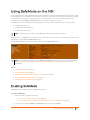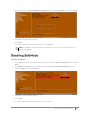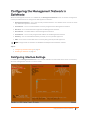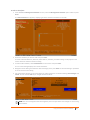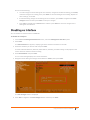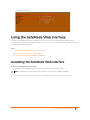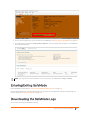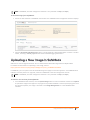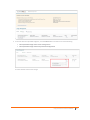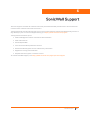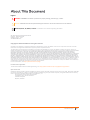SonicWall® NS
v
Series on Hyper-V
Getting Started Guide

NSv Series Hyper-V Getting Started Guide
Contents
1
2
Introducing NSv Series . . . . . . . . . . . . . . . . . . . . . . . . . . . . . . . . . . . . . . . . . . . . . . . . . . . . . . . . . . . . . . . 4
Feature Support Information . . . . . . . . . . . . . . . . . . . . . . . . . . . . . . . . . . . . . . . . . . . . . . . . . . . . . . . . . . . . 4
Installation File / Supported Platforms . . . . . . . . . . . . . . . . . . . . . . . . . . . . . . . . . . . . . . . . . . . . . . . . . . . . 6
Hardware Compatibility . . . . . . . . . . . . . . . . . . . . . . . . . . . . . . . . . . . . . . . . . . . . . . . . . . . . . . . . . . . . . 6
Product Matrix and Requirements . . . . . . . . . . . . . . . . . . . . . . . . . . . . . . . . . . . . . . . . . . . . . . . . . . . . . . . . 6
Node Counts per NSv Platform . . . . . . . . . . . . . . . . . . . . . . . . . . . . . . . . . . . . . . . . . . . . . . . . . . . . . . . . . . . 7
Backup and Recovery Information . . . . . . . . . . . . . . . . . . . . . . . . . . . . . . . . . . . . . . . . . . . . . . . . . . . . . . . . 8
High Availability Configurations . . . . . . . . . . . . . . . . . . . . . . . . . . . . . . . . . . . . . . . . . . . . . . . . . . . . . . . . . . 8
Exporting and Importing Firewall Configurations . . . . . . . . . . . . . . . . . . . . . . . . . . . . . . . . . . . . . . . . . . . . 8
Upgrading to a Higher Capacity NSv Model . . . . . . . . . . . . . . . . . . . . . . . . . . . . . . . . . . . . . . . . . . . . . . . . 9
Creating a MySonicWall Account . . . . . . . . . . . . . . . . . . . . . . . . . . . . . . . . . . . . . . . . . . . . . . . . . . . . . . . . . 9
Installing NSv Series on Hyper-V . . . . . . . . . . . . . . . . . . . . . . . . . . . . . . . . . . . . . . . . . . . . . . . . . . . . . . 11
Preparing the Windows Server System . . . . . . . . . . . . . . . . . . . . . . . . . . . . . . . . . . . . . . . . . . . . . . . . . . . 11
Creating Virtual Switches in Hyper-V . . . . . . . . . . . . . . . . . . . . . . . . . . . . . . . . . . . . . . . . . . . . . . . . . . . . . 11
Obtaining the NSv Image . . . . . . . . . . . . . . . . . . . . . . . . . . . . . . . . . . . . . . . . . . . . . . . . . . . . . . . . . . . . . . 14
To Install NSv on Hyper-V . . . . . . . . . . . . . . . . . . . . . . . . . . . . . . . . . . . . . . . . . . . . . . . . . . . . . . . . . . . . . . 15
Troubleshooting Installation Configuration . . . . . . . . . . . . . . . . . . . . . . . . . . . . . . . . . . . . . . . . . . . . . . . . 22
Licensing and Registering Your NSv . . . . . . . . . . . . . . . . . . . . . . . . . . . . . . . . . . . . . . . . . . . . . . . . . . . . 25
Registering the NSv Appliance from SonicOS . . . . . . . . . .
. . . . . . . . . . . . . . . . . . . . . . . . . . . . . . . . . . . . 25
Registering with Zero-Touch Deployment . . . . . . . . . . . . . . . . . . . . . . . . . . . . . . . . . . . . . . . . . . . . . . . . . 27
Deploying from CSC Management . . . . . . . . . . . . . . . . . . . . . . . . . . . . . . . . . . . . . . . . . . . . . . . . . . . 27
Getting the Latest Firmware for the NSv . . . . . . . . . . . . . . . . . . . . . . . . . . . . . . . . . . . . . . . . . . . . . . 28
Deploying from GMS On-Premises . . . . . . . . . . . . . . . . . . . . . . . . . . . . . . . . . . . . . . . . . . . . . . . . . . . 28
Getting the Latest Firmware for the NSv . . . . . . . . . . . . . . . . . . . . . . . . . . . . . . . . . . . . . . . . . . . . . . 29
Registering an NSv Manually in a Closed Network . . . . . . . . . . . . . . . . . . . . . . . . . . . . . . . . . . . . . . . . . . 29
Deregistering Your NSv . . . . . . . . . . . . . . . . . . . . . . . . . . . . . . . . . . . . . . . . . . . . . . . . . . . . . . . . . . . . . . . . 30
Converting a Free Trial License to Full License . . . . . . . . . . . . . . . . . . . . . . . . . . . . . . . . . . . . . . . . . . . . . 31
SonicOS Management . . . . . . . . . . . . . . . . . . . . . . . . . . . . . . . . . . . . . . . . . . . . . . . . . . . . . . . . . . . . . . . 33
Managing SonicOS on the NSv Series . . . . . . . . . . . . . . . . . . . . . . . . . . . . . . . . . . . . . . . . . . . . . . . . . . . . 33
Using SonicOS on an Unregistered NSv . . . . . . . . . . . . . . . . . . . . . . . . . . . . . . . . . . . . . . . . . . . . . . . . . . . 33
Using System Diagnostics in SonicOS . . . . . . . . . . . . . . . . . . . . . . . . . . . . . . . . . . . . . . . . . . . . . . . . . . . . . 36
Check Network Settings . . . . . . . . . . . . . . . . . . . . . . . . . . . . . . . . . . . . . . . . . . . . . . . . . . . . . . . . . . . . 37
Using the Virtual Console and SafeMode . . . . . . . . . . . . . . . . . . . . . . . . . . . . . . . . . . . . . . . . . . . . . . . 38
Connecting to the CLI and Management Console . . . . . . . . . . . . . . . . . . . . . . . . . . . . . . . . . . . . . . . . . . 38
Navigating the NSv Management Console . . . . . . . . . . . . . . . . . . . . . . . . . . . . . . . . . . . . . . . . . . . . . . . . 40
System Info . . . . . . . . . . . . . . . . . . . . . . . . . . . . . . . . . . . . . . . . . . . . . . . . . . . . . . . . . . . . . . . . . . . . . . 42
Management Network or Network Interfaces . . . . . . . . . . . . . . . . . . . . . . . . . . . . . . . . . . . . . . . . . 43
Diagnostics . . . . . . . . . . . . . . . . . . . . . . . . . . . . . . . . . . . . . . . . . . . . . . . . . . . . . . . . . . . . . . . . . . . . . . 43
NTP Server . . . . . . . . . . . . . . . . . . . . . . . . . . . . . . . . . . . . . . . . . . . . . . . . . . . . . . . . . . . . . . . . . . . . . . 45
Lockdown Mode . . . . . . . . . . . . . . . . . . . . . . . . . . . . . . . . . . . . . . . . . . . . . . . . . . . . . . . . . . . . . . . . . . 46
Contents

NSv Series Hyper-V Getting Started Guide
Contents
3
System Update . . . . . . . . . . . . . . . . . . . . . . . . . . . . . . . . . . . . . . . . . . . . . . . . . . . . . . . . . . . . . . . . . . . 47
Reboot | Shutdown . . . . . . . . . . . . . . . . . . . . . . . . . . . . . . . . . . . . . . . . . . . . . . . . . . . . . . . . . . . . . . . 47
About . . . . . . . . . . . . . . . . . . . . . . . . . . . . . . . . . . . . . . . . . . . . . . . . . . . . . . . . . . . . . . . . . . . . . . . . . . 48
Logs . . . . . . . . . . . . . . . . . . . . . . . . . . . . . . . . . . . . . . . . . . . . . . . . . . . . . . . . . . . . . . . . . . . . . . . . . . . . 48
Using SafeMode on the NSv . . . . . . . . . . . . . . . . . . . . . . . . . . . . . . . . . . . . . . . . . . . . . . . . . . . . . . . . . . . . 49
Enabling SafeMode . . . . . . . . . . . . . . . . . . . . . . . . . . . . . . . . . . . . . . . . . . . . . . . . . . . . . . . . . . . . . . . 49
Disabling SafeMode . . . . . . . . . . . . . . . . . . . . . . . . . . . . . . . . . . . . . . . . . . . . . . . . . . . . . . . . . . . . . . . 50
Configuring the Management Network in SafeMode . . . . . . . . . . . . . . . . . . . . . . . . . . . . . . . . . . . . 51
Using the SafeMode Web Interface . . . . . . . . . . . . . . . . . . . . . . . . . . . . . . . . . . . . . . . . . . . . . . . . . . . . . . 54
Accessing the SafeMode Web Interface . . . . . . . . . . . . . . . . . . . . . . . . . . . . . . . . . . . . . . . . . . . . . . . 54
Entering/Exiting SafeMode . . . . . . . . . . . . . . . . . . . . . . . . . . . . . . . . . . . . . . . . . . . . . . . . . . . . . . . . . 55
Downloading the SafeMode Logs . . . . . . . . . . . . . . . . . . . . . . . . . . . . . . . . . . . . . . . . . . . . . . . . . . . . 55
Uploading a New Image in SafeMode . . . . . . . . . . . . . . . . . . . . . . . . . . . . . . . . . . . . . . . . . . . . . . . . 56
SonicWall Support . . . . . . . . . . . . . . . . . . . . . . . . . . . . . . . . . . . . . . . . . . . . . . . . . . . . . . . . . . . . . . . . . . 58
About This Document . . . . . . . . . . . . . . . . . . . . . . . . . . . . . . . . . . . . . . . . . . . . . . . . . . . . . . . . . . . . . . . . . 59

NSv Series Hyper-V Getting Started Guide
Introducing NSv Series
1
4
Introducing NS
v
Series
The SonicWall® Network Security Virtual Series (SonicWall® NSv Series) is SonicWall’s virtualized
next-generation firewall appliance that provides Deep Packet Inspection (DPI) security and segmentation in
virtual environments. The NSv Series Hyper-V offers the same functionality and security features of a physical
appliance, with comparable performance. SonicOS Virtual is a fully featured 64-bit SonicOS powered by
SonicCore.
This section of the NSv Series Hyper-V Getting Started Guide contains requirements, product matrix, feature
information, and other useful information for deploying and using your SonicWall NSv Series virtual appliance.
Topics:
• Feature Support Information on page 4
• Installation File / Supported Platforms
• Product Matrix and Requirements on page 6
• Node Counts per NSv Platform on page 7
• Backup and Recovery Information on page 8
• High Availability Configurations on page 8
• Exporting and Importing Firewall Configurations on page 8
• Upgrading to a Higher Capacity NSv Model on page 9
• Creating a MySonicWall Account on page 9
Feature Support Information
The SonicWall NSv has nearly all the features and functionality of a SonicWall hardware appliance running
SonicOS 6.5.4 firmware.
SonicWall GMS 8.4 and higher versions are supported for management of SonicWall NSv series virtual
appliances.
The Key Feature Support of NSv for Hyper-V table lists the key SonicOS features and whether they are supported
or unsupported on deployments of the NSv for Hyper-V.
Feature Support List
Component Feature Status
Network Interfaces Override MAC Address Not supported
Network Interfaces DHCPv6 Prefix Delegation (PD) Not supported
Network Interfaces IPv6 Management Supported
Network Interfaces 6rd Not supported
Network Portshield Groups Not supported

NSv Series Hyper-V Getting Started Guide
Introducing NSv Series
5
Network Interfaces L2 Bridge Mode Not supported
Network Interfaces Native Bridge Not supported
Network Interfaces Wire Mode v4 Supported
Network Interfaces Wire Mode v6 Supported
Network Interfaces PPPoE Not supported
Network Interfaces PPTP Not supported
Network Interfaces L2TP Not supported
Network Interfaces Tap Mode Not supported
Network Interfaces Link Aggregation Not supported
Network Interfaces Port Redundancy Not supported
Network Interfaces IP Unnumbered Not supported
Network Interfaces VLAN Translation Supported
Network Interfaces Users IPv6 Supported
Network Interfaces DHCP Servers Supported
Network Interfaces VLAN Interfaces Supported
Network Interfaces Jumbo Frames Supported (VMware ESXi only)
Network Interface SDWAN Supported
Firewall Settings Zero Touch Supported
Firewall Settings QoS Mapping Supported
Firewall Settings Multicast Supported
High Availability Active/Passive Supported
High Availability Active-Active DPI Not supported
High Availability Stateful Sync Supported
• Virtual MAC not supported.
• Dynamic ARP entries not supported.
Switching Not supported
3G/4G Modem Not supported
Wireless Not supported
SonicPoints Not supported
SSL VPN SSL VPN for IPv6 Supported
Virtual Assist Not supported
WAN Acceleration Not supported
VoIP H.323 Supported
VoIP SIP Supported
Feature Support List
Component Feature Status

NSv Series Hyper-V Getting Started Guide
Introducing NSv Series
6
Installation File / Supported Platforms
The SonicWall NSv Series Hyper-V image files are available on MySonicWall. See Obtaining the NSv Image on
page 14 for information.
Hardware Compatibility
SonicWall NSv Series is supported on x86-64 platforms supporting Hyper-V 5.0 or higher with sufficient
resources. The following section, Product Matrix and Requirements, outlines core, interface, memory, and
storage requirements for different NSv models.
Product Matrix and Requirements
The following tables show the hardware resource requirements for the SonicWall NSv Series virtual appliances.
Release Version Supported Hypervisor Versions
SonicOS 6.5.4 for NSv Series Hyper-V
Hyper-V 5.0 or higher
1
1. Windows Sever 2012 and 2016 editions.
NSv Series Resource Requirements
Product Models NSv 10 NSv 25 NSv 50 NSv 100
Maximum Cores
1
1. If the actual number of cores allocated exceeds the number of cores defined in the above
table, extra cores will be used as CPs. Multiple CP support is introduced in 6.5.4.v.
2222
Minimum Total Cores 2222
Management Cores 1111
Maximum Data Plane Cores 1111
Minimum Data Plane Cores 1111
Network Interfaces 8888
Supported IP/Nodes 10 25 50 100
Minimum Memory Required
2
2. Memory requirements are higher with Jumbo Frames enabled. See the Memory
Requirements on NSv with Jumbo Frames Enabled vs Disabled table.
4G 4G 4G 4G
Minimum Hard Disk/Storage 60GB 60GB 60GB 60GB
Product Models NSv 200 NSv 300 NSv 400 NSv 800 NSv 1600
Maximum Cores
1
234816
Minimum Total Cores 22222
Management Cores 11111
Maximum Data Plane Cores 123715
Minimum Data Plane Cores 11111
Network Interfaces 88888

NSv Series Hyper-V Getting Started Guide
Introducing NSv Series
7
On NSv Hyper-V deployments with Jumbo Frame support enabled, the Minimum Memory requirements are
higher. This increases TCP performance. See the Memory Requirements on NSv with Jumbo Frames Enabled vs
Disabled table below.
Node Counts per NS
v
Platform
The supported node count varies by NSv platform. This is the maximum number of nodes/users that can
connect to the NSv at any one time, and is displayed on the System Status page in the MONITOR view. The
Maximum Node Counts Per Platform table shows this information.
Node counts are calculated by SonicOS as follows:
• Each unique IP address is counted.
• Only flow to the WAN side is counted.
• GVC (Global VPN Client) and SSL VPN connections terminated to the WAN side are counted.
• Internal zone to zone is not counted.
• Guest users are not counted.
A log event is generated when the node count exceeds the limit.
Supported IP/Nodes Unlimited Unlimited Unlimited Unlimited Unlimited
Minimum Memory Required
2
6G 8G 8G 10G 12G
Minimum Hard Disk/Storage 60G 60G 60G 60G 60G
1. If the actual number of cores allocated exceeds the number of cores defined in the above table, extra
cores will be used as CPs. Multiple CP support is introduced in 6.5.4.v
2. Memory requirements are higher with Jumbo Frames enabled. See the Memory Requirements on NSv
with Jumbo Frames Enabled vs Disabled table.
Memory Requirements on NSv with Jumbo Frames Enabled vs Disabled
NSv Model
Minumum Memory –
Jumbo Frames Enabled
Minimum Memory –
Jumbo Frames Disabled
NSv 10 / 25 / 50 / 100 6G 4G
NSv 200 6G 4G
NSv 300 8G 6G
NSv 400 10G 8G
NSv 800 14G 10G
NSv 1600 18G 12G
Maximum Node Counts Per Platform
Platform Maximum Node Count
NSv 10 10
NSv 25 25
NSv 50 50
NSv 100 100
NSv 200 and higher Unlimited
Product Models NSv 200 NSv 300 NSv 400 NSv 800 NSv 1600

NSv Series Hyper-V Getting Started Guide
Introducing NSv Series
8
Backup and Recovery Information
In certain situations, it might be necessary to contact SonicWall Technical Support, use SafeMode, or deregister
the NSv appliance:
• If the splash screen remains displayed, this can indicate that the disk is corrupted. Please contact
SonicWall Technical Support for assistance.
• If the disk is not recoverable, then the NSv appliance needs to be deregistered with MySonicWall. See
Deregistering Your NSv on page 30 for information.
• If SonicOS does not boot up, you can go into SafeMode and download the log files, upload a new SonicOS
image, or take other actions. For information about SafeMode, see Using SafeMode on the NSv on page
49.
• If SonicOS fails three times during the boot process, it will boot into SafeMode. Verify that the minimum
required memory is available and allocated based on the NSv model. If it still cannot boot up, download
the logs while in SafeMode and contact SonicWall Technical Support for assistance.
High Availability Configurations
NSv virtual firewalls deployed on Hyper-V can be configured as high availability Active/Standby pairs to
eliminate a single point of failure and provide higher reliability. Two identical NSv instances are configured so
that when the primary fails, the secondary takes over to maintain communications between the Internet and
the protected network. These redundant NSv instances may share the same license when registered on
MySonicWall as associated products. For details, refer to SonicOS 6.5.4 NSv Updates.
Additional licensing allows configuration of an Active/Standby pair to handle a Stateful fail-over in which the
Standby NSv takes over without having to initialize network connections and VPNs. However, dynamic ARP
entries and common virtual MACs are not currently supported. For more details, see the High Availability
section in SonicOS NSv 6.5.4 System Setup.
Exporting and Importing Firewall
Configurations
Moving configuration settings from SonicWall physical appliances to the NSv Series is not supported. However,
configuration settings may be moved from one NSv to another. See the SonicOS 6.5 NSv Series Updates
administration book and the SonicOS 6.5.4 NSv Series Upgrade Guide on the Technical Publications portal for
more information about exporting and importing configuration settings.
Go to https://www.sonicwall.com/support/technical-documentation/ and select “NSv Series” as the product.

NSv Series Hyper-V Getting Started Guide
Introducing NSv Series
9
Upgrading to a Higher Capacity NS
v
Model
It is possible to move up to a higher capacity NSv model, but not down to a lower capacity model. For
instructions refer to the SonicOS 6.5.4 NSv Series Upgrade Guide on the Technical Publications portal. Go to
https://www.sonicwall.com/support/technical-documentation/ and select “NSv Series” as the product.
For details on the number of processors and memory to allocate to the VM to upgrade, refer to Product Matrix
and Requirements on page 6.
To update the VM for processor and memory allocations, power-down the VM then right click on the VM and
select "Edit Settings". The processor and memory settings then appear:
Creating a MySonicWall Account
A MySonicWall account is required to obtain the image file for initial installation of the NSv Series Hyper-V
virtual firewall, for product registration to enable full functionality of SonicOS features, and for access to
licensed security services. For a High Availability configuration, MySonicWall provides a way to associate a
secondary NSv that can share security service licenses with your primary appliance.
To create a MySonicWall account:
1 In your web browser, navigate to https://www.mysonicwall.com.
2 In the login screen, click the SIGN UP link.
NOTE: MySonicWall registration information is not sold or shared with any other company.

NSv Series Hyper-V Getting Started Guide
Introducing NSv Series
10
3 Complete the account information, including email and password.
4 Enable two-factor authentication if desired.
5 If you enabled two-factor authentication, select one of the following authentication methods:
• Email (one-time passcode) where an email with a one-time passcode is sent each time you log
into your MySonicWall account.
• Microsoft/Google Authentication App where you use a Microsoft or Google authenticator
application to scan the code provided. If you are unable to scan the code, you can click on a link
for a secret code. Once the code is scanned, you need only click on a button.
6 Click on CONTINUE to go the Company page.
7 Complete the company information and click CONTINUE.
8 On the Your Info page, select whether you want to receive security renewal emails.
9 Identify whether you are interested in beta testing new products.
10 Click CONTINUE to go to the Extras page.
11 Select whether you want to add additional contacts to be notified for contract renewals.
12 If you opted for additional contacts, input the information and click ADD CONTACT.
13 Click DONE.
14 Check your email for a verification code and enter it in the Verification Code* field. If you did not receive
a code, contact Customer Support by clicking on the link.
15 Click DONE. You are returned to the login window so you can login into MySonicWall with your new
account.
NOTE: Your password must be at least 8 characters, but no more than 30 characters.

NSv Series Hyper-V Getting Started Guide
Installing NSv Series on Hyper-V
2
11
Installing NS
v
Series on Hyper-V
Topics:
• Preparing the Windows Server System on page 11
• Creating Virtual Switches in Hyper-V on page 11
• Obtaining the NSv Image on page 14
• To Install NSv on Hyper-V on page 15
• Troubleshooting Installation Configuration on page 22
Preparing the Windows Server System
Before installing a SonicWall NSv Series virtual firewall on Hyper-V, prepare the Windows Server system:
• Install Windows Server 2012 or 2016.
• Install the Hyper-V Role in the Windows Server system. Refer to the instructions at:
https://docs.microsoft.com/en-us/windows-server/virtualization/hyper-v/get-started/install-the-hyper-
v-role-on-windows-server
• Connect the Windows Server system to an external switch.
For detailed instructions see the following section: Creating Virtual Switches in Hyper-V.
Creating Virtual Switches in Hyper-V
Microsoft Hyper-V allows you to create three types of virtual switches (vSwitches):
•External vSwitch – binds to a physical network adapter and provides the vSwitch access to a physical
network.
•Internal vSwitch – passes traffic between the virtual machines and the Hyper-V host. This type of vSwitch
does not provide connectivity to a physical network.
• Private vSwitch – passes traffic between the virtual machines on the Hyper-V host only.
For an NSv Series Hyper-V deployment, an External vSwitch is required to provide connectivity for NSv
management access and for routing traffic to and from the network devices that the firewall is securing (e.g.
LAN or DMZ side devices).
An Internal vSwitch or Private vSwitch is required when the virtual machines that the firewall is securing (e.g.
LAN or DMZ side VM) are created in the same Hyper-V server. The difference between an Internal vSwitch and a
Private vSwitch is whether to allow traffic between the NSv and the Hyper-V host (via Internal vSwitch or,
between the NSv and other virtual systems running under Hyper-V (via Private VSwitch).

NSv Series Hyper-V Getting Started Guide
Installing NSv Series on Hyper-V
12
To create an External vSwitch:
1Open the Hyper-V Manager tool.
2 To bring up the detailed Actions panel, click on the Hyper-V designation in the upper left and then
double-click on the name that appears under it.
3 Select Virtual Switch Manager.

NSv Series Hyper-V Getting Started Guide
Installing NSv Series on Hyper-V
13
4 Select External for the type of virtual switch and then click the Create Virtual Switch button.
5Under Virtual Switch Properties, type a descriptive name for the switch into the Name field.
6For Connection Type, select External network and select the physical network adapter that connects to
the external vSwitch from the drop-down list.
7 If you want to use this same physical adapter to manage the Hyper-V host at the same time, select the
Allow management operating system to share this network adapter check box.
8 Repeat Step 4 through Step 7 to create more External vSwitches if there are more physical connections
deployed between the Windows Server and the external switch and you would like to use them for
routing NSv traffic.
If your NSv will protect virtual machines (LAN or DMZ side VM) located in the same Hyper-V server, perform the
next procedure to create an Internal vSwitch or Private vSwitch.
NOTE: When the Allow management operating system to share this network adapter option is
selected, you need to specify the VLAN ID that is used for this management traffic. If the VLAN ID is
not configured, the management traffic will be untagged.
Always make sure to isolate the Hyper-V management traffic from the NSv traffic by using a
different VLAN ID.

NSv Series Hyper-V Getting Started Guide
Installing NSv Series on Hyper-V
14
To create an Internal or Private vSwitch:
1 On the Action tab of the Hyper-V Manager tool, select Virtual Switch Manager.
2 Select Internal or Private for the type of virtual switch and then click the Create Virtual Switch button.
3Under Virtual Switch Properties, type a descriptive name for the switch into the Name field.
4For Connection Type, select Internal network or Private network.
Obtaining the NS
v
Image
After purchasing NSv, you will receive an email with a serial number and Authentication Code. Log into
mysonicwall.com (refer to Creating a MySonicWall Account on page 9) and go to My Downloads:

NSv Series Hyper-V Getting Started Guide
Installing NSv Series on Hyper-V
15
To Install NS
v
on Hyper-V
To Install NSv on Hyper-V:
1 Download the NSv firewall vhd file to a local folder in the Windows Server system.
2 In the Hyper-V Manager window, click Action and select Hyper-V Settings.
3Clear the Allow virtual machines to span physical NUMA nodes option.
NOTE: After clearing the Allow virtual machines to span physical NUMA nodes option, the
Hyper-V Virtual Machine Management service must be restarted to apply the change. To restart
the service, select Action > Stop Service, then select Action > Start Service in the Hyper-V
Manager.

NSv Series Hyper-V Getting Started Guide
Installing NSv Series on Hyper-V
16
4 Create a virtual machine by click Action > New > Virtual Machine.
5 Type a descriptive name for the NSv VM into the Name field.
6 If you don’t want to use the default location to store VM files, select the Store the virtual machine in a
different location check box and enter a different location into the Location field.
7 In the Specify Generation screen, select Generation 1. This is the default option and the only version
supported.
8 In the Assign Memory screen, assign the memory based on the NSv system requirements of your NSv
Series Hyper-V model. In general, 4096 MB is the minimum required.

NSv Series Hyper-V Getting Started Guide
Installing NSv Series on Hyper-V
17
9 In the Configure Networking screen, since this is the first network interface to be mapped to X0 in the
NSv, do one of the following:
• Select your Private vSwitch if your LAN (X0) side network devices are virtual machines located in
the same Hyper-V host.
• Select your External vSwitch if your LAN (X0) side network devices are located external to the
Hyper-V host.
10 In the Connect Virtual Hard Disk screen, select the Use an existing virtual hard disk option and set the
Location field to the folder where you downloaded the NSv vhd file in Step 1.
11 Review the summary and click Finish.
12 Check the created NSv VM in the Hyper-V Manager tool. The VM is Off by default.
13 Right-click the NSv VM and select Settings to open the Edit Settings page.
NOTE: Do not select the Use Dynamic Memory for this virtual machine option; this function is not
supported by the NSv Series Hyper-V.

NSv Series Hyper-V Getting Started Guide
Installing NSv Series on Hyper-V
18
14 Configure the Number of virtual processors field based on the NSv system requirements of your NSv
Series Hyper-V model. This is the CPU core number. In general, 2 cores are the minimum required.
15 Configure the network adapter. The first network adapter is mapped to X0 in the NSv. Configure the
vSwitch and VLAN ID which match the network settings in your LAN (X0) side network devices, as
configured in Step 9.

NSv Series Hyper-V Getting Started Guide
Installing NSv Series on Hyper-V
19
16 Configure the advanced settings of the network adapter. In the Hardware Acceleration screen, select the
Enable virtual machine queue option (enabled by default). This option can improve the NSv firewall
performance.
17 To add more network adapters for the NSv, click Add Hardware and select Network Adapter, then click
Add.

NSv Series Hyper-V Getting Started Guide
Installing NSv Series on Hyper-V
20
18 Map your second network adapter to X1 (default WAN), which should use an External vSwitch. For the
VLAN ID, select Enable virtual LAN identification and enter the VLAN ID of the VLAN that connects to the
internet via the external switch.
19 Add more network adapters with a mapping sequence from X2-X7 for a maximum of 8 (X0-X7).
20 Click OK when finished adding network adapters.
NOTE: It is not required to have all eight adapters. SonicOS will run with a minimum of two network
adapters configured.
Page is loading ...
Page is loading ...
Page is loading ...
Page is loading ...
Page is loading ...
Page is loading ...
Page is loading ...
Page is loading ...
Page is loading ...
Page is loading ...
Page is loading ...
Page is loading ...
Page is loading ...
Page is loading ...
Page is loading ...
Page is loading ...
Page is loading ...
Page is loading ...
Page is loading ...
Page is loading ...
Page is loading ...
Page is loading ...
Page is loading ...
Page is loading ...
Page is loading ...
Page is loading ...
Page is loading ...
Page is loading ...
Page is loading ...
Page is loading ...
Page is loading ...
Page is loading ...
Page is loading ...
Page is loading ...
Page is loading ...
Page is loading ...
Page is loading ...
Page is loading ...
Page is loading ...
-
 1
1
-
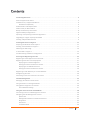 2
2
-
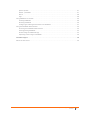 3
3
-
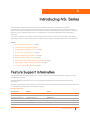 4
4
-
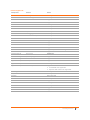 5
5
-
 6
6
-
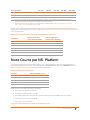 7
7
-
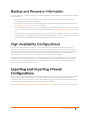 8
8
-
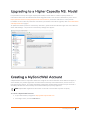 9
9
-
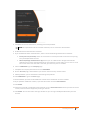 10
10
-
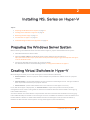 11
11
-
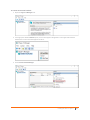 12
12
-
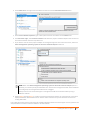 13
13
-
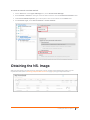 14
14
-
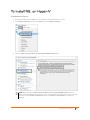 15
15
-
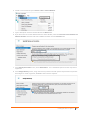 16
16
-
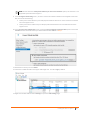 17
17
-
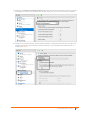 18
18
-
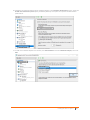 19
19
-
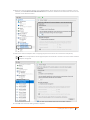 20
20
-
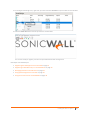 21
21
-
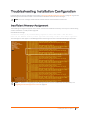 22
22
-
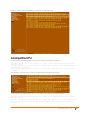 23
23
-
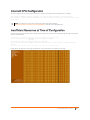 24
24
-
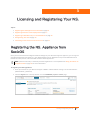 25
25
-
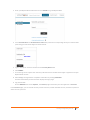 26
26
-
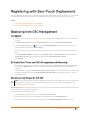 27
27
-
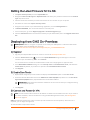 28
28
-
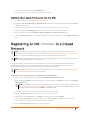 29
29
-
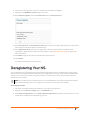 30
30
-
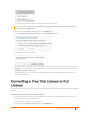 31
31
-
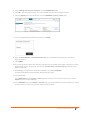 32
32
-
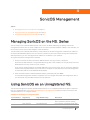 33
33
-
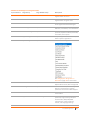 34
34
-
 35
35
-
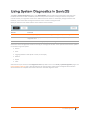 36
36
-
 37
37
-
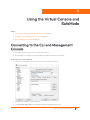 38
38
-
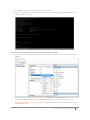 39
39
-
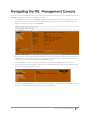 40
40
-
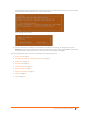 41
41
-
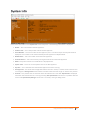 42
42
-
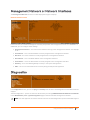 43
43
-
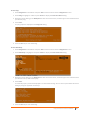 44
44
-
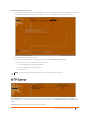 45
45
-
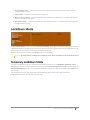 46
46
-
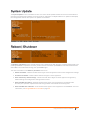 47
47
-
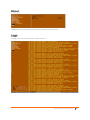 48
48
-
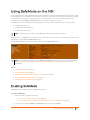 49
49
-
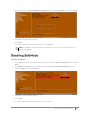 50
50
-
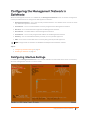 51
51
-
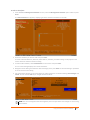 52
52
-
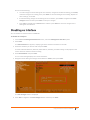 53
53
-
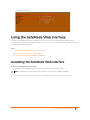 54
54
-
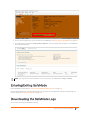 55
55
-
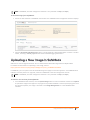 56
56
-
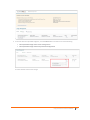 57
57
-
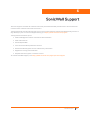 58
58
-
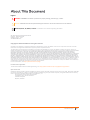 59
59
SonicWALL NSv 400 Quick start guide
- Type
- Quick start guide
Ask a question and I''ll find the answer in the document
Finding information in a document is now easier with AI
Related papers
-
SonicWALL NSv 270 Quick start guide
-
SonicWALL NSv 200 Quick start guide
-
SonicWALL 01-SSC-4447 User guide
-
SonicWALL NSv 200 Quick start guide
-
SonicWALL NSv 200 Quick start guide
-
SonicWALL SonicOS Enhanced 2.2 Administrator's Manual
-
SonicWALL NSv 270 Quick start guide
-
SonicWALL GMS Quick start guide
-
SonicWALL TZ 100 Series Owner's manual
-
SonicWALL SM 9400 Quick start guide
Other documents
-
Dell SonicWALL TZ-150 Owner's manual
-
Secura Key SK-NET 6 User manual
-
Dell NSAE6500 User manual
-
Dell NSA E8150 User manual
-
Dell NSa 5600 User manual
-
Palsonic TV Converter Box 3430G User manual
-
Ricoh SP C360SFNw Firmware Update Guide
-
Palsonic 3499G User manual
-
Marantz SR-4001 User manual
-
Rosemount TankMaster WinOpi Owner's manual