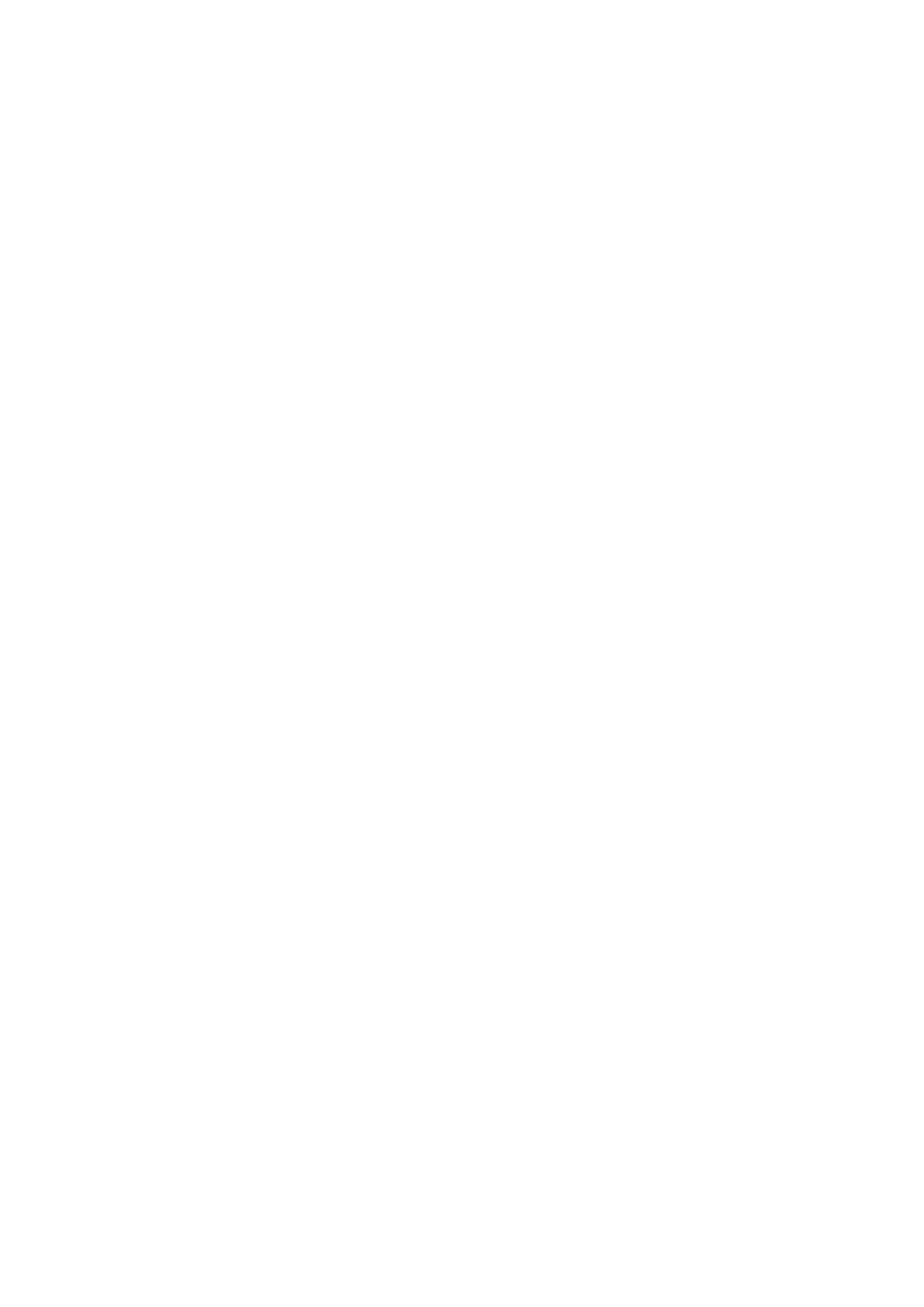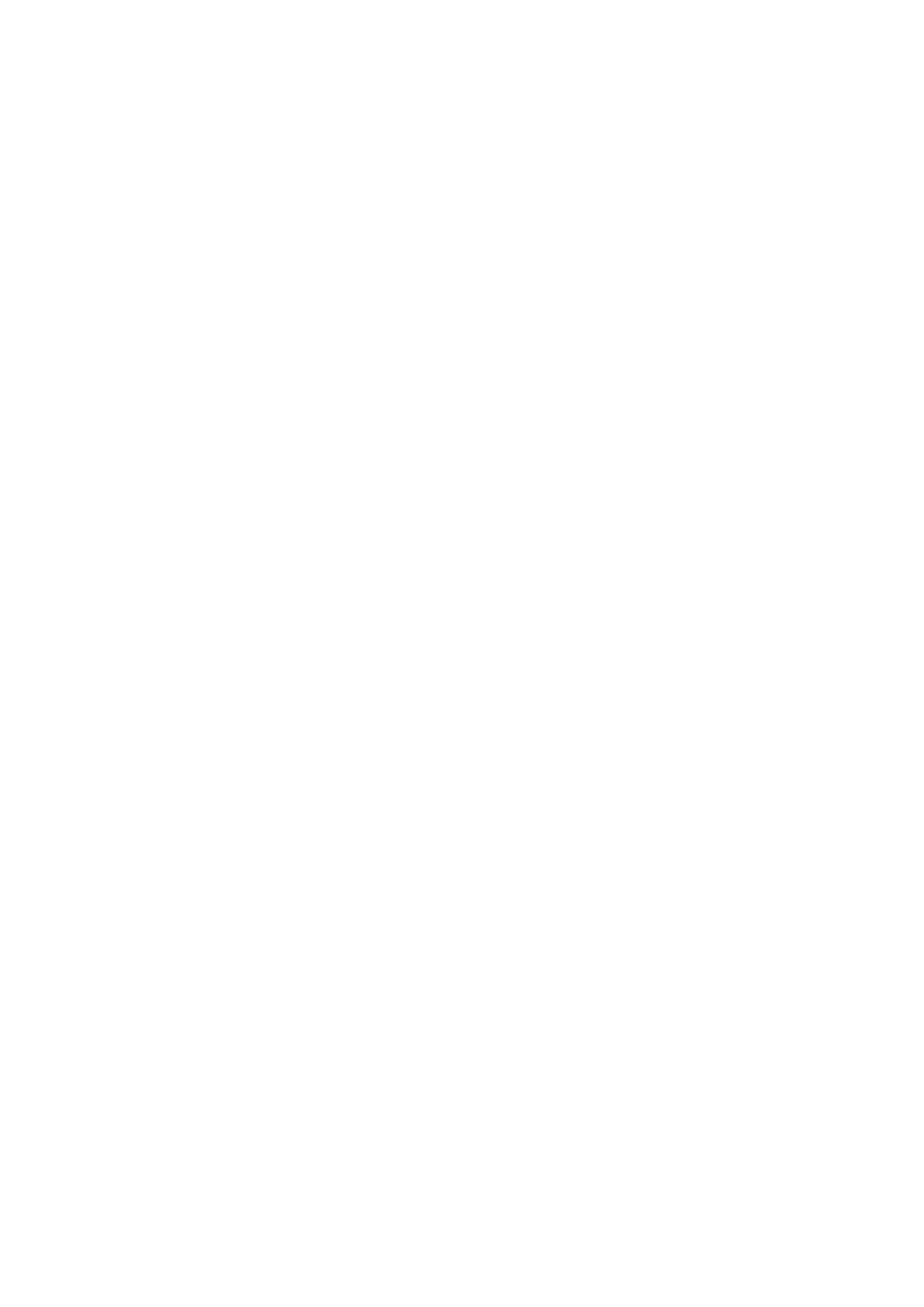
Managing spares................................................................................................................................................................. 85
Global spares.................................................................................................................................................................. 86
Dedicated spares........................................................................................................................................................... 86
Create a volume...................................................................................................................................................................87
Changing pool settings........................................................................................................................................................87
Verifying and scrubbing disk groups................................................................................................................................. 88
Verify a disk group.........................................................................................................................................................88
Scrubbing a disk group..................................................................................................................................................88
Removing a disk group from quarantine...........................................................................................................................89
Remove a disk group from quarantine........................................................................................................................90
Chapter 6: Working in the Volumes topic......................................................................................... 91
Viewing volumes...................................................................................................................................................................91
Volumes table in the Volumes topic.............................................................................................................................91
Snapshots table in the Volumes topic.........................................................................................................................92
Maps table in the Volumes topic................................................................................................................................. 92
Replication Sets table in the Volumes topic ..............................................................................................................93
Schedules table in the Volumes topic......................................................................................................................... 93
Creating a virtual volume....................................................................................................................................................94
Create virtual volumes.................................................................................................................................................. 94
Creating a linear volume..................................................................................................................................................... 95
Create linear volumes....................................................................................................................................................95
Modifying a volume............................................................................................................................................................. 96
Modify a volume............................................................................................................................................................ 96
Copying a volume or snapshot.......................................................................................................................................... 96
Copy a virtual volume or snapshot.............................................................................................................................. 97
Abort a volume copy........................................................................................................................................................... 97
Adding volumes to a volume group................................................................................................................................... 97
Add volumes to a volume group.................................................................................................................................. 97
Removing volumes from a volume group.........................................................................................................................98
Remove volumes from a volume group...................................................................................................................... 98
Renaming a volume group..................................................................................................................................................98
Rename a volume group............................................................................................................................................... 98
Remove volume groups...................................................................................................................................................... 98
Remove volume groups only........................................................................................................................................ 98
Remove volume groups and their volumes................................................................................................................ 98
Rolling back a virtual volume..............................................................................................................................................99
Roll back a volume.........................................................................................................................................................99
Deleting volumes and snapshots....................................................................................................................................... 99
Delete volumes and snapshots.................................................................................................................................... 99
Creating snapshots............................................................................................................................................................100
Create virtual snapshots............................................................................................................................................. 100
Resetting a snapshot..........................................................................................................................................................101
Reset a snapshot.......................................................................................................................................................... 101
Creating a replication set from the Volumes topic.........................................................................................................101
Primary volumes and volume groups.........................................................................................................................102
Secondary volumes and volume groups....................................................................................................................102
Queuing replications.....................................................................................................................................................102
Maintaining replication snapshot history from the Volumes topic.........................................................................102
Initiating or scheduling a replication from the Volumes topic.......................................................................................104
6
Contents