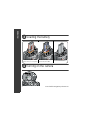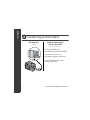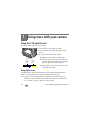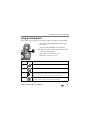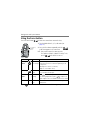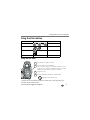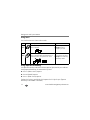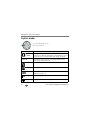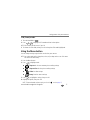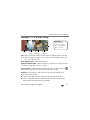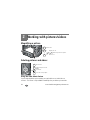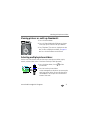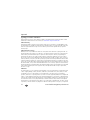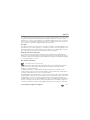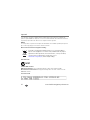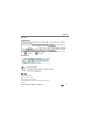www.kodak.com/go/z812support 1
ENGLISH
Installing the software
Attaching the lens cap and strap
Before connecting any cables, install the software
that was included with your camera. Follow the
on-screen instructions.
After installing the software, return to this Getting
Started Guide.

2 www.kodak.com/go/easysharecenter
ENGLISH
Loading the battery
Turning on the camera
Kodak lithium digital camera
battery CRV3 (non-rechargeable)
Kodak Li-Ion rechargeable digital
camera battery KLIC-8000
AA lithium batteries

4 www.kodak.com/go/easysharecenter
ENGLISH
Taking a picture/video
AF/AE indicator:
Failed exposure
Green—successful
Red—failed
Failed focus
EVF
LCD
Press the Shutter button
completely down, then release.
To stop recording, press and
release the Shutter button again.
1
3
Pictures Videos
1
3
Press the Shutter button halfway
to focus and set exposure.
When the AF/AE indicator turns
green, press the Shutter button
completely down.
Press the EVF/LCD button to turn on
LCD or EVF (electronic viewfinder).
2
EVF
LCD

www.kodak.com/go/z812support 5
ENGLISH
Reviewing pictures/videos
1
2
for previous/next.
Press Review.
(Press again to exit.)
Videos:
Play. (Press OK to pause/unpause.)
During playback to adjust the volume.
During playback to play at 2X speed; press again for 4X.
During playback to reverse at 2X speed; press again for 4X.
Press and hold for 4 seconds to jump to a bookmark.

6 www.kodak.com/go/easysharecenter
ENGLISH
Transferring pictures/videos
USB cable (U-8)
(included)
Kodak EasyShare printer
dock or camera dock
(May be sold separately.)
For dock compatibility, visit
www.kodak.com/go/dockcompatibility.
To purchase accessories, visit
www.kodak.com/go/z812accessories.
To use an EasyShare dock, see its
Getting Started Guide.

www.kodak.com/go/z812support 7
ENGLISH
Keep learning about your camera!
Visit www.kodak.com/go/z812support for:
• the user’s guide
• interactive troubleshooting and repairs
• interactive tutorials
• FAQs
• downloads
• accessories
• printing information
• product registration
Congratulations!
You have:
• set up your camera
• taken pictures
• transferred pictures to your computer
Keep learning!
Finish reading this book, so you can take and share your best pictures!
To better understand each menu option, use camera Help.
Highlight a menu choice, then press
.

8 www.kodak.com/go/easysharecenter
ENGLISH
Front view
1 Lens 7 Drive button (Self-timer, Burst, Exposure
Bracketing)
2 Low-light assist, Self-timer light, Video light 8 Mode dial
3 Shutter button 9 On/Off switch
4 Flash button 10 Flash
5 Strap post 11 Microphones
6 Focus button (Close-up/Macro, Landscape,
Manual Focus)
12 Speaker
6
4
1
9
7
8
1211
3
11
10
2
5

www.kodak.com/go/z812support 9
ENGLISH
Back view
1 Battery compartment 10 Info button
2 Slot for optional SD card 11 Review button
3 Tripod socket 12 DC-In (3V) for optional AC adapter
4 Dock connector 13 USB, A/V Out
5 LCD 14 OK button
6 EVF/LCD button 15
7 EVF (Electronic viewfinder) 16 Share button
8 Zoom (Wide Angle/Telephoto) button 17 Menu button
9 Jog dial 18 Delete button
4
5
6
7
8
3
2 1
10
11
12
13
14
16
9
15
17
18
Note:
Before inserting/removing
an optional SD card, turn
off the camera.

10 www.kodak.com/go/easysharecenter
1 Doing more with your camera
Using the 12X optical zoom
Use optical zoom to get closer to your subject.
1 Use the EVF or LCD to frame your subject.
2 Press Telephoto (T) and Wide Angle (W) to zoom
in/out.
NOTE: To get a focused picture every time, remember:
■ Always use the auto focus framing marks.
■ If you are using no zoom (1X, wide angle), you
can be as close as 24 in. (60 cm) to your subject.
(For Close-up/Macro mode, see
page 12).
■ As you zoom in (up to 12X), you need to move
further from your subject.
Using digital zoom
Use digital zoom in any Still mode to get up to 4.2X magnification beyond optical
zoom. Press the Telephoto (T) button past the optical zoom limit (12X).
NOTE: You may notice decreased image quality when using digital zoom. The blue slider on the zoom
indicator pauses and turns red when the picture quality reaches the limit for an acceptable 4 x 6-in.
(10 x 15 cm) print. You cannot use digital zoom for video recording.
Zoom indicator
WT
D
Digital
zoom
range
Optical
zoom
range

Doing more with your camera
www.kodak.com/go/z812support 11
Using the Flash button
Use the flash when you take pictures at night, indoors, or outdoors in heavy shadows.
Press the flash button repeatedly to scroll through
flash modes.
The current flash mode appears in the status area.
NOTE: If the flash is needed, it opens automatically when the Shutter
button is pressed halfway down.
Wide Angle: 1.6–25.6 ft (0.5–7.8 m)
Telephoto: 4–14.4 ft (1.2–4.4 m)
Mode Icon The flash fires
Auto
Flash
When the lighting conditions require it.
Off Never
Fill Every time you take a picture, regardless of the lighting conditions. Use
when the subject is in shadow or is “backlit” (when light is behind the
subject). In low light, hold the camera steady or use a tripod.
Red Eye If Red Eye Preflash is on, the flash fires twice. If Red Eye Preflash is off,
the camera corrects red eye without using an extra flash.

Doing more with your camera
12 www.kodak.com/go/easysharecenter
Using the Focus button
Press the Focus button to have more control over camera focusing.
1 Turn the Mode dial to P, A, S, or M mode (see
page 18).
2 Press the Focus button repeatedly until the , ,
or MF icon appears in the status area.
NOTE: After you take the picture, the camera stays in the
Close-up/Macro, Landscape, or Manual Focus setting. To exit,
press the
button until the icon turns off.
Close-up/Macro,
Landscape,
Manual
Mode Icon Purpose Details
Close-up/
Macro
For pictures
in close range
Use available light instead of flash if possible. Camera
automatically sets the focus distance depending on the
zoom position:
Wide angle: 4.7–27.6 in. (12–70 cm)
Telephoto: 2–4.3 ft (0.6–1.3 m)
Landscape For distant
scenes
Camera uses infinity auto-focus. Auto-focus framing marks
are not available in Landscape.
Manual
Focus
MF To control
focusing
Press to view 2X magnification of the central area of
focus. During magnification, press to adjust focal
length. Digital zoom is not available in manual focus mode.
Normal (none) For auto
focus
The camera focuses when the Shutter button is pressed
halfway down.

Doing more with your camera
www.kodak.com/go/z812support 13
Using the Drive button
Using the self-timer
To cancel the Self-timer before the picture is taken, press the Drive button. (The
Self-timer setting remains active.)
Mode Icon(s) Purpose
Self-timer See Using the self-timer
Burst See page 14
Exposure Bracketing See page 14
Normal (none) Normal picture taking
10
2X
2
1
2
3
4
Place camera on a tripod or flat surface.
Compose the scene.
Press the Shutter button halfway, then completely down.
The picture is taken after the delay.
• Once for a 10-sec. delay (so you have time to get into the scene)
• Again for a 2-sec. delay (for a steady, shutter release on a tripod)
• Again for 2 pictures (after a 10- and 18-second delay)
In any Still mode, press the Drive button.

Doing more with your camera
14 www.kodak.com/go/easysharecenter
Using burst
Press the Drive button to choose a burst mode.
Using exposure bracketing
Use exposure bracketing to determine the best exposure (light) level for your conditions.
During exposure bracketing, the camera takes 3 pictures:
■ One at + (above current) exposure
■ One at 0 (normal) exposure
■ One at - (below current) exposure
Evaluate the 3 pictures, and decide which exposure level is right for you. (Exposure
bracketing is not available in all modes.)
Mode Icon Description Purpose
First
Burst
Camera takes up to 5 pictures while the Shutter
button is pressed.
Capture an expected event.
Example: A person
swinging a golf club.
Last
Burst
Camera takes up to 30 pictures while the Shutter
button is pressed. When the Shutter button is
released, only the last 5 pictures are saved.
Capture an event when the
precise timing is uncertain.
Example: A child blowing
out birthday candles.

Doing more with your camera
www.kodak.com/go/z812support 15
Using the Info button
What the capture icons mean
Capture modes—no buttons pressed
Repeatedly press info In To turn on/off
picture-taking mode status icons, histogram
review mode status icons, histogram, and
picture/video information
any menu Help
Info
Flash compensation
Picture/video size
Pictures/time remaining
Storage location
AF control
setting
AF zone
Exposure metering
ISO
White Balance
Low battery
Exposure compensation
Aperture
Shutter speed
Mode
Album name
Focus
Flash
Date stamp
Zoom
Drive
Compression
Image stabilization

Doing more with your camera
16 www.kodak.com/go/easysharecenter
Capture modes
Capture mode For
Smart
Scene
General picture taking—offers an excellent balance of image quality
and ease of use. When the Shutter button is pressed halfway, faces are
detected, the scene is analyzed, and the best settings are applied.
P, A, S, M More creative control. (See page 18.) Program, Aperture Priority,
Shutter Priority, and Manual mode.
Favorites Viewing favorite pictures.
Video Video with sound.
Scene Point-and-shoot simplicity when taking pictures under special
conditions. (See
page 17.)
High-ISO People in low-light scenes.
Panorama “Stitching” 2 or 3 pictures into 1 panoramic scene.
Choose the mode that best suits your
subjects and surroundings.
ISO

Doing more with your camera
www.kodak.com/go/z812support 17
SCN (Scene) modes
1 Turn the Mode dial to .
2 Press to highlight a SCN mode and view its description.
NOTE: If the SCN mode description turns off, press OK.
3 To choose the SCN mode, either press OK or keep that SCN mode highlighted.
Using the Menu button
You can change settings to get the best results from your camera.
NOTE: Some settings remain until you change them; others, until you change modes or turn off the camera.
Some modes offer limited settings.
1 Press the Menu button.
2 Press to highlight a tab:
■ Capture for the most common picture-taking settings
■ Capture Plus for other picture-taking settings
■ Video for video settings
■ Setup for other camera settings
3 Press to highlight a setting, then press OK.
4 Highlight an option, then press OK.
NOTE: To better understand each menu option, press the Info button (see page 15).

Doing more with your camera
18 www.kodak.com/go/easysharecenter
P, A, S, and M modes
Use these modes when you want more control over your camera and pictures.
NOTE: Settings you change in P, A, S, or M modes apply only to pictures taken in those modes. The settings,
including Flash, are maintained for P, A, S, and M modes—even when you change modes or turn off
the camera. Use Reset Camera to reset P, A, S, or M mode to its default setting.
Mode Benefits Press Jog dial to control
Offers the ease of auto shooting with full access to all
menu options. Automatically sets the shutter speed
and aperture (f-stop) based on lighting.
Exposure compensation (how
much light enters the camera),
flash compensation, and ISO
Controls depth of field (the range of sharpness). The
aperture setting may be affected by optical zoom.
Aperture, exposure
compensation, flash
compensation, and ISO
Prevents blur when your subject is moving. The camera
automatically sets the aperture for proper exposure.
(To prevent blur, use a tripod for slow shutter speeds.)
Shutter speed, exposure
compensation, flash
compensation, and ISO
Offers the highest level of creative control. (To prevent
blur, use a tripod for slow shutter speeds.)
Aperture, shutter speed, flash
compensation, and ISO
Program
Aperture
Priority
Shutter
Priority
Manual
Jog dial:
• Turn to access a setting.
• Press to unlock the setting.
• Turn to edit the setting.
• Press to lock the setting.

Doing more with your camera
www.kodak.com/go/z812support 19
Changing P, A, S, or M mode settings
ISO—adjust the camera’s sensitivity to light. Higher ISO indicates greater sensitivity.
NOTE: A higher ISO may produce unwanted “noise” in a picture. ISO 3200 and 6400 are available only in
2.2, 2.1, and 1.2 MP picture sizes.
Flash Compensation—adjust flash brightness.
Exposure Compensation—adjust the exposure. If the picture is too light, decrease
the setting; if it’s too dark, increase the setting.
Shutter speed—control how long the shutter stays open. A shaking hand icon
warns of slow shutter speeds. (Use a tripod for slow shutter speeds.)
Aperture—(also known as f-stop) control the size of the lens opening, which
determines the depth of field.
■ Smaller f-stop numbers indicate a larger lens opening; good for low-light.
■ Larger f-stop numbers indicate a smaller lens opening; keeps the main subject
sharp; good for landscapes and well-lit conditions.
Aperture Shutter
speed
Exposure
compensation
White—selectable
Grey—non-selectable
Yellow—changeable value
Red—out of range
ISO
PASM Options
Flash
compensation

20 www.kodak.com/go/easysharecenter
2 Working with pictures/videos
Magnifying a picture
Deleting pictures and videos
Using the undo delete feature
If you accidentally delete a picture/video, you may be able to use Undo Delete to
retrieve it. This feature is only available immediately after you delete a picture/video.
Magnify 1X - 8X.
T
View other parts of the picture.
Return to 1X.W
2
3
1
Press Review.
1
2
4
3
Follow the screen prompts.
Press Delete.
View previous/next.
Press Review.
Page is loading ...
Page is loading ...
Page is loading ...
Page is loading ...
Page is loading ...
Page is loading ...
Page is loading ...
-
 1
1
-
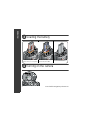 2
2
-
 3
3
-
 4
4
-
 5
5
-
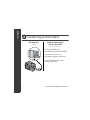 6
6
-
 7
7
-
 8
8
-
 9
9
-
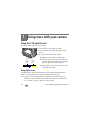 10
10
-
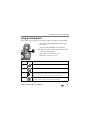 11
11
-
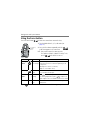 12
12
-
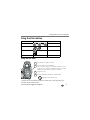 13
13
-
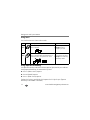 14
14
-
 15
15
-
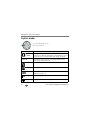 16
16
-
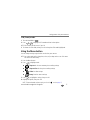 17
17
-
 18
18
-
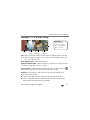 19
19
-
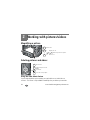 20
20
-
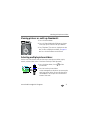 21
21
-
 22
22
-
 23
23
-
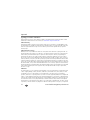 24
24
-
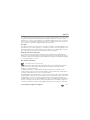 25
25
-
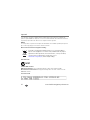 26
26
-
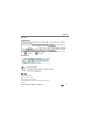 27
27
Kodak Z812IS - Easyshare 8.2MP Digital Camera User manual
- Type
- User manual
- This manual is also suitable for
Ask a question and I''ll find the answer in the document
Finding information in a document is now easier with AI
Related papers
-
Kodak KLIC-8000 User manual
-
Kodak EasyShare Z712 IS User manual
-
Kodak Z885 - EASYSHARE Digital Camera User manual
-
Kodak EASYSHARE Z950 User manual
-
Kodak M1093 - EASYSHARE IS Digital Camera User manual
-
Kodak MD853 - Easyshare Zoom Digital Camera User manual
-
Kodak EasyShare Z730 User manual
-
Kodak EasyShare Z730 User manual
-
Kodak 1585462 User manual
-
Kodak 1842731 User manual