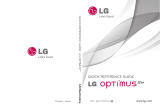Page is loading ...

MFL68641001 (1.0)
ENGLISH
www.lg.com
User Guide

%\VHOHFWLQJDUDWHSODQDQGDFWLYDWLQJ\RXUSKRQH\RXDJUHH
WRWKHPHWUR3&67HUPVDQG&RQGLWLRQVRI6HUYLFHDYDLODEOHDW
PHWURSFVFRP
&RS\ULJKW/*(OHFWURQLFV,QF$OOULJKWVUHVHUYHG
/*DQGWKH/*ORJRDUHUHJLVWHUHGWUDGHPDUNVRI/*&RUS
$OORWKHUWUDGHPDUNVDUHWKHSURSHUW\RIWKHLUUHVSHFWLYH
RZQHUV

1
Important Customer Information
WARNING: This product contains chemicals known to the State of
California to cause cancer and birth defects or other reproductive harm.
Wash hands after handling.
When using this product, the safety precautions below must be taken to
avoid possible legal liabilities and damages.
Retain and follow all product safety and operating instructions. Observe all
warnings in the product operating instructions. To reduce the risk of bodily
injury, electric shock, fire, and damage to the equipment, observe the
following precautions.
ELECTRICAL SAFETY
This product is intended for use when supplied with power from the
designated battery or power supply unit. Other usage may be dangerous
and will invalidate any approval given to this product.
SAFETY PRECAUTIONS FOR PROPER GROUNDING
INSTALLATION
CAUTION: Connecting to improperly grounded equipment can result in an
electric shock to your device. This product is equipped with a USB cable for
connecting to a desktop or notebook computer. Be sure your computer is
properly grounded (earthed) before connecting this product to the
computer. The power supply cord of a desktop or notebook computer has
an equipment-grounding conductor and a grounding plug. The plug must be
plugged into an appropriate outlet which is properly installed and grounded
in accordance with all local codes and ordinances.
SAFETY PRECAUTIONS FOR POWER SUPPLY UNIT
Use the correct external power source
A product should be operated only from the type of power source indicated
on the electrical ratings label. If you are not sure of the type of power
source required, consult your authorized service provider or local power
company. For a product that operates from battery power or other sources,
refer to the operating instructions that are included with the product.

2
Important Customer Information
Handle battery packs carefully
This product contains a Li-ion battery. There is a risk of fire and burns if the
battery pack is handled improperly. Do not attempt to open or service the
battery pack. Do not disassemble, crush, puncture, short external contacts
or circuits, dispose of in fire or water, or expose a battery pack to
temperatures higher than 60°C (140°F).
WARNING: Danger of explosion if battery is incorrectly replaced. To
reduce risk of fire or burns, do not disassemble, crush, puncture, short
external contacts, expose to temperature above 60°C (140°F), or dispose
of in fire or water. Replace only with specified batteries. Recycle or
dispose of used batteries according to the local regulations or reference
guide supplied with your product.
Take extra precautions
O Keep the battery or device dry and away from water or any liquid as it
may cause a short circuit.
O
Keep metal objects away so they don’t come in contact with the battery
or its connectors as it may lead to short circuit during operation.
O The phone should be only connected to products that bear the USB-IF
logo or have completed the USB-IF compliance program.
O Do not use a battery that appears damaged, deformed, or discolored, or
one that has any rust on its casing, overheats, or emits a foul odor.
O Always keep the battery out of the reach of babies and small children, to
avoid swallowing of the battery. Consult a doctor immediately if the
battery is swallowed.
O Only use the battery with a charging system that has been qualified with
the system per this standard, IEEE-Std-1725-200x. Use of an unqualified
battery or charger may present a risk of fire, explosion, leakage or other
hazard.
O Replace the battery only with another battery that has been qualified
with the system per this standard, IEEE-Std-1725-200x. Use of an
unqualified battery may present a risk of fire, explosion, leakage or other
hazard.

3
Important Customer Information
O Avoid dropping the phone or battery. If the phone or battery is dropped,
especially on a hard surface, and the user suspects damage, take it to a
service center for inspection.
O If the battery leaks:
Do not allow the leaking fluid to come in contact with skin or clothing. If
contact occurs, flush the affected area immediately with clean water and
seek medical advice.
Do not allow the leaking fluid to come in contact with eyes. If contact
occurs, DO NOT rub; rinse with clean water immediately and seek
medical advice.
Take extra precautions to keep a leaking battery away from fire as there
is a danger of ignition or explosion.
SAFETY PRECAUTIONS FOR DIRECT SUNLIGHT
Keep this product away from excessive moisture and extreme
temperatures. Do not leave the product or its battery inside a vehicle or in
places where the temperature may exceed 140°F (60°C), such as on a car
dashboard, window sill, or behind glass that is exposed to direct sunlight or
strong ultraviolet light for extended periods of time. This may damage the
product, overheat the battery, or pose a risk to the vehicle.
PREVENTION OF HEARING LOSS
CAUTION: Permanent hearing loss may occur if earphones or
headphones are used at high volume for prolonged periods of time.
SAFETY IN AIRCRAFT
Due to the possible interference caused by this product to an aircraft’s
navigation system and its communications network, using this device’s
phone function on board an airplane is against the law in most countries. If
you want to use this device when its use is restricted on board an aircraft,
remember to switch to Airplane Mode which turns off RF functions that
could cause interference.

4
Important Customer Information
ENVIRONMENT RESTRICTIONS
Do not use this product in gas stations, fuel depots, chemical plants or
where blasting operations are in progress, or in potentially explosive
atmospheres such as fueling areas, fuel storehouses, below deck on boats,
chemical plants, fuel or chemical transfer or storage facilities, and areas
where the air contains chemicals or particles, such as grain, dust, or metal
powders. Please be aware that sparks in such areas could cause an
explosion or fire resulting in bodily injury or even death.
EXPLOSIVE ATMOSPHERES
When in any area with a potentially explosive atmosphere or where
flammable materials exist, the product should be turned off and the user
should obey all signs and instructions. Sparks in such areas could cause an
explosion or fire resulting in bodily injury or even death. Users are advised
not to use the equipment at refueling points such as service or gas
stations, and are reminded of the need to observe restrictions on the use of
radio equipment in fuel depots, chemical plants, or where blasting
operations are in progress. Areas with a potentially explosive atmosphere
are often, but not always, clearly marked. These include fueling areas,
below deck on boats, fuel or chemical transfer or storage facilities, and
areas where the air contains chemicals or particles, such as grain, dust, or
metal powders.
ROAD SAFETY
Vehicle drivers in motion are not permitted to use communication services
with handheld devices, except in the case of emergency. In some
countries, using hands-free devices as an alternative is allowed.

5
Important Customer Information
SAFETY PRECAUTIONS FOR RF EXPOSURE
O Avoid using your phone near metal structures (for example, the steel
frame of a building).
O Avoid using your phone near strong electromagnetic sources, such as
microwave ovens, sound speakers, TV and radio.
O Use only original manufacturer-approved accessories, or accessories that
do not contain any metal.
O Use of non-original manufacturer-approved accessories may violate your
local RF exposure guidelines and should be avoided.
INTERFERENCE WITH MEDICAL EQUIPMENT FUNCTIONS
This product may cause medical equipment to malfunction. The use of this
device is prohibited in most hospitals and medical clinics.
If you use any personal medical device(s), consult the manufacturer of your
device(s) to determine if the device(s) are adequately shielded from
external RF energy. Your physician may be able to assist you in obtaining
this information. Turn your phone OFF in health care facilities when any
regulations posted in these areas instruct you to do so. Hospitals or health
care facilities may be using equipment that could be sensitive to external
RF energy.
HEARING AIDS
Some digital wireless phones may interfere with some hearing aids. In the
event of such interference, you may want to consult your service provider,
or call the customer service line to discuss alternatives.

6
Important Customer Information
NON-IONIZING RADIATION
Your device has an internal antenna. This product should be operated in its
normal-use position to ensure the radiative performance and safety from
interference. As with other mobile radio transmitting equipment, users are
advised that for satisfactory operation of the equipment and for personal
safety, it is recommended that no part of the human body be allowed to
come too close to the antenna during operation of the equipment.
Use only
the supplied integral antenna. Use of unauthorized or modified antennas may
impair call quality and damage the phone, causing loss of performance and
SAR levels exceeding the recommended limits as well as result in non-
compliance with local regulatory requirements in your country.
To assure
optimal phone performance and ensure human exposure to RF energy is
within the guidelines set forth in the relevant standards, always use your
device only in its normal-use position. Contact with the antenna area may
impair call quality and cause your device to operate at a higher power level
than needed. Avoiding contact with the antenna area when the phone is IN
USE optimizes the antenna performance and the battery life.
HAC
This phone has been tested and rated for use with hearing aids for some of
the wireless technologies that it uses. However, there may be some newer
wireless technologies used in this phone that have not been tested yet for
use with hearing aids. It is important to try the different features of this
phone thoroughly and in different locations, using your hearing aid or
cochlear implant, to determine if you hear any interfering noise. Consult
your service provider or the manufacturer of this phone for information on
hearing aid compatibility. If you have questions about return or exchange
policies, consult your service provider or phone retailer.

7
Important Customer Information...............................................1
Table of Contents .......................................................................7
Technical Details .........................................................................8
Getting to know your phone ..................................................... 11
Your Home screen .................................................................... 19
Google account setup ............................................................. 25
Connecting to Networks and Devices ................................... 26
Calls .......................................................................................... 29
Contacts ................................................................................... 32
Messaging ................................................................................ 34
Email ......................................................................................... 36
Camera and Video ................................................................... 38
LG Unique Functions ............................................................... 43
Multimedia ............................................................................... 46
Utilities...................................................................................... 48
The Web .................................................................................... 51
Settings .................................................................................... 54
Phone software update ........................................................... 69
Accessories .............................................................................. 70
Safety ......................................................................................... 71
FAQ ........................................................................................... 95
LIMITED WARRANTY STATEMENT .....................................101
Table of Contents

8
Technical Details
Cautions
The user interface of Google applications (Google Search, Google Maps,
Navigation, etc.) can vary depending on its software version.
Locations are inaccurate when GPS and Wi-Fi are not set to On.
With the Android operating system, some available Play Store
applications only operate correctly with phones that have a specific
screen resolution. Please be advised that some of the applications on
the Play Store may not be available for your phone due to an LCD
resolution requirement that does not match your phone. In addition,
please be aware that 3rd party applications with programming defects
may cause issues with your phone, including lock-ups and resets.
FCC RF Exposure Information
WARNING! Read this information before operating the phone.
In August 1996, the Federal Communications Commission (FCC) of the
United States, with its action in Report and Order FCC 96-326, adopted an
updated safety standard for human exposure to Radio Frequency (RF)
electromagnetic energy emitted by FCC regulated transmitters. Those
guidelines are consistent with the safety standard previously set by both
U.S. and international standards bodies. The design of this phone complies
with the FCC guidelines and those international standards.
Bodily Contact During Operation
This device was tested for typical use with the back of the phone kept 0.39
inches (1.0 cm) from the body. To comply with FCC RF exposure
requirements, a minimum separation distance of 0.39 inches (1.0 cm) must
be maintained between the user’s body and the back of the phone.
Third-party belt-clips, holsters, and similar accessories containing metallic
components may not be used. Avoid the use of accessories that cannot
maintain 0.39 inches (1.0 cm) distance between the user’s body and the
back of the phone and have not been tested for compliance with FCC RF
exposure limits.

9
Technical Details
Vehicle-Mounted External Antenna
(Optional, if available.)
To satisfy FCC RF exposure requirements, keep 8 inches (20 cm) between
the user / bystander and vehicle-mounted external antenna. For more
information about RF exposure, visit the FCC website at www.fcc.gov.
Part 15.19 statement
This device complies with part 15 of FCC rules. Operation is subject to the following
two conditions:
(1) This device may not cause harmful interference, and (2) this device must accept
any interference received, including interference that causes undesired operation.
Part 15.21 statement
Changes or modifications that are not expressly approved by the
manufacturer could void the user’s authority to operate the equipment.
Part 15.105 statement
This equipment has been tested and found to comply with the limits for a
class B digital device, pursuant to Part 15 of the FCC rules. These limits are
designed to provide reasonable protection against harmful interference in a
residential installation. This equipment generates, uses, and can radiate
radio frequency energy and, if not installed and used in accordance with the
instructions, may cause harmful interference to radio communications.
However, there is no guarantee that interference will not occur in a
particular installation. If this equipment does cause harmful interference or
television reception, which can be determined by turning the equipment off
and on, the user is encouraged to try to correct the interference by one or
more of the following measures:
- Reorient or relocate the receiving antenna.
- Increase the separation between the equipment and receiver.
- Connect the equipment into an outlet on a circuit different from that to
which the receiver is connected.
- Consult the dealer or an experienced radio/TV technician for help.
The device operates on 4G network, based on Long Term Evolution (LTE)
technology and Mobile Broadband 4G networks in the United States*.

10
Technical Details
Now you can connect easily at high speeds to the Internet, your corporate
Intranet, and your email while you’re away from the office.
* Service not available everywhere.
* Information subject to change.

11
Getting to know your phone
Phone Overview
Earpiece
Front Camera Lens
Use to take a picture of yourself or to video chat on supported
applications.
Proximity Sensor
Home Key
• Returns to the Home screen from any screen.
• Touch and hold to open Google Now.
Back Key
• Returns to the previous screen.
• Closes pop-up menus and dialog boxes.
Power/Lock Key
• Press and hold to power on and off, restart, or enable
Airplane mode, or change the ringer type.
• Turns your screen on and off and locks it.
Recent Apps Key
• Touch to view a list of the most recently used apps.
• Touch and hold to check what options are available.
Touch screen
NOTE Proximity sensor
When receiving and making calls, the proximity sensor automatically turns the backlight
off and locks the touch screen by sensing when the phone is near your ear. This extends
battery life and prevents you from unintentionally activating the touch screen during
calls.
WARNING! Placing a heavy object on the phone or sitting on it can damage the LCD and touch
screen functions. Do not cover the LCD proximity sensor with protective film. This
could cause the sensor to malfunction.
TIP! If your phone has errors when you use it or you cannot turn it on, remove the battery,
install it again and turn it on after 5 seconds.

12
Getting to know your phone
Power/Lock Key
Volume Keys
• On the Home screen: Controls ringer volume
• During a call: Controls your earpiece volume
• When playing a song: Controls volume
continuously
Rear View
3.5mm Headset Jack
Flash
Speaker
Microphone
Charger/Accessory Port
Back Camera Lens
Microphone

13
Getting to know your phone
Installing the Micro SIM card and battery
Before you can start exploring your new phone, you’ll need to set it up. To
insert the Micro SIM card and battery:
1. Hold the phone on your hand firmly. With the other hand, lift the back
cover using the fingertip cutout located on the bottom of the cover and
pull it up to remove it.
2. Slide the Micro SIM card into the Micro SIM card slot. Make sure the
gold contact area on the card is facing downwards and the notched side
is inserted first (see image below).
3. Insert the battery into place by aligning the gold contacts on the phone
and the battery and press the battery down until it clicks into place.

14
Getting to know your phone
4. Align the back cover over the battery compartment and press it down
until it clicks into place.
Charging the Phone
Your phone comes with a USB Cable and a Charger Adapter which connect
together to charge your phone. Correctly orient the USB Cable plug before
inserting it in the USB/Charger Port to avoid damaging your phone.
NOTE Please only use an approved charging accessory to charge your LG phone. Improper
handling of the USB/Charger Port, as well as the use of an incompatible charger, may
cause damage to your phone and void the warranty.
1. Correctly orient the USB Cable with the Charger Adapter, and connect
them. As shown below, both the USB logo on the USB Cable and the LG
logo on the adapter will face toward you.
USB Cable
USB Adapter
2. The USB/Charger Port is located at the bottom of the phone. Correctly
orient the cable's plug with the port before plugging it in. As shown
below, the USB logo on the cable will face upward.
3. Plug the Charger Adapter into an electrical outlet to begin charging.

15
Getting to know your phone
Charging with the USB Cable
You can use your computer to charge your phone. To be able to charge with
the USB Cable, you need to have the necessary USB drivers installed on
your PC first. Connect one end of the USB Cable to the USB/Charger Port
on your phone (as shown above) and connect the other end to a USB port
on your PC. It’s best to use the rear USB port when connecting to a desktop
PC. The USB hub should be powered by an external power source.
NOTE You may experience a slower charging rate when charging from your computer.
Inserting a microSD card
Insert a microSD™ card to use the camera and other multimedia features.
Multimedia contents can be saved in the microSD card.
NOTE This device supports up to a 32GB microSD card. The memory card is sold separately.
1. Remove the back cover as previously described.

16
Getting to know your phone
2. Insert the microSD card into the slot. Make sure the gold contact area is
facing downwards.
Removing the microSD card
To safely remove the microSD card from your phone, first you need to
unmount it.
1. From the Home screen, touch and hold the Recent Apps Key
and
tap System settings > Storage > Unmount SD card.
2. Remove the back cover and battery, then gently pull the microSD card
from the slot.
WARNING! Do not remove the microSD card without unmounting it first. Otherwise, it may
damage the microSD card as well as your phone, and the data stored on the microSD
card may be corrupted.
Formatting the microSD card
WARNING! All files stored on your microSD card are deleted when you format the card.
1. From the Home screen, touch and hold the Recent Apps Key and
tap System settings > Storage.
2. Tap Erase SD card (twice).
3. If you set an unlock pattern, enter it and tap Erase everything. The card
will then be formatted and ready to use.
NOTE If there is content on your microSD card, the folder structure may be different after
formatting since all the files will have been deleted.

17
Getting to know your phone
Locking and unlocking the screen
If you do not use the phone for a while, the screen will be automatically
turned off and locked. This helps to prevent accidental touches and saves
battery power.
When you are not using the your phone, press the Power/Lock Key
to
lock your phone.
If there are any programs running when you lock your screen, they may be
still running in Lock mode. It is recommended that you exit all programs
before entering Lock mode to avoid unnecessary charges (e.g. phone calls,
web access and data communications).
To wake up your phone, press the Power/Lock Key
. The Lock screen
will appear. Touch and slide the Lock screen in any direction to unlock your
Home screen. The last screen you viewed will open.
KnockON
You can turn on/off the screen by just double-tapping.
To unlock the screen using the KnockON feature
Double-tap the center of the screen quickly when it's off to turn it on. To
turn the screen off, double-tap the Status Bar in any screen (except on the
camera viewfinder) or empty area on the Home screen.
NOTE When turning the screen on, make sure you do not cover the proximity sensor. Doing so
will not allow the screen to turn on in order to prevent abnormal turning on in your
pocket or bag.
Changing the screen lock options with more security
1. From the Home screen, touch and hold the Recent Apps Key >
Lock screen settings > Select screen lock.
2. Select the desired screen lock option from the below:
• None: No lock screen.
• Swipe: Swipe any part of the screen to unlock the screen.
• Face Unlock: Unlocks the screen through facial recognition. Follow the
prompts. You are asked to set a Pattern and/or PIN as a backup.

18
Getting to know your phone
• Knock Code: Create your own lock code using the 2x2 grid on the
screen. Tap the same sequence you established while the screen is off
to access the Home screen directly.
• Pattern: Opens a set of screens that guide you through drawing a
screen unlock pattern. It’s recommended that you enter a backup PIN as
well in case you might lose the pattern. Then, you can set vibrate on tap
or whether to make the pattern visible.
• PIN: Enter a numeric PIN to unlock screen.
• Password: Enter a password to unlock screen.
/