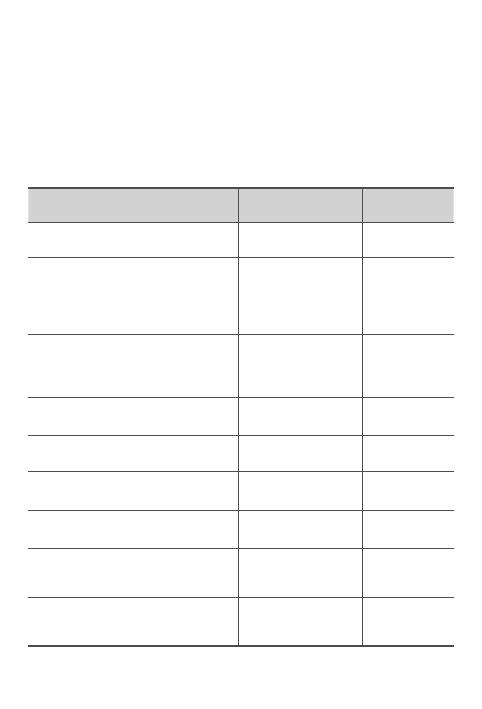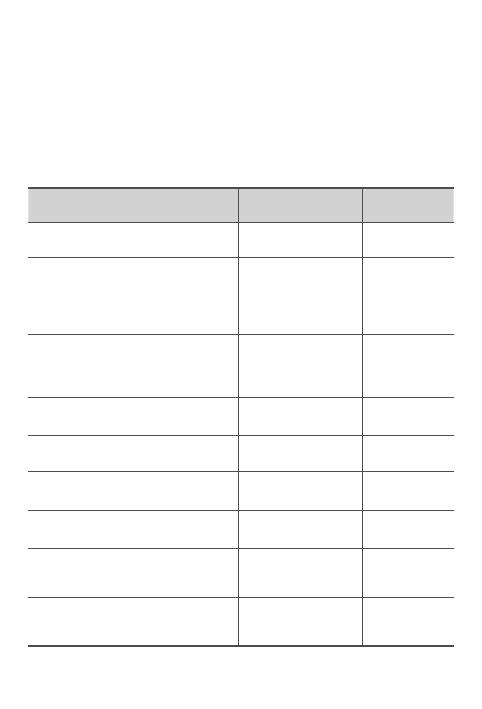
7
Warranty information
Lenovo Limited Warranty notice
This product is covered by the terms of the LLW, version L505-0010-02 08/2011. Read
the LLW at http://www.lenovo.com/warranty/llw_02. You can read the LLW in a number
of languages from this Web site. If you cannot view the LLW from the Web site, contact
your local Lenovo office or reseller to obtain a printed version of the LLW.
Warranty period and type of warranty service
Country or region Warranty period
Type of warranty
service
Germany, Italy, Austria, United Kingdom,
Israel, Australia, New Zealand
Parts and Labor - 1 year
Battery Pack - 1 year
1,3
Guatemala, Costa Rica, Venezuela, Peru,
Uruguay, Ecuador, Colombia, Chile,
Argentina, Indonesia, Vietnam, India,
Malaysia, Thailand, Philippines, Singapore,
Hong Kong, El Salvador, Taiwan
Parts and Labor - 1 year
Battery Pack - 1 year
1,4
Russia, Ukraine, Egypt, Lebanon, Morocco,
South Africa, Tunisia, Mauritius, Mozambique,
United Arab Emirates, Jordan, Kenya, Nigeria,
Uganda, Ghana, Oman, Tanzania, Namibia
Parts and Labor - 1 year
Battery Pack - 1 year
4
United States of America, Canada, Mexico,
Japan
Parts and Labor - 1 year
Battery Pack - 1 year
1,5
Panama
Parts and Labor - 1 year
Battery Pack - 1 year
2,4
South Korea
Parts and Labor - 1 year
Battery Pack - 1 year
3,4
Brazil
Parts and Labor - 1 year
Battery Pack - 1 year
2,5
Spain, Switzerland, Portugal, Netherlands,
Belgium, Sweden, Denmark, Norway, Finland,
Estonia, Latvia, Lithuania, Iceland, France
Parts and Labor - 2 years
Battery Pack - 1 year
1,3
Czech Republic, Hungary, Romania, Bulgaria,
Greece, Croatia, Slovenia, Slovakia, Cyprus,
Poland
Parts and Labor - 2 years
Battery Pack - 1 year
1,5