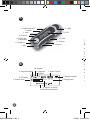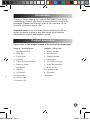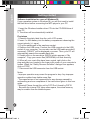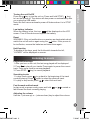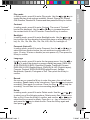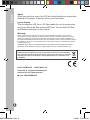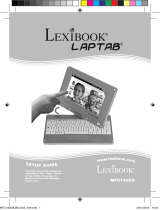Lexibook DMP23BB User manual
- Category
- MP3/MP4 players
- Type
- User manual
This manual is also suitable for

1
DMP20BB
User Guide
DMP20BBIM0287.indd 1 7/18/07 3:59:27 PM

2
A
B
1. Stop/Power OFF
2. Mode
3. Last
4. Previous
5. Power ON
/Play/pause
6. Earphone
7. Mic
8. USB
9. LCD
10. Hold
11. Volume -
12. Volume +
A-B
P0 P
Mp 3
0 1 /0 8
0 0 : 3 0
10. Repeat.
3. Segment
Repeat
7. Music Format
1. Battery Indicator
4. Playing time
5. Number of songs
6. Artist/Title Name/Lyric
2. Volume level
8. Play Back Mode
9. EQ Mode
English
Français
Product description
Please refer to the images located at the back of the cover page.
Image A – Product layout
1. Stop/Power off key
2. Mode key
3. Previous key
4. Next key
5. Power on/Play/Pause key
6. Earphone socket
7. Microphone
8. USB key
9. LCD screen
10. Hold switch
11. Volume - key
12. Volume + key
DMP20BBIM0287.indd 2 7/18/07 3:59:28 PM

3
1. Battery Indicator
4. Playing time
English
Français
Introduction
Thank you for purchasing the Lexibook DMP20BB Series digital
media player. Listen to your favourite music les and record voice
messages. Please read this user guide in full to discover all the
functions this product has to offer.
Important notes: do not put heavy objects on the device. Do not
expose the device to water or any other liquids. Avoid extreme
temperatures, moisture and magnetic source.
Product description
Please refer to the images located at the back of the cover page.
Image A – Product layout
1. Stop/Power off key
2. Mode key
3. Previous key
4. Next key
5. Power on/Play/Pause key
6. Earphone socket
7. Microphone
8. USB key
9. LCD screen
10. Hold switch
11. Volume - key
12. Volume + key
Image B – LCD screen
1. Battery indicator
2. Volume level
3. Segment Repeat
4. Playing time
5. The number of songs
6. Artist/Title name/Lyric
7. Music format
8. Playback mode
9. EQ mode
10. Repeat
DMP20BBIM0287.indd 3 7/18/07 3:59:28 PM

4
4
English
English
Getting started
Software installation for users of Windows 98
If your operation system is Windows 98, you will rst need to install
the ash drive before connecting the MP3 player to your PC.
1. Insert the Windows Installer driver CD into the CD-ROM drive of
your PC.
2. The driver will be automatically installed.
First steps
1. Remove the static label from the unit’s LCD screen.
2. Insert 1 x AAA battery into the battery compartment observing the
correct polarity (+/- signs).
3. Plug the earphones in the earphone socket.
4. Remove the USB cover. Connect the USB connector to the USB
socket of your computer. You can also use the USB cable provided if
necessary. “READY” will be displayed on screen. Then, your PC will
automatically search the movable hard disk.
5. Double click on the new drive (MSCN) which appears in “My
computer”. Copy your music les (MP3/WMA) into that directory.
6. When all your music les have been copied, right click on the
plug-and-play icon located in the lower right corner of your computer’s
screen. When the “Safely Remove Software” dialogue box appears,
click on STOP.
7. Disconnect the USB connector from the USB socket.
Notes:
- Improper operation may cause the program to stop. Any improper
operation method may delete some les.
- The manufacturer is not responsible for any damage caused by
mishandling and non compliance of the instructions given in this user
guide.
- Warning! Please format this unit by FAT! Don’t format by FAT32.
- Because the internal F/W takes some space, the actual memory
may be smaller than the labelled space.
Turning the unit On/Off
Press the key to turn the unit on. Press and hold STOP ( key)
to turn the device off. The device will also power on automatically after
you unplug the USB cable.
Note: this unit has an automatic power off feature when it is in STOP
mode.
Low battery indicator
When the battery is low, the icon will be displayed on the LCD
screen. Turn off the device and replace the battery.
Reset
WARNING: If the unit malfunctions or receives an electrostatic shock,
switch the unit off and on again using the button. If this proves to
be ineffective, remove the batteries and insert them again.
Hold function
To disable all the keys, push the Hold switch towards the left;
“LOCKED” will be displayed on screen.
Playback/Pause/Stop
1. After you turn on the unit, the last song played will be displayed.
2. Press to play all your tracks. Press again to pause the current
track. Press once more to resume playback.
3. Press STOP ( key) to cancel playback.
Searching tracks
1. In play mode, press to go back to the beginning of the track
currently playing. Press again to select the previous track.
2. In play or stop mode, press to select the next track.
Fast forward and backward
In play mode or pause mode, press and hold or to rewind or
fast forward the track currently playing.
Adjusting the volume
Use the + (volume up) or - (volume down) key to adjust the volume.
DMP20BBIM0287.indd 4 7/18/07 3:59:28 PM

5
English
English
5
Software installation for users of Windows 98
If your operation system is Windows 98, you will rst need to install
the ash drive before connecting the MP3 player to your PC.
1. Insert the Windows Installer driver CD into the CD-ROM drive of
your PC.
2. The driver will be automatically installed.
First steps
1. Remove the static label from the unit’s LCD screen.
2. Insert 1 x AAA battery into the battery compartment observing the
correct polarity (+/- signs).
3. Plug the earphones in the earphone socket.
4. Remove the USB cover. Connect the USB connector to the USB
socket of your computer. You can also use the USB cable provided if
necessary. “READY” will be displayed on screen. Then, your PC will
automatically search the movable hard disk.
5. Double click on the new drive (MSCN) which appears in “My
computer”. Copy your music les (MP3/WMA) into that directory.
6. When all your music les have been copied, right click on the
plug-and-play icon located in the lower right corner of your computer’s
screen. When the “Safely Remove Software” dialogue box appears,
click on STOP.
7. Disconnect the USB connector from the USB socket.
Notes:
- Improper operation may cause the program to stop. Any improper
operation method may delete some les.
- The manufacturer is not responsible for any damage caused by
mishandling and non compliance of the instructions given in this user
guide.
- Warning! Please format this unit by FAT! Don’t format by FAT32.
- Because the internal F/W takes some space, the actual memory
may be smaller than the labelled space.
Turning the unit On/Off
Press the key to turn the unit on. Press and hold STOP ( key)
to turn the device off. The device will also power on automatically after
you unplug the USB cable.
Note: this unit has an automatic power off feature when it is in STOP
mode.
Low battery indicator
When the battery is low, the icon will be displayed on the LCD
screen. Turn off the device and replace the battery.
Reset
WARNING: If the unit malfunctions or receives an electrostatic shock,
switch the unit off and on again using the button. If this proves to
be ineffective, remove the batteries and insert them again.
Hold function
To disable all the keys, push the Hold switch towards the left;
“LOCKED” will be displayed on screen.
Listening to music
Playback/Pause/Stop
1. After you turn on the unit, the last song played will be displayed.
2. Press to play all your tracks. Press again to pause the current
track. Press once more to resume playback.
3. Press STOP ( key) to cancel playback.
Searching tracks
1. In play mode, press to go back to the beginning of the track
currently playing. Press again to select the previous track.
2. In play or stop mode, press to select the next track.
Fast forward and backward
In play mode or pause mode, press and hold or to rewind or
fast forward the track currently playing.
Adjusting the volume
Use the + (volume up) or - (volume down) key to adjust the volume.
DMP20BBIM0287.indd 5 7/18/07 3:59:29 PM

6
6
English
English
A-B Repeat function
1. In music playback mode, press the M key to dene the starting
point of the segment, and “A-” will appear on display.
2. Then, press the M key again to dene the ending point of the
segment. “A-B” will appear on display.
3. When the A-B Repeat function has been enabled, the unit will play
the specied segment again and again.
4. Press the M key once more to cancel the A-B Repeat function and
return to normal play mode.
Function menu
In stop or pause mode, press the M key to enter the main menu. Use
the or key to toggle the various menu options: Navigation, Play
Music, Voice, Setting, Record, Delete, About, and Exit. Press the M
key to enter a menu option.
Navigation
1. Press the or key to toggle all the music folders and music
les under the root folder.
2. To view the les in a folder, select that folder and press the VOL +
or – key.
3. Press the M key to play the selected music le or folder.
Play Music
Select this option to return to normal music playback. Press the M key
to start the playback from the rst track. Press to begin playback.
Voice
In this mode, use the or key to toggle the voice les available
and press to play a voice le. To exit this mode, you will need to go
back to the menu and select “Play music” as described above.
Setting
This sub menu offers several settings:
EQ set
In setting mode, press M to enter EQ set. Use the or key to
toggle the equalizer options available: Natural, Rock, Jazz, Classic,
Pop, Soft, DBB and then press the M key to conrm.
DMP20BBIM0287.indd 6 7/18/07 3:59:29 PM

7
6
English
English
7
A-B Repeat function
1. In music playback mode, press the M key to dene the starting
point of the segment, and “A-” will appear on display.
2. Then, press the M key again to dene the ending point of the
segment. “A-B” will appear on display.
3. When the A-B Repeat function has been enabled, the unit will play
the specied segment again and again.
4. Press the M key once more to cancel the A-B Repeat function and
return to normal play mode.
Function menu
In stop or pause mode, press the M key to enter the main menu. Use
the or key to toggle the various menu options: Navigation, Play
Music, Voice, Setting, Record, Delete, About, and Exit. Press the M
key to enter a menu option.
Navigation
1. Press the or key to toggle all the music folders and music
les under the root folder.
2. To view the les in a folder, select that folder and press the VOL +
or – key.
3. Press the M key to play the selected music le or folder.
Play Music
Select this option to return to normal music playback. Press the M key
to start the playback from the rst track. Press to begin playback.
Voice
In this mode, use the or key to toggle the voice les available
and press to play a voice le. To exit this mode, you will need to go
back to the menu and select “Play music” as described above.
Setting
This sub menu offers several settings:
EQ set
In setting mode, press M to enter EQ set. Use the or key to
toggle the equalizer options available: Natural, Rock, Jazz, Classic,
Pop, Soft, DBB and then press the M key to conrm.
Play mode
In setting mode, press M to enter Play mode. Use the or key to
toggle the play mode options available: Normal, Repeat All, Repeat
One, Random, Random All, Preview and then press the M key to conrm.
Contrast
In setting mode, press M to enter Contrast. The current “Contrast”
level will be displayed. Use the or key to increase/decrease
the contrast level of the LCD screen. Press the M key to conrm.
Backlight
In setting mode, press M to enter Backlight mode. Use the or
key to select the time duration the backlight stays on after pressing a
key: 5s, 10s, 15s, 20s, 25s, 30s, 35s, 40s, 45s, 0s, backlight off.
Powerset (Auto-off)
In setting mode, press M to enter Powerset. Use the or key to
select the time duration before the unit switches to auto-power off: 2
mins, 10 mins, 30 mins or disable (no auto-power off). Then press the
M key to conrm.
Language
In setting mode, press M to enter the Language menu. Use the or
key to select the desired on-screen display language: ENGLISH
& GB, ENGLISH & BIG5, Simplied Chinese, Traditional Chinese,
ENGLISH & KOR (English/Korea), ENGLISH & JAP (English/Japan),
Français, Deutsch, ENGLISH/EUR(English/Europe), Italiano,
Nederlands, Spanish, Portugues or Exit. Then press the M key to
conrm.
Record
As soon as you press the M key to enter this menu, the unit will start
recording. Speak clearly in the microphone. Press the key to pause
recording. Press again to continue. Press the Stop key to stop the
recording. You will then be in voice recording playback mode.
Delete
In setting mode, press M to enter Delete mode. Use the or key
to select one of the following options: Delete music les, Delete voice
les, or Exit. Press the M key to conrm, and use the or key to
select the le you want to delete. Press the + or - key to choose Yes,
and press the key to delete the le. Press the M key again and
then press to exit.
DMP20BBIM0287.indd 7 7/18/07 3:59:29 PM

88
English
About
When you enter this menu, the LCD will slowly display the version and
attribute of the player. Press the M key to exit this menu.
Lyrics display
This unit supports LRC les. LRC les enable the unit to synchronize
song lyrics with audio les such as MP3 les. You can nd LRC les
and related information on the Internet.
Warranty
NOTE: Please keep this instruction manual, it contains important information. This product is
covered by our two-year warranty. To make use of the warranty or the after-sales service, please
contact your retailer and supply proof of purchase. Our warranty covers material or installation-re-
lated defects attributable to the manufacturer, with the exception of wear caused by failure to respect
the instructions for use or any unauthorised work on the equipment (such as dismantling, exposure
to heat or damp, etc.).
LEXIBOOK UK ltd, Unit 10 Peterseld Industrial Estate, Bedford Road, Peterseld, Hampshire,
GU32 3QA, United Kingdom, Freephone helpline: 0808 100 3015, http://www.lexibook.com
Environmental Protection
Unwanted electrical appliances can be recycled and should not be discarded along
with regular household waste! Please actively support the conservation of resources
and help protect the environment by returning this appliance to a collection centre
(if available).
IM code: DMP20BBIM0287
©2007 LEXIBOOK®
Lexibook® is a registered trademark of
Lexibook S.A. All rights reserved.
©2007 Mattel, Inc.
DMP20BBIM0287.indd 8 7/18/07 3:59:30 PM
-
 1
1
-
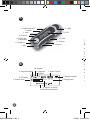 2
2
-
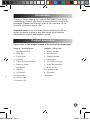 3
3
-
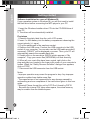 4
4
-
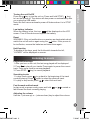 5
5
-
 6
6
-
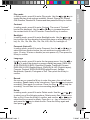 7
7
-
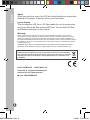 8
8
Lexibook DMP23BB User manual
- Category
- MP3/MP4 players
- Type
- User manual
- This manual is also suitable for
Ask a question and I''ll find the answer in the document
Finding information in a document is now easier with AI
Related papers
-
Lexibook DMP103 BB User manual
-
Lexibook DMP63 TF User manual
-
Lexibook DMP60BB User manual
-
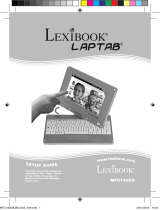 Lexibook Lap Tab Series MFC140 EN User manual
Lexibook Lap Tab Series MFC140 EN User manual
-
Lexibook DMP63 ZY User manual
-
Lexibook MFC140EN User manual
-
Lexibook MFC142EN-01 User manual
-
Lexibook MFC157EN User manual
-
Lexibook MFC270EN User manual
-
Lexibook LBOX100EN-01 User manual