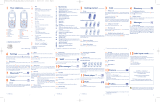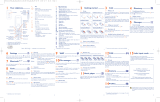Safety and use ......................
We recommend that you read this chapter carefully before using your cellphone. The
manufacturer disclaims any liability for damage, which may result as a consequence
of improper use or use contrary to the instructions contained herein.
• TRAFFIC SAFETY:
Given that studies show that using a cellphone while driving a vehicle constitutes a
real risk, even when the hands-free kit is used (car kit, headset...), drivers are
requested to refrain from using their cellphone when the vehicle is not parked.
Check the laws and regulations on the use of wireless telephones and their
accessories in the areas where you drive. Always obey them. The use of these devices
may be prohibited or restricted in certain areas.
When driving, do not use your cellphone and headphone to listen to music or to the
radio. Using a headphone can be dangerous and forbidden in some areas.
When switched on, your cellphone emits electromagnetic waves that can interfere
with the vehicle’s electronic systems such as ABS anti-lock brakes or airbags. To
ensure that there is no problem:
- do not place your cellphone on top of the dashboard or within an airbag
deployment area,
- check with your car dealer or the car manufacturer to make sure that the car’s
electronic devices are shielded from cellphone RF energy.
• CONDITIONS OF USE:
You are advised to switch off the cellphone from time to time to optimize its
performance.
Switch the cellphone off before boarding an aircraft to avoid prosecution.
Switch the cellphone off when you are in health care facilities, except in designated
areas. As with many other types of equipment now in regular use, cellphones can
interfere with other electrical or electronic devices, or equipment using radio
frequency.
Switch the cellphone off when you are near gas or flammable liquids. Strictly obey all
signs and instructions posted in a fuel depot, gas station, or chemical plant, or in any
potentially explosive atmosphere.
When the cellphone is switched on, it should be kept at least 15 cm from any medical
device such as a pacemaker, a hearing aid or insulin pump. In particular when using
the cellphone you should hold it against the ear on the opposite side to the device,
if any.
To avoid hearing impairment, answer the call before holding your cellphone to your
ear. Also move the handset away from your ear while using the “hands-free” option
because the amplified volume might cause hearing damage.
Do not let small children use your cellphone without supervision.
When replacing the cover please note that your cellphone may contain substances
that could create an allergic reaction.
Always handle your cellphone with care and keep it in a clean and dust-free place.
Do not allow your cellphone to be exposed to adverse weather or environmental
conditions (moisture, humidity, rain, infiltration of liquids, dust, sea air, etc.). The
manufacturer’s recommended operating temperature range is -10°C to +55°C (the
max value depends on device, materials and housing paint/texture).
Over 55°C the legibility of the cellphone’s display may be impaired, though this is
temporary and not serious.
Do not open or attempt to repair your cellphone yourself.
Do not drop, throw or try to bend your cellphone.
Do not paint it.
Use only batteries, battery chargers, and accessories which are recommended by
TCT Mobile Limited and its affiliates and are compatible with your cellphone
model.TCT Mobile Limited and its affiliates disclaim any liability for damage caused
by the use of other chargers or batteries.
Your cellphone should not be disposed of in a municipal waste. Please check local
regulations for disposal of electronic products.
Remember to make back-up copies or keep a written record of all important
information stored in your cellphone.
Some people may suffer epileptic seizures or blackouts when exposed to flashing
lights, or when playing video games. These seizures or blackouts may occur even if a
person never had a previous seizure or blackout. If you have experienced seizures or
blackouts, or if you have a family history of such occurrences, please consult your
doctor before playing video games on your cellphone or enabling a flashing-lights
feature on your cellphone. Parents should monitor their children’s use of video
games or other features that incorporate flashing lights on the cellphones. All
persons should discontinue use and consult a doctor if any of the following
symptoms occur: convulsion, eye or muscle twitching, loss of awareness, involuntary
movements, or disorientation. To limit the likelihood of such symptoms, please take
the following safety precautions:
- Do not play or use a flashing-lights feature if you are tired or need sleep.
- Take a minimum of a 15-minute break hourly.
- Play in a well lit environment.
- Play at the farthest distance possible from the screen.
When you play games on your cellphone, you may experience occasional discomfort
in your hands, arms, shoulders, neck, or other parts of your body. Follow these
instructions to avoid problems such as tendinitis, carpal tunnel syndrome, or other
musculoskeletal disorders:
- Take a minimum of a 15-minute break every hour of game playing.
- If your hands, wrists, or arms become tired or sore while playing, stop and rest for
several hours before playing again.
- If you continue to have sore hands, wrists, or arms during or after playing, stop the
game and see a doctor.
Prolonged exposure to music at full volume on the music player may cause
the listener’s hearing impairment. Adjust the volume before placing
headphones on or in your ear. Only use headphones recommended by TCT
Mobile Limited and its affiliates.
2) not being compliant with technical and safety standards applicable
in the geographical area where the equipment is used,
3) improper maintenance of sources of energy, and of the overall
electric installation,
4) accidents or consequences of theft of the vehicle in which the
cellphone is transported, acts of vandalism, lightning, fire, humidity,
infiltration of liquids, inclement weather,
5) connecting to or integrating into the cellphone any equipment not
supplied or not recommended by TCT Mobile Limited or its
affiliates, without their express written consent for such,
6) any servicing, modification or repair performed by individuals not
authorized by TCT Mobile Limited or its affiliates, the vendor or
the approved maintenance centre,
7) use of the cellphone and/or its accessory for a purpose other than
that for which it was designed,
8) normal wear,
9) malfunctions caused by external causes (e.g., radio interference
from other equipment, power voltage fluctuations),
10) modifications made to the equipment even if required by changes
in regulations and/or modification of network parameters,
11) faulty connections resulting from unsatisfactory radio transmission
or caused by the absence of radio relay coverage.
12) Equipment on which markings or serial numbers have been
removed or altered, and handsets on which labels have been
removed or deteriorated shall be excluded from the warranty.
In accordance with the applicable law, your product is warranted
against hidden defects (defects inherent in the design, manufacture,
etc.).
There are no express warranties, whether written or oral, other than
this printed limited warranty, express or implied, of any nature
whatsoever.
In no event shall TCT Mobile Limited or its affiliates be liable for
incidental or consequential damages of any nature whatsoever,
including but not limited to trading loss, commercial loss, to the full
extent those damages can be disclaimed by law. Some countries/states
do not allow the exclusion or limitation of incidental or consequential
damages, or limitation of the duration of implied warranties, so the
preceding limitations or exclusions may not apply to you.
Troubleshooting....................
Before contacting the aftersales department, you are advised to follow
the instructions below:
• You are advised to switch off the telephone from time to time to
optimize its performance.
• You are advised to fully charge ( ) the battery for optimal
operation.
• Avoid storing large amounts of data in your telephone as this may
affect the performance of your telephone.
and carry out the following checks:
My cellphone will not switch on
• Press until the screen comes on
• Check the battery charge level
• Check the battery contacts, remove and reinstall your battery, then
turn your telephone back on
My phone has not responded for several minutes
• Press the key
• Remove the battery and re-insert it, then switch the phone back on
My screen is difficult to read
• Clean your screen
• Use your cellphone in accordance with the recommended
conditions of use
My cellphone turns off by itself
• Check that your keypad is locked when you are not using your
cellphone
• Check the battery charge level
• CHARGERS
Home A.C. chargers will operate within the temperature range of: 0°C to 40°C.
The chargers designed for your cellphone meet with the standard for safety of
information technology equipment and office equipment use. Due to different
applicable electrical specifications, a charger you purchased in one jurisdiction may
not work in another jurisdiction. They should be used for this purpose only.
Characteristics of power supply (depending on the country):
Travel charger: Input : 100-240 V, 50/60 Hz, 0.15 A
Output : 5 V, 500 mA
Battery: Lithium 750 mAh
• RADIO WAVES:
THIS CELLPHONE MEETS THE GOVERNMENT’S REQUIREMENTS FOR
EXPOSURE TO RADIO WAVES.
Your cellphone is a radio transmitter and receiver. It is designed and manufactured
not to exceed the emission limits for exposure to radio-frequency (RF) energy. These
limits are part of comprehensive guidelines and establish permitted levels of RF
energy for the general population. The guidelines are based on standards that were
developed by independent scientific organizations through periodic and thorough
evaluation of scientific studies. These guidelines include a substantial safety margin
designed to ensure the safety of all persons, regardless of age and health.
The exposure standard for cellphones employs a unit of measurement known as the
Specific Absorption Rate, or SAR. The SAR limit set by public authorities such as the
Federal Communications Commission of the US Government (FCC), or by Industry
Canada, is 1.6 W/kg averaged over 1 gram of body tissue. Tests for SAR are
conducted using standard operating positions with the cellphone transmitting at its
highest certified power level in all tested frequency bands.
Although the SAR is determined at the highest certified power level, the actual SAR
level of the cellphone while operating can be well below the maximum value. This is
because the cellphone is designed to operate at multiple power levels so as to use
only the power required to reach the network. In general, the closer you are to a
wireless base station antenna, the lower the power output of the cellphone Before
a cellphone model is available for sale to the public, compliance with national
regulations and standards must be shown.
The highest SAR value for this model cellphone when tested is 1.35 W/Kg for use at
the ear and 1.4 W/Kg for use close to the body.
While there may be differences between the SAR levels of various cellphones and at
various positions, they all meet the government requirement for RF exposure. For
body-worn operation, the cellphone meets FCC RF exposure guidelines provided that
it is used with a non-metallic accessory with the handset at least 1.5 cm from the body.
Use of other accessories may not ensure compliance with FCC RF exposure guidelines.
The World Health Organization (WHO) considers that present scientific
information does not indicate the need for any special precautions for use of
cellphones. If individuals are concerned, they might choose to limit their own or their
children's RF exposure by limiting the length of calls, or using "hands-free" devices to
keep cellphones away from the head and body. (fact sheet n°193). Additional WHO
information about electromagnetic fields and public health are available on the
following website: http://www.who.int/peh-emf.
My cellphone has a low level of autonomy
• Make sure you respected the complete charge timing (minimum 3
hours)
• After a partial charge, the battery level indicator may not be exact.
Wait for at least 20 minutes after removing the charger to obtain an
exact indication
My cellphone will not charge properly
• Make sure that your battery is not completely discharged; the
battery charge indicator can take several minutes and may be
accompanied by a quiet whistling sound
• Make sure charging is carried out under normal conditions (0°C
+40°C)
• Make sure your battery is inserted. It must be inserted before
plugging in the charger
• Make sure you are using an Alcatel battery and charger
• When abroad, check that the electrical current is compatible
My cellphone will not connect to a network
• Try connecting in another location
• Verify the network coverage with your operator
• Check with your operator that your SIM card is valid
• Try selecting the available network(s) manually
• Try connecting at a later time if the network is overloaded
SIM card error
• Make sure the SIM card has been correctly inserted
• Verify with your operator that your SIM card is 3V compatible; the
old 5V SIM cards cannot be used
• Make sure the chip on your SIM card is not damaged or scratched
Unable to make outgoing calls
• Make sure you have dialled a valid number and press the key
• For international calls, check the country and area codes
• Make sure your cellphone is connected to a network, and that the
network is not overloaded or unavailable
• Check your subscription status with your operator (credit, SIM card
valid, etc.)
• Make sure you have not barred outgoing calls
Note: This equipment has been tested and found to comply with the limits for a Class
B digital device pursuant to part 15 of the FCC Rules. These limits are designed to
provide reasonable protection against harmful interference in a residential
installation. This equipment generates, uses and can radiate radio frequency energy
and, if not installed and used in accordance with the instructions, may cause harmful
interference to radio communications. However, there is no guarantee that
interference to radio or television reception, which can be determined by turning the
equipment off and on, the user is encouraged to try to correct the interference by
one or more of the following measures:
- Reorient or relocate the receiving antenna.
- Increase the separation between the equipment and receiver.
- Connect the equipment into an outlet on a circuit different from that to which
the receiver is connected.
- Consult the dealer or an experienced radio/ TV technician for help.
Changes or modifications not expressly approved by the party responsible for
compliance could void the user’s authority to operate the equipment.
For the receiver devices associated with the operation of a licensed radio service
(e.g. FM broadcast), they bear the following statement:
This device complies with Part 15 of the FCC Rules. Operation is subject to the
condition that this device does not cause harmful interference.
For other devices, they bear the following statement:
This device complies with Part 15 of the FCC Rules. Operation is subject to the
following two conditions:
(1) this device may not cause harmful interference
(2) this device must accept any interference received, including interference that
may cause undesired operation.
Your cellphone is equipped with a built-in antenna. For optimal operation, you should
avoid touching it or degrading it.
• LICENCES
Obigo® is a registered trademark of Obigo AB.
microSD Logo is a trademark.
The Bluetooth word mark and logos are owned by the Bluetooth
SIG, Inc. and any use of such marks by TCT Mobile Limited and its
affiliates is under license. Other trademarks and trade names are
those of their respective owners.
OT-600A Bluetooth QD ID B014013.
T9 Text Input is licensed under one or more of the following: U.S.
Pat. Nos. 5,187,480, 5,818,437, 5,945,928, 5,953,541, 6,011,554,
6,286,064, 6,307,548, 6,307,549, and 6,636,162, 6,646,573;
European Pat. Nos. 0 842 463 (96927260.8), 1 010 057
(98903671.0), 1 018 069 (98950708.2); and additional patents are
pending worldwide.
Unable to receive incoming calls
• Make sure your cellphone is switched on and connected to a
network (check for overloaded or unavailable network)
• Check your subscription status with your operator (credit, SIM card
valid, etc.)
• Make sure you have not forwarded incoming calls
• Make sure that you have not barred certain calls
The caller’s name does not appear when a call is received
• Check that you have subscribed to this service with your operator
• Your caller has concealed his/her number
The sound quality of the calls is not optimal
• You can adjust the volume during a call by means of the key
• Check the radio reception icon level
I am unable to use the features described in the manual
• Check with your operator to make sure that your subscription
includes this service
• Make sure this feature does not require an Alcatel accessory
When I select a number from my directory, the number is
not dialled
• Make sure that you have correctly recorded the number in your file
• Make sure that you have selected the country prefix when calling a
foreign country
I am unable to create a file in my directory
• Make sure that your SIM card directory is not full; delete some files
or save the files in the product directory (i.e. your professional or
personal directories)
My callers are unable to leave messages on my voicemail
• Contact your network operator to check service availability
General information ............
• Website: www.alcatel-mobilephones.com
• Hot Line Number: see “TCT Mobile Services” leaflet or go to
our Internet site.
On our Internet site, you will find our FAQ (Frequently Asked
Questions) section. You can also contact us by e-mail to ask any
questions you may have.
An electronic version of this user guide is available in English and other
languages according to availability on our server: www.alcatel-
mobilephones.com
Your cellphone is a transceiver that operates on GSM networks with
850 and 1900 MHz bands.
Protection against theft
(1)
Your cellphone is identified by an IMEI (cellphone serial number)
shown on the packaging label and in the product’s memory. We
recommend that you note the number the first time you use your
cellphone by entering *#06# and keep it in a safe place. It may be
requested by the police or your operator if your cellphone is stolen.
This number allows your cellphone to be blocked preventing a third
person from using it, even with a different SIM card.
Disclaimer
There may be certain differences between the user manual description
and the cellphone’s operation, depending on the software release of
your cellphone or specific operator services.
I cannot access my voicemail
• Make sure your operator’s voicemail number is correctly entered in
“My Numbers”
• Try later if the network is busy
I am unable to send and receive messages MMS, Vox MMS
• Check your phone memory available as it might be full
• Contact your network operator to check service availability and
check MMS parameters
• Verify the server center number or your MMS profile with your
operator
• The server center may be saturated; try again later
The icon is displayed on my standby screen
• You have saved too many short messages on your SIM card; delete
some of them or archive them in the product memory
“No service” is displayed
• You are outside of the network coverage area
I have already entered 3 incorrect PIN codes
• Contact your network operator to obtain the PUK code (Personal
Unblocking Key)
I am unable to connect my telephone to my computer
• Install first of all Alcatel’s PC suite
• Use “Install the connection” and perform the installation
• Check that your computer meets the requirements for Alcatel’s PC
Suite installation
I am unable to download new files
• Check for free space
• Delete some files
• Select the MicroSD Card to store the files you downloaded
• Check your subscription status with your operator
The phone can’t be detected by others via Bluetooth
• Make sure that Bluetooth is turned on and your cellphone is visible
to other users
13 14 15 16 17 18
Telephone warranty ............
Congratulations on choosing this cellphone - we hope that you will be
completely satisfied with it.
Your cellphone is guaranteed against any deviation from technical
specifications for a period of twelve (12) months from the date
specified on your original invoice, subject to any other specific
provisions
(1)
.
The warranty terms defined in the manual also apply to the battery
and accessories sold with the cellphone but for a period of six (6)
months
(2)
from the date of purchase shown on your original invoice.
Under the terms of this warranty, you must immediately inform your
vendor (or any repair centre approved by TCT Mobile Limited or its
affiliates, which are listed on our website http://www.alcatel-
mobilephones.com) in case of a conformity defect on your cellphone,
and present the invoice given to you at the time of purchase.The
vendor or repair centre will decide whether to replace or repair, as
appropriate, all or any part of the cellphone or accessory found to be
defective; this warranty covers the cost of parts and labour but
excludes any other costs. Repair or replacement may be carried out
using reconditioned components offering equivalent functionality.
Servicing under the terms of this warranty, especially repair,
modification or replacement of products, shall entitle to a ONE
(1)
month warranty unless there are statutory provisions to the contrary.
This warranty shall not apply to damage or defects to your cellphone
and/or accessory caused by:
1) not following the instructions for use or installation,
19 20 21 22 23 24
(1)
The mandatory warranty period may vary if overriding statutory
provisions are applicable in your jurisdiction.
(2)
The life of a rechargeable cellphone battery in terms of
conversation time, standby time, and total service life, will depend
on the conditions of use and network configuration. Batteries
being considered expendable supplies, the specifications state that
you should obtain optimal performance for your cellphone during
the first six months after purchase and for approximately 200
more recharges.
• PRIVACY:
Please note that you must respect the laws and regulations in force in your jurisdiction
or other jurisdiction(s) where you will use your cellphone regarding taking
photographs and recording sounds with your cellphone. Pursuant to such laws and
regulations, it may be strictly forbidden to take photographs and/or to record the
voices of other people or any of their personal attributes, and reproduce or distribute
them, as this may be considered to be an invasion of privacy.
It is the user's sole responsibility to ensure that prior authorization be obtained, if
necessary, in order to record private or confidential conversations or take a
photograph of another person; the manufacturer, the seller or vendor of your
cellphone (including the operator) disclaim any liability which may result from the
improper use of the cellphone.
• BATTERY AND ACCESSORIES:
Before removing the battery from your cellphone, please make sure that the
cellphone is switched off.
Observe the following precautions for battery use:
- Do not attempt to open the battery (due to the risk of toxic fumes and burns).
- Do not puncture, disassemble or cause a short-circuit in a battery,
- Do not burn or dispose of a used battery in the garbage or store it at
temperatures above 60°C.
Batteries must be disposed of in accordance with locally applicable environmental
regulations. Only use the battery for the purpose for which it was designed. Never
use damaged batteries or those not recommended by TCT Mobile Limited and/or its
affiliates.
This symbol on your cellphone, the battery and the accessories means
that these products must be taken to collection points at the end of
their life:
- Municipal waste disposal centers with specific bins for these items of
equipment
- Collection bins at points of sale.
They will then be recycled, preventing substances being disposed of in the
environment, so that their components can be reused.
In European Union countries:
These collection points are accessible free of charge. All products with this sign must
be brought to these collection points.
In non European Union jurisdictions:
Items of equipment with this symbol are not be thrown into ordinary bins if your
jurisdiction or your region has suitable recycling and collection facilities; instead they
are to be taken to collection points for them to be recycled.
In the United States you may learn more about CTIA’s Recycling Program at
www.recyclewirelessphones.com
CAUTION: RISK OF EXPLOSION IF BATTERY IS REPLACED BY AN
INCORRECT TYPE. DISPOSE OF USED BATTERIES ACCORDING TO THE
INSTRUCTIONS
(1)
Contact your network operator for service availability.