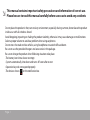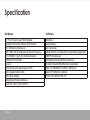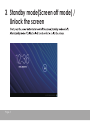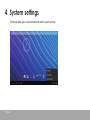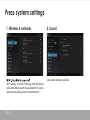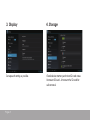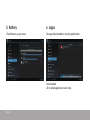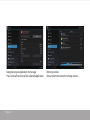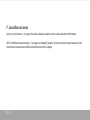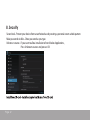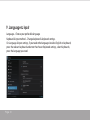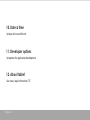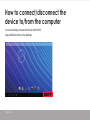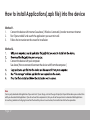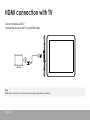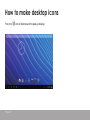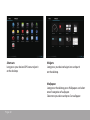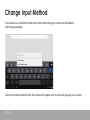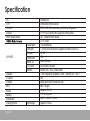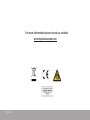For Model No.
MPQC 994 IPS
User Manual
EN

Page 1
This manual contains important safety precautions and information of correct use.
Please be sure to read this manual carefully before use so as to avoid any accidents.
Do not place the product in hot, wet or dusty environment, especially during summer, do not leave the product
inside a car with all windows closed.
Avoid dropping, impacting or shaking the product violently, otherwise it may cause damages or malfunctions.
Select a proper volume to avoid ear problem when using earphones.
Do not cross the road or drive vehicles, using headphones to avoid trac accidents.
Be sure to use the provided chargers and accessories in the package.
Be sure to charge the product when following situations take place.
-The battery icon shows lower or empty.
-System automatically shut down and turns o soon after restart.
-Operation keys do not respond properly.
-The devices shows on the notication bar.

Hardware
9.7” IPS LCD Touch screen (1024x768 pixel)
Capacitive multi-touch (10touch) point function
CPU : ARM cortex A9 processor
RAM : DDR3 1GB (3D accelerator possible for 3D games)
Wi-Fi (IEEE802.11 b/g/n) for internet connection
USB host for OTG function
G-sensor
Micro SD card slot recognizing up to 32GB
Built-in speaker & Built-in MIC
5V DC power adapter
Compatible with keyboard mouse
Dimension : 240.7 x 186.2 x 9.9 mm
Android 4.2
Google browser
Wi-Fi connection
e-Book function (all e-book formats supported by application)
1080P HD le playback
VOIP phone function with Wi-Fi connection
Possible to view/edit MS oce les by application
Video : AVI, RM/RMVB, FLV, MPG4-1, MPEG2 etc.
Audio : MP3, WMA, AAC, WAV etc.
Photo : JPEG, BMP, GIF, PNG, TIFF
Page 2
Specification
Software

Page 3
Nomenclature
Important Notice
- If the device is freezing or stuck, press the
reset button(a small hole) or long press
power button for 7seonds.
- When the performance is slow after using
some applications, it is recommended to
close running application in setting menu.
Caution
- For charging, be sure to use the power
adapter(DC5V) that is provided in the package,
otherwise, the device may be damaged
and does not work.
- The device is eq
uipped with high performance
processor. It may heat in case of using long or
while charging.
ESC
Reset
Micro SD
TV-out
USB
Mic
Earphone
Charger
Power
Camera
Camera
Speaker

1. Power On/Off
After turning on the device, desktop displays with shortcut icons and notication bar
2 Desktop
Page 4

Page 5
3 Standby mode(Screen off mode) /
Unlock the screen

Page 6
On the desktop, press menu button and select system settings.
4 System settings

Page 7
Press system settings
1. Wireless & networks
Wi-Fi settings - Press Wi-Fi settings, then the device
will automatically search the available Wi-Fi signals.
Select the network you want to connect with.
2. Sound
Set up each setting as you like.

Page 8
3. Display
Set up each setting as you like.
4. Storage
Check device memory and microSD card status.
Unmount SD card – Unmount the SD card for
safe removal.

Page 9
5. Battery
Check battery usage status.
6. Apps
Manage downloaded or running applications.
Downloaded
All installed application are listing.

Page 10
Keep pressing an application to manage.
Press Uninstall to uninstall the selected application.
Running services
View and control currently running services.

Page 11
7. Location access
Access to my location – Let apps that have asked your permission use your location information
Wi-Fi & mobile network location – Let apps use Google’s location service to estimate your location faster.
Anonymous location data will be collected and sent to Google.

Page 12
8. Security
Screen lock – Protect your device from unauthorized use by creating a personal screen unlock pattern.
Make passwords visible – Show password as you type.
Unknown sources - If you want to allow installation of non-Market Applications,
Press Unknown sources and presses OK.

Page 13
9. Language & input
Language – Choose your preferable language.
Keyboard & input method – Change keyboard & keyboard settings.
On Language & input settings, if you need other languages besides English on keyboard,
press the relevant keyboard and enter the chosen Keyboard settings, select Keyboards,
press the language you need.

Page 14
10. Date & time
Set date & time and format
11. Developer options
Set options for application development
12. About tablet
See status, legal information, ETC

Page 15
How to connect/disconnect the
device to/from the computer
On main desktop, connect the device with the PC,
drag notication bar on the desktop

Page 16
Press “USB connected”, select “Turn on USB storage”.
The device is recognized at Explorer of the computer.
Now you can use it as an external storage.

Page 17
Note
You may only download adult applications if you are at least 18 years of age, or at least the age of majority in the jurisdiction where you reside or from
which you download adult applications. If you do not meet these requirements, then you do not have permission to download adult applications.
In case of any problems including legal issues from the breach by end-user’s own decision, the manufacturer
shall not be responsible.
How to install Applications(.apk file) into the device
Method 1.
1. Connect the device with internet. See above [1.Wireless & networks] in order to connect internet.
3. Follow the instruction on the screen for installation.
Method 2.
3. Connect the device with your computer.
See above [How to connect/disconnect the device with/from the computer.]
2. Run “Opera mobile” and search the applications you want to install.

Turn on the device and TV
Connect the device to the TV using HDMI cable.
HDMI connection with TV
Page 18
Note
HDMI cable is optional, it may not come in the package, depending on countries.

How to make desktop icons
Press the icon of desktop and the pop-up displays.
Page 19
Page is loading ...
Page is loading ...
Page is loading ...
Page is loading ...
Page is loading ...
-
 1
1
-
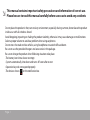 2
2
-
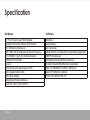 3
3
-
 4
4
-
 5
5
-
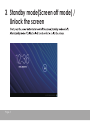 6
6
-
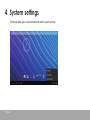 7
7
-
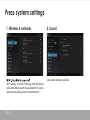 8
8
-
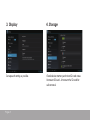 9
9
-
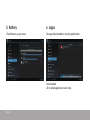 10
10
-
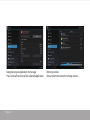 11
11
-
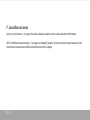 12
12
-
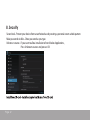 13
13
-
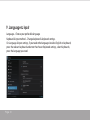 14
14
-
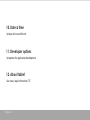 15
15
-
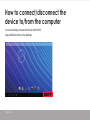 16
16
-
 17
17
-
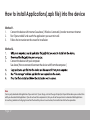 18
18
-
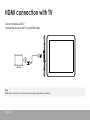 19
19
-
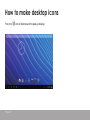 20
20
-
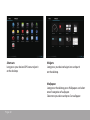 21
21
-
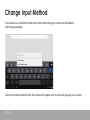 22
22
-
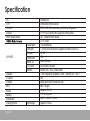 23
23
-
 24
24
-
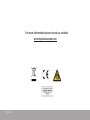 25
25
Ask a question and I''ll find the answer in the document
Finding information in a document is now easier with AI
Related papers
Other documents
-
MPMan MPDC8 BT Owner's manual
-
MPMan MP188 Owner's manual
-
MPMan MID701 User manual
-
MPMan MPQC973 Owner's manual
-
MPMan MPQC973 User manual
-
Curtis Klü LT7035-D User manual
-
ProScan PLT7045K User manual
-
 Pendo PNDPP42DG10BLK Quick Start Manual & User Manual
Pendo PNDPP42DG10BLK Quick Start Manual & User Manual
-
MPMan MP709 Owner's manual
-
MPMan MP434 Owner's manual