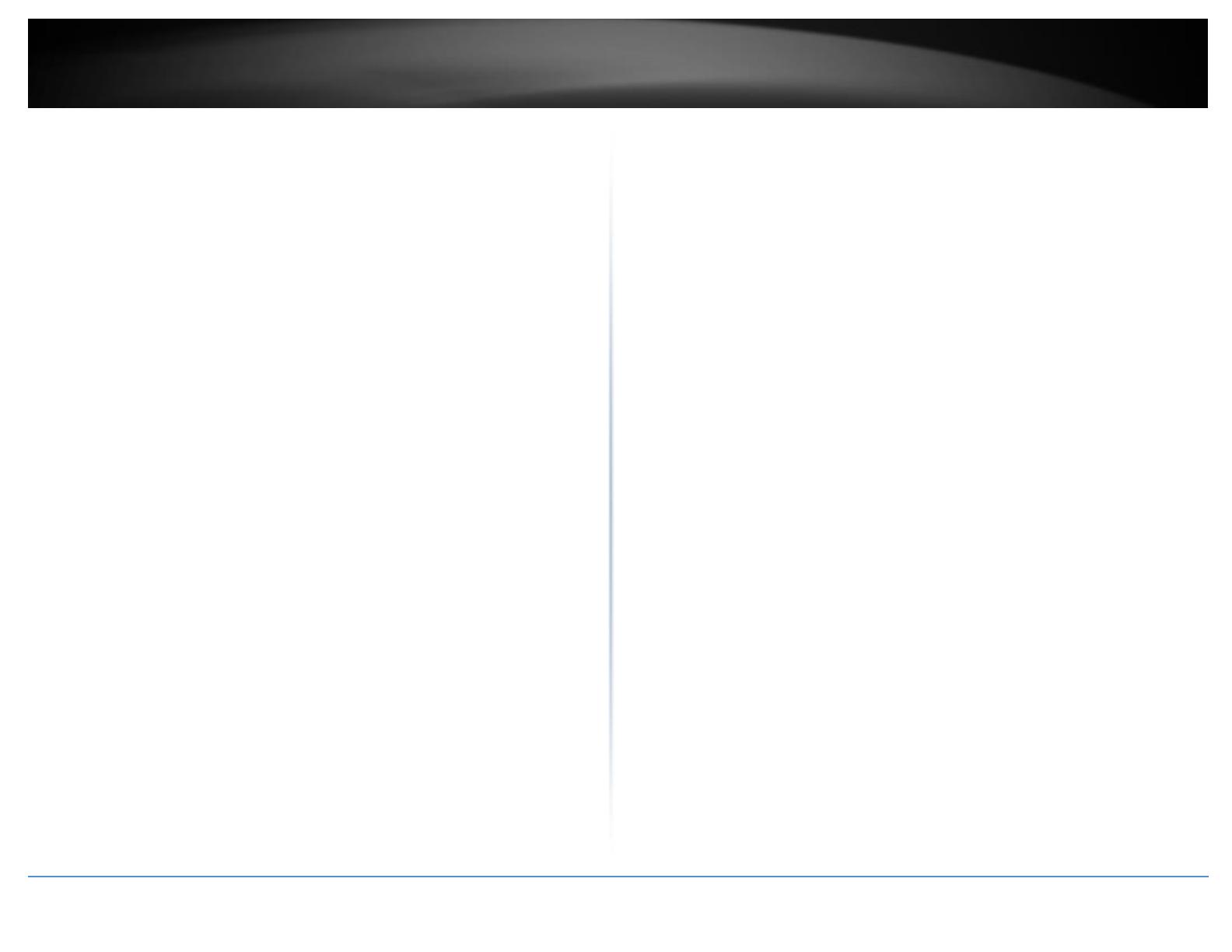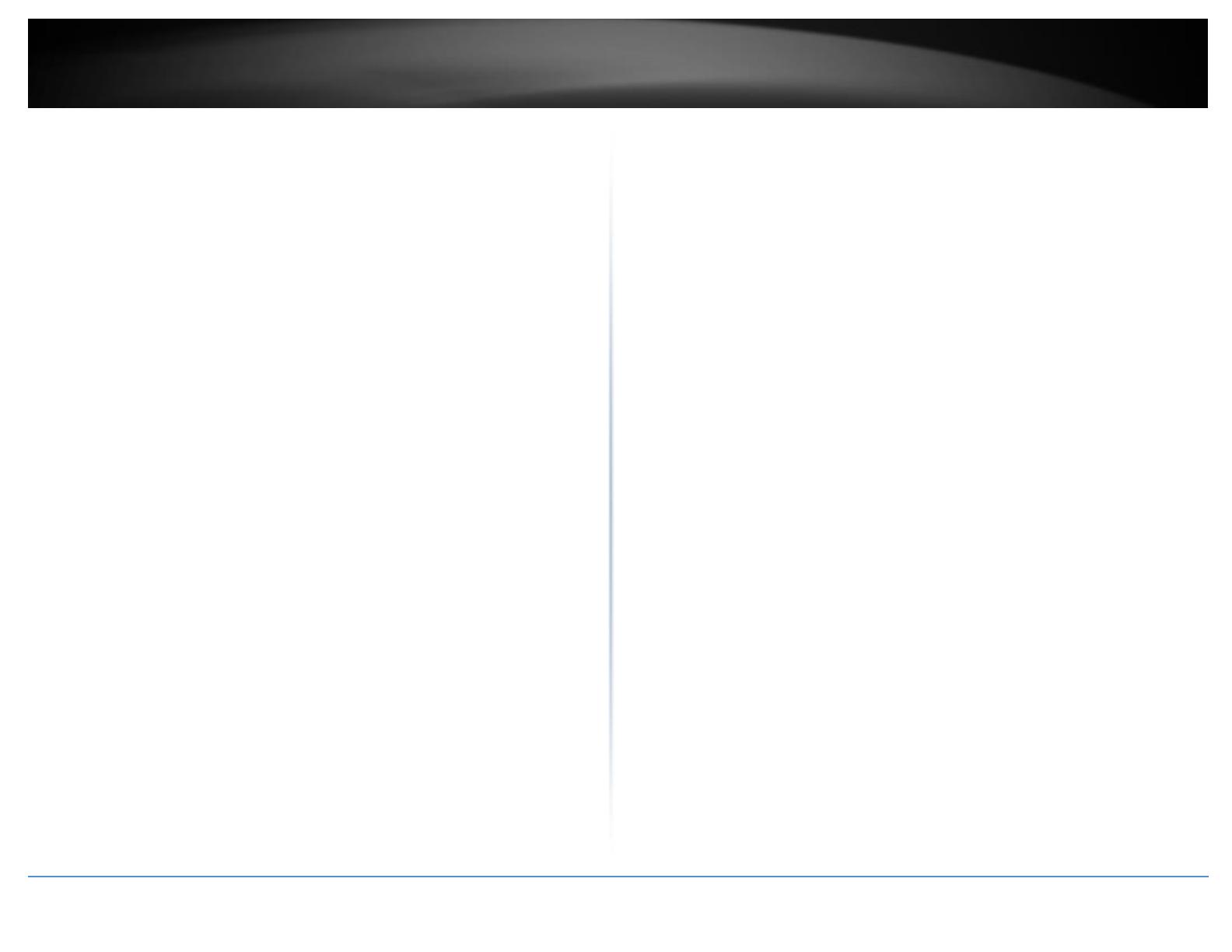
© Copyright 2018 TRENDnet. All Rights Reserved.
Contents
Product Overview ........................................................................... 1
Package Contents .......................................................................................................... 1
Features ......................................................................................................................... 1
Product Hardware Features........................................................................................... 2
Switch Installation .......................................................................... 3
Desktop Hardware Installation ...................................................................................... 3
Basic IP Configuration .................................................................................................... 3
Connect additional devices to your switch .................................................................... 6
Accessing switch management interfaces ........................................ 7
Access your switch web management page .................................................................. 7
System Info .................................................................................................................... 7
View your switch status information ................................................................... 7
System Management ..................................................................................................... 9
Set your system information ............................................................................... 9
IPv4 Settings ................................................................................................................ 10
Set your IPv4 settings ........................................................................................ 10
Administration ............................................................................................................. 11
Change administrator password ........................................................................ 11
Timeout........................................................................................................................ 12
Change web idle login timeout settings ............................................................ 12
SNMP ........................................................................................................................... 13
Global Settings ................................................................................................... 13
Community Table Settings ................................................................................. 14
Host Settings ...................................................................................................... 15
Statistics ....................................................................................................................... 16
View Statistics .................................................................................................... 16
View Traffic Information Statistics ..................................................................... 16
IEEE 802.3az EEE .......................................................................................................... 17
Enable IEEE 802.3az Power Saving Mode .......................................................... 17
Network ....................................................................................... 18
Physical Interface......................................................................................................... 18
Configure Physical Interfaces ............................................................................ 18
Spanning Tree .............................................................................................................. 20
Spanning Tree Global Settings ........................................................................... 20
Configure Spanning Tree Protocol port settings................................................ 21
Trunk ............................................................................................................................ 22
Configure port trunk settings (Trunk/Link Aggregation) ................................... 22
Mirroring ..................................................................................................................... 23
Configure port mirror settings ........................................................................... 23
Loopback Detection ..................................................................................................... 24
Enable loopback detection ................................................................................ 24
Static Unicast ............................................................................................................... 26
Add static unicast entries to the switch ............................................................ 26
Static Multicast ............................................................................................................ 27
Add static multicast entries to the switch ......................................................... 27
IGMP Snooping ............................................................................................................ 28
Configure IGMP Snooping Settings .................................................................... 28
Configure IGMP Snooping Group Settings ......................................................... 28
Bandwidth Control ...................................................................................................... 29
Configure Storm Control .................................................................................... 29
Set Ingress Rate Limiting.................................................................................... 30
Set Egress Rate Limiting ..................................................................................... 31
VLAN ............................................................................................................................ 32
Add, modify, and remove VLANs ....................................................................... 32
Configure VLAN Port Settings ............................................................................ 33
Configure the VLAN forwarding Table ............................................................... 34