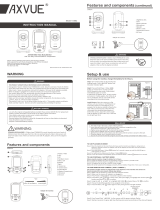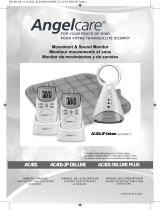OWNER’S MANUAL
DIGITAL VIDEO, &
SOUND MONITOR
Model AC1320
Please DO NOT return this product to the store. For assistance please
contact our helpline on 0345 009 1789 or email helpline@babyhelpline.co.uk
Mon – Fri 10am – 4pm, excluding bank holidays.
Cord Safety
Ensure the Nursery Unit is at least 1 metre away from your
baby’s cot.
DON’T
FORGET
IMPORTANT ADVICE FOR INITIAL SETUP
PLEASE FOLLOW THE INSTRUCTIONS CAREFULLY FOR CORRECT SETUP
FOR YOUR PEACE OF MIND

TABLE OF CONTENTS
WARNINGS ..................................................................................................................................................3
AC1320 SETUP REQUIREMENTS ...................................................................................................................5
STEP 1 - Charging the Parent Unit (9 hours) .............................................................................................5
STEP 2 - Setting up the Nursery Unit ..........................................................................................................6
STEP 3 - Turning on your monitor ................................................................................................................7
STEP 4 - Testing and getting to know your monitor ..............................................................................7
STEP 5 - How to change and save additional functions .......................................................................9
STEP 6 - Setting up additional cameras ................................................................................................... 13
Troubleshooting ................................................................................................................................................ 15
Limited warranty ............................................................................................................................................... 16
Technical specifications .................................................................................................................................. 16
FCC AND IC REGULATIONS
RF radiation exposure statement
The Nursery Unit complies with FCC RF radiation exposure limits set forth for an uncontrolled environment.
Caution: To maintain the compliance with the FCC’s and IC’s RF exposure guideline, install the Nursery
Unit at least 20 cm from ALL persons. The transmitter of this device must not be co-located or operating in
conjunction with any other antenna or transmitter.
Industry Canada
This product meets the applicable Industry Canada technical specifications.
CAN ICES-3 (B)/NMB-3 (B)
OWNER’S MANUAL
KEEP YOUR OWNER’S MANUAL FOR FUTURE REFERENCE.
PLEASE READ THE WARNINGS AND INSTRUCTIONS CAREFULLY BEFORE
ASSEMBLING & USING THE PRODUCT.
FAILURE TO FOLLOW THE WARNINGS AND THE INSTRUCTIONS COULD RESULT
IN SERIOUS INJURY OR DEATH OR DAMAGES TO THE PRODUCT.
WARNING
Adult assembly required.
Keep small parts away from children when assembling.
This Angelcare Monitor is a Personal Care Product. Please DO NOT return this to the store
where you purchased it from. If you have any questions or require assistance please call the
Angelcare Helpline on 0345 009 1789 or email [email protected]o.uk.
The Baby Helpline is open Monday to Friday, 10am to 4pm. The helpline is closed on bank
holidays.
For additional FAQs and to download instruction manuals visit; www.angelcare.co.uk.
To order spare parts for your Angelcare Baby Monitor visit; www.megababy.co.uk.
2

1. THIS PRODUCT CANNOT REPLACE
RESPONSIBLE ADULT SUPERVISION. This
product is designed to aid in the monitoring of
your child. When using the monitor, you must
still provide the supervision necessary for the
continued safety of your child.
2. WARNING Strangulation Hazard — Children
have STRANGLED in
cords. Keep adapter
cords out of the reach of
children (more than 1
meter away).
3. Never use ex te nsion cords with adapters. ONLY
use the adapters provided.
4. When an adapter is plugged into an electrical
outlet, DO NOT touch the exposed end.
5. ALWAYS be sure that both the transmitter and
receiver are working pro perly and are with in ra nge
of each other. Test the monitor before first use,
periodically and when changing location of the
Nursery Unit.
6. DO NOT use monitor near water (such as bath
tub, sink, etc.).
CAUTION
RISK OF ELECTRIC SHOCK
DO NOT OPEN
DO NOT EXPOSE TO RAIN OR MOISTURE
7. Keep monitor AWAY from heat sources (such
as stoves, radiators, etc.).
8. This product is NOT a toy. DO NOT allow
children to play with it.
9. This product contains small parts. Adult
assembly required. Exercise care when unpacking
and assembling the product and keep small parts
away from children.
10. W hen using the mo nitor, the room te mperature
should be between 10°C and 40°C.
BATTERY WARNING
11. Use ONLY the enclosed lithium rechargeable
battery that came with the Parent Unit. In the
Nursery Unit, DO NOT mix old and new batteries.
DO NOT mix alkaline, standard or rechargeable
batteries. Inse r t batteries with co rre ct pola rit y. DO
NOT short-circuit supply terminals. ONLY use the
recommended batteries or equivalent (volts and
size) and the corre c t adapter. Remove batteri es in
the Nursery Unit when product is stored for long
periods of time or when batteries are exhausted.
Dispose exhausted batteries properly. Keep all
batteries away from children.
12. IMPORTANT SAFETY INSTRUCTIONS
12.1 Heed all warnings – All warnings on the
product and in the operating instructions should
be adhered to.
12.2 Follow all instructions – All operating and
use instructions should be followed.
12.3 Water and moisture - DO NOT use this
apparatus near water. For example, near a bath
tub, wash bowl, kitchen sink, laundry tub, in a
wet environment or near a swimming pool and
the like. Care should be taken so that objects DO
NOT fall onto units and that liquids are not spilled
into either unit through its openings.
12.4 Cleaning - Disconnect all units before
cleaning. DO NOT immerse in water any part of
the monitor. Clean only with dry cloth.
12.5 Ventilation - DO NOT block any ventilation
openings. Allow for proper ventilation when units
are in use. DO NOT cover the Nursery Unit or the
Parent Unit with any object such as a blanket.
DO NOT place it in a drawer or in any location
which would muffle the sound or interfere with
the normal flow of air.
12.6 Heat sources - DO NOT install near any heat
sources such as radiators, heat registers, stoves,
TVs or other apparatus (including amplifiers)
that produce heat. Heat can damage the case or
electrical parts.
12.7 Power cord protection - Protect the adapter’s
power cord from being walked on or pinched by
furniture or other items – Power supply cords
should be routed so that they are not likely
to be walked on or pinched by items upon or
against them, paying particular attention to
cords and plugs, convenience receptacle, and
the point where they exit from the product.
The socket outlet shall be installed near the
equipm e n t and sh a l l b e e a s i ly a c c e s s i b l e . Make sure
to plug the adapter to the socket outlet nearest
to the equipment and that is easily accessible.
To disconnect from mains, unplug the adapter.
12.8 Accessories - Only use attachments/
accessories specified by the manufacturer. DO
NOT place this product on an unstable cart,
stand, tripod, bracket or table. The product may
fall, causing serious injury to a child or adult and
serious damage to the product. Use ONLY with a
cart, stand, tripod, bracket or table recommended
by the manufacturer or sold with the product.
Any mounting of the product should follow the
manufacturer’s instructions.
12.9 Unplug this appliance during lightning storms
or when not used for long periods of time.
12.10 Servicing - DO NOT attempt to service
this product yourself as opening or removing
covers (except battery door) may expose you to
dangerous voltage or other hazards.
12.11 Replacement parts - When replacement
parts are required, be sure the replacement parts
specified by the manufacturer have the same
characteristic as the original part. Unauthorized
substitution may result in fire, electric shock or
other hazards.
12.12 Usage - This baby monitor is intended as
an aid. It is NOT a substitute for responsible and
proper adult supervision and should not be used
as such. Use this appliance ONLY for its intended
use as described in this manual.
WARNINGS
3

12.13 Power Sources - Operate this product only
from the type of power source indicated on the
type plate of the adaptor.
If you are unsure of the
type of power supply to your home, consult your
dealer or local power company.
12.14 Overloading - DO NOT overload wall
outlets, extension cords or integral convenience
receptacles as this can result in a risk of fire or
electric shock.
12.15 Object and Liquid Entry - NEVER push
objects of any kind into this product through
casing slots as th ey may touch dange rous voltag e
points or short out parts that could result in a risk
of fire or electric shock. NEVER spill liquid of any
kind on the product.
12.16 Antenna - The antenna used for this
transmitter must be installed to provide a
separation distance of at least 20 cm from all
persons and must not be collocated or operating in
conjunction with any oth er antenna or tra nsmitter.
12.17 Power Lines - An outside antenna system
should NOT be located in the vicinity of overhead
power lines or other electric light or power
circuit, or where it can fall into such power lines
or circuits as contact with them may be fatal.
13. IMPORTANT SAFETY INSTRUCTIONS
RELATED TO USE OF BATTERIES
13.1 Use ONLY the type and size of batteries
specified in the owner’s manual. There is a risk
of explosion if batteries are replaced with an
incorrect type.
13.2 Use ONLY the enclosed lithium rechargeable
batter y and/or the adapter provide d for th e Pare nt
Unit. DO NOT attempt to replace the battery or
you will severely damage the unit.
13.3 Charge the battery for 9 hours prior to first
use. Be sure to have the monitor in the OFF
positio n duri ng th is period. ONLY use th e adapter s
included with your monitor.
13.4 DO NOT use these adapters with any other
equipments.
13.5 When unplugging the adapter from the
Nursery Unit, be sure it is switched to the OFF
position. If it isn’t, the unit will revert to battery
mode if batteries are installed.
13.6 DO NOT use rechargeable batteries in the
Nursery Unit. Use alkaline batteries ONLY.
13.7 DO NOT dispose batteries in fire. They may
explode. Che ck with local regulations for pos sib le
special disposal instructions.
13.8 Exercise care in handling batteries in order
not to short out the batteries with conducting
materials such as rings, bracelets and keys.
Overcharging, short circuiting, reverse charging,
mutilation, or incineration of batteries must be
avoided to prevent one or more of the following
occurrences: release of toxic materials, release of
hydrogen and/or oxygen, gas and rise in surface
temperature.
13.9 DO NOT attempt to recharge batteries
provided with or identified for use with this
product that are not intended to be charged.
The batteries may leak corrosive electrolyte or
explode.
13.10 D O NOT attempt to re juvenate the batteries
provided with or identified for use with this
product by heating them. Sudden release of
battery electrolyte may occur, causing burns or
irritation to eyes or skin.
13.11 If and when necessary, the batteries must
be replaced with identical new ones or equivalent
(volts and size). If a battery to be replaced is
connected with other batteries in series, replace
the other batteries at the same time as well. DO
NOT mix old and new batteries.
13.12 Reverse polarity installation of the batteries
in the end product must be avoided. Reverse
insertion of batteries can cause charging, and
that may result in leakage or explosion.
13.13 Remove batteries from the Nursery Unit if
you store the product over 30 days because the
batteries could leak and damage the product.
13.14 Discard ‘dead’ batteries as soon as possible
since ‘dead’ batteries are more likely to leak in a
produ c t. If a bat ter y has leaked or vented, it sho uld
be replaced immediately using protective gloves.
13.15 DO NOT store this product, or the batteries
provided with or identified for use with this
product, in high-temperature areas.
WARNING
(North America Only)
14. Warning: Changes or modifications to this
equipment not expressly approved by the party
responsible for compliance could void the user’s
authority to operate the equipment.
14.1 NOTE: This equipment has been tested
and found to comply with part 15 of the FCC
Rules and the Industry Canada license-exempt
RSS standard(s). These limits are designed to
provide reasonable protection against harmful
interference in a residential installation. This
equipment generates, uses and can radiate radio
frequency energy and, if not installed and used
in accordance with the instructions, may cause
harmful interference to radio communications.
14.2 However, there is no guarantee that
interference will not occur in a particular
installation. If this equipment does cause harmful
interference to radio or te levisio n receptio n , which
can be determined by turning the equipment OFF
and ON, the user is encouraged to try to correct
the interference by one or more of the following
measures:
• Reorient or relocate the receiving antenna.
• Increase the separation between the equipment
and receiver.
• Connect the equipment into an outlet on a
circuit different from that to which the receiver
is connected.
• Consult the dealer or an experienced radio/
TV technician for help.
14.3 This device complies with the part 15 of
the FCC Rules and the Industry Canada license
- exempt RSS standards(s). Operation is subject
to the following two conditions:
(1) This device may not cause harmful interference,
and
(2) This device must accept any interference
received, including interference that may cause
undesired operation.
4

WHAT YOU WILL NEED (NOT INCLUDED):
Miniature Philips
Screwdriver
3 AA Alkaline
Batteries for Nursery Unit
VIDEO & SOUND
MONITOR
Model AC1320
SETUP REQUIREMENTS
3X
INCLUDED:
Rechargeable Parent Unit with
enclosed lithium battery
Nursery Unit
2 AC Adapters
2X
STEP 1 - CHARGING THE PARENT UNIT (9 HOURS)
1) Connect the adapter to the
Parent Unit and into an electrical
outlet.
2) Charge the unit for 9 continuous
hours (prior to first use).
IMPORTANT
The Parent Unit uses a non-removable rechargeable lithium battery. DO NOT attempt to change it.
NOTE:
To optimize your battery performance
please refer to Battery Guidelines in the
Troubleshooting section.
1
2
PARENT UNIT:
Front Side
Right Side
A) 3.5” LCD Screen
B) Power ON/OFF
Indicator
C) VOX Indicator
D) Sound Light Indicator
E) Zoom button
F) VIDEO ON/OFF button
G) MENU/SELECT Button
H) Brightness (+ or -)
I) Power ON/OFF
J) UP/DOWN Button /
Volume Control
K) Adapter Outlet
L) Speaker (not shown)
M) Stand
B C
D
A
E
F
G
H
I
K
M
L
J
5

WARNING
STRANGULATION HAZARD.
Children have STRANGLED in cords.
• Keep adapter cords out of the reach of children
(more than 1 meter away).
• Because of the serious strangulation risk to infants and
toddlers, parents and caregivers should never place the
Nursery Unit within 1 meter of a crib.
• NEVER use extension cords with adapters. ONLY use
the adapters provided. This product is not a toy. Never
allow children to play with it.
1) Remove the battery door and insert
3 AA Alkaline Batteries (not included).
2) Place the Nursery Unit at a minimum
of 1 meter away from the crib.
3) Connect the adapter to the Nursery
Unit and into an electrical outlet.
4) Direct the angle of the camera toward
the crib using the rotating dial.
NOTE:
The batteries maintain power
supply in case of power outage.
2
1
3
1 m
4
NURSERY UNIT:
Front Side Rear View
A
B
C
E
F
K
G
D
I
J
H
A) Adjustable Camera
B) Power ON Indicator
C) Photo Sensor
D) Microphone
E) Rotating Dial
for Camera Angle
F) Pager button
G) POWER ON/OFF
H) Adapter Outlet
I) Battery door (Not shown)
J) Tripod Outlet*(Not shown)
K) Night Light ON/OFF
* Nursery Unit may be installed on a tripod (not included).
STEP 2 - SETTING UP THE NURSERY UNIT
6

STEP 3 - TURNING ON YOUR MONITOR
1) Press and hold the Parent Unit ON/OFF
button for 2 seconds until LCD screen
is turned ON. Angelcare’s logo will be
shown for 1 second.
2) Push and hold the Nursery Unit Power
ON/OFF button for 2 seconds.
3) The Parent Unit will display Video mode
screen.
When Parent Unit is turned ON and
Nursery Unit is OFF, Parent Unit will
display Disconnected mode and will turn
itself OFF after 60 seconds.
If there is a lost connection between the 2 units
after 15 seconds, the Out-of-Range alarm will
turn OFF on the Parent Unit.
• The Out-of-Range icon will appear
on the screen.
• The Lost Connection icon will appear
on the indicator bar.
21
3
Temperature icon: Indicates room temperature.
Temperature Alarm icon: Indicates Temperature Alarm is active.
Nursery Unit Icon: Indicates the Nursery Unit connected to the Parent Unit.
Night View Mode icon: Night View Mode.
Sound icon: Indicates that Sound function is active.
Connection icon: Indicates the connection quality between the Parent Unit and the Nursery Unit.
Good connection Poor connection Lost connection Out-of-Range
Battery Level icon: Indicates battery level
Empty 1/3 Full 2/3 Full Full
INDICATION BAR IMPORTANT ICONS
IMPORTANT
Install the Nursery Unit on a flat, stable surface facing the crib at a distance of at least 1
meter. Make sure to plug the adapter to the socket outlet nearest to the equipment and
that is easily accessible.
STEP 4 - HOW TO CHANGE FUNCTIONS ON YOUR MONITOR
IMPORTANT
When in menu or sub-menu modes, sound transmission between Parent and Nursery Units will be
temporarily deactivated.
The Angelcare
®
monitor can be used with the pre-program factory settings
or you can also customize your settings to your preference. Main menu on the
LCD display shows the different operation settings. Use the direction keys to
change or check the different functions on the Parent Unit.
Press the Menu/Select button to select an icon. The icon will change from
green to blue to show that the icon is selected. Press Video ON/OFF button to
exit or to go back to main menu when in sub-menu.
7

1) Press Menu/Select button to access
main menu.
2) Select the Sound icon and press Menu/
Select button again.
3) Use the up and down arrows to activate
or deactivate the sound.
4) Press Menu/Select button to confirm.
4.1 - SOUND
TO TEST THE SOUND:
Ask someone to speak into the Nursery Unit or place
the unit near a radio to ensure that sound is being picked up.
IF YOU HEAR NO SOUND: TO ACTIVATE SOUND:
• Ensure both units are ON.
• Check the sound has not been turned down on the Parent Unit. Increase volume on the
Parent Unit.
• Check on the top bar of the Parent Unit to see if the monitor is on “MUTE” instead of “ON”.
• If there is no power to any unit, check or recharge batteries. Check both are working.
Change electrical outlet if required.
• Bring Parent Unit closer to Nursery Unit.
TO ACTIVATE SOUND:
IMPORTANT
To avoid feedback (whistling), keep both units
at least 3 meters apart.
1
2
3
4
Press the down arrow
for 2 seconds to mute
sound. The Sound icon
will blink once to the
Parent Unit’s screen.
PUT IN SILENT/MUTE MODEADJUST SOUND LEVEL
Increase volume
(Up arrow)
Lower volume
(Down arrow)
4.2 - BATTERIES
HOW TO CHECK THE BATTERIES:
Unplug the adapters from both units.
• If the green light on the Nursery Unit
does not show, replace the batteries.
• If the Parent Unit and its screen do not
light up, recharge the batteries.
HOW TO CHARGE THE BATTERIES IN THE
PARENT UNIT:
Leave the Parent Unit plugged to fully charge the
unit. Although the batteries at 1/3 capacity works
normally, we recommend that you fully recharge
them.
1/3 full 2/3 full
full
PARENT UNIT BATTERY ALARM
• Alarm activates when the batteries need to
be recharged.
• Parent Unit will emit a beep sound every 15
seconds.
• Empty Battery icon will show on LCD
screen.
IMPORTANT
• Test your monitor before first use.
• Test your monitor regularly to ensure it is functioning correctly.
8

Sound Mode: ON
Speaker Volume: Level 3 (of 6)
Screen Saver Timer: ON
(after 3 minutes)
VOX: OFF
VOX Level: Level 2 (of 4)
DEFAULT SETTINGS
YOU ARE NOW READY TO USE YOUR MONITOR
The Angelcare
®
monitor can be used with the pre-program factory settings
or you can also customise your settings to your preference.
STEP 5 - HOW TO CHANGE AND SAVE ADDITIONAL FUNCTIONS
Key Tone: ON
Temperature Unit: Celsius
Temperature Alarm: OFF
LCD Brightness: Level 3 (of 5)
NOTE:
By deactivating VOX the Continuous
setting is ON.
ON
OFF
VOX ON
(VOX)
VOX OFF
(Continuous)
5.1 - VOICE ACTIVATION (VOX) OR CONTINUOUS SOUND MODE
Allows you to select your option on how you monitor sound:
VOX (voice activation picks up sound based on the setting of the sensitivity level) This
means that it will transmit sounds only when it detects them. It will detect even the softest
levels of crying. To save power, after 10 seconds, the sound transmission will stop if no
sound is detected. Once sound is detected transmission will automatically activate
Continuous (sound monitoring is continuously on, picking up all sounds).
TO ACTIVATE VOX MODE:
1) Press Menu icon to access the main menu.
2) Select the VOX icon to activate or deactivate
the VOX function.
3) Press Menu/Select button to confirm.
9

1) Press Menu/Select button to access
main menu.
2) Select the Temperature icon to access
sub-menu.
3) Select the Temperature Alarm icon.
4) Use the up and down arrows to activate
or deactivate the Temperature Alarm.
5) Press Menu/Select button to confirm.
o
C
ºC
ºF
o
F
ºC
ºF
Celsius Fahrenheit
Temperature Alarm icon: Indicates
temperature alarm is ACTIVATED.
TO ACTIVATE THE TEMPERATURE ALARM:
5.2 - THERMOMETER
TO CHANGE THE MEASUREMENT UNIT:
1) Press Menu/Select button to access
main menu.
2) Select the Temperature icon to access
sub-menu.
3) Select the ˚C ˚F icon.
4) Use the up and down arrows to change
from Celsius to Fahrenheit.
5) Press Menu/Select button to confirm.
30
o
C 15
o
C
ON
-
+
o
C
ºC
ºF
1
2
3
4
5
30
o
C 15
o
C
ON
-
+
o
C
ºC
ºF
3
4
1
2
5
TO SET THE TEMPERATURE RANGE:
1) Press Menu/Select button to access
main menu.
2) Select the Temperature icon to access
sub-menu.
3) Select the High Temperature icon to
set maximum temperature range (15 to
32 ˚Celsius/59 to 90 ˚Fahrenheit).
4) Use the up and down arrows to set the
highest temperature preferred.
5) Press Menu/Select button to confirm.
6) Select the Low Temperature icon to
set minimum temperature range (5 to
20 ˚Celsius/41 to 68 ˚Fahrenheit).
7) Use the up and down arrows to set the
lowest temperature preferred.
8) Press Menu/Select button to confirm.
The range between the minimum and maximum
temperature must be at least 4
˚
C/7
˚
F. An error
tone will be heard if you try to set it up below
this minimum level.
30
o
C 15
o
C
ON
-
+
o
C
ºC
ºF
1
3
5 8
4
6
7
2
10

TEMPERATURE ALARM
• Alarm activates when temperature reaches maximum or minimum set temperature.
• Parent Unit will emit 4 consecutive beeps, every 5 seconds.
• Temperature Alarm icon will show on LCD screen.
NOTE:
A black screen will appear when video is on
Screen Saver mode. Press any button to return
to Video mode.
5.3 - SCREEN SAVER
Allows you to set the screen saver starting point.
MANUAL SETTING:
To trigger manually the Screen Saver mode press
and hold the Parent Unit Video ON/OFF button.
1) Press Menu/Select button to access
main menu.
2) Select the Screen Saver icon.
3) Use the up and down arrows to select
the delay before Video mode turns into
Screen Saver mode (OFF, 30 seconds
up to 3 minutes).
4) Press Menu/Select button to confirm.
1
2
3 4
1) The infrared LEDS will turn ON
automatically when the lighting is not
sufficient, to give a night view on LCD
display.
NOTE:
When the Infrared Night Vision is ON, only
black and white image will be displayed on the
LCD screen.
2) If the light is bright enough in the room,
the infrared LED on the Nursery Unit
will turn OFF automatically.
5.4 - INFRARED NIGHT VISION
Allows you to capture image when lighting
is insufficient.
A Night View icon will appear at the top
of the Parent Unit screen.
The Night View icon will disappear at the top
of the Parent Unit screen.
1
2
11

5.7 - ZOOM MODE
Allows you to zoom in to twice the normal view.
1) Press the Zoom button on the Parent
Unit.
2) The Zoom icon will appear at the
bottom left corner of the screen.
3) Use the arrow keys to zoom in
on what you want to see more closely.
4) Press the Zoom button on the Parent
Unit again to return to normal view.
3
4
1 2
5.8 - KEY TONE
Allows you to activate or deactivate key tone sound.
5.9 - LCD SCREEN BRIGHTNESS
Allows you to adjust the LCD screen brightness on the Parent Unit.
1) Press Menu/Select button to access
main menu.
2) Select the Key Tone icon.
3) Use the up and down arrows to activate
or deactivate Key Tone sound.
4) Press Menu/Select button to confirm.
1) Use the left and right arrows to adjust
the screen brightness level (1 to 5).
2) A Light Bulb icon will be shown on the
LCD screen.
1
2
3 4
1
2
5.5 - NIGHT LIGHT
Allows you to use your monitor
as a night light.
TO ACTIVATE THE LIGHT:
Push the button on the back of the right “wing”
to turn the Night Light ON or OFF.
5.6 - PAGER
Allows you to locate the Parent Unit.
TO LOCATE PARENT UNIT:
Press the Pager button for no more
than 2 seconds. The Parent Unit will emit
a paging sound for one minute.
To deactivate the Pager function, push the Pager
button again.
12

1) Switch Parent Unit & ALL Nursery Unit’s
OFF.
2) Switch on Parent Unit to display black
screen.
3a & 3b) Press & Hold “ZOOM” button to
display viewing MENU.
4) Switch ON Nursery Unit & quickly press
and release ON/OFF switch 4 times until
night light flashes.
5a & 5b) Whilst night light is still flashing,
use left and right arrows to select Nursery
Unit you want to add – using numbers 2 – 4
only.
6) Press Menu/Select button to confirm
selection. The Nursery Unit will connect to
the Parent Unit and video transmission is
displayed on the screen.
*Please repeat steps 1 – 6 until you have
added up to 4 Nursery Units.
6.1 - HOW TO SET UP ADDITIONAL CAMERAS
The number on the side of the Nursery Unit icon will
only appear when more than one Nursery Units are
connected to the Parent Unit.
The little black square shows the Nursery Units
already registered. Press Video ON/OFF button to go
back to the main screen at any time.
Before starting to set up additional
cameras, make sure to turn OFF and to
bring closer together the units.
1) Press and hold the Zoom button, for
more than 2 seconds, to enter View
mode.
6.2 - SELECTING INDIVIDUAL NURSERY UNIT VIEW
1 2 3 4
+ -
1 2 3 4
+ -
1 2 3 4
5a
3a
6
1
3b
5b
1
NOTE:
If the Parent Unit does not show Video mode, the Nursery Unit has not been registred successfully. If
there is no action within 30 seconds, the Parent Unit’s screen will go back to the previous screen.
STEP 6 - SETTING UP ADDITIONNAL CAMERAS
The Parent Unit can support up to four Nursery Units. When the Parent Unit is ON, individual Nursery Unit
icon will be shown on the top bar of the Parent Unit screen.
13

1) Press and hold the Zoom button, for
more than 2 seconds, to enter View
mode.
2) Using the left and right arrows, select
the Nursery Unit icon on the far right
to enter automatic slideshow of all
Nursery Units’ camera views set up.
3) Press the Menu/Select button to
confirm your selection.
Each camera view that is set up will be
displayed in sequence for 10 seconds
on the Parent Unit screen.
The LCD screen will be connected to the
default Nursery Unit, unless:
1) Temperature alarm is OFF.
2) The temperature is already adjusted.
To set up another Nursery Unit, refer to
SELECTING INDIVIDUAL NURSERY UNIT
VIEW MODE.
6.3 - VIEWING ALL CAMERA VIEWS IN SLIDESHOW
Allows you to display each camera view in sequence as an automatic slideshow.
NU1 View
Display
NU2 View
Display
NU4 View
Display
1
NU3 View
Display
1 3
TEMPERATURE ALARM
If the Temperature alarm is ON and a Nursery Unit detects a temperature alarm, the
Temperature alarm icon will appear on the screen.
NOTE:
In Scan mode, if the Parent Unit is too far from
the Nursery Unit and the connections is lost,
the LCD screen will display the last Nursery
Unit view and the Out-of-Range icon will
appear on the Parent Unit’s screen.
Bring the Parent and the Nursery Unit closer
together.
OR
Press and hold the Zoom button to select
another Nursery Unit.
NOTE:
When a new Nursery Unit view is selected, the temperature reading and the sound transmission will be
detected from this unit.
2
3
2) Use the left and right arrows to select
the Nursery Unit display you want to
see. (1 to 4).
3) Press the Menu/Select button to
confirm your selection.
4) Press the Zoom button on the Parent
Unit again to return to normal view.
1 2 3 4
2
4
14

TROUBLESHOOTING
TAKING CARE OF YOUR RECHARGEABLE BATTERIES
• Ensure that you fully charge your batteries for 9 hours before their first use.
• To maintain maximum battery life it is recommended that you fully discharge your batteries periodically.
If your Parent Unit is not in use, please turn it OFF.
NO SOUND IS BEING TRANSMITTED
• Ensure both units are ON.
• Check the sound has not been turned down on the Parent Unit. Increase volume on the Parent Unit. Refer to
Step 4.1.
• Check on the top bar of the Parent Unit to see if the monitor is on “MUTE” instead of “ON”.
Refer to Step 4.1.
• If there is no power to any unit, check or recharge batteries. Check both are working.
Change electrical outlet if required.
• Bring Parent Unit closer to Nursery Unit.
NURSERY UNIT POWER ON INDICATOR (GREEN LIGHT) DOES NOT LIGHT UP
• Check connections or change to another electrical outlet.
• Push and hold the button on the back of the left ‘wing’ for 2 seconds to turn the Nursery Unit ON.
WEAK RECEPTION
• Bring units closer together.
• Change the position of one or both units.
• Place units on a flat surface away from baby’s reach.
• Recharge the Parent Unit.
STATIC, DISTORTION, INTERFERENCES
(FROM OTHER MONITORS, WIRELESS PHONES, WALKIE-TALKIES, ETC.)
• Rotate Parent Unit or move it away from source of interference.
FEEDBACK (LOUD NOISES EMITTED FROM THE PARENT UNIT)
• Move units farther apart (at least 3 meters).
• Decrease volume on Parent Unit.
THE PARENT UNIT SCREEN IS BLACK (PARENT UNIT IS OFF)
• Turn the Parent Unit back ON by pushing and holding the POWER ON/OFF button for 2 seconds.
• Recharge the Parent Unit.
15

TECHNICAL SPECIFICATIONS
Range:
Open field (Open area without obstructions):
up to 250 meters.
Number of Channels:
USA/Canada: 19 channels.
Europe: 64 channels.
Power Supply:
3 AA alkaline batteries (not included) or
100-240VAC/5VDC adapter for Nursery Unit.
1 enclosed and non-detachable rechargeable Li-ion
polymer battery and 100-240VAC/5VDC adapter
for the Parent Unit.
Caution: To reduce the risk of electric shock, do
not expose this product to rain or moisture.
Danger of explosion if batteries are incorrectly
replaced. The included battery is an enclosed
and non-detachable Li-ion polymer rechargeable
battery, manufactured by SPRINGPOWER
TECHNOLOGY (SHENZHEN) COMPANY LIMITED.
ErP COMPLIANCE
SOUTH AFRICA-BRAZIL-ECUADOR-EUROPEAN
UNION-UK
USE ONLY ANGELCARE
®
BRAND POWER SUPPLY -
MODEL NUMBER: T05005V001 / T05005B001
GERMANY
USE ONLY ANGELCARE
®
BRAND POWER SUPPLY -
MODEL NUMBER: T05005F002
AUSTRALIA
USE ONLY ANGELCARE
®
BRAND POWER SUPPLY -
MODEL NUMBER: T05005S002
NORTH AMERICA
USE ONLY ANGELCARE
®
BRAND POWER SUPPLY -
MODEL NUMBER: T05005U002
PROTECT THE ENVIRONMENT
This electronic equipment contains reusable
material and must not be disposed with
domestic waste. Please take it to a collecting
point for electric and electronic equipment
(ask your local authorities for details).
The lithium rechargeable battery
can NOT be replaced.
Batteries:
• DO NOT mix old and new batteries.
• DO NOT mix alkaline standard
(carbon-zinc), or rechargeable
(NI-CD, NIMH, etc.) batteries.
Transmission:
Data transmission between the Parent
Unit and the Nursery Unit is made on the 2.4GHz
frequency.
Hereby, Angelcare Monitors Inc., declares this
baby monitor is in compliance with the essential
requirements and other relevant provisions of
Directive 1999/5/EC.
The EU declaration of conformity can be obtained
at: www.angelcarebaby.com.
LIMITED WARRANTY
Angelcare
®
warrants to the original owner of
this product that Angelcare
®
video and sound
monitor (model AC1320) is free from any material
and workmanship defects, for a period of one (1)
year from the date of the original purchase. If this
monitoring system fails to function properly when
used as directed under normal conditions within
the one year period, Angelcare
®
will either repair or
replace the product, at our discretion, free of charge.
Please contact your distributor.
The product must be accompanied by a proof
of purchase, either a bill of sale or other proof
that the monitoring system is within the warranty
period. Angelcare
®
will bear the cost of repairing or
replacing the product and shipping it back to you.
This warranty does not apply to a product which
has been damaged as a result of improper
maintenance, an accident, improper voltage supply
or any other form of misuse. The warranty is also
void if the owner repairs or modifies the product in
any way. Angelcare
®
is not liable for any incidental
or consequential damages with regard to this
product. The warranty also excludes any liability
other than what is stated above. No other warranty
is given.
This warranty does not cover products and
accessories which are not Angelcare-branded, or
any problems that result from usage that is not in
accordance with product instructions, failure to
follow the product instructions, or problems caused
by using accessories, parts or components not
supplied by Angelcare.
LEGAL RIGHTS VARY FROM COUNTRY TO
COUNTRY. SOME COUNTRIES DO NOT ALLOW
THE EXCLUSION OR LIMITATION OF INCIDENTAL
OR CONSEQUENTIAL DAMAGES, SO THE ABOVE
LIMITATIONS MAY NOT APPLY TO YOU.
WE ARE NOT IN ANY WAY RESPONSIBLE FOR ANY
OUTCOME RESULTING FROM THE USE OF THIS
PRODUCT.
IMPORTANT! This Angelcare
®
monitor is a personal
care product. Please do not return this product
to the store. If you have questions or need help,
please call your distributor before returning this
product.
16

17

IM1320-UK-211215
This Angelcare Baby Monitor is a Personal Care Product. Please DO NOT return
this to the store, but contact us initially for advice and assistance:
Angelcare Helpline on 0345 009 1789
Website: www.angelcare.co.uk
Email: helpline@babyhelpline.co.uk
NOTE: Helpline is open Monday to Friday, 10am to 4pm, excluding bank holidays.
/