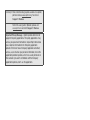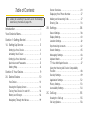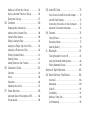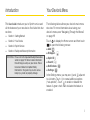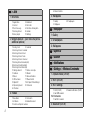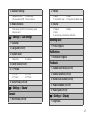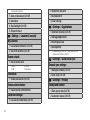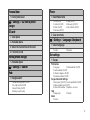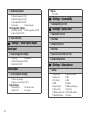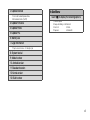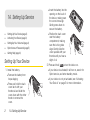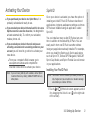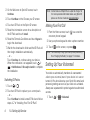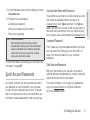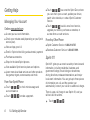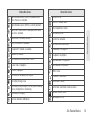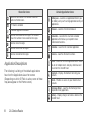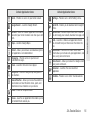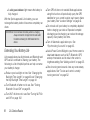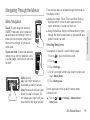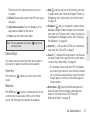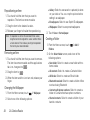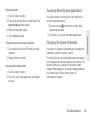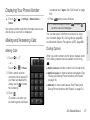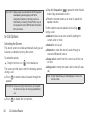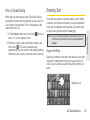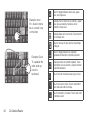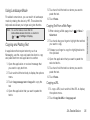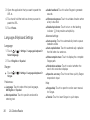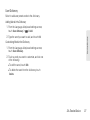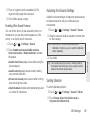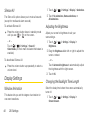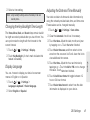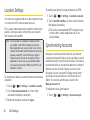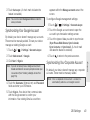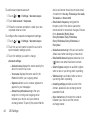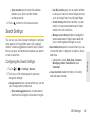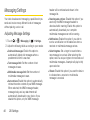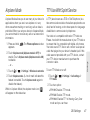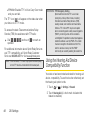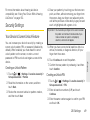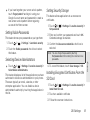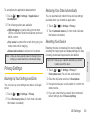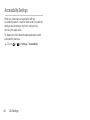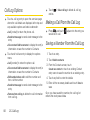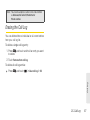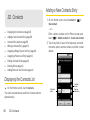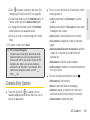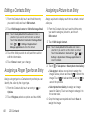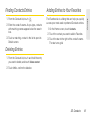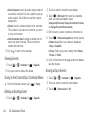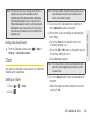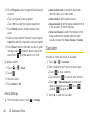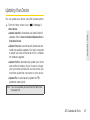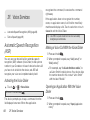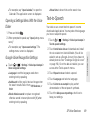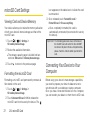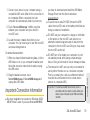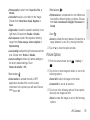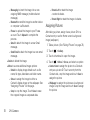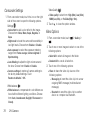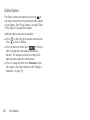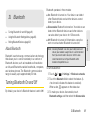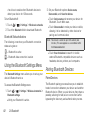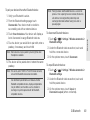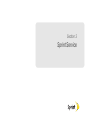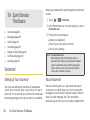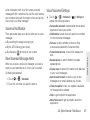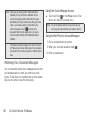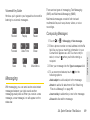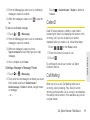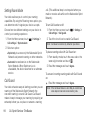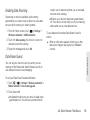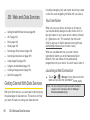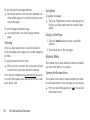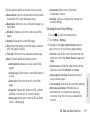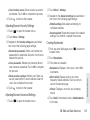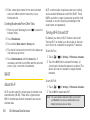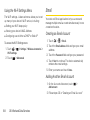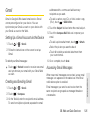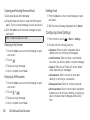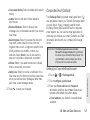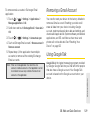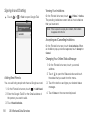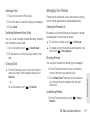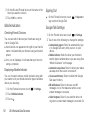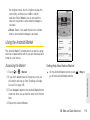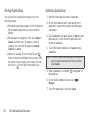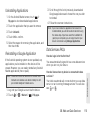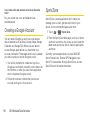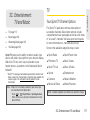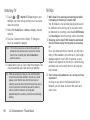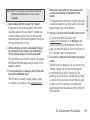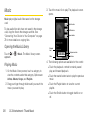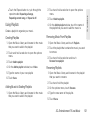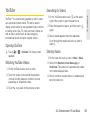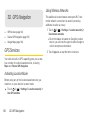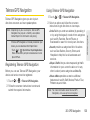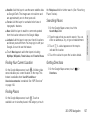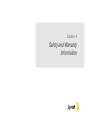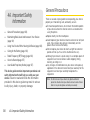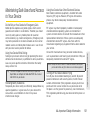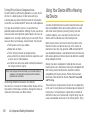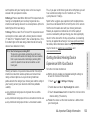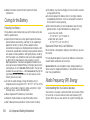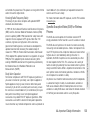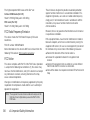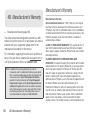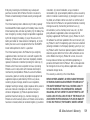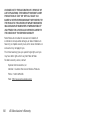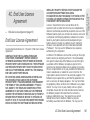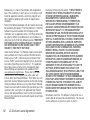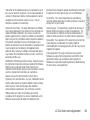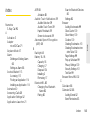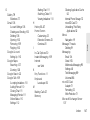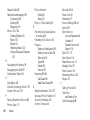Sanyo M6000 Sprint User manual
- Category
- Mobile phones
- Type
- User manual
This manual is also suitable for

©2011 Sprint. SPRINT and the logo are trademarks of Sprint.
“SANYO” is a registered trademark of SANYO Electric Co.,
Ltd. and is used under license. KYOCERA is a registered
trademark of Kyocera Corporation. Kyocera manufactures
and markets the SANYO line of wireless products.
Other marks are the property of their respective owners.
www.sprint.com
User Guide
SANYO

Consejo: Para encontrar esta guía para usuarios en español,
por favor visita a
www.sprint.com y haz clic en
Support > Devices.
To find this user guide in Spanish, please visit
www.sprint.com and click Support > Devices.
Important Privacy Message – Sprint’s policies often do not
apply to third-party applications. Third-party applications may
access your personal information or require Sprint to disclose
your customer information to the third-party application
provider. To find out how a third-party application will collect,
access, use, or disclose your personal information, check the
application provider’s policies, which can usually be found on
their website. If you aren’t comfortable with the third-party
application’s policies, don’t use the application.

Table of Contents
Introduction . . . . . . . . . . . . . . . . . . . . . . . . . . . . . . . i
Your Device’s Menu. . . . . . . . . . . . . . . . . . . . . . . . i
Section 1: Getting Started . . . . . . . . . . . . . . . . . 1
1A. Setting Up Service . . . . . . . . . . . . . . . . . . . 2
Setting Up Your Device . . . . . . . . . . . . . . . . . . . . . . 2
Activating Your Device . . . . . . . . . . . . . . . . . . . . . . 3
Setting Up Your Voicemail . . . . . . . . . . . . . . . . . . . 4
Sprint Account Passwords . . . . . . . . . . . . . . . . . . . 5
Getting Help . . . . . . . . . . . . . . . . . . . . . . . . . . . . . . . 6
Section 2: Your Device . . . . . . . . . . . . . . . . . . . . 9
2A. Device Basics . . . . . . . . . . . . . . . . . . . . . . 10
Your Device . . . . . . . . . . . . . . . . . . . . . . . . . . . . . . . 10
Viewing the Display Screen . . . . . . . . . . . . . . . . . 12
Turning Your Device On and Off . . . . . . . . . . . . . 16
Battery and Charger . . . . . . . . . . . . . . . . . . . . . . . 16
Navigating Through the Menus . . . . . . . . . . . . . . 19
Screen Overview . . . . . . . . . . . . . . . . . . . . . . . . . . 20
Displaying Your Phone Number . . . . . . . . . . . . . 27
Making and Answering Calls . . . . . . . . . . . . . . . 27
Entering Text . . . . . . . . . . . . . . . . . . . . . . . . . . . . . . 33
2B. Settings . . . . . . . . . . . . . . . . . . . . . . . . . . . . 38
Sound Settings . . . . . . . . . . . . . . . . . . . . . . . . . . . 38
Display Settings . . . . . . . . . . . . . . . . . . . . . . . . . . . 40
Location Settings . . . . . . . . . . . . . . . . . . . . . . . . . . 42
Synchronizing Accounts . . . . . . . . . . . . . . . . . . . 42
Search Settings . . . . . . . . . . . . . . . . . . . . . . . . . . . 45
Messaging Settings . . . . . . . . . . . . . . . . . . . . . . . 46
Airplane Mode . . . . . . . . . . . . . . . . . . . . . . . . . . . . 47
TTY Use With Sprint Service . . . . . . . . . . . . . . . . 47
Using the Hearing Aid Device Compatibility
Function . . . . . . . . . . . . . . . . . . . . . . . . . . . . . . . . . 48
Security Settings . . . . . . . . . . . . . . . . . . . . . . . . . . 49
Application Settings . . . . . . . . . . . . . . . . . . . . . . . 52
Privacy Settings . . . . . . . . . . . . . . . . . . . . . . . . . . . 53
Accessibility Settings . . . . . . . . . . . . . . . . . . . . . . 54
2C. Call Log . . . . . . . . . . . . . . . . . . . . . . . . . . . . 55
Viewing the Call Log . . . . . . . . . . . . . . . . . . . . . . 55
Call Log Options . . . . . . . . . . . . . . . . . . . . . . . . . . 56
Tip: Looking for something? If you don’t see it in the headings
listed here, try the Index on page 145.

Making a Call From the Call Log . . . . . . . . . . . 56
Saving a Number From the Call Log . . . . . . . . 56
Erasing the Call Log . . . . . . . . . . . . . . . . . . . . . . . . 57
2D. Contacts . . . . . . . . . . . . . . . . . . . . . . . . . . . 58
Displaying the Contacts List . . . . . . . . . . . . . . . . 58
Adding a New Contacts Entry . . . . . . . . . . . . . . 58
Contacts Entry Options . . . . . . . . . . . . . . . . . . . . 59
Editing a Contacts Entry . . . . . . . . . . . . . . . . . . . 60
Assigning a Ringer Type for an Entry . . . . . . . . 60
Assigning a Picture to an Entry . . . . . . . . . . . . . 60
Finding Contacts Entries . . . . . . . . . . . . . . . . . . . . 61
Deleting Entries . . . . . . . . . . . . . . . . . . . . . . . . . . . . 61
Adding Entries to Your Favorites . . . . . . . . . . . . . 61
2E. Calendar & Tools . . . . . . . . . . . . . . . . . . . . 62
Calendar . . . . . . . . . . . . . . . . . . . . . . . . . . . . . . . . 62
Clock . . . . . . . . . . . . . . . . . . . . . . . . . . . . . . . . . . . . 65
Calculator . . . . . . . . . . . . . . . . . . . . . . . . . . . . . . . . 66
Updating Your Device . . . . . . . . . . . . . . . . . . . . . . 67
2F. Voice Services . . . . . . . . . . . . . . . . . . . . . . 68
Automatic Speech Recognition (ASR) . . . . . . . 68
Text-to-Speech . . . . . . . . . . . . . . . . . . . . . . . . . . . 69
2G. microSD Card . . . . . . . . . . . . . . . . . . . . . . . 70
Your Device’s microSD Card and Adapter . . . . 70
microSD Card Settings . . . . . . . . . . . . . . . . . . . . . 72
Connecting Your Device to Your Computer . . . 72
Important Connection Information . . . . . . . . . . . 73
2H. Camera . . . . . . . . . . . . . . . . . . . . . . . . . . . . . 74
Taking Pictures . . . . . . . . . . . . . . . . . . . . . . . . . . . . 74
Recording Videos . . . . . . . . . . . . . . . . . . . . . . . . . 77
Opening Gallery . . . . . . . . . . . . . . . . . . . . . . . . . . 79
2I. Bluetooth . . . . . . . . . . . . . . . . . . . . . . . . . . . 81
Turning Bluetooth On and Off . . . . . . . . . . . . . . . 81
Using the Bluetooth Settings Menu . . . . . . . . . . 82
Pairing Bluetooth Devices . . . . . . . . . . . . . . . . . . 82
Section 3: Sprint Service . . . . . . . . . . . . . . . . 85
3A. Sprint Service: The Basics . . . . . . . . . . 86
Voicemail . . . . . . . . . . . . . . . . . . . . . . . . . . . . . . . . . 86
Messaging . . . . . . . . . . . . . . . . . . . . . . . . . . . . . . . 89
Caller ID . . . . . . . . . . . . . . . . . . . . . . . . . . . . . . . . . . 91
Call Waiting . . . . . . . . . . . . . . . . . . . . . . . . . . . . . . . 91
Making a 3-Way Call . . . . . . . . . . . . . . . . . . . . . . . 92
Call Forwarding . . . . . . . . . . . . . . . . . . . . . . . . . . . 92

Roaming . . . . . . . . . . . . . . . . . . . . . . . . . . . . . . . . . 93
3B. Web and Data Services . . . . . . . . . . . . . . 96
Getting Started With Data Services . . . . . . . . . . 96
Wi-Fi . . . . . . . . . . . . . . . . . . . . . . . . . . . . . . . . . . . . 102
Email . . . . . . . . . . . . . . . . . . . . . . . . . . . . . . . . . . . 104
Gmail . . . . . . . . . . . . . . . . . . . . . . . . . . . . . . . . . . . 105
Removing an Email Account . . . . . . . . . . . . . . . 108
Removing a Gmail Account . . . . . . . . . . . . . . . 109
Using Google Talk . . . . . . . . . . . . . . . . . . . . . . . . 109
Using the Android Market . . . . . . . . . . . . . . . . . 113
Creating a Google Account . . . . . . . . . . . . . . . . 116
Sprint Zone . . . . . . . . . . . . . . . . . . . . . . . . . . . . . . 116
3C. Entertainment: TV and Music . . . . . . . 117
TV . . . . . . . . . . . . . . . . . . . . . . . . . . . . . . . . . . . . . . 117
Music . . . . . . . . . . . . . . . . . . . . . . . . . . . . . . . . . . . 120
Streaming Music . . . . . . . . . . . . . . . . . . . . . . . . . 122
YouTube . . . . . . . . . . . . . . . . . . . . . . . . . . . . . . . . . 123
3D. GPS Navigation . . . . . . . . . . . . . . . . . . . . 124
GPS Services . . . . . . . . . . . . . . . . . . . . . . . . . . . . 124
Telenav GPS Navigation . . . . . . . . . . . . . . . . . . . 125
Google Maps . . . . . . . . . . . . . . . . . . . . . . . . . . . . 126
Section 4: Safety and Warranty
Information . . . . . . . . . . . . . . . . . . . . . . . . . . . . . 129
4A. Important Safety Information . . . . . . . . 130
General Precautions . . . . . . . . . . . . . . . . . . . . . . 130
Maintaining Safe Use of and Access to Your
Device . . . . . . . . . . . . . . . . . . . . . . . . . . . . . . . . . . 131
Using Your Device With a Hearing Aid
Device . . . . . . . . . . . . . . . . . . . . . . . . . . . . . . . . . . 132
Caring for the Battery . . . . . . . . . . . . . . . . . . . . . 134
Radio Frequency (RF) Energy . . . . . . . . . . . . . 134
Owner’s Record . . . . . . . . . . . . . . . . . . . . . . . . . . 137
User Guide Proprietary Notice . . . . . . . . . . . . . 137
4B. Manufacturer’s Warranty . . . . . . . . . . . . 138
Manufacturer’s Warranty . . . . . . . . . . . . . . . . . . 138
4C. End User License Agreement . . . . . . . 141
End User License Agreement . . . . . . . . . . . . . . 141
Index. . . . . . . . . . . . . . . . . . . . . . . . . . . . . . . . . . . 145


i
Introduction
This User Guide introduces you to Sprint
®
service and
all the features of your new device. It’s divided into four
sections:
⽧ Section 1: Getting Started
⽧ Section 2: Your Device
⽧ Section 3: Sprint Service
⽧ Section 4: Safety and Warranty Information
Your Device’s Menu
The following table outlines your device’s main menu
structure. For more information about using your
device’s menus, see “Navigating Through the Menus”
on page 19.
Touch to display the Home screen and then touch
to open the following menus:
䢇 Add ()
䢇 Wallpaper ()
䢇 Sprint ID ()
䢇 Search ()
䢇 Notifications ()
䢇 Settings ()
In the Settings menu, you may see and adjacent
to a list entry. Touch to reveal additional options
(“sub-options”). Touch to enable or disable the
feature. A green check mark indicates the feature is
enabled.
WARNING: Please refer to the Important Safety Information
section on page 130 to learn about information
that will help you safely use your device. Failure
to read and follow the Important Safety
Information in this guide may result in serious
bodily injury, death, or property damage.

ii
> Add
1: Shortcuts
1: Applications 2: Bookmark
3: Contact 4: Direct dial
5: Direct message 6: Directions & Navigation
7: Exchange Email 8: Latitude
9: Music playlist 10: Settings
2: Widgets (default — your menu may show
additional options)
1: Analog clock 2: Calendar
3: Exchange Email - Calendar
4: Exchange Email - Email
5: Exchange Email - Tasks
6: Exchange Email - Universal
7: Exchange Email Calendar(4x3)
8: Exchange Email Email(4x3)
9: Exchange Email Tasks(4x3)
10: Google Search 11: Home screen tips
12: Latitude 13: Market
14: Music 15: News & Weather
16: Picture frame 17: Power Control
18: Sprint ID 19-23: Sprint Tutorial Widget
24: Upcoming Event 25: Voicemail
26: YouTube
3: Folders
1: New folder 2: All contacts
3: All Emails 4:
Bluetooth received
5:
Contacts with phone numbers
6: Starred contacts
4: Wallpapers
1: Gallery 2: ID wallpapers
3: Wallpapers
> Wallpaper
1: Gallery
2: ID wallpapers
3: Wallpapers
> Sprint ID
> Search
> Notifications
> Settings > Wireless & networks
1: Airplane mode (On/Off)
2: Wi-Fi (On/Off)
3: Wi-Fi settings
1: Wi-Fi (On/Off) 2: Network notification (On/Off)
3: Add WPS network
Wi-Fi networks:
1: Add Wi-Fi network
4: Bluetooth (On/Off)

iii
5: Bluetooth settings
1: Bluetooth (On/Off) 2: Device name
3: Discoverable (On/Off) 4: Scan for devices
6: Mobile networks
1: Data roaming (On/Off) 2: Data roaming guard
3: System select
> Settings > Call settings
1: Voicemail
2: Call guard (On/Off)
3: System select
1: Sprint only 2: Automatic
4: DDTM mode (On/Off)
5: TTY mode
1: TTY Off 2: TTY Full
3: TTY HCO 4: TTY VCO
6: Voice Privacy (On/Off)
> Settings > Sound
General:
1: Silent mode (On/Off)
2: Vibrate
1: Always 2: Never
3: Only in Silent mode 4: Only when not in Silent mode
3: Volume
1: Ringtone 2: Media
3: Alarm
4: Use incoming call volume for notifications
Incoming calls:
1: Phone ringtone
Notifications:
1: Notification ringtone
Feedback:
1: Audible touch tones (On/Off)
2: Audible selection (On/Off)
3: Screen lock sounds (On/Off)
4: Haptic feedback (On/Off)
5: Hearing Aid (On/Off)
> Settings > Display
1: Brightness

iv
1: Automatic brightness
2: Auto-rotate screen (On/Off)
3: Animation
4: Key Backlight (On/Off)
5: Screen timeout
> Settings > Location & security
My Location:
1: Use wireless networks (On/Off)
2: Use GPS satellites (On/Off)
Screen unlock:
1: Set up screen lock
1: None 2: Pattern
3: PIN 4: Password
Passwords:
1: Visible passwords (On/Off)
Device administration:
1: Select device administrators
Credential storage:
1: Use secure credentials (On/Off)
2: Install from SD card
3: Set password
4: Clear storage
> Settings > Applications
1: Unknown sources (On/Off)
2: Manage applications
3: Running services
4: Development
1: USB debugging (On/Off) 2: Stay awake (On/Off)
3: Allow mock locations (On/Off)
> Settings > Accounts & sync
General sync settings:
1: Background data (On/Off)
2: Auto-sync (On/Off)
> Settings > Privacy
Backup and restore:
1: Back up my data (On/Off)
2: Automatic restore (On/Off)

v
Personal data:
1: Factory data reset
> Settings > SD card & phone
storage
SD card:
1: Total space
2: Available space
3: Mount SD card/Unmount SD card
4: Format SD card
Internal phone storage:
1: Available space
> Settings > Search
Web:
1: Google search
1: Show web suggestions (On/Off)
2: Use My Location (On/Off)
3: Search history (On/Off)
4: Manage search history
Phone:
1: Searchable items
1: Web (On/Off) 2: Apps (On/Off)
3: Contacts (On/Off) 4: Messaging (On/Off)
5: Music (On/Off) 6: Voice Search (On/Off)
7: Voicemail (On/Off)
2: Clear shortcuts
> Settings > Language & keyboard
1: Select language
1: English 2: Español
Text settings:
1: Swype
Preferences
1: Language 2: Word prediction (On/Off)
3: Audio feedback (On/Off)
4: Vibrate on keypress (On/Off)
5: Enable tip indicator (On/Off)
Swype Advanced Settings:
1: Auto-spacing (On/Off) 2: Auto-capitalization (On/Off)
3: Show complete trace (On/Off)
4: Word choice window 5: Speed vs. accuracy
Help
1: Swype help 2: Tutorial
About
1: Version

vi
2: Android keyboard
1: Vibrate on keypress (On/Off)
2: Sound on keypress (On/Off)
3: Auto-capitalization (On/Off)
4: Voice input 5: Input languages
Word suggestion settings:
1: Quick fixes (On/Off) 2: Show suggestions (On/Off)
3: Auto-complete (On/Off)
3: User dictionary
> Settings > Voice input & output
Voice input:
1: Voice recognizer settings
1: Language 2: SafeSearch
3: Block offensive words (On/Off)
4: Show hints (On/Off)
Voice output:
1: Text-to-speech settings
1: Listen to an example
2: Always use my settings (On/Off)
Default settings
1: Default Engine 2: Install voice data
3: Speech rate 4: Language
Engines
1: Pico TTS
> Settings > Accessibility
1: Accessibility (On/Off)
> Settings > Date & time
1: Automatic (On/Off)
2: Set date
3: Select time zone
4: Set time
5: Use 24-hour format (On/Off)
6: Select date format
> Settings > About phone
1: Status
1: Battery status 2: My phone number
3: Battery level 4: MIN
5: PRL Version 6: ESN
7: MEID 8: Network
9: Signal strength 10: Mobile network type
11: Service state 12: Roaming
13: Mobile network state 14: Wi-Fi MAC address
15: Bluetooth address 16: Up time

vii
2: Update Android
1: Check for Android Updates Now
2: Scheduled Check (On/Off)
3: Update Firmware
4: Update Profile
5: Update PRL
6: Battery use
7: Legal information
1: Open source licenses 2: Google legal
8: System tutorial
9: Model number
10: Android version
11: Baseband version
12: Kernel version
13: Build number
In Use Menu
Touch to display the following options:
1: Show tonepad
2: Swap calls/Merge calls/Add call
3: End call 4: Mute
5: Speaker 6: Bluetooth


Section 1
Getting Started

2 1A. Setting Up Service
⽧ Setting Up Your Device (page 2)
⽧ Activating Your Device (page 3)
⽧ Setting Up Your Voicemail (page 4)
⽧ Sprint Account Passwords (page 5)
⽧ Getting Help (page 6)
Setting Up Your Device
1. Install the battery.
䡲 Remove the battery from
its packaging.
䡲 Press and hold the back
cover latch with your
thumbnail and slide the
cover down with the other
thumb to remove the
cover.
䡲 Insert the battery into the
opening on the back of
the device, making sure
the connectors align.
Gently press down to
secure the battery.
䡲 Position the back cover
over the battery
compartment, making
sure the locking tabs
align. Gently slide the
cover upward with your
thumbs until you hear a
slight click.
2. Press and hold to turn the device on.
䡲 If your device is activated, it will turn on, search for
Sprint service, and enter standby mode.
䡲 If your device is not yet activated, see “Activating
Your Device” on page 3 for more information.
1A. Setting Up Service
QUA
L
C
O
MM 3 G CD
MA
QUA
L
C
O
MM 3
G C
D
MA

1A. Setting Up Service 3
Setting Up Service
Activating Your Device
䢇 If you purchased your device at a Sprint Store, it is
probably activated and ready to use.
䢇 If you received your device in the mail and it is for a new
Sprint account or a new line of service, it is designed to
activate automatically. To confirm your activation,
make a phone call.
䢇 If you received your device in the mail and you are
activating a new device for an existing number on your
account, you will need to go online to activate your
new device.
䡲 From your computer’s Web browser, go to
www.sprint.com/activate and complete the
onscreen instructions to activate your device.
Sprint ID
Once your device is activated, you have the option of
installing an initial ID Pack. ID Packs are bundles of
applications, ringtones, wallpapers, settings, and more.
ID Packs are installed using an application called
Sprint ID.
You can install as many as five ID Packs at any one
time in addition to the default My ID Pack. You can
easily switch from one ID Pack to another without
losing any applications already installed. For example,
when you install the Sprint pack, Sprint applications
such as Sprint TV, Telenav GPS Navigation, NASCAR
Sprint Cup Mobile, and Sprint Football Live will remain
in your applications.
Installing Your First ID Pack
1. Touch > . (If the lock screen appears, unlock
it by dragging the Unlock icon to the right side
of the screen).
Note: If you are having difficulty with activation, contact Sprint
Customer Service by dialing
1-888-211-4727 from any
other phone.
Note: Your device must be activated, your battery should be
fully charged, and you should be in a network coverage
area before you install an ID Pack.

4 1A. Setting Up Service
2.
On the Welcome to Sprint ID screen, touch
Continue.
3. Touch Get New on the Choose your ID screen.
4. Touch an ID Pack on the Sprint ID screen.
5. Read the information screen for a description of
the ID Pack and touch
Install.
6. Read the Terms & Conditions and touch Agree to
begin the download.
7. Wait for the download to finish and the ID Pack will
then begin installation automatically.
– or –
Touch
Continue to continue using your device.
When the notification icon appears, touch >
>
Notifications > ID ready to install to complete
the installation.
Switching ID Packs
1. Touch > .
2. Touch an ID Pack to replace your current pack.
– or –
Touch
Get New to install a new ID Pack and follow
steps 4–7 of “Installing Your First ID Pack.”
Making Your First Call
1. From the Home screen, touch to access the
onscreen phone keypad.
2. Use your phone keypad to enter a phone number.
3. Touch on the screen, or press .
Setting Up Your Voicemail
Your device automatically transfers all unanswered
calls to your voicemail, even if your device is in use or
turned off. You should set up your Sprint Voicemail and
personal greeting as soon as your device is activated.
Always use a password to protect against unauthorized
access.
1. Touch > > Voicemail.
Note: Certain features of Sprint ID are subject to change. For
the most up-to-date information about using Sprint ID,
please see the User Guide at www.sprint.com
.
Note: You should fully charge your battery before proceeding.
See “Charging the Battery” on page 17 for details.

1A. Setting Up Service 5
Setting Up Service
2. In the Personalize your voicemail dialog box, touch
Personalize now.
3. Follow the voice prompts to:
䡲 Create your password.
䡲 Record your name announcement.
䡲 Record your greeting.
For more information about using your voicemail, see
“Voicemail” on page 86.
Sprint Account Passwords
As a Sprint customer, you enjoy unlimited access to
your personal account information, your voicemail
account, and your data services account. To ensure
that no one else has access to your information, you
will need to create passwords to protect your privacy.
Account User Name and Password
If you are the account owner, you will create an account
user name and password when you sign on to
www.sprint.com. (Click Sign in and then click Sign up
now! to get started.) If you are not the account owner (if
someone else receives the bill for your Sprint service),
you can get a sub-account password at
www.sprint.com.
Voicemail Password
You’ll create your voicemail password when you set up
your voicemail. See “Setting Up Your Voicemail” on
page 4 for more information on your voicemail
password.
Data Services Password
With your Sprint device, you may elect to set up an
optional data services password to control access and
authorize Premium Service purchases.
For more information, or to change your passwords,
sign on to
www.sprint.com or call Sprint Customer
Service at
1-888-211-4727.
Note: Voicemail Password
Sprint strongly recommends that you create a
password when setting up your voicemail to protect
against unauthorized access. Without a password,
anyone who has access to your device is able to
access your voicemail messages.

6 1A. Setting Up Service
Getting Help
Managing Your Account
Online: www.sprint.com
䢇 Access your account information.
䢇 Check your minutes used (depending on your Sprint
service plan).
䢇 View and pay your bill.
䢇 Enroll in Sprint online billing and automatic payment.
䢇 Purchase accessories.
䢇 Shop for the latest Sprint phones.
䢇 View available Sprint service plans and options.
䢇 Learn more about data services and other products
like games, ringers, screen savers, and more.
From Your Sprint Phone
䢇 Touch to check minute usage and
account balance.
䢇 Touch to make a payment.
䢇 Touch to access the Sprint Zone, where
you can check your account, update your device,
watch video tutorials, or contact Sprint Customer
Service.
䢇 Touch to add a new line of service,
upgrade your device, purchase accessories, or
access other account services.
From Any Other Phone
䢇 Sprint Customer Service: 1-888-211-4727.
䢇 Business Customer Service: 1-800-927-2199.
Sprint 411
Sprint 411 gives you access to a variety of services and
information, including residential, business, and
government listings; movie listings or showtimes;
driving directions, restaurant reservations, and major
local event information. You can get up to three pieces
of information per call, and the operator can
automatically connect your call at no additional charge.
There is a per-call charge to use Sprint 411, and you
will be billed for airtime.
䊳 Touch .
Page is loading ...
Page is loading ...
Page is loading ...
Page is loading ...
Page is loading ...
Page is loading ...
Page is loading ...
Page is loading ...
Page is loading ...
Page is loading ...
Page is loading ...
Page is loading ...
Page is loading ...
Page is loading ...
Page is loading ...
Page is loading ...
Page is loading ...
Page is loading ...
Page is loading ...
Page is loading ...
Page is loading ...
Page is loading ...
Page is loading ...
Page is loading ...
Page is loading ...
Page is loading ...
Page is loading ...
Page is loading ...
Page is loading ...
Page is loading ...
Page is loading ...
Page is loading ...
Page is loading ...
Page is loading ...
Page is loading ...
Page is loading ...
Page is loading ...
Page is loading ...
Page is loading ...
Page is loading ...
Page is loading ...
Page is loading ...
Page is loading ...
Page is loading ...
Page is loading ...
Page is loading ...
Page is loading ...
Page is loading ...
Page is loading ...
Page is loading ...
Page is loading ...
Page is loading ...
Page is loading ...
Page is loading ...
Page is loading ...
Page is loading ...
Page is loading ...
Page is loading ...
Page is loading ...
Page is loading ...
Page is loading ...
Page is loading ...
Page is loading ...
Page is loading ...
Page is loading ...
Page is loading ...
Page is loading ...
Page is loading ...
Page is loading ...
Page is loading ...
Page is loading ...
Page is loading ...
Page is loading ...
Page is loading ...
Page is loading ...
Page is loading ...
Page is loading ...
Page is loading ...
Page is loading ...
Page is loading ...
Page is loading ...
Page is loading ...
Page is loading ...
Page is loading ...
Page is loading ...
Page is loading ...
Page is loading ...
Page is loading ...
Page is loading ...
Page is loading ...
Page is loading ...
Page is loading ...
Page is loading ...
Page is loading ...
Page is loading ...
Page is loading ...
Page is loading ...
Page is loading ...
Page is loading ...
Page is loading ...
Page is loading ...
Page is loading ...
Page is loading ...
Page is loading ...
Page is loading ...
Page is loading ...
Page is loading ...
Page is loading ...
Page is loading ...
Page is loading ...
Page is loading ...
Page is loading ...
Page is loading ...
Page is loading ...
Page is loading ...
Page is loading ...
Page is loading ...
Page is loading ...
Page is loading ...
Page is loading ...
Page is loading ...
Page is loading ...
Page is loading ...
Page is loading ...
Page is loading ...
Page is loading ...
Page is loading ...
Page is loading ...
Page is loading ...
Page is loading ...
Page is loading ...
Page is loading ...
Page is loading ...
Page is loading ...
Page is loading ...
Page is loading ...
Page is loading ...
Page is loading ...
Page is loading ...
Page is loading ...
Page is loading ...
Page is loading ...
Page is loading ...
-
 1
1
-
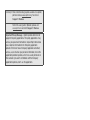 2
2
-
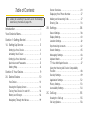 3
3
-
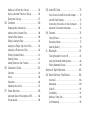 4
4
-
 5
5
-
 6
6
-
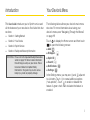 7
7
-
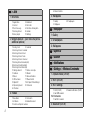 8
8
-
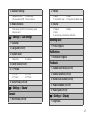 9
9
-
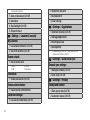 10
10
-
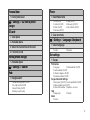 11
11
-
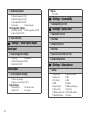 12
12
-
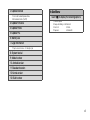 13
13
-
 14
14
-
 15
15
-
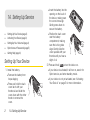 16
16
-
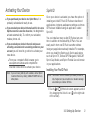 17
17
-
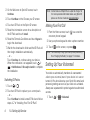 18
18
-
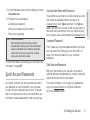 19
19
-
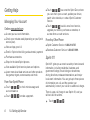 20
20
-
 21
21
-
 22
22
-
 23
23
-
 24
24
-
 25
25
-
 26
26
-
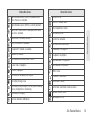 27
27
-
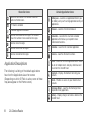 28
28
-
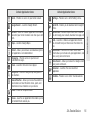 29
29
-
 30
30
-
 31
31
-
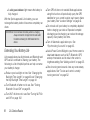 32
32
-
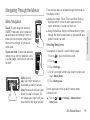 33
33
-
 34
34
-
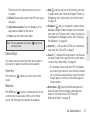 35
35
-
 36
36
-
 37
37
-
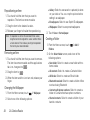 38
38
-
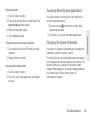 39
39
-
 40
40
-
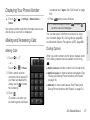 41
41
-
 42
42
-
 43
43
-
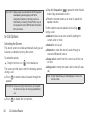 44
44
-
 45
45
-
 46
46
-
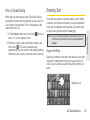 47
47
-
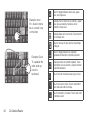 48
48
-
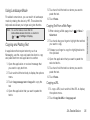 49
49
-
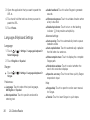 50
50
-
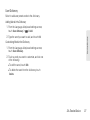 51
51
-
 52
52
-
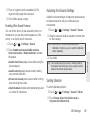 53
53
-
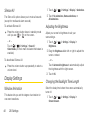 54
54
-
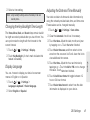 55
55
-
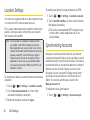 56
56
-
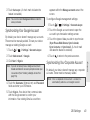 57
57
-
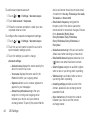 58
58
-
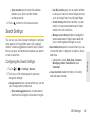 59
59
-
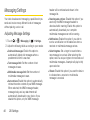 60
60
-
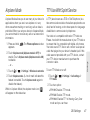 61
61
-
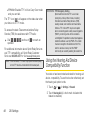 62
62
-
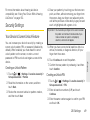 63
63
-
 64
64
-
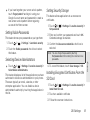 65
65
-
 66
66
-
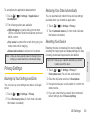 67
67
-
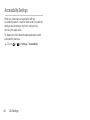 68
68
-
 69
69
-
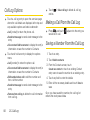 70
70
-
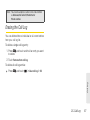 71
71
-
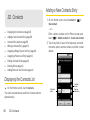 72
72
-
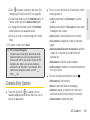 73
73
-
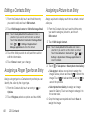 74
74
-
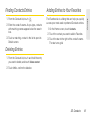 75
75
-
 76
76
-
 77
77
-
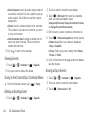 78
78
-
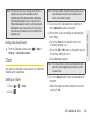 79
79
-
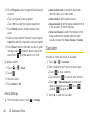 80
80
-
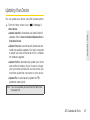 81
81
-
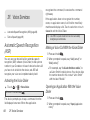 82
82
-
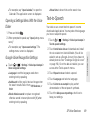 83
83
-
 84
84
-
 85
85
-
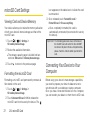 86
86
-
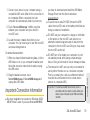 87
87
-
 88
88
-
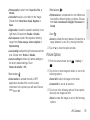 89
89
-
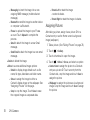 90
90
-
 91
91
-
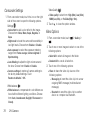 92
92
-
 93
93
-
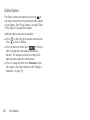 94
94
-
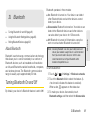 95
95
-
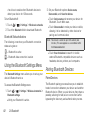 96
96
-
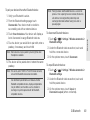 97
97
-
 98
98
-
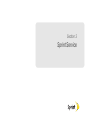 99
99
-
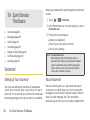 100
100
-
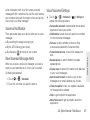 101
101
-
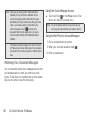 102
102
-
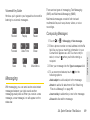 103
103
-
 104
104
-
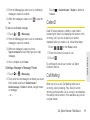 105
105
-
 106
106
-
 107
107
-
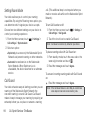 108
108
-
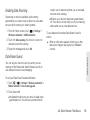 109
109
-
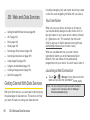 110
110
-
 111
111
-
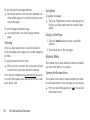 112
112
-
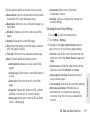 113
113
-
 114
114
-
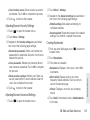 115
115
-
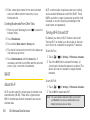 116
116
-
 117
117
-
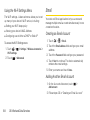 118
118
-
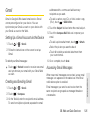 119
119
-
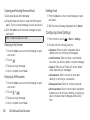 120
120
-
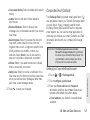 121
121
-
 122
122
-
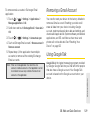 123
123
-
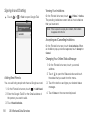 124
124
-
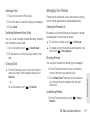 125
125
-
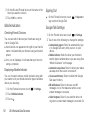 126
126
-
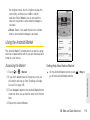 127
127
-
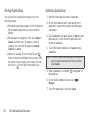 128
128
-
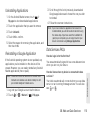 129
129
-
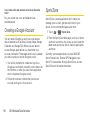 130
130
-
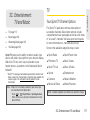 131
131
-
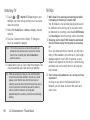 132
132
-
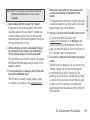 133
133
-
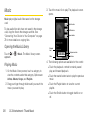 134
134
-
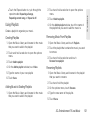 135
135
-
 136
136
-
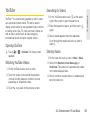 137
137
-
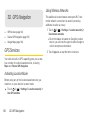 138
138
-
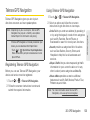 139
139
-
 140
140
-
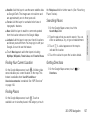 141
141
-
 142
142
-
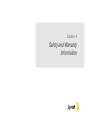 143
143
-
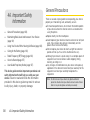 144
144
-
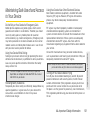 145
145
-
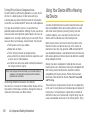 146
146
-
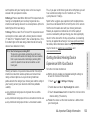 147
147
-
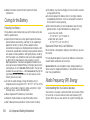 148
148
-
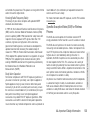 149
149
-
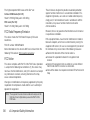 150
150
-
 151
151
-
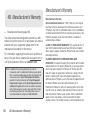 152
152
-
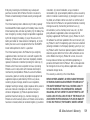 153
153
-
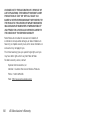 154
154
-
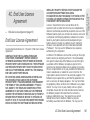 155
155
-
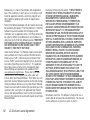 156
156
-
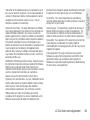 157
157
-
 158
158
-
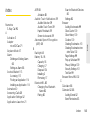 159
159
-
 160
160
-
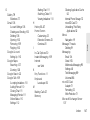 161
161
-
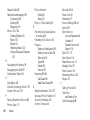 162
162
-
 163
163
Sanyo M6000 Sprint User manual
- Category
- Mobile phones
- Type
- User manual
- This manual is also suitable for
Ask a question and I''ll find the answer in the document
Finding information in a document is now easier with AI
Related papers
-
Sanyo Sprint Incognito User manual
-
Sanyo Katana DLX User manual
-
Sanyo Katana Eclipse User manual
-
Sanyo Katana Eclipse User manual
-
Sanyo Katana Eclipse User manual
-
Sanyo SCP-6780 Sprint User guide
-
KYOCERA ZioTM M6000 User manual
-
Sanyo Katana Eclipse User manual
-
Sanyo Innuendo User manual
-
KYOCERA Zio Cricket Wireless User manual
Other documents
-
KYOCERA 2001832 User manual
-
LG Optimus S User manual
-
LG LW690 User manual
-
Samsung SPH-D600 Sprint User guide
-
Samsung SPH-M580 Sprint User guide
-
LG MMBB0394701 User manual
-
Samsung SPH-M920 Sprint User guide
-
Motorola PHOTON 4G LEGAL User guide
-
Motorola XPRT Sprint User guide
-
Samsung Epic 4G Sprint User guide