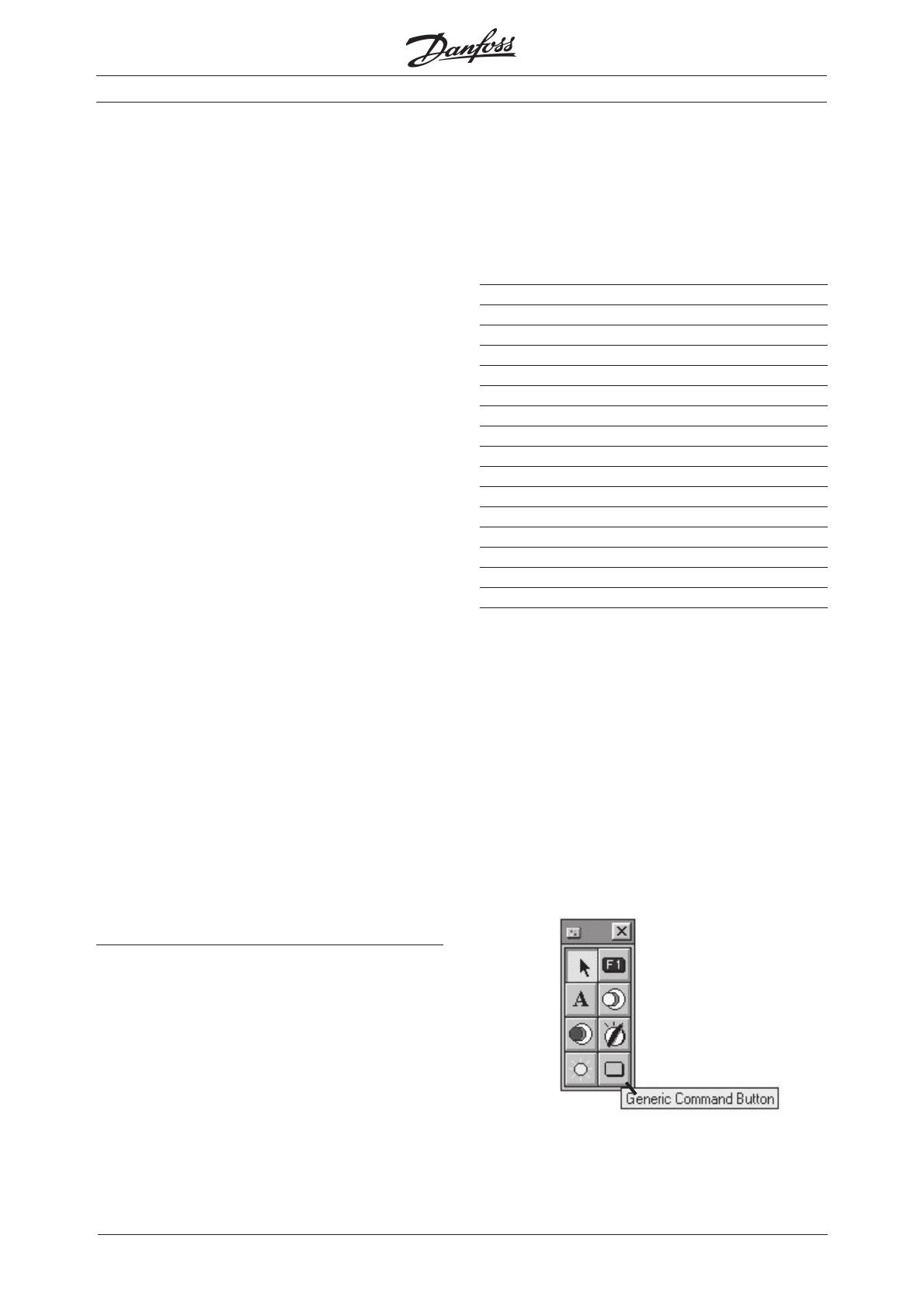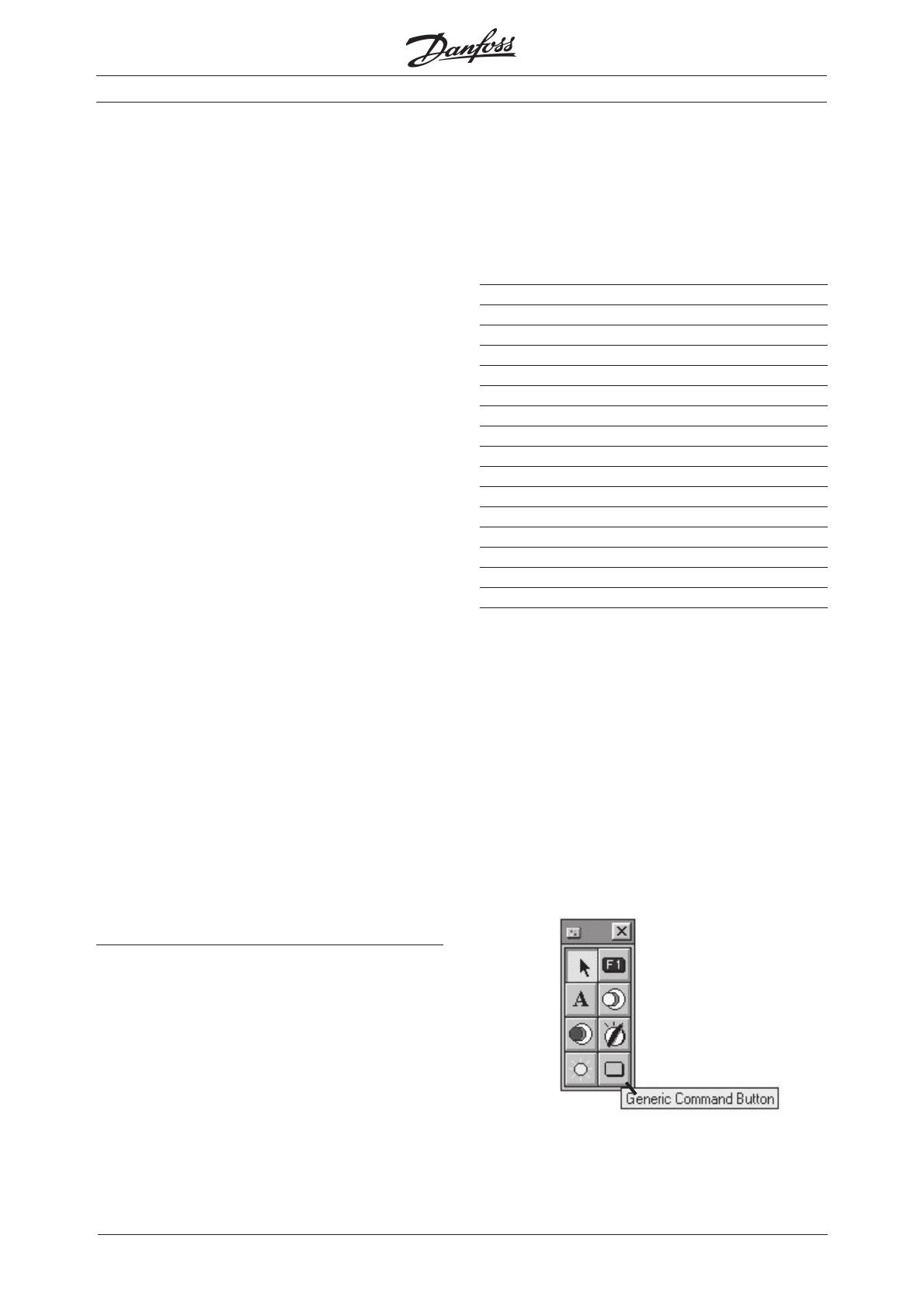
VLT
®
frequency converters and UniOP operator panels
3
MN.90.H1.02 - VLT is a registered Danfoss trademark
In order to have the right readout on the operator
panel, the following must be setup in Danfoss FC
series, please also have a look at parameter 207
Ramp up time 1 in the VLT 5000 Operating
Instructions:
· Data format = DBLE WORD(BIN). The data
format will be two words.
· Display format = Numeric and Unsigned.
Numerical readout on the operator panel and
no negative value can be written from the
operator panel to the VLT frequency converter.
· Numeric database = Decimal. You can write
and read decimal numbers in parameter 207
Ramp up time 1.
· Data Access = Read/write. Parameter 207
Ramp up time 1 can now both be written to and
the value can be read from the operator panel.
· Field Width/Heigth = 7 / 1. Set the width to 7
as the ramp up time can be 1458.50 sec.
· Fixed point = 2. There are two digits after the
decimal point. See the Operating Instructions.
· Min. Value = 3.00. Here you can set a
minimum value that can be sent from the
operator panel to the VLT frequency converter.
The value can be no less than the parameter
minimum value, here 0.05 sec.
· Max. Value = 3600.00. Here you can set a
maximum value that can be sent from the
operator panel to the VLT frequency converter.
The value can not be larger that the parameter
maximum value, here 3600 sec.
Press OK and download the program to the
operator panel.
The value of parameter 207 Ramp up time 1 can
now be adjusted via the Operator Panel. If the
parameter value changes, its value can be
displayed on UniOP screen as well.
The control word is used for transmitting commands
from the master (operator panel) to a slave (VLT
frequency converter).
The control word in FC protocol looks like this:
Bit Bit = 0 Bit = 1
00 Preset ref. LSB
01 Preset ref. MSB
02 DC braking
03 Coasting stop
04 Quick stop
05 Freeze output frequency
06 Ramp stop Start
07 Reset
08 Jog
09 Ramp 1 Ramp 2
10 Data not valid Data valid
11 Activate relay 01
12 Activate relay 04
13 Choice of Setup LSB
14 Choice of Setup MSB
15 Reversing
Please have a look at the Operating Instructions for
further description of each bit.
A start command can be setup in the Designer
software via the control word, for the VLT frequency
converter to start when the start button is pressed
on the operator panel. The start button can be
programmed as a touch screen button (require a
touch screen panel) or as a function button on the
operator panel. This example shows with a touch
screen button.
The touch screen button is being setup if you
choose Generic Command Button.
■ Control word
▲