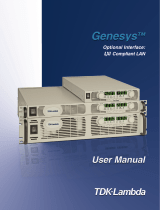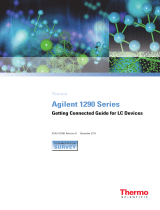Page is loading ...

Agilent Technologies
Agilent
N8201A Performance
Downconverter
Synthetic Instrument
Module, 3 Hz to 26.5 GHz
User’s Guide
Edition, January 22, 2008
N8201-90006

Notices
© Agilent Technologies, Inc. 2006 - 2008
No part of this manual may be reproduced
in any form or by any means (including
electronic storage and retrieval or transla-
tion into a foreign language) without prior
agreement and written consent from Agi-
lent Technologies, Inc. as governed by
United States and international copyright
laws.
Manual Part Number
N8201-90006
Edition
Edition, January 22, 2008
Printed in USA
Agilent Technologies, Inc.
1400 Fountaingrove Pkwy
Santa Rosa, CA 95403
Warranty
The material contained in this docu-
ment is provided “as is,” and is sub-
ject to being changed, without notice,
in future editions. Further, to the max-
imum extent permitted by applicable
law, Agilent disclaims all warranties,
either express or implied, with regard
to this manual and any information
contained herein, including but not
limited to the implied warranties of
merchantability and fitness for a par-
ticular purpose. Agilent shall not be
liable for errors or for incidental or
consequential damages in connection
with the furnishing, use, or perfor-
mance of this document or of any
information contained herein. Should
Agilent and the user have a separate
written agreement with warranty
terms covering the material in this
document that conflict with these
terms, the warranty terms in the sep-
arate agreement shall control.
Technology Licenses
The hardware and/or software described in
this document are furnished under a
license and may be used or copied only in
accordance with the terms of such license.
Restricted Rights Legend
If software is for use in the performance of
a U.S. Government prime contract or sub-
contract, Software is delivered and
licensed as “Commercial computer soft-
ware” as defined in DFAR 252.227-7014
(June 1995), or as a “commercial item” as
defined in FAR 2.101(a) or as “Restricted
computer software” as defined in FAR
52.227-19 (June 1987) or any equivalent
agency regulation or contract clause. Use,
duplication or disclosure of Software is
subject to Agilent Technologies’ standard
commercial license terms, and non-DOD
Departments and Agencies of the U.S. Gov-
ernment will receive no greater than
Restricted Rights as defined in FAR
52.227-19(c)(1-2) (June 1987). U.S. Govern-
ment users will receive no greater than
Limited Rights as defined in FAR 52.227-14
(June 1987) or DFAR 252.227-7015 (b)(2)
(November 1995), as applicable in any
technical data.
Safety Notices
CAUTION
A CAUTION notice denotes a haz-
ard. It calls attention to an operat-
ing procedure, practice, or the like
that, if not correctly performed or
adhered to, could result in damage
to the product or loss of important
data. Do not proceed beyond a
CAUTION notice until the indicated
conditions are fully understood and
met.
WARNING
A WARNING notice denotes a
hazard. It calls attention to an
operating procedure, practice, or
the like that, if not correctly per-
formed or adhered to, could result
in personal injury or death. Do not
proceed beyond a WARNING
notice until the indicated condi-
tions are fully understood and met.
Windows
®
Adobe Acrobat Reader
®

Agilent N8201A Performance Downconverter Synthetic Instrument Module, 3 Hz to 26.5 GHz 3
Introducing the N8201A Performance Downconverter
The Agilent Technologies N8201A performance downconverter down converts a microwave
signal to an IF signal providing IF output frequencies of 7.5, 21.4, and 321.4 MHz to offer
three different signal bandwidth capabilities. External mixing can be utilized to down
convert microwave signals up to 110 GHz. The N8201A is based upon the industry’s most
accurate spectrum analyzer, the PSA Series.
Agilent's synthetic instrument family offers the highest-performing RF/MW LAN-based
modular instrumentation and the smallest footprint for automated test systems; providing
the maximum flexibility and minimizing the cost of an ATS over its lifetime.
Agilent’s synthetic instrument modules use LAN eXtension for Instrumentation (LXI)
modular format. LXI differs from other modular formats (such as VXI and PXI) by using an
external computer and local area network (LAN), rather than embedded computers, for
control.
The LXI standard supports the IEEE 1588 time synchronization and protocol standard, which
allows synchronous triggering of different instruments, even with different-length LAN
cables. The IEEE 1588 precision time protocol (PTP) enables a common sense of time over a
distributed system.
Synthetic instrument modules offered by Agilent Technologies include the following:
• N8201A performance downconverter, 3 Hz to 26.5 GHz
• N8211A performance analog upconverter, 250 kHz to 20 / 40 GHz
• N8212A performance vector upconverter, 250 kHz to 20 GHz
• N8221A IF digitizer, 30 MS/s
• N8241A arbitrary waveform generator, 15-Bit, 1.25 GS/s or 625 MS/s
• N8242A arbitrary waveform generator, 10-Bit, 1.25 GS/s or 625 MS/s
For further information, refer to:
http://www.agilent.com/find/synthetic

4 Agilent N8201A Performance Downconverter Synthetic Instrument Module, 3 Hz to 26.5 GHz

Agilent N8201A Performance Downconverter Synthetic Instrument Module, 3 Hz to 26.5 GHz 1
Contents
Introducing the N8201A Performance Downconverter 3
1 Software Installation
Installing Software and Instrument Drivers 6
Step 1. Install Microsoft .NET Version 1.1 7
Step 2. Install the Agilent I/O Libraries 8
Step 3. Install the IVI Shared Components 9
Step 4. Install the Agilent Synthetic Instrument Finder 11
Step 5. Install the Agilent Synthetic Instrument GUI 12
Step 6. Install the IVI-COM Drivers 13
Step 7. Install the Agilent N8201A Performance Downconverter User Interface 15
Installing Optional Software and Instrument Drivers 16
(Optional) Step 8. Install the Agilent N8201A Option H02 Spectrum Analyzer GUI 17
(Optional) Step 9. Install the Microsoft Virtual Machine (VM) 19
(Optional) Step 10. Install the Apache HTTP Server 21
(Optional) Step 11. Install the SA Remote Web Server 24
2 Hardware Setup and Configuration
Step 1. Unpack the N8201A Performance Downconverter 28
Verify the Shipment 28
(Optional) Prepare the Instrument for Rack Mounting 28
Step 2. Connect LAN Cables and Turn On Power 29
(Optional) Connect to a LAN with a Cross-Over LAN Cable 31
Step 3. Verify Connection with Synthetic Instrument Finder 32
(Optional) Step 4. Connect to the Agilent N8201A Option H02 Spectrum Analyzer GUI 34
(Optional) Step 5. Connect to an SA Remote Web Server 36
(Optional) Step 6. Verify Operation < 3 GHz 43
Performing a Self-Test 43
(Optional) Step 7. Verify Operation > 3 GHz 47
Performing a Self-Test 47
Troubleshooting 50
Alternative Ways to Verify Connectivity to the PC 50
How to Use the Synthetic Instrument Finder 51
How to Reset the LAN Configuration 55
How to Set a Static IP Address 56
How to Troubleshoot Connectivity Problems on the Network 60

2 Agilent N8201A Performance Downconverter Synthetic Instrument Module, 3 Hz to 26.5 GHz
How to Determine a PCs Configuration Settings 60
If the Instrument was Unable to Join the LAN 62
If the LAN LED is Red 62
If the Instrument’s IP Address or Hostname Cannot be Found with Ping 63
If the Instrument is Not Found by the Synthetic Instrument Finder 63
If the Instrument’s Hostname and PC Cannot Communicate 63
If the Instrument Web Page is Not Visible 64
If the Software Driver Will Not Open the Connection 64
3 Using the Agilent Synthetic Instrument GUI
Starting the Agilent Synthetic Instrument GUI 67
Left Pane 68
Right Pane 68
Features of the Agilent Synthetic Instrument GUI 69
File Menu 69
Help 70
Left Pane 71
Right Pane 72
Settings on the Agilent Synthetic Instrument GUI 74
Frequency 74
Frequency List 74
Level 76
Input RF 76
IF Output 76
Reference Oscillator 76
Preselector (Option 123) 77
External Mixer 77
Calibration 78
Events (Settling Events and Event Logging) 78
Event Logging 79
Preset 80
Refresh All Values 80
4 Front and Rear Panel Features
N8201A Performance Downconverter Front Panel Features 82
RF INPUT 82
Power 82
Line Power LED 83
LAN LED 83
1588 LED 84

Agilent N8201A Performance Downconverter Synthetic Instrument Module, 3 Hz to 26.5 GHz 3
COHERENT CARRIERS 84
EXT MIXER 85
IF OUTPUTS 85
TRIGGERS 85
REFERENCES 85
IF LOG VIDEO (Option V7L) 86
NOISE SOURCE +28 V (PULSED) (Option 219) 86
VGA OUT 86
N8201A Performance Downconverter Rear Panel Features 87
AC Power Receptacle 87
LAN 87
LXI Trigger Bus 88
Interconnect Cabling 89
Operational Considerations 90
Agilent 89601A Vector Signal Analysis Software 90
Configuring the Local Area Network (LAN) Interface 90
5 Preventive Maintenance
Using, Inspecting, and Cleaning RF Connectors 92
Repeatability 92
RF Cable and Connector Care 92
Proper Connector Torque 93
Connector Wear and Damage 93
SMA Connector Precautions 93
Cleaning Procedure 94
General Procedures and Techniques 95
Connector Removal 96
Instrument Removal 98
Standard instrument 98
Half-Rack-Width Instrument 99
Bench Top Instrument 99
Instrument Installation 100
Standard rack instrument 100
Half-Rack-Width Instrument 101
Bench Top Instrument 101
6 Service, Support, and Safety Information
Safety and Regulatory Information 104
EMC 104

4 Agilent N8201A Performance Downconverter Synthetic Instrument Module, 3 Hz to 26.5 GHz
Safety 104
Safety Summary 104
Equipment Installation 105
Environmental Conditions 106
Before Applying Power 106
Magnetic Susceptibility 107
Vibration 107
Ground the Instrument or System 107
Fuses and Circuit Breakers 108
Maintenance 108
Safety symbols and Instrument Markings 108
Service and Support 111
Agilent on the Web 111
Return Procedure 112
Shipping the Instrument 112
7Glossary

5
User’s Guide
Agilent Technologies
1
Software Installation
This installation process installs the required software and instrument drivers used by the
N8201A performance downconverter:
“Verify the PC Meets Minimum Requirements" on page 6
“Step 1. Install Microsoft .NET Version 1.1" on page 7
“Step 2. Install the Agilent I/O Libraries" on page 8
“Step 3. Install the IVI Shared Components" on page 9
“Step 4. Install the Agilent Synthetic Instrument Finder" on page 11
“Step 5. Install the Agilent Synthetic Instrument GUI" on page 12
“Step 6. Install the IVI-COM Drivers" on page 13
“Step 7. Install the Agilent N8201A Performance Downconverter
User Interface" on page 15
Install the following only if the N8201A performance downconverter has Option H02
“(Optional) Step 8. Install the Agilent N8201A Option H02
Spectrum Analyzer GUI" on page 17
Install the following only if the N8201A performance downconverter has Option H02
(Optional Steps 9, 10, and 11 are available to support legacy installations and are not
required if the software from Step 8 is being used. This interface can be installed
along with the Agilent N8201A Option H02 Spectrum Analyzer GUI, but only one
interface can be used at any given time.)
“(Optional) Step 9. Install the Microsoft Virtual Machine (VM)" on page 19
“(Optional) Step 10. Install the Apache HTTP Server" on page 21
“(Optional) Step 11. Install the SA Remote Web Server" on page 24

6 Agilent N8201A Performance Downconverter Synthetic Instrument Module, 3 Hz to 26.5 GHz
1 Software Installation
Installing Software and Instrument Drivers
1 Verify the PC Meets Minimum Requirements
• 1 GHz Intel Pentium processor
• Microsoft Windows XP Professional or Home Edition (Service Pack 1
or 2), Windows 2000 (Service Pack 2)
• 512 MB of RAM
• Up to 40 MB of available hard- disk space
• Microsoft Internet Explorer 6.0 (or higher), or Netscape 7.1 or 8.0
2 Place the CD with the Instrument Drivers and Documentation in the CD-ROM drive.
3 Click Instrument Drivers.
NOTE
a Adobe Acrobat Reader 5.0 or later is used during this installation process and can be
installed from the CD described above.
b Click Adobe Acrobat Reader 5.0 to install the software, if needed.
CAUTION
If the following software or instrument drivers are installed on the PC to be used, uninstall
them and install the software and instrument drivers shipped on the CD described above:
Step 1. Microsoft .NET 1.1
Step 2. Agilent I/O Libraries
Step 3. IVI Shared Components
Step 4. Agilent Synthetic Instrument Finder
Step 5. Agilent Synthetic Instrument GUI
Step 6. IVI-COM Drivers (for N8201A with Option H02 and without Option H02)
Step 7. Agilent N8201A Performance Downconverter User Interface
(Optional) Install the following only if the downconverter has Option H02
Step 8. Agilent N8201A Option H02 Spectrum Analyzer GUI
(Optional) Steps 9, 10, and 11 are available to support legacy installations and are not
required if the software from Step 8 is being used. This interface can be installed along with
the Agilent N8201A Option H02 Spectrum Analyzer GUI, but only one interface can be used
at any given time.
Step 9. Microsoft Virtual Machine (VM)
Step 10. Apache HTTP Server
Step 11. SA Remote Web Server

Software Installation 1
Agilent N8201A Performance Downconverter Synthetic Instrument Module, 3 Hz to 26.5 GHz 7
Step 1. Install Microsoft .NET Version 1.1
1 Select Microsoft Version 1.1.
2 Click the check box, “Do not show this message again” so that the check box is
selected. This will stop the message from displaying each time a selection is made from
the Software and Driver Installation menu.
3 Click Open.
4 Follow the installation instructions and accept the default settings.
5 Click Finish.

8 Agilent N8201A Performance Downconverter Synthetic Instrument Module, 3 Hz to 26.5 GHz
1 Software Installation
Step 2. Install the Agilent I/O Libraries
1 Select Agilent I/O Libraries.
2 Follow the instructions and accept the default settings.
3 Click Finish.

Software Installation 1
Agilent N8201A Performance Downconverter Synthetic Instrument Module, 3 Hz to 26.5 GHz 9
Step 3. Install the IVI Shared Components
1 Select IVI Shared Components.
2 Run the IviCleanupUtility before running the IviSharedComponents or a network access
error may occur during installation of the IviSharedComponents.

10 Agilent N8201A Performance Downconverter Synthetic Instrument Module, 3 Hz to 26.5 GHz
1 Software Installation
3
Follow the installation instructions and accept the default settings.
4 Click Finish.

Software Installation 1
Agilent N8201A Performance Downconverter Synthetic Instrument Module, 3 Hz to 26.5 GHz 11
Step 4. Install the Agilent Synthetic Instrument Finder
1 Select Agilent Synthetic Instrument Finder.
2 Follow the installation instructions and accept the default settings.
3 Click Close.

12 Agilent N8201A Performance Downconverter Synthetic Instrument Module, 3 Hz to 26.5 GHz
1 Software Installation
Step 5. Install the Agilent Synthetic Instrument GUI
1 Select Agilent Synthetic Instrument GUI.
2 Follow the installation instructions and accept the default settings.
Click Close.

Software Installation 1
Agilent N8201A Performance Downconverter Synthetic Instrument Module, 3 Hz to 26.5 GHz 13
Step 6. Install the IVI-COM Drivers
There are two different IVI-COM drivers available for the N8201A performance
downconverter.
• If the N8201A performance downconverter is equipped with Option H02, a different
IVI-COM driver is available that enables functionality similar to a PSA spectrum analyzer.
• If the N8201A performance downconverter is not equipped with Option H02, only
downconverter functions are available.
1 Select one of the IVI-COM Drivers.

14 Agilent N8201A Performance Downconverter Synthetic Instrument Module, 3 Hz to 26.5 GHz
1 Software Installation
2
Follow the installation instructions and accept the default settings.
You should see the above dialog when the installation is complete for IVI-COM that
supports Option H02 and the below dialog when the installation is complete for IVI-COM
that supports N8201A performance downconverters that are not equipped with Option H02.
3 Click Finish.

Software Installation 1
Agilent N8201A Performance Downconverter Synthetic Instrument Module, 3 Hz to 26.5 GHz 15
Step 7. Install the Agilent N8201A Performance Downconverter User Interface
1 Select Agilent N8201A Performance Downconverter User Interface.
2 Follow the installation instructions and accept the default settings.
3 Click Close.

16 Agilent N8201A Performance Downconverter Synthetic Instrument Module, 3 Hz to 26.5 GHz
1 Software Installation
Installing Optional Software and Instrument Drivers
Software for steps 8, 9, 10, and 11 can be installed on your PC, but Option H02 is required to
use these software applications with the N8201A performance downconverter; prior to
continuing, verify that Option H02 is installed.
To Verify that Option H02 is Installed
1 Start the Synthetic Instrument Finder (from the Windows Desktop,
click Start > All Programs > Agilent SI Tools > Synthetic Instrument Finder).
2 Select an instrument, from the left-hand pane of the Synthetic Instrument Finder, and
right-click on the instrument with the mouse.
3 Select Interactive IO.
4 Type *OPT? at the Command prompt and click Send & Read.
5 Read the response in the Instrument Session History box; the required option should be
listed as H02.
If Option H02 is Installed
• If Option H02 is installed, proceed to “(Optional) Step 8. Install the Agilent N8201A
Option H02 Spectrum Analyzer GUI" on page 17.
• If Option H02 is installed, you can also use the SA Remote Web Server. To use this
optional interface, you must perform “(Optional) Step 9. Install the Microsoft Virtual
Machine (VM)" on page 19, “(Optional) Step 10. Install the Apache HTTP Server" on
page 21, and “(Optional) Step 11. Install the SA Remote Web Server" on page 24; this
interface can be installed along with the Agilent N8201A Option H02 Spectrum Analyzer
GUI, but only one interface can be used at any given time.
If Option H02 is Not Installed
• If Option H02 is not installed, software installation is complete!
The N8201A performance downconverter can be manually controlled on instruments
without Option H02 by using the Agilent Synthetic Instrument GUI.
(Refer to “Starting the Agilent Synthetic Instrument GUI" on page 67.)
• Without Option H02, the Agilent N8201A Option H02 Spectrum Analyzer GUI cannot
be used and does not need the software installed.
• Without Option H02, the N8201A performance downconverter cannot be used with
the SA Remote Web Server and does not need software installed for the Microsoft
Virtual Machine (VM), the Apache HTTP Server, or the SA Remote Web Server.
a Close the Interactive IO dialog box.
b Close the Synthetic Instrument Finder dialog box.
c Click Exit CD-ROM. The software and driver installation is complete!
d Restart the computer and continue to “Hardware Setup and Configuration" on
page 27.
/