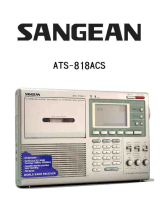Page is loading ...

DVD Stereo System
Operating Instructions
Model No. SC-DV170
Note
“EB” on the outer packaging indicates the United
Kingdom.
Before connecting, operating or adjusting this prod-
uct, please read these instructions completely.
Please keep this manual for future reference.
RQT5471-B
EB EG GN
The illustrations show the model for United Kingdom and Continental Europe.
GC EE

2
RQT5471
DVD/Video CD/CD changer
(Back of product)
System
Sound processor
Stereo tuner/amplifier
DVD/Video CD/CD changer
Stereo cassette deck
Front
Center
Surround
Subwoofer
¤
SC-DV170
SH-DV170
SA-DV170
SL-DV170
RS-DV170
SB-EH760
SB-PC75
SB-PS75
SB-W85
Dear customer
Thank you for purchasing this product.
For optimum performance and safety, please read these instruc-
tions carefully.
These operating instructions are applicable to the following system.
CAUTION!
THIS PRODUCT UTILIZES A LASER.
USE OF CONTROLS OR ADJUSTMENTS OR PERFORM-
ANCE OF PROCEDURES OTHER THAN THOSE SPECI-
FIED HEREIN MAY RESULT IN HAZARDOUS RADIATION
EXPOSURE.
DO NOT OPEN COVERS AND DO NOT REPAIR
YOURSELF. REFER SERVICING TO QUALIFIED
PERSONNEL.
CAUTION!
DO NOT INSTALL OR PLACE THIS UNIT IN A BOOK-
CASE, BUILT IN CABINET OR IN ANOTHER CONFINED
SPACE. ENSURE THE UNIT IS WELL VENTILATED. EN-
SURE THAT CURTAINS AND ANY OTHER MATERIALS
DO NOT OBSTRUCT THE VENTILATION TO PREVENT
RISK OF ELECTRIC SHOCK OR FIRE HAZARD DUE TO
OVERHEATING.
Supplied accessories
Please check and identify the supplied
accessories.
¸ AC mains lead . . . . . . . . . . . . . . . . . . . . . . . . . . . . . 1 pc.
For the United Kingdom For Australia and N.Z.
(VJA0733) (RJA0035-X)
For others
(RJA0019-X)
¸ Power plug adaptor (SJP5213-2) . . . . . . . . . . . . . . 1 pc.
(Except for the United Kingdom, Continental
Europe, Russia, Australia and N.Z.)
¸ Remote control transmitter . . . . . . . . . . . . . . . . . . . 1 pc.
For the United Kingdom, For others
Continental Europe, Australia (RAK-EHA33WH)
and N.Z. (RAK-EHA32WH)
¸ Remote control batteries . . . . . . . . . . . . . . . . . . . 2 pcs.
¸ FM indoor antenna . . . . . . . . . . . . . . . . . . . . . . . . . . 1 pc.
For the United Kingdom, For others
Continental Europe, and (RSA0006-J)
Russia (RSA0007)
¸ FM antenna plug adaptor (SJP9009) . . . . . . . . . . . 1 pc.
(Only for the United Kingdom)
¸ AM loop antenna set (RSA0022-J) . . . . . . . . . . . . . 1 set
¸ Speaker cords . . . . . . . . . . . . . . . . . . . . . . . . . . . . 6 pcs.
(REE0393) (REE0984) (REE0985)
(Red0Black) (Blue0Black) (Gray0Black)
¸ Video cord (RJL1P019B15)
For the United Kingdom and Continental Europe . . 1pc.
For others . . . . . . . . . . . . . . . . . . . . . . . . . . . . . . . . 2 pcs.
¸ RCAJ adaptor (VFA0151-1) . . . . . . . . . . . . . . . . . . . 1 pc.
(Only for the United Kingdom and Continental Europe)
Use numbers indicated in parentheses when asking for replacement
parts.
CAUTION!
The AC voltage is different according to the area.
Be sure to set the proper voltage in your area before
use.
(For details, please refer to page 5.)
(Except for the United Kingdom, Continental Europe,
Russia, Australia and N.Z.)
¤
Except for the United Kingdom, Continental Europe, Australia and
N.Z.
Speaker
CLASS 1
LASER PRODUCT
DANGER
LASER RADIATION WHEN OPEN.
AVOID DIRECT EXPOSURE TO BEAM.
ADVARSEL
LASERSTRÅLING VED ÅBNING, NÅR SIKKERHEDSAFBRYDERE
ER UDE AF FUNKTION. UNDGÅ UDSÆTTELSE FOR STRÅLING.
VARO!
AVATTAESSA JA SUOJALUKITUS OHITETTAESSA OLET ALTTIINA
LASERSÄTEILYLLE. ÄLÄ KATSO SÄTEESEEN.
VARNING
LASERSTRÅLNING NÄR DENNA DEL ÄR ÖPPNAD OCH
SPÄRREN ÄR URKOPPLAD. BETRAKTA EJ STRÅLEN.
ADVARSEL
LASERSTRÅLING NÅR DEKSEL ÅPNES OG SIKKERHEDSLÅS
BRYTES. UNNGÅ EKSPONERING FOR STRÅLEN.
VORSICHT
LASERSTRAHLUNG, WENN ABDECKUNG GEÖFFNET.
NICHT DEM STRAHL AUSSETZEN.
DANGERS
RADIATION LASER LORSQUE OUVERT.
ÉVITER TOUTE EXPOSITION AU FAISCEAU.
(Indersiden at apparatet)
(Tuotteen sisällä)
(Apparatens insida)
(Produktets innside)
(Im Inneren des Gerätes)
(Inside of product)
(Intérieur de I’appareil)

3
Before use
RQT5471
Safety precautions
Placement
Set the system up on an even surface away from direct sunlight,
high temperatures, high humidity, and excessive vibration. These
conditions can damage the cabinet and other components, thereby
shortening the unit’s service life.
Place it at least 15 cm away from wall surfaces to avoid distortion
and unwanted acoustical effects.
Do not place heavy items on the unit.
Voltage
Do not use high voltage power sources. This can overload the unit
and cause a fire.
Do not use a DC power source. Check the source carefully when
setting the unit up on a ship or other place where DC is used.
AC mains lead protection
Ensure the AC mains lead is connected correctly and not dam-
aged. Poor connection and lead damage can cause fire or electric
shock. Do not pull, bend, or place heavy items on the lead.
Grasp the plug firmly when unplugging the lead. Pulling the AC
mains lead can cause electric shock.
Do not handle the plug with wet hands. This can cause electric
shock.
Foreign matter
Do not let metal objects fall inside the unit. This can cause electric
shock or malfunction.
Do not let liquids get into the unit. This can cause electric shock
or malfunction. If this occurs, immediately disconnect the unit from
the power supply and contact your dealer.
Do not spray insecticides onto or into the unit. They contain flam-
mable gases which can ignite if sprayed into the unit.
Service
Do not attempt to repair this unit by yourself. If sound is interrupted,
indicators fail to light, smoke appears, or any other problem that is not
covered in these instructions occurs, disconnect the AC mains lead
and contact your dealer or an authorized service center. Electric
shock or damage to the unit can occur if the unit is repaired, disas-
sembled or reconstructed by unqualified persons.
Extend operating life by disconnecting the unit from the power
source if it is not to be used for a long time.
Table of contents
Before use
Safety precautions . . . . . . . . . . . . . . . . . . . . . . . 13
Caution for AC Mains Lead. . . . . . . . . . . . . . . . . 14
Installation . . . . . . . . . . . . . . . . . . . . . . . . . . . . . . 15
Basic connections. . . . . . . . . . . . . . . . . . . . . . . . 16
Optional antenna connections . . . . . . . . . . . . . . 17
Television settings . . . . . . . . . . . . . . . . . . . . . . . 18
Front panel controls . . . . . . . . . . . . . . . . . . . . . . 19
The remote control . . . . . . . . . . . . . . . . . . . . . . . 11
Setting the time . . . . . . . . . . . . . . . . . . . . . . . . . . 12
Turning DEMO off . . . . . . . . . . . . . . . . . . . . . . . . 12
Saving power in the standby mode . . . . . . . . . . 12
Region numbers . . . . . . . . . . . . . . . . . . . . . . . . 113
Types of discs . . . . . . . . . . . . . . . . . . . . . . . . . . 113
Basic operations
Discs. . . . . . . . . . . . . . . . . . . . . . . . . . . . . . . . . . . 14
Normal play . . . . . . . . . . . . . . . . . . . . . . . . . . . . . . . . . . . . . . . . 14
Skip/Search/Still picture(Pause)/Slow-motion play/
Frame-by-frame viewing function . . . . . . . . . . . . . . . . . . . . . . 16
Changing soundtrack, subtitle languages and angles. . . . . . . . 17
Using menus to play . . . . . . . . . . . . . . . . . . . . . . . . . . . . . . . . . 17
Changing the picture quality for movie viewing. . . . . . . . . . . . . 18
Marking a position . . . . . . . . . . . . . . . . . . . . . . . . . . . . . . . . . . . 18
Repeat function . . . . . . . . . . . . . . . . . . . . . . . . . . . . . . . . . . . . . 19
Program play . . . . . . . . . . . . . . . . . . . . . . . . . . . . . . . . . . . . . . . 20
Random play . . . . . . . . . . . . . . . . . . . . . . . . . . . . . . . . . . . . . . . 21
Starting play from a specific track . . . . . . . . . . . . . . . . . . . . . . . 21
Using GUI screens . . . . . . . . . . . . . . . . . . . . . . . 22
The radio: manual tuning. . . . . . . . . . . . . . . . . . 24
The radio: preset tuning . . . . . . . . . . . . . . . . . . 25
Cassette tapes . . . . . . . . . . . . . . . . . . . . . . . . . . . 26
Changing sound field and quality
Changing sound field and quality . . . . . . . . . . . 28
Boosting the super woofer . . . . . . . . . . . . . . . . . 29
Enjoying surround sound. . . . . . . . . . . . . . . . . . 30
DOLBY DIGITAL . . . . . . . . . . . . . . . . . . . . . . . . . . . . . . . . . . . . 32
DOLBY PRO LOGIC . . . . . . . . . . . . . . . . . . . . . . . . . . . . . . . . . 33
SUPER SURROUND . . . . . . . . . . . . . . . . . . . . . . . . . . . . . . . . 34
SIMULATED STEREO . . . . . . . . . . . . . . . . . . . . . . . . . . . . . . . 34
Surround effects . . . . . . . . . . . . . . . . . . . . . . . . . 34
Recording operations
Before recording (Deck 2 only) . . . . . . . . . . . . . 36
Recording discs . . . . . . . . . . . . . . . . . . . . . . . . . 38
Recording the radio . . . . . . . . . . . . . . . . . . . . . . 39
Tape-to-tape recording . . . . . . . . . . . . . . . . . . . . 39
Convenient functions
Enjoying KARAOKE . . . . . . . . . . . . . . . . . . . . . . 40
Using the timers . . . . . . . . . . . . . . . . . . . . . . . . . 42
Initial settings . . . . . . . . . . . . . . . . . . . . . . . . . . . 45
Changing the sound range display . . . . . . . . . . 50
Muting the volume. . . . . . . . . . . . . . . . . . . . . . . . 50
Using headphones (not included) . . . . . . . . . . . 50
External unit connections . . . . . . . . . . . . . . . . . 51
Using other equipment . . . . . . . . . . . . . . . . . . . . 52
Reference
Technical specifications. . . . . . . . . . . . . . . . . . . 53
Troubleshooting guide . . . . . . . . . . . . . . . . . . . . 54
Maintenance. . . . . . . . . . . . . . . . . . . . . . . . . . . . . 55
Disc symbols used in these operating
instructions
The functions you can use depend on the type of disc you
play.
These marks are used to indicate which type of disc is ex-
plained.
[DVD]: Feature can be used with DVD-Video
[V-CD]: Feature can be used with Video CD
[CD]: Feature can be used with Audio CD
Some features cannot be used even if these symbols are indi-
cated.

Before use
RQT5471
4
(For United Kingdom)
(“EB” area code model only)
For your safety, please read the following text careful-
ly.
This appliance is supplied with a moulded three pin
mains plug for your safety and convenience.
A 5-ampere fuse is fitted in this plug.
Should the fuse need to be replaced please ensure
that the replacement fuse has a rating of 5-ampere
and that it is approved by ASTA or BSI to BS1362.
Check for the ASTA mark m or the BSI mark o on
the body of the fuse.
If the plug contains a removable fuse cover you must
ensure that it is refitted when the fuse is replaced.
If you lose the fuse cover the plug must not be used
until a replacement cover is obtained.
A replacement fuse cover can be purchased from
your local dealer.
WARNING: DO NOT CONNECT EITHER WIRE TO
THE EARTH TERMINAL WHICH IS MARKED WITH
THE LETTER E, BY THE EARTH SYMBOL n OR
COLOURED GREEN OR GREEN/YELLOW.
THIS PLUG IS NOT WATERPROOF—KEEP DRY.
Before use
Remove the connector cover.
How to replace the fuse
The location of the fuse differ according to the type of
AC mains plug (figures A and B). Confirm the AC
mains plug fitted and follow the instructions below.
Illustrations may differ from actual AC mains plug.
1. Open the fuse cover with a screwdriver.
2. Replace the fuse and close or attach the fuse cov-
er.
Caution for AC Mains Lead
If a new plug is to be fitted please observe the wiring
code as stated below.
If in any doubt please consult a qualified electrician.
IMPORTANT
The wires in this mains lead are coloured in accor-
dance with the following code:
Blue: Neutral, Brown: Live.
As these colours may not correspond with the co-
loured markings identifying the terminals in your plug,
proceed as follows:
The wire which is coloured Blue must be connected to
the terminal which is marked with the letter N or col-
oured Black or Blue.
The wire which is coloured Brown must be connected
to the terminal which is marked with the letter L or co-
loured Brown or Red.
Fuse
(5 ampere)
Fuse
(5 ampere)
Figure A
Figure B
CAUTION!
IF THE FITTED MOULDED PLUG IS UNSUIT-
ABLE FOR THE SOCKET OUTLET IN YOUR
HOME THEN THE FUSE SHOULD BE RE-
MOVED AND THE PLUG CUT OFF AND DIS-
POSED OF SAFELY.
THERE IS A DANGER OF SEVERE ELECTRI-
CAL SHOCK IF THE CUT OFF PLUG IS IN-
SERTED INTO ANY 13-AMPERE SOCKET.
Fuse cover
Figure A
Figure B

5
Before use
RQT5471
A
C
D
E
30–35 mm
100 mm
7–9 mm
Ø7.5~9.5
B
127V 110V 220–230V 240V
120e
30e 30e
b DVD/Video CD/
CD changer
(SL-DV170)
c Sound
processor
(SH-DV170)
e Cassette deck
(RS-DV170)
f Tuner/amplifier
(SA-DV170)
c Sound processor
(SH-DV170)
f Tuner/amplifier
(SA-DV170)
b DVD/Video CD/CD changer
(SL-DV170)
e Cassette deck
(RS-DV170)
h Center speaker
(SB-PC75)
g Front speaker (R)
(SB-EH760)
Installation
»
A
Set the voltage
(Except for the United Kingdom, Continental Europe, Russia,
Australia and N.Z.)
Be sure to disconnect the AC mains lead before setting the voltage.
Use a flat-head screwdriver to turn the voltage selector to the appro-
priate position for the area in which this system is to be used.
If the power supply in your area is 115 V, 120 V or 230 V, set the
voltage selector as follows:
³For 115 V: set to 110 V
³For 120 V: set to 127 V
³For 230 V: set to 220–230 V
Note that the unit will be seriously damaged if this setting is not made
correctly.
Locating the components
[B] Side-by-side set-up/[C] Stacking
Note
Left and right front speakers are exactly the same.
Use only the supplied speakers.
The combination of the system and the speakers provides the best
sound. Using other speakers can damage the unit and sound quality
will be negatively affected.
»
D
Placement of center/surround
speakers (and subwoofer)
Center speaker
Place the center speaker (h) directly above the television.
Surround speakers
Place the surround speakers (i, j) on either side of the listening
position, or slightly to the rear, about 1 meter higher than ear level.
Place the speakers with the Technics logo facing toward the listening
position.
However the position should be adjusted to your personal prefer-
ence, because the effect varies to some degree depending upon the
type of music and the music source.
Note
If you are unable to position the surround speakers as recommend-
ed, you can put them near the front speakers and still achieve a sur-
round-like effect (á page 35, “VIRTUAL REAR SURROUND”).
[E] Attaching to a wall
Set speaker onto screws and slide through the bracket to lock into
position.
Note
The wall or pillar on which the speaker systems are to be attached
should be capable of supporting 5 kg.
Subwoofer
(Included only for areas other than the United Kingdom, Conti-
nental Europe, Australia and N.Z.)
The subwoofer (m) can be placed anywhere as long as it is standing
and not too far from the television.
If irregular coloring occurs on your television
Turn the television off for about 30 minutes.
The television’s demagnetizing function should correct the problem.
If it persists, move the speakers farther away from the television.
d Front speaker (L)
(SB-EH760)
d Front speaker (L)
(SB-EH760)
g Front speaker (R)
(SB-EH760)
i Surround
speaker (L)
(SB-PS75)
j Surround
speaker (R)
(SB-PS75)
k Listening
position
l Front view
l Front view
The front, center, and surround speakers should be placed
at approximately the same distance from the listening posi-
tion. The angles in the diagram are approximate.
a (Bottom of tuner/amplifier)
m Subwoofer
(SB-W85)
Caution
³Use the speakers only with the recommended system.
Failure to do so may lead to damage to the amplifier
and/or the speakers, and may result in the risk of fire.
Consult a qualified service person if damage has oc-
curred or if you experience a sudden change in perfor-
mance.
³Do not attempt to attach these speakers to walls using
methods other than those described in this manual.
VOLTAGE ADJUST SWITCH

Before use
RQT5471
6
B1
A1
B2
4
1
2
1
1
4
7
5
5
6
3
3
5
4
5
A
B
C
-
+
LOW MID
R
HIGH
LOW MID
L
HIGH
1
2
2
1
HF
MF
LF
DVD
IN
MONITOR
OUT
VIDEO
OUT
2
3
1
1
2
FM ANT
75∞
GND
75∞
FM ANT
SUB
-WOOFER
SURROUND
D
E
VIDEO
OUT
R
L
CENTER
(Right)
Adhesive tape
f To household
mains socket
(Left)
(Right)
d To unplug cables
Hold the connector
on both ends
and pull it out.
b Connector
(For the United
Kingdom, Continen-
tal Europe, and
Russia)
Tuner/amplifier side
Gray (i)
Speaker side
c White
line
a To connect cables
(For others)
(For others)
Basic connections
k Approx. 6 mm
l Connector
j Appliance
inlet
Black (j)
Black (j)
The illustrations show the model for Russia.
Gray (i)
e To your
television
(For the United Kingdom, Continen-
tal Europe, and Russia)
Sound processor
Changer
e To your television
i Audio terminals
RCAJ adaptor
(Only for the United Kingdom and
Continental Europe)
h Video terminal
(Except for the United Kingdom,
Continental Europe, Russia, Australia
and N.Z.)
(Except for the United Kingdom and
Continental Europe)
Subwoofer: Except for the United
Kingdom, Continental Europe, Australia
and N.Z.
(Left)
Subwoofer cord
Center speaker cord
Surround speaker (R) cord
Surround speaker (L) cord
Changer
g Video cord
Blue (i)
Red (i)
Blue (i)
Red (i)

7
Before use
RQT5471
EXT
LOOP
AM ANT
5–12m
A
75∞
FM ANT
GND
EXT
LOOP
AM ANT
A
15mm
30mm
EXT
LOOP
75∞
AM ANT
FM ANT
A
1 Flat cables.
Keep the cables as flat as possible against the back of the
unit.
Note
Connect the black connectors to the black terminals and the
blue connector to the blue terminal. Incorrect connection of the
flat cables can damage the unit.
2 FM antenna.
Fix the other end of the antenna where reception is best.
3 AM loop antenna.
1 Attach the antenna holder to the rear panel of the changer .
Then clamp the antenna into the antenna holder.
2 Connect the antenna to the rear panel of the tuner/ amplifi-
er.
Keep loose antenna cord away from other wires and cords.
4 Front (L/R) speaker cords.
Connect the cords to the terminals of the same colour.
Note
³To prevent damage to circuitry, never short-circuit positive
(i) to negative (j) speaker wires.
³Be sure to connect only positive (red, blue or gray) wires to
positive (i) terminals and negative (black) wires to negative
(j) terminals.
5 Surround and center speaker cords.
Subwoofer cord.
(Except for the United King-
dom, Continental Europe, Australia and N.Z.)
6 Video cord(s).
[B] Only for the United Kingdom and Continental Europe
Use the RCAJ adaptor (included) if your television has a 21-
pin SCART terminal.
You do not have to connect anything to the AUDIO terminals.
[C] Except for the United Kingdom and Continental Europe
Use this connection if you have connected a VCR or Laser
Disc player (á page 51 [D]). This enables you to control the
video and audio from this equipment with [INPUT SELEC-
TOR] (á page 52).
7 AC mains lead.
[D] Insertion of connector
Even when the connector is perfectly inserted, depending on
the type of inlet used, the front part of the connector may jut
out as shown in the drawing.
However there is no problem using the unit.
[E] Except for the United Kingdom, Continental Europe,
Russia, Australia and N.Z.
If the power plug will not fit your socket, use the power plug
adaptor (included).
Note
The included AC mains lead is for use with this unit only. Do not use
it with other equipment.
For your reference:
Information you enter into the unit’s memory, except for time, remains
intact for up to two weeks after the mains lead is disconnected.
Optional antenna
connections
Use outdoor antennas if radio reception is poor.
FM outdoor antenna
Note
³Disconnect the FM indoor antenna.
³The antenna should be installed by a competent technician.
b FM outdoor antenna
1 Remove a piece of the outer vinyl
insulator.
2 Twist the shield braid to expose the
core wire.
Core wireShield braid
Use the antenna
plug adaptor
(included).
c 75 coaxial cable
(not included)
(Only for the United Kingdom)
(For the United Kingdom, Continental
Europe and Russia)
(For others)
a Tuner/amplifier
AM outdoor antenna
Run a piece of vinyl wire horizontally across a window or other con-
venient location.
Note
³Leave the loop antenna connected.
³Disconnect the antenna when the unit is not in use. Do not use the
antenna during an electrical storm.
d AM outdoor antenna
a Tuner/amplifier
Before connection
³Do not connect the AC mains lead until all other connections
are complete.
³To prepare the AM loop antenna and speaker cords (and FM
antenna for areas other than the United Kingdom, Continen-
tal Europe, and Russia), twist the vinyl tip and pull off ([A]).
(For the United Kingdom only)
READ THE CAUTION FOR THE AC MAINS
LEAD ON PAGE 4 BEFORE PROCEEDING TO
STEP 7.

Before use
RQT5471
8
1
1
3
3
6
4, 5
ENTER
RETURN
3D AI EQ/
M.EQ BAND
AV EFFECT
H
ANGLE
SLEEP
MARKER
TOP MENU
SUBTITLE
1 3
46
7890
j/-/--
DISC
PLAY MODE
CANCEL
AUDIO
U
PRO LOGIC
CH SELECT
TEST
DIGITAL
S.WOOFER
SUPER SRND
⁄/g¤ ¤»
∂ VOLUME µ
VCR(EXT)/
VDP(AUX)
TAPE/
DECK 1/2
TUNER/
BAND
DVD
SLOW/SEARCH
MUTING
SKIP
SHIFT
5
2
MENU
EQ
SETUP
DISPLAY
MIX 2CH
2
H
3
2
6
4, 5
ENTER
RETURN
SHIFT
SETUP
1 Disc Languages
Level 8
2 Ratings
3 Menu Language
4 On-Screen Messages
5 TV Aspect
6 Speaker Setting
Press RETURN to exit
9 Other Settings
English
4:3
Select your TV aspect
1 4 : 3
2 16 : 9
Press RETURN to exit
DVD
Television settings
Remote control only
The menu language has been factory preset to English. You can
change the language by going to “3 Menu Language” of the initial
settings screen (á page 46).
Set the screen size to suit your television. The initial setting is for a
regular television with an aspect ratio of 4:3.
You do not have to change the setting if you have this kind of
television.
Preparation:
Turn on the television and switch the video input mode of the televi-
sion to suit the type of connection you have made (e.g., VIDEO 1).
1 Press [ê] to turn the unit on.
2 Press [DVD] to select “DVD” as the
source.
3 While stopped
Press [SHIFT] i [SETUP] to display
the initial settings screen.
4 Press [3] or [4] to highlight “5 TV
Aspect”, and press [ENTER].
5 Press [3] or [4] to highlight the re-
quired size, and press [ENTER].
4:3: Regular television
16:9: Widescreen television
The initial settings screen is shown after you make your selec-
tion.
6 Press [RETURN] to exit.
You can also do steps 4 and 5 with the numbered buttons.
Press the number next to the selected item.
For example, in step 4, press [5] to select “5 TV Aspect”.
a Numbered
buttons
b (On the TV screen)

9
Before use
RQT5471
Front panel controls
»
A
Tuner/amplifier
7, :, ;, C and D: Not available for the United Kingdom, Continen-
tal Europe, Australia and N.Z.
1 Standby/on switch (ê/I) . . . . . . . . . . . . . . . . . . . . . . . . . . . . . 8
Press to switch the unit from on to standby mode or vice versa.
In standby mode, the unit is still consuming a small amount of
power.
2 Standby indicator (ê)
When the unit is connected to the AC mains supply, this indica-
tor lights up in standby mode and goes out when the unit is
turned on.
3 Play timer/record timer button and indicator
(FPLAY/FREC) . . . . . . . . . . . . . . . . . . . . . . . . . . . . . . . . 42, 43
4 ECO mode button (MODE) . . . . . . . . . . . . . . . . . . . . . . . . . . 12
5 Clock/timer, Demo button
(CLOCK/TIMER, –DEMO) . . . . . . . . . . . . . . . . . . . . . . . . 12, 42
6 FM mode button (FM AUTO/MONO) . . . . . . . . . . . . . . . . . . 24
7 [Except\for\the\United\Kingdom,\Continental\Europe,\Australia\and\N.Z.]
Echo button (ECHO) . . . . . . . . . . . . . . . . . . . . . . . . . . . . . . . 41
8 Source input button (INPUT SELECTOR) . . . . . . . . . . . . . . 52
9 Tuner/band button (TUNER/BAND) . . . . . . . . . . . . . . . . . . . 24
: [Except\for\the\United\Kingdom,\Continental\Europe,\Australia\and\N.Z.]
Key control button (KEY CON) . . . . . . . . . . . . . . . . . . . . . . 41
; [Except\for\the\United\Kingdom,\Continental\Europe,\Australia\and\N.Z.]
MIC effect buttons (MIC EFFECT, LOUNGE, CHORUS) . . . . 41
< Digital super woofer button and indicator
(DIGITAL S.WOOFER) . . . . . . . . . . . . . . . . . . . . . . . . . . . . . . 29
= Volume control (VOLUME) . . . . . . . . . . . . . . . . . . . . . . . . . . 14
> Headphone jack (PHONES) . . . . . . . . . . . . . . . . . . . . . . . . . 50
? Tuning mode button (TUNING MODE) . . . . . . . . . . . . . . . . 24
@ Set button (SET) . . . . . . . . . . . . . . . . . . . . . . . . . . . . . . . . . . 12
A [For\the\United\Kingdom,\Continental\Europe,\Australia\and\N.Z.]
Tuning buttons (X, W TUNING) . . . . . . . . . . . . . . . . . . . 12, 24
[For\others]
Tuning, Key up/down buttons
(X, W TUNING, Ý, ß) . . . . . . . . . . . . . . . . . . . . . . . . 12, 24, 41
B ]For\the\United\Kingdom\and\Continental\Europe\
RDS display mode buttons
(RDS, PS–DISP MODE–PTY) . . . . . . . . . . . . . . . . . . . . . . . . 24
[For\Australia\and\N.Z.\
No buttons.
[For\others\
KARAOKE, Voice mute buttons
(KARAOKE, V.MUTE) . . . . . . . . . . . . . . . . . . . . . . . . . . . . . . 40
C [Except\for\the\United\Kingdom,\Continental\Europe,\Australia\and\N.Z.]
Microphone jacks (MIC, 1, 2) . . . . . . . . . . . . . . . . . . . . . . . . 40
D [Except\for\the\United\Kingdom,\Continental\Europe,\Australia\and\N.Z.]
Microphone volume control (MIC VOL) . . . . . . . . . . . . . . . 40
»
B
DVD/Video CD/CD changer
E Disc select buttons and indicators (DISC, 1–5) . . . . . . . . . 14
Green: Indicates that the tray is ready to play its disc or to be
opened.
F A-B repeat button (A-B REPEAT) . . . . . . . . . . . . . . . . . . . . 19
G Repeat button (REPEAT) . . . . . . . . . . . . . . . . . . . . . . . . . . . 19
H CD edit button (CD EDIT) . . . . . . . . . . . . . . . . . . . . . . . . . . . 38
I Disc direct open buttons
(DIRECT OPEN, DISC 1– DISC 5) . . . . . . . . . . . . . . . . . . . . . 14
J Disc tray open/close button (< OPEN/CLOSE) . . . . . . . . . 14
K Skip buttons (:, 9 SKIP) . . . . . . . . . . . . . . . . . . . . . . . 16
L Disc tray . . . . . . . . . . . . . . . . . . . . . . . . . . . . . . . . . . . . . . . . . 14
M Cinema mode button (CINEMA) . . . . . . . . . . . . . . . . . . . . . . 18
N Disc management select button (1 DISC/ALL) . . . . . . . . . . 15
O Slow/search buttons (6, 5 SLOW/SEARCH) . . . . . . . 16
P Stop button (º) . . . . . . . . . . . . . . . . . . . . . . . . . . . . . . . . . . . 14
Q Pause button (;) . . . . . . . . . . . . . . . . . . . . . . . . . . . . . . . . . . 16
R Play button and indicator (!) . . . . . . . . . . . . . . . . . . . . . . . 15
The colour of the indicator depends on the operation taking place.
If stopped: orange
If playing: green
If paused: flashes green
RESUME on: flashes orange
B
A
H
H/I
MODE
?
TUNING
@
PHONES
TUNING MODE SET KARAOKE
V.MUTE
12
MIC
MIC VOL
MIN MAX
INPUT SELECTOR TUNER/BAND
DIGITAL
S.WOOFER
VOLUME
UP
DOWN
FM AUTO/
MONO
KEY CON LOUNGE CHORUS
MIC EFFECT
ECHO
œ
PLAY
/œ
REC
CLOCK/TIMER
@
DEMO
5 6 : ;7 8 9 =<3 41 2
> ? @ DA B C
1
DISC
A-B REPEAT
2
3
4
5
DISC
1
DISC
2
DIRECT OPEN
DISC
3
DISC
4
DISC
5
OPEN
/
CLOSE
»
E
REPEAT
CD EDIT
SLOW/SEARCH
SKIP
1 DISC/ALL
CINEMA
g
1
DISC
RANDOM
2
3
4
5
DISC
1
DISC
2
DIRECT OPEN
DISC
3
DISC
4
DISC
5
OPEN
/
CLOSE
»
MN
g
E
REPEAT
EDIT
E IF HG J
L PONM RQ
K

Before use
RQT5471
10
Front panel controls
»
A
Cassette deck
S Deck 1 cassette holder open button (< OPEN) . . . . . . . . . 26
T Deck 1 cassette holder
U Fast forward/rewind buttons (6, 5) . . . . . . . . . . . . . . . 27
V Deck 2 cassette holder
W Deck 2 cassette holder open button (< OPEN) . . . . . . . . . 26
X Counter reset, display buttons
(COUNTER, RESET, DISPLAY) . . . . . . . . . . . . . . . . . . . . . . 36
Y Deck 1/deck 2 select button (DECK 1/2) . . . . . . . . . . . . . . . 26
Z Playback buttons and indicators (", !) . . . . . . . . . . . . . . 26
The colour of the indicators depends on the operation taking
place.
If stopped, fast-forwarding or rewinding: orange
If playing or recording: green
While carrying out TPS or recording is on standby: flashes green
[ Stop button (º) . . . . . . . . . . . . . . . . . . . . . . . . . . . . . . . . . . . 26
\ Dolby noise reduction button (DOLBY NR) . . . . . . . . . . . . 26
] Reverse mode button (REV MODE) . . . . . . . . . . . . . . . . . . . 26
^ Tape edit button (TAPE EDIT) . . . . . . . . . . . . . . . . . . . . . . . 39
_ Record pause button (´ REC PAUSE) . . . . . . . . . . . . . . . . 38
»
B
Sound processor
` Display mode button (DISPLAY MODE) . . . . . . . . . . . . . . . 50
a Display
b 3D AI EQ, M.EQ BAND button
(3D AI EQ/M.EQ BAND) . . . . . . . . . . . . . . . . . . . . . . . . . . . . . 28
c Jog control and joystick (MULTI JOG) . . . . . . . . . . . . . . . . 28
d DOLBY PRO LOGIC button and indicator
(ë PRO LOGIC, OFF/ON) . . . . . . . . . . . . . . . . . . . . . . . . . . 33
e Super surround button and indicator
(SUPER SURROUND) . . . . . . . . . . . . . . . . . . . . . . . . . . . . . . 34
f Center focus button and indicator (CENTER FOCUS) . . . 35
g Virtual rear surround button and indicator
(VIRTUAL REAR SURROUND) . . . . . . . . . . . . . . . . . . . . . . . 35
h Multi rear surround button and indicator
(MULTI REAR SURROUND) . . . . . . . . . . . . . . . . . . . . . . . . . 35
i 3D enhanced surround button and indicator
(3D ENHANCED SURROUND) . . . . . . . . . . . . . . . . . . . . . . . 35
j Seat position button and indicator
(SEAT POSITION) . . . . . . . . . . . . . . . . . . . . . . . . . . . . . . . . . 34
DSP CONTROL
DISPLAY MODE
U
PRO LOGIC
OFF/ON
MULTI JOG
SEAT
POSITION
CENTER
FOCUS
3D ENHANCED
SURROUND
MULTI REAR
SURROUND
VIRTUAL REAR
SURROUND
SUPER
SURROUND
3D AI EQ/
M.EQ BAND
COUNTER
RESET
DISPLAY
DECK 1/2
E
OPEN
E
OPEN
DOLBY NR
@
GF
REV MODE TAPE EDIT
H
REC
PAUSE
B
A
Y \] _^Z [X
` cba
d e f g i jh
A
UT V WS

11
Before use
RQT5471
1
R6/LR6
AA,UM-3
B
C
A
30 o 30 o
7m
f
MENU
EQ
ENTER
RETURN
KARAOKE
EFFECT
3D AI EQ/
M.EQ BAND
AV EFFECT
H
ANGLE
SLEEP
MARKER
TOP MENU
SUBTITLE SETUP
123
456
7890
j/-/--
DISPLAY
DISC
PLAY MODE
CANCEL
AUDIO
KARAOKE
MIX 2CH
U
PRO LOGIC
CH SELECT
TEST
DIGITAL
S.WOOFER
SUPER SRND
⁄/g¤»
∂VOLUME µ
VCR(EXT)/
VDP(AUX)
TAPE/
DECK 1/2
TUNER/
BAND
DVD
SLOW/SEARCH
MUTING
SKIP
SHIFT
k
u
r
1
m
l
o
d
¢
~
|
<
e
°
†
9
K
£
=
t
v
w
x
n
y
z
{
}
q
s
p
The remote control
»
A
Controls
Buttons such as 1 and d function in the same way as the corre-
sponding controls on the main unit.
k Sleep timer button (SLEEP) . . . . . . . . . . . . . . . . . . . . . . . . . 44
l Numbered buttons (1–9, 0, M) . . . . . . . . . . . . . . . . . . 14
m Menu, EQ button (MENU, EQ) . . . . . . . . . . . . . . . . . . . . 17, 28
n Cursor buttons (2, 1, 3, 4) . . . . . . . . . . . . . . . . . . . . . 8, 45
o Marker, 3D AI EQ, M.EQ BAND button
(MARKER, 3D AI EQ/M.EQ BAND) . . . . . . . . . . . . . . . . . 18, 28
p Channel select, Test signal button
(CH SELECT, TEST) . . . . . . . . . . . . . . . . . . . . . . . . . . . . . . . 32
q Input select button [VCR (EXT)/VDP (AUX)] . . . . . . . . . . . . 52
r TAPE, Deck 1/deck 2 select button (TAPE/DECK 1/2) . . . . 26
s Play mode, Cancel button (PLAY MODE, CANCEL) . . 18, 20
t Disc pause, Tape reverse play button (2/;) . . . . . . . . 16, 26
u Audio select, 2 channel down mixing button
(AUDIO, MIX 2CH) . . . . . . . . . . . . . . . . . . . . . . . . . . . . . . 17, 32
v [Except\for\the\United\Kingdom,\Continental\Europe,\Australia\and\N.Z.]
KARAOKE button (KARAOKE) . . . . . . . . . . . . . . . . . . . . . . 40
w Shift button (SHIFT)
To operate functions labeled in orange, press [SHIFT] and then
the corresponding button at the same time.
x Muting button (MUTING) . . . . . . . . . . . . . . . . . . . . . . . . . . . . 50
y Top menu, Subtitle select button
(TOP MENU, SUBTITLE) . . . . . . . . . . . . . . . . . . . . . . . . . . . . 17
z GUI display, Initial setting button (DISPLAY, SETUP) . . 8, 22, 45
{ Disc button (DISC) . . . . . . . . . . . . . . . . . . . . . . . . . . . . . . . . . 21
| [For\the\United\Kingdom,\Continental\Europe,\Australia\and\N.Z.]
Return button (RETURN) . . . . . . . . . . . . . . . . . . . . . . . . . 8, 45
[For\others\
Return, Karaoke effect button
(RETURN, KARAOKE EFFECT) . . . . . . . . . . . . . . . . . 8, 41, 45
} Enter button (ENTER) . . . . . . . . . . . . . . . . . . . . . . . . . . . . 8, 45
~ Angle select, AV effect button (ANGLE, AV EFFECT) . . 17, 34
DVD button (DVD) . . . . . . . . . . . . . . . . . . . . . . . . . . . . . . . . . 20
¡ Disc play, Tape forward play button (1) . . . . . . . . . . . 15, 26
¢ Disc stop, Tape stop button (º) . . . . . . . . . . . . . . . . . . 14, 26
£ Disc slow/search, Tape fast forward/rewind buttons
(6, 5 SLOW/SEARCH) . . . . . . . . . . . . . . . . . . . . . . 16, 27
»
B
Batteries
³Insert so the poles (i and j) match those in the remote control.
ÁDo not use rechargeable type batteries.
Do not;
³mix old and new batteries.
³use different types at the same time.
³heat or expose to flame.
³take apart or short circuit.
³attempt to recharge alkaline or manganese batteries.
³use batteries if the covering has been peeled off.
Mishandling of batteries can cause electrolyte leakage which can
damage items the fluid contacts and may cause a fire.
If electrolyte leaks from the batteries, consult your dealer.
Wash thoroughly with water if electrolyte comes in contact with any
part of your body.
Remove if the remote control is not going to be used for a long period
of time. Store in a cool, dark place.
Replace if the unit does not respond to the remote control even when
held close to the front panel.
If the battery lid comes loose, slide it back into place horizontally.
»
C
Use
Aim at the sensor, avoiding obstacles, at a maximum range of 7 me-
ters directly in front of the unit.
³Keep the transmission window and the unit’s sensor free from dust.
³Operation can be affected by strong light sources, such as direct
sunlight, and the glass doors on cabinets.
Do not;
³put heavy objects on the remote control.
³take the remote control apart.
³spill liquids onto the remote control.
a Tuner/amplifier

Before use
RQT5471
12
A
1
2
1
2
3
B
C
1 2 32
1
1
2
1
2
MODE
CLOCK/TIMER
—DEMO
SET
CLOCK/TIMER
—DEMO
SET
MODE
?
TUNING
@
H/I
CLOCK/TIMER
—DEMO
»
A
Setting the time
This is a 24-hour clock.
The example shows how to set the clock for 16:25 (4:25 p.m.).
1 Press [ê/I] to turn the unit on.
2 1 Press [CLOCK/TIMER, –DEMO] to
display “CLOCK”.
Each time you press the button:
CLOCK>FPLAY>FREC>Original display
^-------------------------------------------------------------------}
2 Within 7 seconds
Press [SET].
3 1 Press [TUNING (X or W)] to set the
time.
The time display can be changed in one minute units by
tapping the buttons, and quickly by holding down the but-
tons.
2 Press [SET].
The time is set and the original display is restored.
Displaying the clock
Press [CLOCK/TIMER, –DEMO].
The clock is shown for about 5 seconds.
»
B
Turning DEMO off
A demonstration of the display is shown if you have not set the clock.
Turn DEMO off to get the most from ECO mode (see below).
While the unit is on:
Press and hold [CLOCK/TIMER, –DEMO]
until “NO DEMO” is displayed.
Each time you press and hold the button:
NO DEMO (off)bDEMO (on)
»
C
Saving power in the standby
mode
Set the unit to reduce energy consumption in the standby mode
(11 W>0.5 W for the United Kingdom, Continental Europe, Russia,
Australia and N.Z. or 11 W>1.0 W for others).
While the unit is on:
1 Press [MODE].
The current mode is displayed.
2 Within 5 seconds
Press [MODE] to display “ECO”.
Each time you press the button:
NORMAL (off)bECO (on)
ECO: The clock is not displayed in the standby mode. The “ê” and
the “FPLAY/FREC” indicators still light.
Note
The mode can be switched to ECO when the unit is in standby but it
cannot be switched back to NORMAL.

13
Before use
RQT5471
B
C
A
2
2
ALL
2
4
1
c
[A]Region numbers
Region numbers are allocated to DVD players and software accord-
ing to where they are sold.
DVDs can be played on this unit if their region number is the same or
includes the same number, or if the DVD is marked “ALL”.
Confirm the region number for this unit before choosing discs. The
number for this unit is indicated on the rear panel of the DVD/Video
CD/CD changer.
c Discs that can be played by the unit shown in this example.
[B]Types of discs
This system can play discs bearing any of the marks shown.
This system does not have a DTS decoder so it cannot play audio
encoded with DTS.
This system cannot play the following discs:
³DVD with an unsuitable region number
³DVD-Audio ³DIVX Video Disc ³CD-RW
³DVD-ROM ³VSD ³SACD
³DVD-R ³CD-ROM ³SVCD
³DVD-RAM ³CDV ³CD-R
³DVDiRW ³CVD ³Photo CD, etc.
³DVD-RW ³CD-G
»
C
Type of disc for the type of connected TV
DVDs and Video CDs are recorded using either PAL or NTSC.
Refer to this table when selecting discs.
The picture will appear on the screen as shown here.
¤1
You may not able to perform operations that require interaction
with the television (e.g., initial settings) because on-screen mes-
sages are not displayed correctly.
¤2
In “9 Other Settings”–“6 NTSC Disc Output”, select “1 PAL60” (á
page 46). If your television is not equipped to handle PAL 525/60
signals the picture will not be shown correctly.
¤3
The factory setting for NTSC disc output is “PAL60”, so no chang-
es to the initial settings are necessary.
¤4
If you select “2 NTSC” in “9 Other Settings”–“6 NTSC Disc Out-
put” (á page 46), the picture may be clearer.
Note
The bottom part of the picture may be cut off if the Video CD played
does not comply with standards.
a DVD/Video CD/CD changer
(Back of product)
TV type
Multi-
system TV
NTSC TV
PAL TV
Disc
PAL
NTSC
PAL
NTSC
PAL
NTSC
For others
4
4
¤4
k
k
4
4
¤3
For Russia
4
4
k
4
4
¤1
4
¤1¤2
TV Monitor
Glossary
Track
This is the smallest division on Video CDs and CDs, and
usually equates to a single song.
Chapter
This is the smallest division on DVDs and is roughly equiva-
lent to a track.
Title
This is the largest division on DVDs.
Playback control (PBC)
This method of controlling disc play is included on version 2.0
Video CDs. You are able to interact with the disc through
menus.
b (For example)

Basic operations
RQT5471
14
1
3
4
1
4
32
H/I
»
1
DISC
2
3
4
5
DISC 1 DISC 2
DIRECT OPEN
DISC 3 DISC 4 DISC 5
VOLUME
UP
DOWN
A
ENTER
RETURN
3D AI EQ/
M.EQ BAND
AV EFFECT
H
ANGLE
SLEEP
MARKER
TOP MENU
SUBTITLE
123
456
7890
j/-/--
DISC
PLAY MODE
CANCEL
AUDIO
U
PRO LOGIC
CH SELECT
TEST
DIGITAL
S.WOOFER
SUPER SRND
⁄/g¤»
∂ VOLUME µ
VCR(EXT)/
VDP(AUX)
TAPE/
DECK 1/2
TUNER/
BAND
DVD
SLOW/SEARCH
MUTING
SKIP
SHIFT
MENU
EQ
SETUP
DISPLAY
MIX 2CH
ENTER
2, 1, 3, 4,
RETURN
TOP MENU
MENU
of the world
TITLE MENU
Birds
Birds
Dogs
Lovers
Castles
2
OPEN
/
CLOSE
E
SKIP
ÎDIGITAL
DVD
Discs
Screens illustrated are examples.
Normal play
[DVD] [V-CD] [CD]
Preparation:
³Press [ê/I] to turn the unit on.
³If you are going to play a DVD or Video CD, turn on the television
and switch the video input mode of the television to suit the type of
connection you have made (e.g., VIDEO 1).
1 Press [DIRECT OPEN] ([DISC 1]–
[DISC 5]) to open a tray and set a disc.
2 Press [< OPEN/CLOSE] to close the
tray.
The tray closed is in the play position (its disc indicator turns green).
Some discs start playing automatically.
Load other trays by repeating steps 1 and 2.
3 Press [DISC 1]–[DISC 5] to change
the play position tray and start play.
[A] If a menu screen appears on the television
Remote control only
Use [2, 1,3,4] to highlight a title/chapter/track and press
[ENTER].
You can also select the desired item by pressing the num-
bered buttons with some discs.
To select title No.10 or over, press [L] then the two digits.
e.g. Title No. 12: [L] >[1] >[2]
³The cursor buttons are not effective for selecting items for
Video CDs.
4 Adjust the volume.
To stop the disc
Press [º]. (The resume function is activated. á page 15)
[A] Using menus
“/” on the TV screen means:
The operation is prohibited by the unit or the disc.
The following messages on the tuner/amplifier mean:
³“NO DISC”: There is no disc on the selected tray or the disc is
set incorrectly.
³“NO PLAY”: The disc does not correspond to the system and
cannot be played.
³“96kHz 24bit”: The disc is one with high quality sound recorded
with a sampling frequency of 96 kHz and 24 bits.
Note
The disc continues to rotate while the menu is displayed even after a
particular item has finished. When no more items are to be selected,
be sure to press [º] to clear the menu display.
a Label must face
upward.
b (On the tuner/amplifier)
f Chapter number
i (On the TV screen)
j Numbered
buttons
To return to a menu
during play
To show the next or
previous menu
DVD: [MENU] or [TOP MENU]
Video CD: [RETURN]
[SKIP 9] (next menu)
[: SKIP] (previous menu)
g Playing time
d Indicates a Video CD is in the play position.
e Indicates a CD is in the play position.
h Track number g Playing time
c Indicates a DVD is in the play position.

15
Basic operations
RQT5471
D
A
C
a
b
c
d
»
1 DISC/ALL
ALL DISC
B
1 DISC/ALL
Discs
»
A
Selecting ALL-DISC/1-DISC
[V-CD] [CD]
You can play up to 5 discs in succession to the “final disc”. ALL-
DISC skips trays that are empty or contain DVDs. If the disc is a
Video CD with PBC, menu play is automatically canceled.
Preparation:
Ensure a Video CD or CD is in the play position tray.
(You cannot switch between ALL DISC and 1-DISC if the play posi-
tion tray contains a DVD or is empty.)
Before play
Press [1 DISC/ALL] to select the desired
method while stopped.
Each time you press the button:
ALL-DISC: To play all discs in succession
1-DISC: To play 1 disc only
What is meant by “final disc”?
For example, if play starts from disc 4, disc 3 will be the “final disc”.
Order of progression: Disc 4 )5 )1 )2 )3
»
B
Resume function
[DVD] [V-CD] [CD]
If you press [º] during play, the unit remembers the
position.
This function does not work if the disc’s play time is not displayed on
the tuner/amplifier.
To restart play from the point (Only when “RESUME” is lit)
Press [!].
Play resumes from the point it was stopped.
With DVD
“Press PLAY to Chapter Review” appears on the TV screen for a few
seconds. If you press [!] while the message is on the screen, the
beginning portions of each chapter up to the current one are played.
Full play resumes from the point where you stopped play.
To cancel the resume function
Press [º] when “RESUME” is lit.
Note
³Resume is canceled if the disc tray is opened or if you change
discs.
³The position is saved even if the unit is turned off or a source other
than “DVD” is selected.
³Chapter review is not possible with some DVDs.
»
C
Disc selection
Do not;
³use irregularly shaped discs (a).
³attach extra labels and stickers.
³use discs with labels and stickers that are coming off or with adhe-
sive exuding from under labels and stickers (b).
³attach scratch-proof covers or any other kind of accessory.
³write anything on the disc.
³clean discs with liquids. (Wipe with a soft, dry cloth.)
³use discs printed with label printers available on the market.
»
D
To prevent damage
Always observe the following points.
³Load only 1 disc per tray (c).
³Load discs as shown in figure (d).
An adaptor is not needed with 8 cm discs (singles).
³Set the system on a flat, level surface.
³Always unload all discs before moving the system.
Do not;
³set the system on top of magazines, inclined surfaces, etc.
³move the system while a tray is opening/closing, or when loaded.
³put anything except discs in trays.
³use cleaning discs or discs which are badly warped or cracked.
8 cm disc
12 cm disc

Basic operations
RQT5471
16
g
B
A
C
D
SLOW/SEARCH
6, 5
SKIP
:, 9
g
SLOW/SEARCH
SKIP
SLOW/SEARCH
Still
E
ENTER
RETURN
3D AI EQ/
M.EQ BAND
AV EFFECT
H
ANGLE
SLEEP
MARKER
TOP MENU
SUBTITLE
123
456
7890
j/-/--
DISC
PLAY MODE
CANCEL
AUDIO
U
PRO LOGIC
CH SELECT
TEST
DIGITAL
S.WOOFER
SUPER SRND
⁄/g¤»
∂VOLUME µ
VCR(EXT)/
VDP(AUX)
TAPE/
DECK 1/2
TUNER/
BAND
DVD
SLOW/SEARCH
MUTING
SKIP
SHIFT
MENU
EQ
SETUP
DISPLAY
MIX 2CH
2, 1
⁄/g¤
[ :
][ 9
]
Discs
»
A
Skip function
[DVD] [V-CD] [CD]
You can skip chapters on DVDs and tracks on Video CDs and CDs.
Press [SKIP (: or 9)] during play.
:: Backward 9: Forward
Each press increases the number of skips.
Note
If pressed while playing a Video CD with PBC, you may return to a
menu screen.
»
B
Search function
[DVD] [V-CD] [CD]
Press [SLOW/SEARCH (6 or 5)]
during play.
6: Backward 5: Forward
³Each press increases the speed of the search. There are 5 speeds.
³Press [!] to resume play.
For your reference:
³Sound will be heard at speed one when searching forward during
DVD and Video CD play. You can turn this sound off
(á “9 Other Settings”–“2 Audio during Search”, page 46).
Audio is heard at any speed when playing CDs, regardless of any
settings at “2 Audio during Search”.
³If pressed while playing a Video CD with PBC, you may return to a
menu screen.
»
C
Still picture (Pause)
[DVD] [V-CD] [CD]
Press [;] during play.
³Press [!] to resume play.
»
D
Slow-motion play
[DVD] [V-CD]
While play is paused
Press [SLOW/SEARCH (6 or 5)].
6: Backward (DVD only)
5: Forward (DVD/Video CD)
³Each press increases the speed of the slow-motion. There are 5
speeds.
³Press [!] to resume play.
»
E
Frame-by-frame viewing
[DVD] [V-CD]
Remote control only
While play is paused
Press the cursor button [2] or [1].
2: Backward (DVD only)
1: Forward (DVD/Video CD)
³Press [1] to resume play.
³Each press changes the frame.
³The frames change in succession if you press and hold a cursor
button.
³The frame also advances each time you press [2/;] on the remote
control or [;] on the changer.
a Play position
b Twicec Once
d Chapter/track
e (On the TV screen)
c Once
b Twice
d Chapter/track d Chapter/track

17
Basic operations
RQT5471
1
2
ENTER
RETURN
3D AI EQ/
M.EQ BAND
AV EFFECT
H
ANGLE
ANGLE
SLEEP
MARKER
TOP MENU
SUBTITLE
SUBTITLE
1 2 3
4 5 6
7 8 9 0
j/-/--
DISC
PLAY MODE
CANCEL
AUDIO
AUDIO
U
PRO LOGIC
CH SELECT
TEST
DIGITAL
S.WOOFER
SUPER SRND
⁄/g ¤»
∂ VOLUME µ
VCR(EXT)/
VDP(AUX)
TAPE/
DECK 1/2
TUNER/
BAND
DVD
SLOW/SEARCH
MUTING
SKIP
SHIFT
MENU
EQ
SETUP
DISPLAY
MIX 2CH
2
1
1
A
SHIFT
B
ENTER
MENU
SUBTITLE
TOP MENU
AUDIO
ANGLE
SHIFT
Hello
1
Î Digital
ENG
3/2.1ch
I love you
1
ENG
ON
1
C
MENU
TOP MENU
TITLE MENU
Birds
Dogs
Lovers
Castles
ENTER
2, 1, 3, 4
ANGLE
Î
DIGITAL
DVD
Discs
[DVD]
Remote control only
»
A
Changing soundtrack, subtitle
languages and angles
Some DVDs have multiple soundtracks, subtitle languages and cam-
era angles. You can change these during play.
“ANGLE” lights up on the tuner/amplifier during scenes recorded
with multiple angles.
Press the appropriate button(s) during
play.
[AUDIO]: To change the soundtrack
[SHIFT] i [SUBTITLE]: To change the subtitle language
[ANGLE]: To change the angle (only while “ANGLE”
is lit)
Each time you press the button(s), the item changes.
³The item can also be changed with [3] or [4], or the numbered
buttons.
³See the bottom of page 23 for the language abbreviation key.
To turn the subtitles on/off
Press the cursor button [2] or [1] after pressing [SHIFT] i
[SUBTITLE].
To clear the display
Press [ENTER].
For your reference:
³Soundtrack and subtitle languages can be set before play with the
initial settings (á “1 Disc Languages”, page 46).
³While playing Karaoke DVDs, you can also change the karaoke
mode as follows by pressing [AUDIO].
Solo: --- (off) or ON
Duet: --- (off), 1i2, V1 or V2
Note
You can change the items only if they are available on the disc.
»
B
Using menus to play
By calling up menus during play, you can start play from a specific
title or chapter.
Menu content depends on the disc. These operating instructions de-
scribe the basic steps.
1 Press [TOP MENU] or [MENU].
A menu screen is displayed.
Press again to return to what you were watching with some
discs.
2 Select an item with [2, 1, 3, 4] and
press [ENTER] to confirm the selec-
tion.
You can select items with the numbered buttons with some
discs.
Repeat if another menu is shown.
[C] DVDs can have several menus. The menu displayed by press-
ing [TOP MENU] may be different from the menu displayed by
pressing [MENU].
b (On the TV screen)
c Soundtrack language
d Subtitle language
e Angle number
g Title 1 h Title 2 i Title 3
j Disc’s top
menu
kMenu
f (On the tuner/amplifier)
kMenu kMenu
a Numbered
buttons

Basic operations
RQT5471
18
2
11
22
ENTER
RETURN
3D AI EQ/
M.EQ BAND
AV EFFECT
H
ANGLE
SLEEP
MARKER
TOP MENU
SUBTITLE
1 2 3
4 5 6
7 8 9 0
j/-/--
DISC
PLAY MODE
CANCEL
AUDIO
U
PRO LOGIC
CH SELECT
TEST
DIGITAL
S.WOOFER
SUPER SRND
⁄/g ¤»
∂ VOLUME µ
VCR(EXT)/
VDP(AUX)
TAPE/
DECK 1/2
TUNER/
BAND
DVD
SLOW/SEARCH
MUTING
SKIP
SHIFT
MENU
EQ
SETUP
DISPLAY
MIX 2CH
22
11
2
1
CANCEL
SHIFT
ENTER
MARKER
ENTER
¢ ¢ ¢ ¢ ¢¢ ¢ ¢ ¢ ¢
1
¢ ¢ ¢ ¢¢ ¢ ¢ ¢
1 2 3 4
¢¢
CINEMA
B
A
1
CINEMA
C
Î
DIGITAL
DVD
CINEMA
Discs
»
A
Changing the picture quality for
movie viewing
[DVD] [V-CD]
You can enjoy better pictures by changing the picture quality.
Press [CINEMA].
The CINEMA display appears on the TV screen.
Each time you press the button:
C (CINEMA is on)bN (CINEMA is off)
To cancel
Press [CINEMA] to display “N”.
»
B
Marking a position
[DVD] [V-CD] [CD]
Remote control only
This feature allows you to mark up to 5 points on a disc so you can
return to them easily at a later time.
Marking a position
1 Press [MARKER] during play.
The marker display appears on the TV screen.
2 Press [ENTER] at the point you want
to mark.
To mark another position
While the marker display is on the screen, press the cursor button
[2] or [1] to select another “¢” and press [ENTER].
Recalling a marked position
1 While the marker display is on the screen
Press the cursor button [2] or [1] to
highlight the required marker.
2 Press [ENTER] to recall the position.
To clear a marker
While the marker display is on the screen
Press the cursor button [2] or [1] to highlight the marker you want to
clear and press [SHIFT] i [CANCEL].
To clear the marker display
Press [MARKER].
Note
³This feature cannot be used if the play time for the disc is not
displayed on the tuner/amplifier.
³Some subtitles may not appear around the marker (DVD).
³Markers clear in the following situations:
³The unit is turned off.
³The disc is changed or removed.
³A source other than “DVD” is selected.
a (On the TV screen)
c No marker
d Marker 1
b (On the tuner/amplifier)

19
Basic operations
RQT5471
2
A-B REPEAT
A-B REPEAT
@
AB
@
A
A-B REPEAT
REPEAT
!
REPEAT
b
c
d
T
C
OFF
f
g
B
A
1
Discs
Repeat function
[DVD] [V-CD] [CD]
»
A
Repeating chapters, titles and tracks
Press [REPEAT] during play.
Each time you press the button:
DVD
b ` C: Current chapter is repeated.
c ` T: Current title is repeated.
d ` OFF: Repeat mode is canceled.
Video CD, CD
f “`” is displayed: All tracks on the disc(s) are repeated.
g “`” is cleared: Repeat mode is canceled.
For your reference:
Use the 1 DISC/ALL function if you want to listen to all discs (Video
CD/CD) repeatedly (á page 15).
To cancel repeat play
Press [REPEAT] to clear “`” on the tuner/amplifier.
Note
Repeat play does not work if the play time for the disc is not displayed
on the tuner/amplifier.
To repeat only your favorite tracks (Video CD/CD only)
1 Program the tracks you want (á page 20).
2 Press [1] . Play will start.
3 Press [REPEAT] to display “`”.
»
B
Repeating a specific section (A-B REPEAT)
1 Press [A-B REPEAT] during play at
the starting point (A).
2 Press [A-B REPEAT] at the finishing
point (B).
To cancel A-B repeat play
Press [A-B REPEAT] to clear “`” on the tuner/amplifier.
Note
³This feature cannot be used if the play time for the DVD is not
displayed on the tuner/amplifier.
³The end of a track or title is automatically determined as point B
when the end of the title/track is reached.
³Subtitles may not appear arround A and B.
e (On the tuner/amplifier)
a (On the TV screen)
DVD only

Basic operations
RQT5471
20
2
3
4
1
ENTER
RETURN
3D AI EQ/
M.EQ BAND
AV EFFECT
H
ANGLE
SLEEP
MARKER
TOP MENU
SUBTITLE
1 2 3
4 5 6
7 8 9 0
j/-/--
DISC
PLAY MODE
CANCEL
AUDIO
U
PRO LOGIC
CH SELECT
TEST
DIGITAL
S.WOOFER
SUPER SRND
⁄/g ¤»
∂ VOLUME µ
VCR(EXT)/
VDP(AUX)
TAPE/
DECK 1/2
TUNER/
BAND
DVD
SLOW/SEARCH
MUTING
SKIP
SHIFT
MENU
EQ
SETUP
DISPLAY
MIX 2CH
2
1
2
3
4
CANCEL
SHIFT
DVD
: SKIP 9
»
1 2 3
4 5 6
7 8 9 0
j/-/--
1 2 3
4 5
¤
DISC
PLAY MODE
PRGM
DISC
DISC PRGM
Discs
Program play
[V-CD] [CD]
Remote control only
You can select up to 24 tracks on any of the loaded Video CDs or
CDs to play in the order you choose.
Preparation:
³Press [DVD] to select “DVD” as the source.
³Ensure a Video CD or CD is in the play position tray. (Program play
is not possible if the play position tray contains a DVD or is empty.)
1 While stopped
Press [PLAY MODE] to select
“PRGM” on the tuner/amplifier.
Each time you press the button: PRGM#RANDOM#(off)
^__-----------------__}
2 Press [DISC] and (within 10 seconds)
[1]–[5] to select the disc.
3 Select the track with the numbered
buttons.
For tracks numbered 10 and over, press [L] then the two
digits.
Repeat steps 2 and 3 to program the tracks in the required order.
4 Press [1].
All the tracks are played in the selected order.
To exit program mode
Press [PLAY MODE] while in the stop mode to clear “PRGM” on the
tuner/amplifier.
Program contents will be saved in the memory.
You can do the following while the disc is stopped in
program mode
³Checking program contents
Each time you press [: SKIP] or [SKIP 9], the disc number,
track number and program position are displayed.
³Adding to the program
Repeat steps 2 and 3.
³Canceling a particular track
Select the track with [: SKIP] or [SKIP 9] then press [SHIFT]
i [CANCEL].
³Canceling all tracks
Hold [º] for 3 seconds.
If “FULL” is displayed
24 tracks have been programmed. No further tracks can be
programmed.
Note
³Discs and tracks the unit cannot find can be programmed but are
skipped during play. This is also the case if you program a DVD.
³You can program individual tracks even if the disc is a Video CD
with PBC.
³Skipping is done in the programmed order.
³You can search only within a track being played in program order.
³You cannot start play by pressing [DISC 1]–[DISC 5] on the main
unit while in the program mode.
a Programmed
disc no.
c Programmed
order
b Programmed
track no.
/