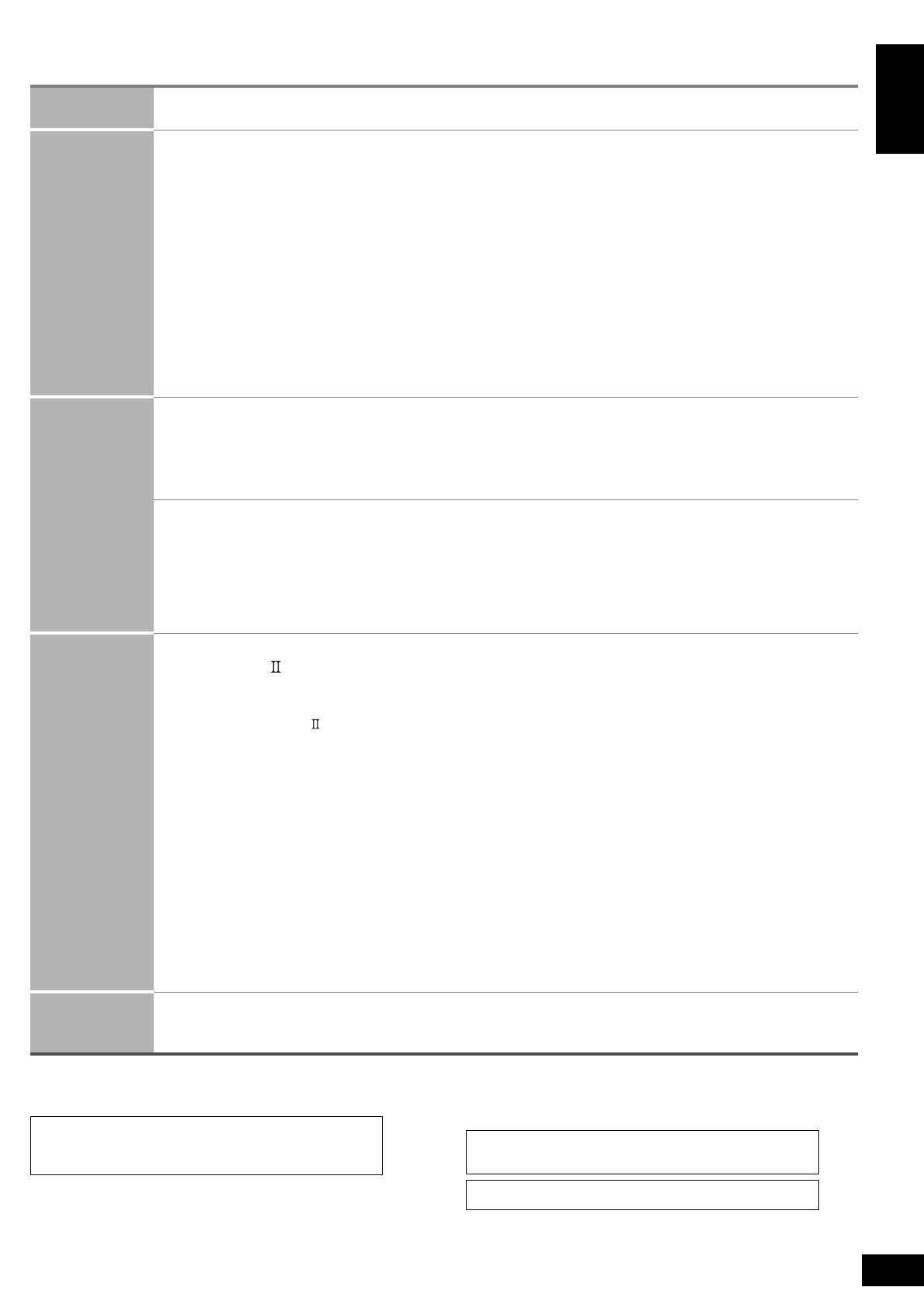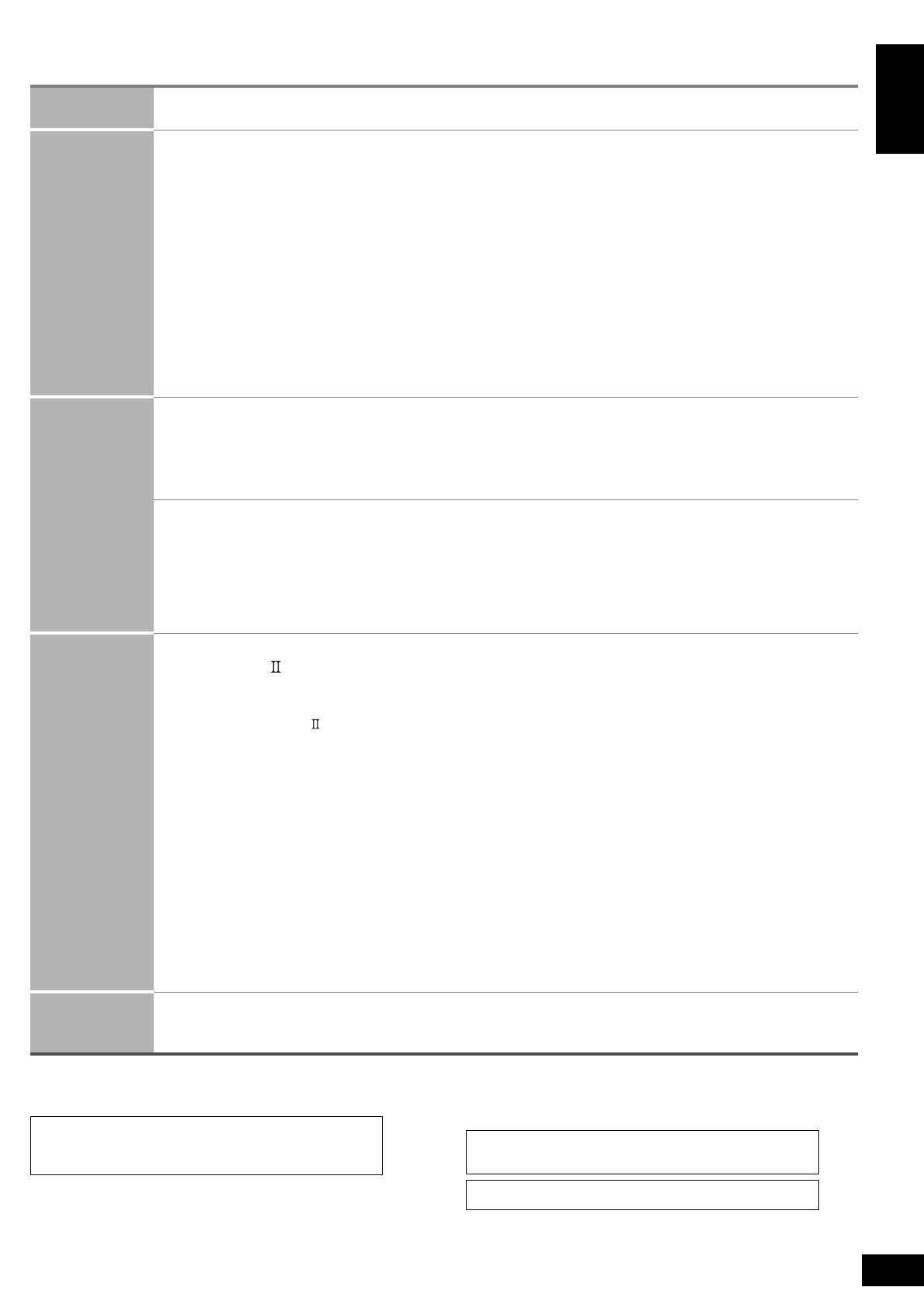
3
RQT8552
Table of contents
/
Before use
Caution for AC Mains lead
..................................2
Safety precautions............................................2
Control guide .................................................... 4
Connections
Home Theater connections
Connecting the unit to a TV, DVD recorder and DVD player
HDMI connections for enjoying high-quality sounds
and pictures easily .......................................................5
To enjoy high-quality pictures .................................................6
To enjoy standard-quality pictures/
Connection with 21-pin scart cable
(For continental Europe and the United Kingdom) .................7
To enjoy analogue sounds/To enjoy high-quality
analogue sounds using DVD-Audio discs
(DVD analogue 6-channel connections) .................................8
To enjoy TV sounds on multi channels/
Connection to a DVD recorder with built-in VCR....................9
Connecting speakers
Placing and connecting speakers according to their
numbers................................................................................10
Connecting speakers designed for bi-wiring.........................11
Connecting a second pair of front speakers.........................12
Connecting antennas ............................................. 12
Connecting other equipment
Connecting the unit to a cable box or satellite
receiver etc./Connecting the unit to a VCR/
Connecting the unit to a CD player/Connecting the
unit to a video camera or game player etc. .......... 13
Before playback
Detecting speakers automatically ......................... 14
Confirming audio output from speakers and
adjusting volumes................................................... 15
Basic
operations
Enjoying Home Theater features
Basic playback .........................................................16
Digital signals that can be played on this unit/
How the unit displays audio signals......................................17
Playback options
Using SPEAKERS B/ADVANCED DUAL AMP function/
Enjoying BI-AMP sounds/Playing DVD-Audio
(
Enjoying DVD-Audio sources through digital connections
/
Playing DVD ANALOG 6CH/
Enjoying high quality 2-channel analogue sounds)
..................18
Using HDAVI Control
Enjoying Home Theater features through one-touch
operations ...........................................................................19
Setting the unit against HDAVI Control operations ...............19
Remote controlling a TV or DVD recorder etc.
Remote controlling a TV ....................................................20
Remote controlling a DVD recorder..................................20
Remote controlling a DVD player......................................21
Remote controlling a VCR .................................................22
Remote controlling a CD player ........................................22
Changing remote control codes............................................23
Enter a code to operate some equipment ............................23
Operations
Listening to sounds with surround effects
Dolby Pro Logic /NEO:6 .....................................24
SFC (Sound Field Control)......................................25
Sound effect under remote control
Adjusting Dolby Pro Logic “MUSIC ” mode further/
Adjusting NEO:6’s “MUSIC ” mode further/
Adjusting SFC (Sound Field Control) further........................26
Convenient functions under remote control
Adjusting the subwoofer level/Silencing speakers temporarily/
Dimming the display light (Dimmer)......................................27
Using headphones..........................................27
Sound effect/Convenient functions
Basic operation........................................................28
Adjusting the bass/Adjusting the treble/Adjusting the volume
balance/Changing the audio output (Dual program)/Adjusting
the brightness of the display/Sleep timer..............................29
Setting the receiver
Basic operation....................................................... 30
Setting speakers and their sizes/Setting distances/
Setting bi-wiring connections/Setting the lowpass filter ........31
Changing the digital input settings/Setting input signals/
Making bi-amp settings (Adjusting the balance/Correcting the
HF and LF difference)...........................................................32
Selecting the equipment connected to the HDMI input
terminal/Reducing standby power consumption (power saving
standby mode)/Setting ADVANCED DUAL AMP functions off/
Listening comfortably at low volume/Switching the attenuator/
Delaying audio output and synchronizing it with video output/
Returning settings to conditions upon factory settings (Reset
function)................................................................................33
The radio
Manual tuning .....................................................................34
AM allocation........................................................................34
Preset tuning.......................................................................35
Presetting stations/Listening to preset stations ....................35
Reducing excessive noise ....................................................35
RDS broadcasts
Changing the display .........................................................36
Reference
Troubleshooting guide ...................................37
Help message..................................................38
Specifications..................................................38
Supplied accessories ..................... Back cover
Maintenance..................................... Back cover
x
x
HDMl, the HDMI logo and High-Definition Multimedia
Interface are trademarks or registered trademarks of HDMI
Licensing LLC.
Manufactured under license from Dolby Laboratories.
“Dolby”, “Pro Logic” and the double-D symbol are trademarks of Dolby
Laboratories.
“DTS”, “DTS-ES”, “Neo:6” and “DTS 96/24” are trademarks of Digital
Theater Systems, Inc.
Table of contents
ENGLISH