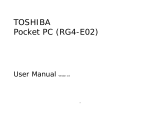Page is loading ...


i
CONTENTS
Highlights . . . . . . . . . . . . . . . . . . . . . . . . . . . . . . . . 1
Getting Started. . . . . . . . . . . . . . . . . . . . . . . . . . . . . 2
Phone Basics and Managing Calls . . . . . . . . . . . . 15
Entering Text. . . . . . . . . . . . . . . . . . . . . . . . . . . . . 24
Navigating the Applications . . . . . . . . . . . . . . . . . 27
Applications Menu Map . . . . . . . . . . . . . . . . . . . . 33
Contacts. . . . . . . . . . . . . . . . . . . . . . . . . . . . . . . . . 35
Calendar . . . . . . . . . . . . . . . . . . . . . . . . . . . . . . . . 43
Messages . . . . . . . . . . . . . . . . . . . . . . . . . . . . . . . . 48
Camera . . . . . . . . . . . . . . . . . . . . . . . . . . . . . . . . . 71
Media. . . . . . . . . . . . . . . . . . . . . . . . . . . . . . . . . . . 75
Connectivity . . . . . . . . . . . . . . . . . . . . . . . . . . . . . 90
Settings . . . . . . . . . . . . . . . . . . . . . . . . . . . . . . . . 112
Tools . . . . . . . . . . . . . . . . . . . . . . . . . . . . . . . . . . 137
Call Logs . . . . . . . . . . . . . . . . . . . . . . . . . . . . . . . 152
QuickOffice. . . . . . . . . . . . . . . . . . . . . . . . . . . . . 156
Games . . . . . . . . . . . . . . . . . . . . . . . . . . . . . . . . . 162
Favourites . . . . . . . . . . . . . . . . . . . . . . . . . . . . . . 164
Accessories . . . . . . . . . . . . . . . . . . . . . . . . . . . . . 166
Troubleshooting . . . . . . . . . . . . . . . . . . . . . . . . . 169
INDEX . . . . . . . . . . . . . . . . . . . . . . . . . . . . . . . . 172

ii

1
HIGHLIGHTS
Here are just some of the things you can do with the X700 mobile
phone.
• Send colour pictures and
video clips to friends and
family via Multimedia
messaging and e-mail
messaging.
• Send pictures, video,
electronic business cards,
and more using Bluetooth,
Infrared, or USB connections
to other phones or devices..
• Swap content between
appropriate devices with the
included miniSD Card and
adapter.
• Surf the Internet using your
XHTML configured wireless
Internet browser.
• Add frames, text, and pop
art to VGA size images.
• Capture video clips.
• Play 40 tone polyphonic
ringtones.
• No more wired headset!
Use a Bluetooth
®
wireless
headset.
• Synchronise your Contacts
and Calendar with your
other networked devices.
• See who is calling with
picture Caller Line ID on the
X700 external display.
• Download games, images,
themes, sounds, videos,
and Java
™
and Series 60
applications.
• View all your media files in
one place, the Media Gallery.
• Search for your files;
including games, images,
install packages, and video
and sound clips.
• Receive, edit, and view
Microsoft
®
Word, Excel, and
PowerPoint
®
files. Beam
documents to printers and
projectors (with appropriate
accessory).
• Speak a name or number to
dial the number using Voice
Commands.
• Say “open Messages” or
“open Camera” and your
phone will go directly to the
application using Voice
Commands.

2
GETTING STARTED
The Panasonic X700 GSM
TM
/GPRS mobile phone operates on
Global System for Mobile Communications (GSM) networks
around the world, which provide integrated voice mail, text short
message service (SMS), multimedia messaging service (MMS),
fraud protection and superior voice quality. One of the most
important GSM advantages is the removable SIM (subscriber
identity module) card, containing personal information such as
subscription information, private encryption keys, and phone
numbers.
Feature Availability
Some features are network dependent or are available only if you
subscribe to the feature. Some functions are SIM card dependent.
Note that before you can use or activate many of the network
features, you must subscribe to the desired services. For more
information, contact your wireless service provider.
Before Using Your Phone
The SIM card must be installed in your phone for it to operate on
the cellular network. Insert SIM card, then attach battery and fully
charge it.
INSTALLING AND REMOVING SIM CARD
Installing SIM Card
1. Place thumbs at outer edges
of battery cover, press down,
then slide off battery cover
towards bottom of phone.
Remove battery (see page 4).
Caution: This product contains small parts. Keep out of reach of small
children.
Take care not to scratch or bend SIM card and gold contacts.

3
2. Position SIM card as shown, with
gold contacts facing phone and
notched corner entering phone first.
Carefully slide the SIM card into the
SIM card pocket until it clicks.
• If SIM card is inserted incorrectly
or damaged, Insert SIM card may
display. Remove SIM card, then
install again.
• If SIM card rejected message
appears, contact your wireless
service provider.
Removing SIM Card
1. Place thumbs at outer
edges of battery cover,
press down, then slide off
battery cover towards
bottom of phone. Remove
battery (see page 4).
2. Gently push bottom edge of
SIM card forward into SIM card pocket to release SIM card.
3. After SIM card is ejected, gently remove it.
Note: If you are upgrading your phone and your previous phone did not
support new services, such as MMS (Multimedia Messaging
Service), you may need to insert a new SIM card. Contact your
wireless service provider.
SIM Card
SIM Card

4
INSTALLING AND REMOVING BATTERY
Installing Battery
1. Hold battery at a 45º
angle; insert tabs on top
edge of battery into slots
along top edge of
battery area.
2. Push bottom of battery
down until it clicks.
3. Replace battery cover
by sliding cover toward the bottom of the phone. Cover should
fit snugly with no gaps.
Removing Battery
1. Place thumbs at outer
edges of battery cover,
press down, then slide off
battery cover towards
bottom of phone.
2. Use tabs at bottom of
battery to lift and remove
battery.
3. Replace battery cover.
Caution: Using non-Panasonic accessories or accessories not
recommended by your wireless service provider may result in
poor performance of your phone, or even cause an electrical
hazard.
Note: Before you remove the battery, switch off the phone and
disconnect the phone from the charger or any other device.

5
CHARGING BATTERY
1. Open connector cover.
2. Insert connector into left side
(2 gold contacts) of
connector area at bottom
end of the phone. Connect
Travel Charger into mains
power socket.
3. When charging is complete,
remove from mains power
socket and press release
button to disconnect the charger from the phone.
• DO NOT force connector: it may damage phone or Travel
Charger.
Charging Icons on Main and External Display
bars scroll when charging
bars stop scrolling when charging is complete
• If the phone is switched on, Battery full message displays
when charging is complete.
Low Battery Warning
When the battery power is low, Battery low message displays
and a warning tone sounds; phone will automatically switch off.
Fully recharge the battery. If you receive the low battery warning
during a conversation, finish your call immediately.
Note: First verify that battery is installed.

6
INSTALLING AND REMOVING miniSD CARD
The miniSD Card is a memory card used to expand phone
memory and a way to transfer files to other devices.
Installing miniSD Card
1. On top of phone, lift up miniSD
Card cover.
2. Slide miniSD Card, with notched
corner entering phone first and
gold contacts facing up, into the
miniSD Card pocket until it clicks.
Push down miniSD Card cover
until it clicks.
Removing miniSD Card
1. Press Power key , scroll to Eject miniSD Card and press
OK. Before removing miniSD Card, wait for file saving or
copying process to finish.
2. On top of phone, lift up miniSD
Card cover.
3. To release miniSD Card, gently
push bottom edge of miniSD Card
forward into pocket.
4. After miniSD Card is ejected,
gently remove it. Push down
miniSD Card cover until it clicks.
Note: Do not insert any object except a miniSD Card into the miniSD
Card pocket.
Do not place labels, etc., onto the miniSD Card. A fine difference
in card thickness may result in insertion or removal difficulty, loss
of contact or loss of data.
Take care not to scratch or bend miniSD Card and gold contacts.
MiniSD Card
MiniSD Card

7

8
PHONE OVERVIEW
Earpiece
Main Display
Right
Softkey
Navigation
Key
End Key
Silent Mode
Key
Power Key
Zero Key
Microphone
Clear Key
Left
Softkey
Send Key
Asterisk Key
Browser
Key
Edit Key
Application
Key
Personal
Handsfree and
TTY Connector
Indicator Light
and Photolight
External Display
and Viewfinder
Accessory Connector
Camera Lens
Multibutton
Infrared Port
miniSD Card Pocket

9
KEY FUNCTIONS
Key Function
Power Key
Press and hold to switch phone on or off.
Press to choose different ringtones, eject miniSD Card, lock
keypad, or lock the phone.
Navigation Key
Press outside edges to scroll up , down , left or right
to move through menus and text.
Press centre to select option.
In standby mode, press centre to enter main applications
menu area.
Take a picture in Camera mode by pressing .
Send Key
Make a call.
Press in standby mode to recall recently dialled numbers.
Scroll to see received and missed calls lists.
Press and hold in standby mode to activate voice commands.
End Key
Ends a call.
Return to standby mode.
Applications Key
Enter the main applications menu area.
Return to standby mode.
Press and hold to view currently open applications.
Left Softkey
Perform action named in lower left of display.
Shortcut to open preset application in standby mode. To
change shortcut, see Standby Mode Settings on page 117.
To lock the keys, in standby mode press , then press .
To unlock the keys, press , then press .
Right Softkey
Perform action named in lower right of display.
Shortcut to open preset application in standby mode. To
change shortcut, see Standby Mode Settings on page 117.

10
Edit Key
Select Dictionary for predictive text including insert and edit
words, or alpha mode or number mode.
Insert numbers or symbols.
Change writing language.
Mark multiple items in a list by holding down , then
scrolling or .
Clear Key
Erase character in edit mode.
Delete highlighted entered item.
Browser Key
Opens Browser.
Asterisk Key
In standby mode, press and hold to switch Photolight or
flashlight on or off.
In numeric and standby modes, press repeatedly for *, +, p
and w characters.
In Dictionary mode, scroll to other word choices when word is
underlined.
In edit mode, press to open special character table.
Zero Key
In standby mode, press and hold to enter + character for
dialling.
In edit mode, enter space.
Silent Mode Key
In standby mode, press and hold to switch Silent mode on or
off.
In edit mode, shift to upper and lower case letters, or press
twice briefly to turn on/off Dictionary for predictive text.
Multibutton (on side of phone)
From external display, turns on backlight for 15 seconds or if
backlight is already on, brings up status icons.
Turns off ringer during incoming call.
Takes a picture when flip is closed.
Key Function

11
Symbols used in this manual
Press Power key. Press Applications key.
Press outside edges of
navigation key to scroll
up, down, left or right to
move through menus and
text.
Press navigation key
centre.
Press Send key. Press End key.
Press Left softkey. Press Right softkey.
Press Edit key. Press Clear key.
- Press number keys. Press Browser key.
Press Asterisk key. Press Silent Mode key.
Press Multibutton key (on
side of phone).

12
ICONS
Different icons appear depending on the features you are using
and the options you have selected.
Icon Indicates Icon Indicates
Seven levels indicate
battery charge level. Bars
scroll when battery is
charging.
Alarm is set
Seven levels indicate
signal strength from
network on which phone is
currently registered
New voice mail message
received (if you have 2
lines, left circle is darkened
for line 1, right circle is
darkened for line 2)
GPRS service is available New message received
GPRS service is on hold
during voice call
Message in Outbox waiting
to be sent
GPRS connection is active Bluetooth
®
is enabled
Multiple GPRS connections
are active
Bluetooth
®
is active
Missed call
Infrared is enabled (flashes
when active)
Call divert is active (if you
have 2 lines, 1 or 2 also
appears)
USB connection enabled
Line selection 2
(SIM card dependent, if you
have 2 phone lines)
Navigation key - scroll and
move up or down options
Data call
Navigation key - scroll left
or right, move left or right to
view tabs

13
Keypad is locked
All ringing tones/ring
volume are off (Silent
ringtone)
Earpiece sound on
Private handsfree headset
attached
Loudspeaker sound on
Icon Indicates Icon Indicates

14
STANDBY MODE DISPLAYS
MAIN DISPLAY
EXTERNAL DISPLAY
Press Multibutton once to switch on backlight, then press as
needed to toggle between clock and icon views.
Time
Network that phone is
currently using
Battery charge
level icon
Date
Right Softkey
selection area
Signal strength
icon
Wallpaper
Left Softkey
selection area
Phone Status
icon area
Time and date
area
Battery charge level
icon
Network that phone is
currently using
Signal strength
icon
Network Status
icon area

15
PHONE BASICS AND MANAGING
CALLS
SWITCHING THE PHONE ON AND OFF
Press and hold .
MAKING CALLS
Check that phone is switched on, signal strength icon displays at
least one bar , and your network operator logo displays before
dialling a call.
Type in the Phone Number to Dial
1. From standby mode, enter the area code and phone number,
and press .
2. To end the call, press .
Use a Contact Card to Dial
From Contacts application:
1. Scroll to desired name card, press .
• If the card has several phone numbers stored, select the
one you wish to dial.
To add information to your Contacts, see page 35 .
Note: If your SIM card is PIN protected, your PIN code will be
requested. Enter the PIN code and press
OK
.
See Security
Settings on page 122.
Note: To erase a digit, press .
During a call, scroll or to adjust earpiece volume.
Warning: Closing the flip during a call DOES NOT END THE CALL,
when set to default. Opening the flip again allows you to
return to your previous conversation. To set the phone to end
the call when you close the flip, see Active clamshell in Call
Settings on page 117.

16
Use a SIM Directory Entry to Dial
From Contacts application:
1. Scroll to SIM directory view.
2. Scroll to desired name, press .
To add names and numbers to your SIM directory, see page 35.
Speak the Name to Dial
To dial by saying the name of the person you wish to call:
1. Press and hold .
2. After the prompt to “Say a command”, say “Voice Dial”.
3. After the prompt to “Say the name or number”, say the full
name of a person in your Contact list, including first name and
last name.
4. The name is repeated, and the phone will begin dialling.
See page 132 for more Voice Command options.
Speed Dialling
If you assigned speed dialling keys (see page 131) to your
frequently called numbers, you can dial them with 2 key presses.
1. From standby mode, press the preset speed dial digit key
- then press .
• If Speed dialling is set to On (see Call Settings on
page 117), just press and hold the preset speed dial digit
key to dial the assigned number.
Dialled Numbers, Received, or Missed Calls List
You can quickly dial previously dialled numbers, received call
numbers, or numbers of calls you missed.
1. From standby mode, press .
2. From the list of Dialled numbers, scroll to desired entry and
press to dial.
Note: Location number 1 may be reserved for voice mailbox number.

17
•Scroll to move to Received calls tab and Missed calls
tab to select a number from either of those lists.
Automatic Redial
If you set Automatic redial to On in the Call Settings menu (see
page 117), your phone will automatically redial the number up to
10 times under certain conditions, such as no answer, destination
number is busy, network busy, or some connection errors.
Press Quit or to stop automatic redialling.
Dial from Messages
If a received message contains a phone number, you can dial it
from the Inbox message. You can also call the sender of an SMS
text message.
From Messages application:
1. Open Messages. Scroll to Inbox and open.
2. Scroll to desired message and open.
3. To find the phone number within a message, press Options
and select Find > Phone number, E-mail address, or Web
address. When found, text and numbers will be underlined.
• To call the sender of SMS text message from the open
message, press to dial the sender’s phone number.
International Calling
From standby mode, press and hold to enter +, the
international prefix, which is a shortcut for international dialling
access. Then type in the country code, area code, and phone
number. Press .
Emergency Calls
Dial the local emergency number used in your current location.
Note: Many countries/regions include an initial 0 in the area code. In
most cases, you should omit this when dialling international
numbers. For further help, contact your wireless service provider.
/