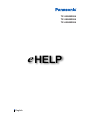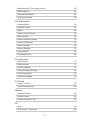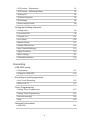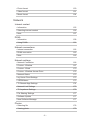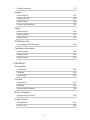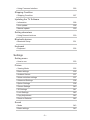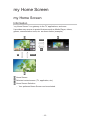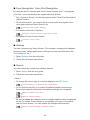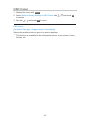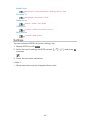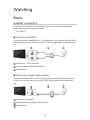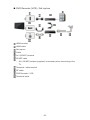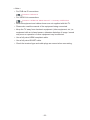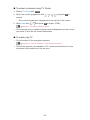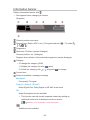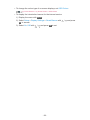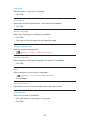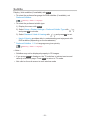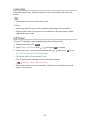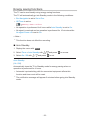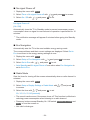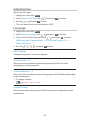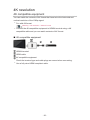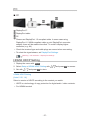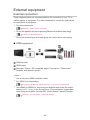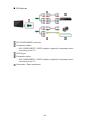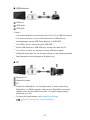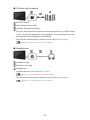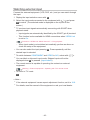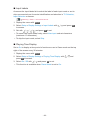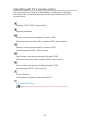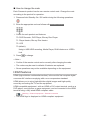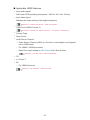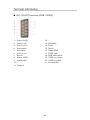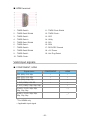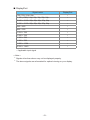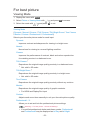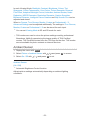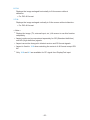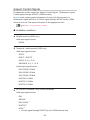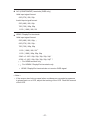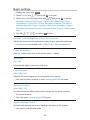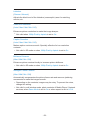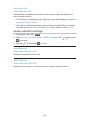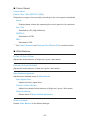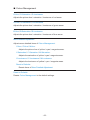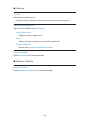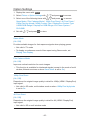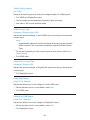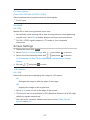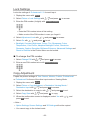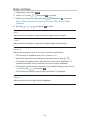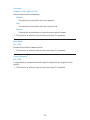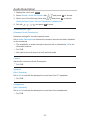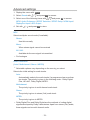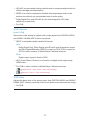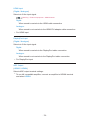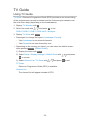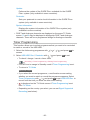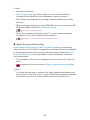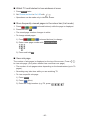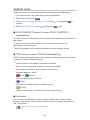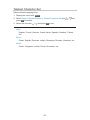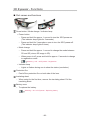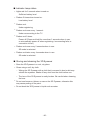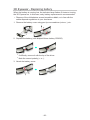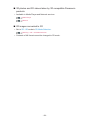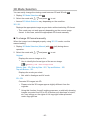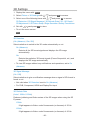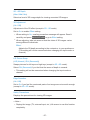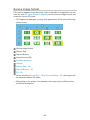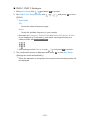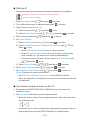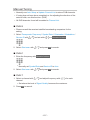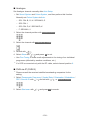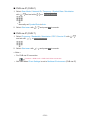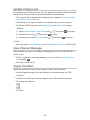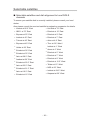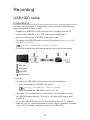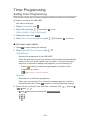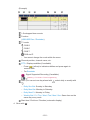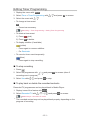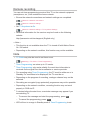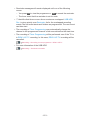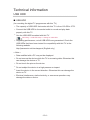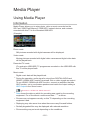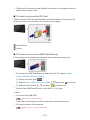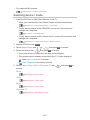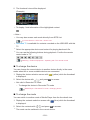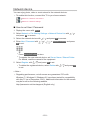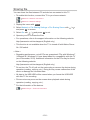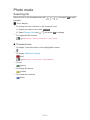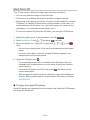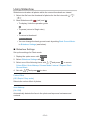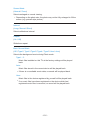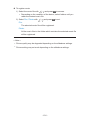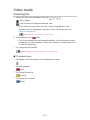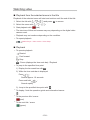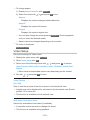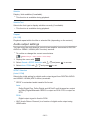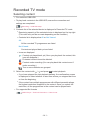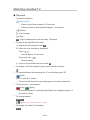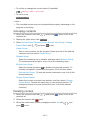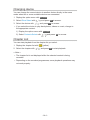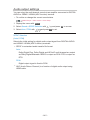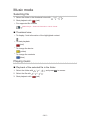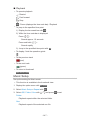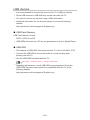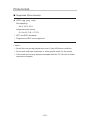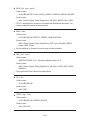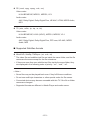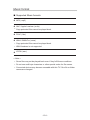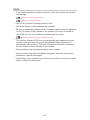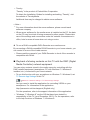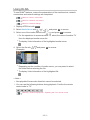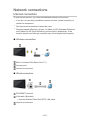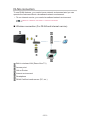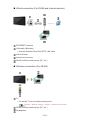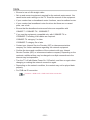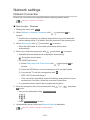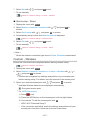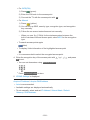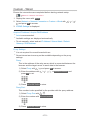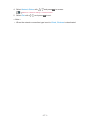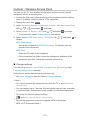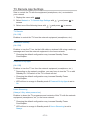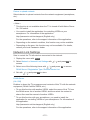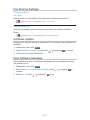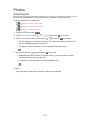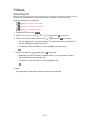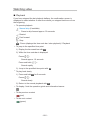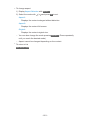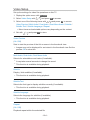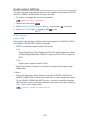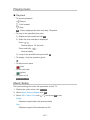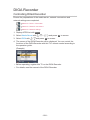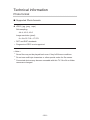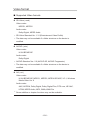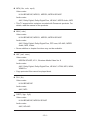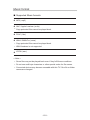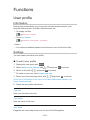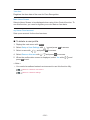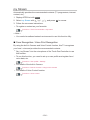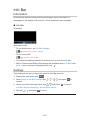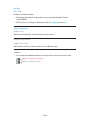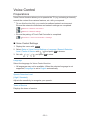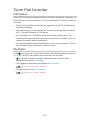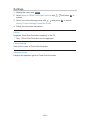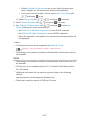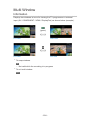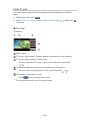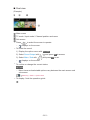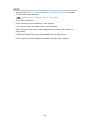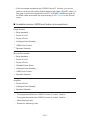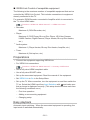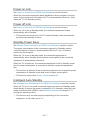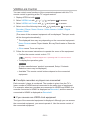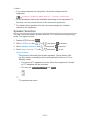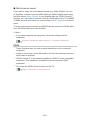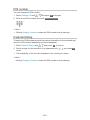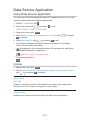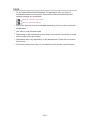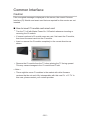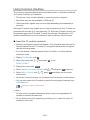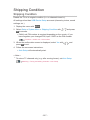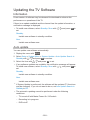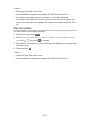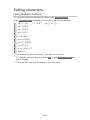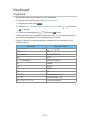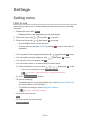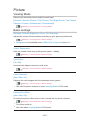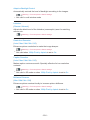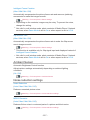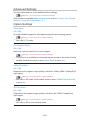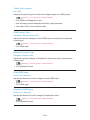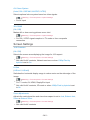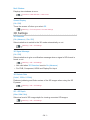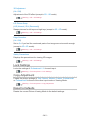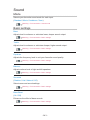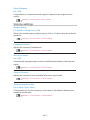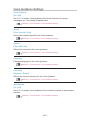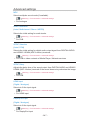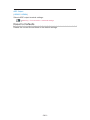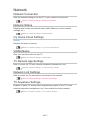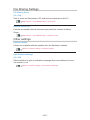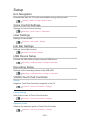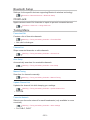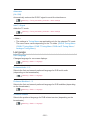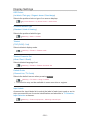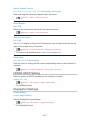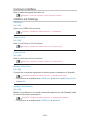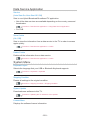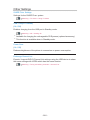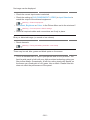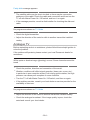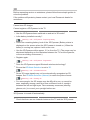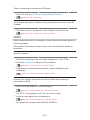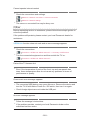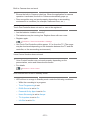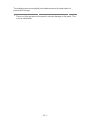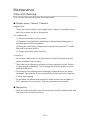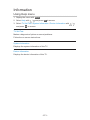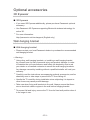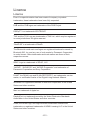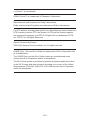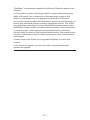Panasonic TX65AXW804 Operating instructions
- Category
- LCD TVs
- Type
- Operating instructions
This manual is also suitable for

e
HELP
English
TX-50AXW804
TX-58AXW804
TX-65AXW804

- 2 -
my Home Screen
my Home Screen
•Information 12
•How to use 13
•Settings 14
•OSD Colour 16
APPS List
•Information 17
•How to use 17
•Settings 18
Watching
Basic
•Satellite connection 19
•Basic connection 21
•Selecting channel 24
•Information banner 26
•Option Menu 29
•Subtitle 31
•Last view 32
•Off Timer 32
•Energy saving functions 33
•Adjusting time 35
•Language 35
4K resolution
•4K compatible equipment 36
•PC 37
•HDMI4 HDCP Setting 37
•DisplayPort Settings 38
•Valid 4K format 38
External equipment
•External connection 39
•Watching external input 43

- 3 -
•Operating with TV’s remote control 45
•HDMI features 46
•Terminal information 49
•Valid input signals 50
For best picture
•Viewing Mode 52
•Ambient Sensor 53
•Aspect 54
•Aspect Control Signal 56
•Basic settings 58
•Noise reduction settings 60
•Advanced Settings 61
•Option Settings 65
•Screen Settings 67
•Lock Settings 69
•Copy Adjustment 69
For best audio
•Sound mode 70
•Basic settings 71
•Volume settings 73
•Voice Guidance Settings 74
•Audio Description 75
•Advanced settings 76
TV Guide
•Using TV Guide 79
•Timer Programming 82
Teletext
•Viewing Teletext 84
•Teletext mode 86
•Teletext Character Set 87
3D
•Note 88
•3D Eyewear - Functions 89

- 4 -
•3D Eyewear - Registration 91
•3D Eyewear - Replacing battery 92
•Viewing 3D 93
•3D Mode Selection 95
•3D Settings 96
•Source image format 98
Tuning and editing channels
•Setting menu 99
•Favourites Edit 99
•Channel List 101
•Auto Setup 103
•Manual Tuning 107
•Update Channel List 110
•New Channel Message 110
•Signal Condition 110
•Other settings 111
•Selectable satellites 112
Recording
USB HDD setup
•Preparations 113
•Setting for USB HDD 114
Recording current programme
•One Touch Recording 116
•REW LIVE TV 117
Timer Programming
•Setting Timer Programming 119
•Editing Timer Programming 121
•Remote recording 122
•Note 122
Technical information
•USB HDD 124

- 5 -
Media Player
Using Media Player
•Information 125
•Selecting device / mode 127
•Network device 129
•Sharing file 130
Photo mode
•Selecting file 131
•Viewing photo 132
•Sorting photos 132
•Multi Shot 3D 133
•Using Slideshow 134
Video mode
•Selecting file 137
•Watching video 138
•Video Setup 139
•Audio output settings 140
Recorded TV mode
•Selecting content 141
•Watching recorded TV 142
•Grouping contents 143
•Deleting content 143
•Changing device 144
•Chapter List 144
•Audio output settings 145
Music mode
•Selecting file 146
•Playing music 146
•Music Setup 147
Technical information
•Device handling caution 148
•SD Card 148
•USB devices 149

- 6 -
•Photo format 150
•Video format 151
•Music format 154
Network
Internet content
•Information 155
•Selecting internet content 156
•Note 157
DLNA
•Information 158
•Using DLNA 161
Network connections
•Internet connection 162
•DLNA connection 163
•Note 165
Network settings
•Network Connection 166
•Custom - Wireless 167
•Custom - Wired 170
•Custom - Wireless Access Point 172
•Network Status 173
•my Home Cloud Settings 173
•VIERA Name 173
•TV Remote App Settings 174
•Network Link Settings 175
•TV Anywhere Settings 176
•File Sharing Settings 177
•Software Update 177
•New Software Message 177
Photos
•Selecting file 178
•Viewing photo 179

- 7 -
•Using Slideshow 179
Videos
•Selecting file 181
•Watching video 182
•Video Setup 184
•Audio output settings 185
Music
•Selecting file 186
•Playing music 187
•Music Setup 187
DIGA Recorder
•Controlling DIGA Recorder 188
Technical information
•Photo format 189
•Video format 190
•Music format 193
Functions
User profile
•Information 194
•Settings 194
•my Stream 196
Info Bar
•Information 197
•Settings 197
•Human activity sensor 199
Built-in Camera
•Using built-in Camera 200
Voice Control
•Preparations 201
•How to use 202

- 8 -
Touch Pad Controller
•Information 203
•My button 203
•Settings 204
DVB-via-IP
•DVB-via-IP client connection 205
•DVB-via-IP Server Selection 206
•Note 207
Multi Window
•Information 208
•How to use 209
•Note 211
VIERA Link “HDAVI Control™”
•Summary of VIERA Link 212
•Preparations 216
•Easy playback 216
•Power on Link 217
•Power off Link 217
•Standby Power Save 217
•Intelligent Auto Standby 217
•VIERA Link Control 218
•Speaker Selection 219
•Note 220
Child Lock
•Using Child Lock 221
•PIN number 222
•Parental Rating 222
Data Service Application
•Using Data Service Application 223
•Cookie 223
•Note 224
Common Interface
•Caution 225

- 9 -
•Using Common Interface 226
Shipping Condition
•Shipping Condition 227
Updating the TV Software
•Information 228
•Auto update 228
•Manual update 229
Setting characters
•Using Numeric buttons 230
Bluetooth devices
•Bluetooth Setup 231
Keyboard
•Keyboard 232
Settings
Setting menu
•How to use 233
Picture
•Viewing Mode 235
•Basic settings 235
•Ambient Sensor 237
•Noise reduction settings 237
•Advanced Settings 238
•Option Settings 238
•Screen Settings 240
•3D Settings 241
•Lock Settings 242
•Copy Adjustment 242
•Reset to Defaults 242
Sound
•Mode 243
•Basic settings 243

- 10 -
•Volume settings 244
•Voice Guidance Settings 245
•Audio Description 246
•Advanced settings 247
•Reset to Defaults 248
Network
•Network Connection 249
•Network Status 249
•my Home Cloud Settings 249
•VIERA Name 249
•TV Remote App Settings 249
•Network Link Settings 249
•TV Anywhere Settings 249
•File Sharing Settings 250
•Other settings 250
Timer
•Off Timer 251
•Timer Programming 251
•Time Zone 251
•Auto Standby 251
•No signal Power off 251
Setup
•Eco Navigation 252
•Voice Control Settings 252
•User Settings 252
•Info Bar Settings 252
•USB Device Setup 252
•Recording Setup 252
•VIERA Touch Pad Controller 252
•Bluetooth Setup 253
•Child Lock 253
•Tuning Menu 253
•Language 255
•Display Settings 256

- 11 -
•HDMI4 HDCP Setting 257
•DisplayPort Settings 257
•Common Interface 258
•VIERA Link Settings 258
•Data Service Application 259
•System Menu 259
•Other Settings 260
Support
FAQs
•Picture 261
•Digital TV 263
•Analogue TV 264
•Sound 265
•3D 266
•HDMI 267
•Network 268
•Other 269
Maintenance
•Care and Cleaning 272
Information
•Using Help menu 273
Optional accessories
•3D Eyewear 274
•Wall-hanging bracket 274
Licence
•Licence 275
OK Letters enclosed in a box indicate remote control buttons.
Menu Letters in cyan indicate on-screen display items.
References in this eHELP
●
The images shown in this eHELP are for illustrative purposes only.

- 12 -
my Home Screen
my Home Screen
Information
“my Home Screen” is a gateway to the TV, applications, and more.
It provides easy access to special features such as Media Player, videos,
games, communication tools, etc. as shown below (example).
HOME
OK
OK HOME
Home Screen
Selected content screen (TV, application, etc.)
Home Screen Selection
– Your preferred Home Screen can be selected.

- 13 -
How to use
Home Screen provides access to special features such as Media Player, TV,
internet content, data services, communication tools, etc.
1. Display Home Screen with HOME.
(Example)
●
The last viewed Home Screen is displayed when the TV is turned on.
●
Press again to select or add your preferred Home Screen layout.
my Home Screen > my Home Screen > Settings
2. Select a feature with / / / and press OK to access.
●
To watch full-screen TV
1) Select the TV viewer with
/ / / .
(Example)
2) Press OK to watch.
(Example)
●
Also refer to Tutorial from the tool guide.

- 14 -
Settings
Select the setup menu from the tool guide on the top of the screen.
(Example)
■ Home Screen Selection
1. Display Home Screen Selection with HOME.
(Example)
2. Select the screen with / and press OK to set.
Full Screen TV:
Displays full-screen TV.
TV Home Screen:
To make your TV experience more convenient and comfortable
Lifestyle Screen:
Displays the TV with useful information and services for everyday life.
Info Screen:
Enjoy internet content while watching TV.

- 15 -
■ Face Recognition / Voice Print Recognition
By using the built-in Camera and Voice Control function, this TV recognises
your face / voice and displays the registered Home Screen.
●
Say “my Home Screen” into the microphone of the Touch Pad Controller to
use this function.
●
To use this function, you need to set up a user profile and register face /
voice data, preferred Home Screen, etc.
Functions > User profile > Settings
●
For details of the built-in Camera
Functions > Built-in Camera > Using built-in Camera
●
For details of Voice Control function
Functions > Voice Control
■ Settings
You can customise any Home Screen. (For example, changing the wallpaper,
renaming freely, editing applications, setting the screen launched when the
TV is turned on, etc.)
1. Select Settings from the tool guide.
2. Follow the on-screen instructions.
■ Search
You can search the content from various features.
1. Select Search from the tool guide.
2. Follow the on-screen instructions.
= Note =
●
To change the colour type of on-screen displays, set OSD Colour.
my Home Screen > my Home Screen > OSD Colour
●
To use this function fully, you need a broadband network environment.
Ensure the network connections and network settings are completed.
Network > Network connections
Network > Network settings
●
Be sure to update the software when a software update notice is displayed
on the TV screen. If the software is not updated, you may not be able to
use my Home Screen. You can update the software later manually.
Network > Network settings > Software Update

- 16 -
OSD Colour
1. Display the menu with MENU.
2. Select Setup > Display Settings > OSD Colour with
/ and press OK
to access.
3. Set with
/ and press OK to store.
OSD Colour
(Jet black / Pale grey / Organic brown / Sand beige)
Selects the preferred colour type of on-screen displays.
●
This function is available for the information banner, menu screen, Home
Screen, etc.

- 17 -
APPS List
Information
Various applications (internet contents, network contents, Media Player, etc.)
can be accessed easily from APPS List.
■ APPS List
(Example)
= Note =
●
APPS List is subject to change without notice.
How to use
You can access special features such as internet contents, network contents,
Media Player, etc. from APPS List.
1. Display APPS List with APPS.
(Example)
●
To exit APPS List
EXIT
2. Select an icon of the features with
/ / / and press OK to access.
Internet contents
Network > Internet content
my Stream
●
Provides recommended contents (TV programme, internet content,
etc.).
●
You need a broadband network environment to use this function fully.
●
Follow the on-screen instructions to operate the application.
Functions > User profile > my Stream

- 18 -
Media Player
Media Player > Using Media Player > Selecting device / mode
Recorded TV
Media Player > Recorded TV mode
Media Server
Network > DLNA > Using DLNA
VIERA Link
Functions > VIERA Link “HDAVI Control™”
Multi Window
Functions > Multi Window
Settings
You can customise APPS List (screen settings, etc.).
1. Display APPS List with APPS.
2. Select the icon for settings on APPS List with
/ / / and press OK
to access.
3. Follow the on-screen instructions.
= Note =
●
Setup menu items may be changed without notice.

- 19 -
Watching
Basic
Satellite connection
Please ensure that the unit is disconnected from the mains socket before
attaching or disconnecting any cables.
●
For DVB-S
■ Dual Tuner (DiSEqC)
Connect the both of satellite IN 1 / IN 2 terminals to the satellite dish with Multi
Switcher, and you can watch or record 2 DVB-S programmes simultaneously,
etc.
Satellite IN 1 / IN 2 terminals
Satellite cables with Multi Switcher
Satellite dish
■ Dual Tuner (Single Cable System)
Connect the satellite IN 1 terminal to the satellite dish with the Single Cable
router, and you can watch or record 2 DVB-S programmes simultaneously,
etc.
Satellite IN 1 terminal
Satellite cable with Single Cable router
Satellite dish

- 20 -
■ Single Tuner
Connect the satellite IN 1 terminal to the satellite dish.
●
Watching or recording 2 DVB-S programmes simultaneously, etc. are not
available.
Satellite IN 1 terminal
Satellite cable
Satellite dish
= Note =
●
To ensure your satellite dish is correctly installed, please consult your local
dealer. Also consult the received satellite broadcasting companies for
details.
●
Selectable satellites and dish alignment to tune DVB-S channels
Watching > Tuning and editing channels > Selectable satellites
●
External equipment and cables shown are not supplied with this TV.
●
Keep the TV away from electronic equipment (video equipment, etc.) or
equipment with an infrared sensor, otherwise distortion of image / sound
may occur or operation of other equipment may be affected.
●
Check the terminal type and cable plugs are correct when connecting.
Page is loading ...
Page is loading ...
Page is loading ...
Page is loading ...
Page is loading ...
Page is loading ...
Page is loading ...
Page is loading ...
Page is loading ...
Page is loading ...
Page is loading ...
Page is loading ...
Page is loading ...
Page is loading ...
Page is loading ...
Page is loading ...
Page is loading ...
Page is loading ...
Page is loading ...
Page is loading ...
Page is loading ...
Page is loading ...
Page is loading ...
Page is loading ...
Page is loading ...
Page is loading ...
Page is loading ...
Page is loading ...
Page is loading ...
Page is loading ...
Page is loading ...
Page is loading ...
Page is loading ...
Page is loading ...
Page is loading ...
Page is loading ...
Page is loading ...
Page is loading ...
Page is loading ...
Page is loading ...
Page is loading ...
Page is loading ...
Page is loading ...
Page is loading ...
Page is loading ...
Page is loading ...
Page is loading ...
Page is loading ...
Page is loading ...
Page is loading ...
Page is loading ...
Page is loading ...
Page is loading ...
Page is loading ...
Page is loading ...
Page is loading ...
Page is loading ...
Page is loading ...
Page is loading ...
Page is loading ...
Page is loading ...
Page is loading ...
Page is loading ...
Page is loading ...
Page is loading ...
Page is loading ...
Page is loading ...
Page is loading ...
Page is loading ...
Page is loading ...
Page is loading ...
Page is loading ...
Page is loading ...
Page is loading ...
Page is loading ...
Page is loading ...
Page is loading ...
Page is loading ...
Page is loading ...
Page is loading ...
Page is loading ...
Page is loading ...
Page is loading ...
Page is loading ...
Page is loading ...
Page is loading ...
Page is loading ...
Page is loading ...
Page is loading ...
Page is loading ...
Page is loading ...
Page is loading ...
Page is loading ...
Page is loading ...
Page is loading ...
Page is loading ...
Page is loading ...
Page is loading ...
Page is loading ...
Page is loading ...
Page is loading ...
Page is loading ...
Page is loading ...
Page is loading ...
Page is loading ...
Page is loading ...
Page is loading ...
Page is loading ...
Page is loading ...
Page is loading ...
Page is loading ...
Page is loading ...
Page is loading ...
Page is loading ...
Page is loading ...
Page is loading ...
Page is loading ...
Page is loading ...
Page is loading ...
Page is loading ...
Page is loading ...
Page is loading ...
Page is loading ...
Page is loading ...
Page is loading ...
Page is loading ...
Page is loading ...
Page is loading ...
Page is loading ...
Page is loading ...
Page is loading ...
Page is loading ...
Page is loading ...
Page is loading ...
Page is loading ...
Page is loading ...
Page is loading ...
Page is loading ...
Page is loading ...
Page is loading ...
Page is loading ...
Page is loading ...
Page is loading ...
Page is loading ...
Page is loading ...
Page is loading ...
Page is loading ...
Page is loading ...
Page is loading ...
Page is loading ...
Page is loading ...
Page is loading ...
Page is loading ...
Page is loading ...
Page is loading ...
Page is loading ...
Page is loading ...
Page is loading ...
Page is loading ...
Page is loading ...
Page is loading ...
Page is loading ...
Page is loading ...
Page is loading ...
Page is loading ...
Page is loading ...
Page is loading ...
Page is loading ...
Page is loading ...
Page is loading ...
Page is loading ...
Page is loading ...
Page is loading ...
Page is loading ...
Page is loading ...
Page is loading ...
Page is loading ...
Page is loading ...
Page is loading ...
Page is loading ...
Page is loading ...
Page is loading ...
Page is loading ...
Page is loading ...
Page is loading ...
Page is loading ...
Page is loading ...
Page is loading ...
Page is loading ...
Page is loading ...
Page is loading ...
Page is loading ...
Page is loading ...
Page is loading ...
Page is loading ...
Page is loading ...
Page is loading ...
Page is loading ...
Page is loading ...
Page is loading ...
Page is loading ...
Page is loading ...
Page is loading ...
Page is loading ...
Page is loading ...
Page is loading ...
Page is loading ...
Page is loading ...
Page is loading ...
Page is loading ...
Page is loading ...
Page is loading ...
Page is loading ...
Page is loading ...
Page is loading ...
Page is loading ...
Page is loading ...
Page is loading ...
Page is loading ...
Page is loading ...
Page is loading ...
Page is loading ...
Page is loading ...
Page is loading ...
Page is loading ...
Page is loading ...
Page is loading ...
Page is loading ...
Page is loading ...
Page is loading ...
Page is loading ...
Page is loading ...
Page is loading ...
Page is loading ...
Page is loading ...
Page is loading ...
Page is loading ...
Page is loading ...
Page is loading ...
Page is loading ...
Page is loading ...
Page is loading ...
Page is loading ...
Page is loading ...
Page is loading ...
Page is loading ...
Page is loading ...
Page is loading ...
Page is loading ...
Page is loading ...
Page is loading ...
Page is loading ...
Page is loading ...
Page is loading ...
Page is loading ...
Page is loading ...
Page is loading ...
Page is loading ...
Page is loading ...
-
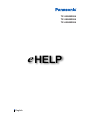 1
1
-
 2
2
-
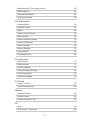 3
3
-
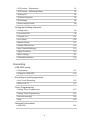 4
4
-
 5
5
-
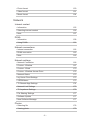 6
6
-
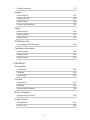 7
7
-
 8
8
-
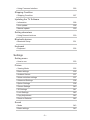 9
9
-
 10
10
-
 11
11
-
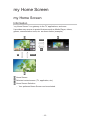 12
12
-
 13
13
-
 14
14
-
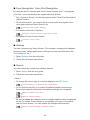 15
15
-
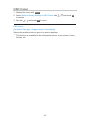 16
16
-
 17
17
-
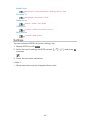 18
18
-
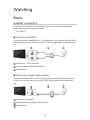 19
19
-
 20
20
-
 21
21
-
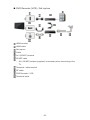 22
22
-
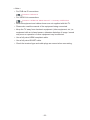 23
23
-
 24
24
-
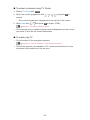 25
25
-
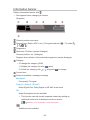 26
26
-
 27
27
-
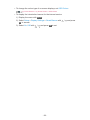 28
28
-
 29
29
-
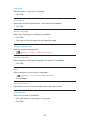 30
30
-
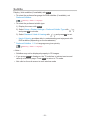 31
31
-
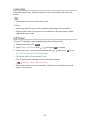 32
32
-
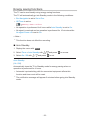 33
33
-
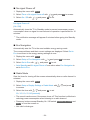 34
34
-
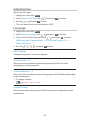 35
35
-
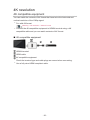 36
36
-
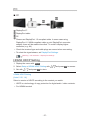 37
37
-
 38
38
-
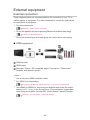 39
39
-
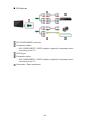 40
40
-
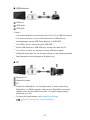 41
41
-
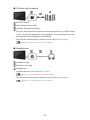 42
42
-
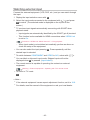 43
43
-
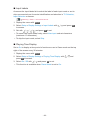 44
44
-
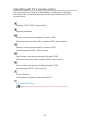 45
45
-
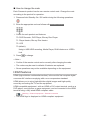 46
46
-
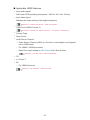 47
47
-
 48
48
-
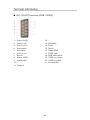 49
49
-
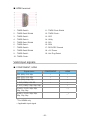 50
50
-
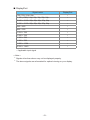 51
51
-
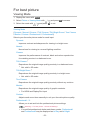 52
52
-
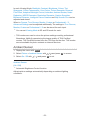 53
53
-
 54
54
-
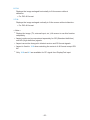 55
55
-
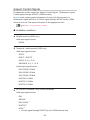 56
56
-
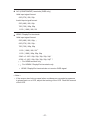 57
57
-
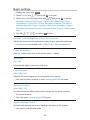 58
58
-
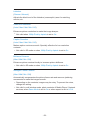 59
59
-
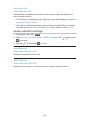 60
60
-
 61
61
-
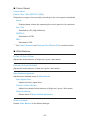 62
62
-
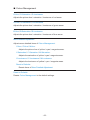 63
63
-
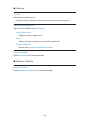 64
64
-
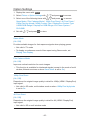 65
65
-
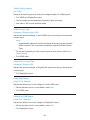 66
66
-
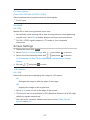 67
67
-
 68
68
-
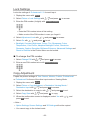 69
69
-
 70
70
-
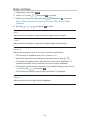 71
71
-
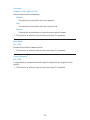 72
72
-
 73
73
-
 74
74
-
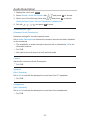 75
75
-
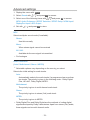 76
76
-
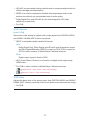 77
77
-
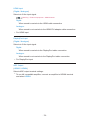 78
78
-
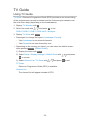 79
79
-
 80
80
-
 81
81
-
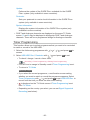 82
82
-
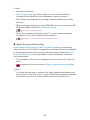 83
83
-
 84
84
-
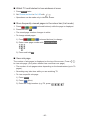 85
85
-
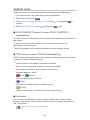 86
86
-
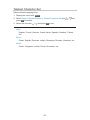 87
87
-
 88
88
-
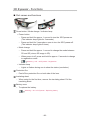 89
89
-
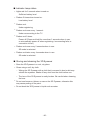 90
90
-
 91
91
-
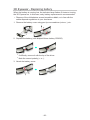 92
92
-
 93
93
-
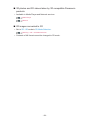 94
94
-
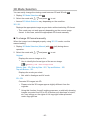 95
95
-
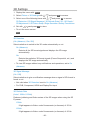 96
96
-
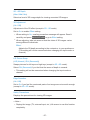 97
97
-
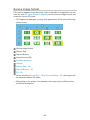 98
98
-
 99
99
-
 100
100
-
 101
101
-
 102
102
-
 103
103
-
 104
104
-
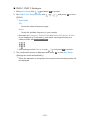 105
105
-
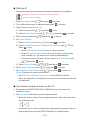 106
106
-
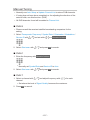 107
107
-
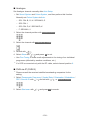 108
108
-
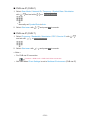 109
109
-
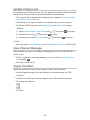 110
110
-
 111
111
-
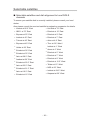 112
112
-
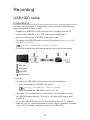 113
113
-
 114
114
-
 115
115
-
 116
116
-
 117
117
-
 118
118
-
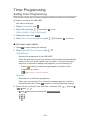 119
119
-
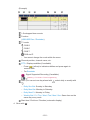 120
120
-
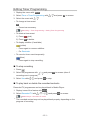 121
121
-
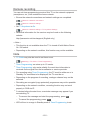 122
122
-
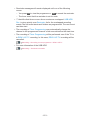 123
123
-
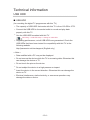 124
124
-
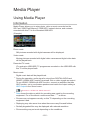 125
125
-
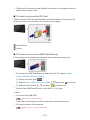 126
126
-
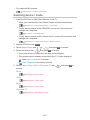 127
127
-
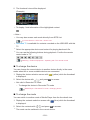 128
128
-
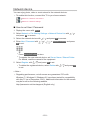 129
129
-
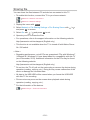 130
130
-
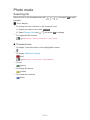 131
131
-
 132
132
-
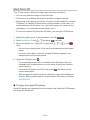 133
133
-
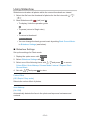 134
134
-
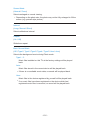 135
135
-
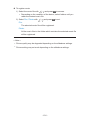 136
136
-
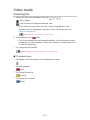 137
137
-
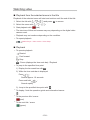 138
138
-
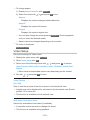 139
139
-
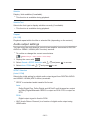 140
140
-
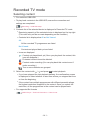 141
141
-
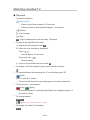 142
142
-
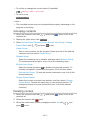 143
143
-
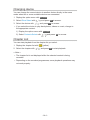 144
144
-
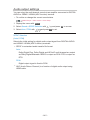 145
145
-
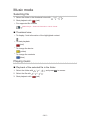 146
146
-
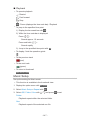 147
147
-
 148
148
-
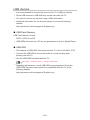 149
149
-
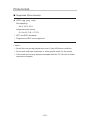 150
150
-
 151
151
-
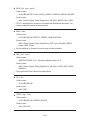 152
152
-
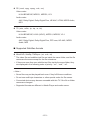 153
153
-
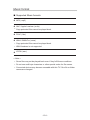 154
154
-
 155
155
-
 156
156
-
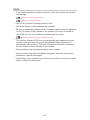 157
157
-
 158
158
-
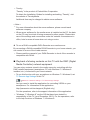 159
159
-
 160
160
-
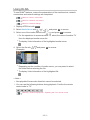 161
161
-
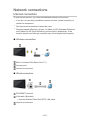 162
162
-
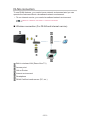 163
163
-
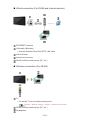 164
164
-
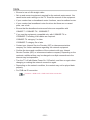 165
165
-
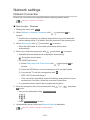 166
166
-
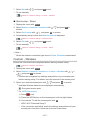 167
167
-
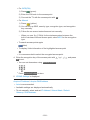 168
168
-
 169
169
-
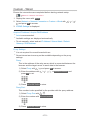 170
170
-
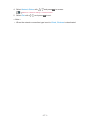 171
171
-
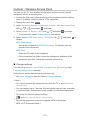 172
172
-
 173
173
-
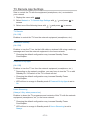 174
174
-
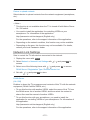 175
175
-
 176
176
-
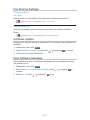 177
177
-
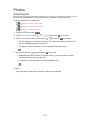 178
178
-
 179
179
-
 180
180
-
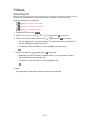 181
181
-
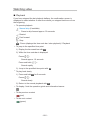 182
182
-
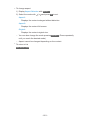 183
183
-
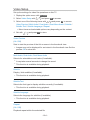 184
184
-
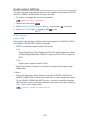 185
185
-
 186
186
-
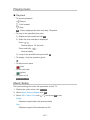 187
187
-
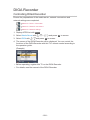 188
188
-
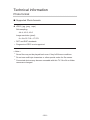 189
189
-
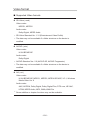 190
190
-
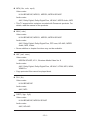 191
191
-
 192
192
-
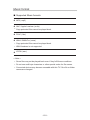 193
193
-
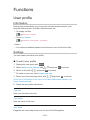 194
194
-
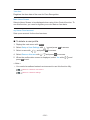 195
195
-
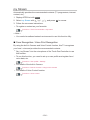 196
196
-
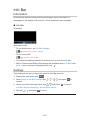 197
197
-
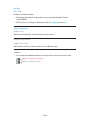 198
198
-
 199
199
-
 200
200
-
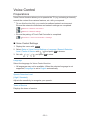 201
201
-
 202
202
-
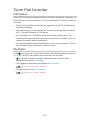 203
203
-
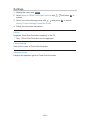 204
204
-
 205
205
-
 206
206
-
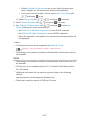 207
207
-
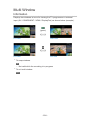 208
208
-
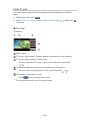 209
209
-
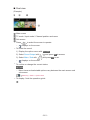 210
210
-
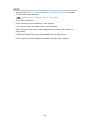 211
211
-
 212
212
-
 213
213
-
 214
214
-
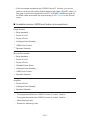 215
215
-
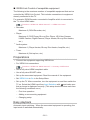 216
216
-
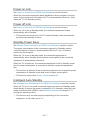 217
217
-
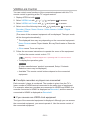 218
218
-
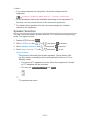 219
219
-
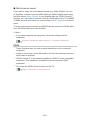 220
220
-
 221
221
-
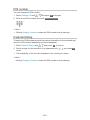 222
222
-
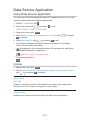 223
223
-
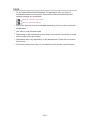 224
224
-
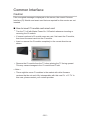 225
225
-
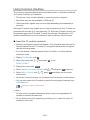 226
226
-
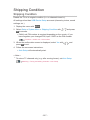 227
227
-
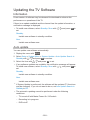 228
228
-
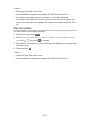 229
229
-
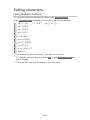 230
230
-
 231
231
-
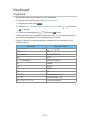 232
232
-
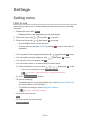 233
233
-
 234
234
-
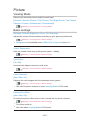 235
235
-
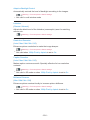 236
236
-
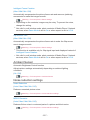 237
237
-
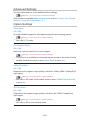 238
238
-
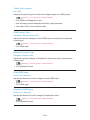 239
239
-
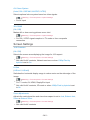 240
240
-
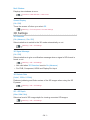 241
241
-
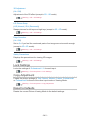 242
242
-
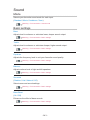 243
243
-
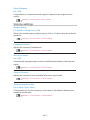 244
244
-
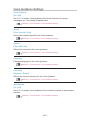 245
245
-
 246
246
-
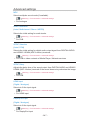 247
247
-
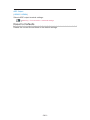 248
248
-
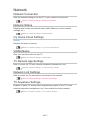 249
249
-
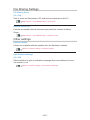 250
250
-
 251
251
-
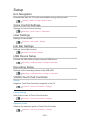 252
252
-
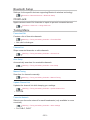 253
253
-
 254
254
-
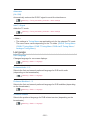 255
255
-
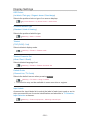 256
256
-
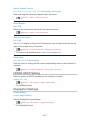 257
257
-
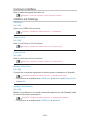 258
258
-
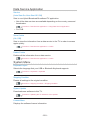 259
259
-
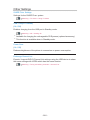 260
260
-
 261
261
-
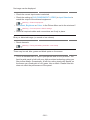 262
262
-
 263
263
-
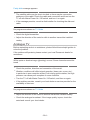 264
264
-
 265
265
-
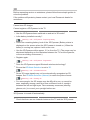 266
266
-
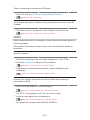 267
267
-
 268
268
-
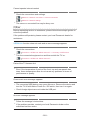 269
269
-
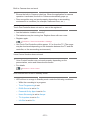 270
270
-
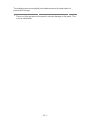 271
271
-
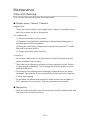 272
272
-
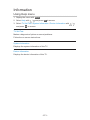 273
273
-
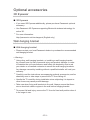 274
274
-
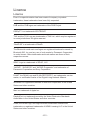 275
275
-
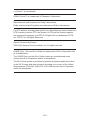 276
276
-
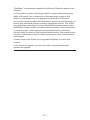 277
277
-
 278
278
-
 279
279
Panasonic TX65AXW804 Operating instructions
- Category
- LCD TVs
- Type
- Operating instructions
- This manual is also suitable for
Ask a question and I''ll find the answer in the document
Finding information in a document is now easier with AI
Related papers
Other documents
-
König DVB-S2 REC11 Datasheet
-
Thomson 32HS4246C Datasheet
-
 DSPPA HM6812 User manual
DSPPA HM6812 User manual
-
Sony SED-E1 Quick start guide
-
Sony SED-E1 Quick start guide
-
Sony SED-E1 Startup Manual
-
 Avonic AV-REC100 User manual
Avonic AV-REC100 User manual
-
 SiliconDust HDHR3-4DC Datasheet
SiliconDust HDHR3-4DC Datasheet
-
COX SIK Xi6 Wireless 4K Contour Stream Player User manual
-
 Icuiti M920-CF User manual
Icuiti M920-CF User manual