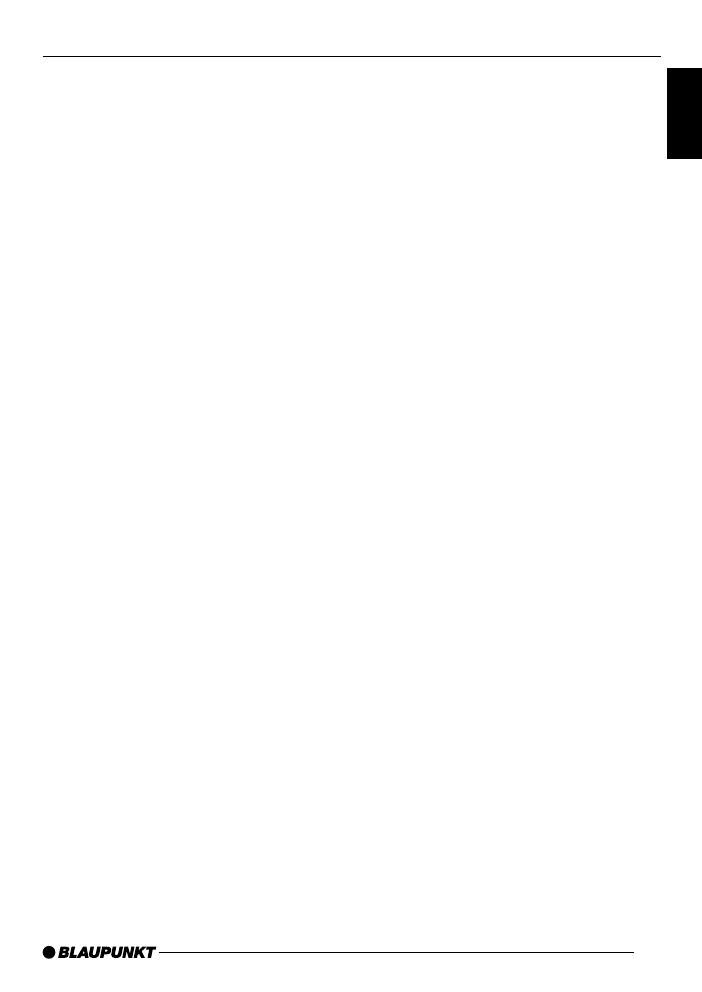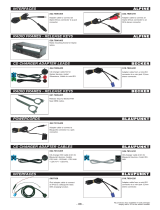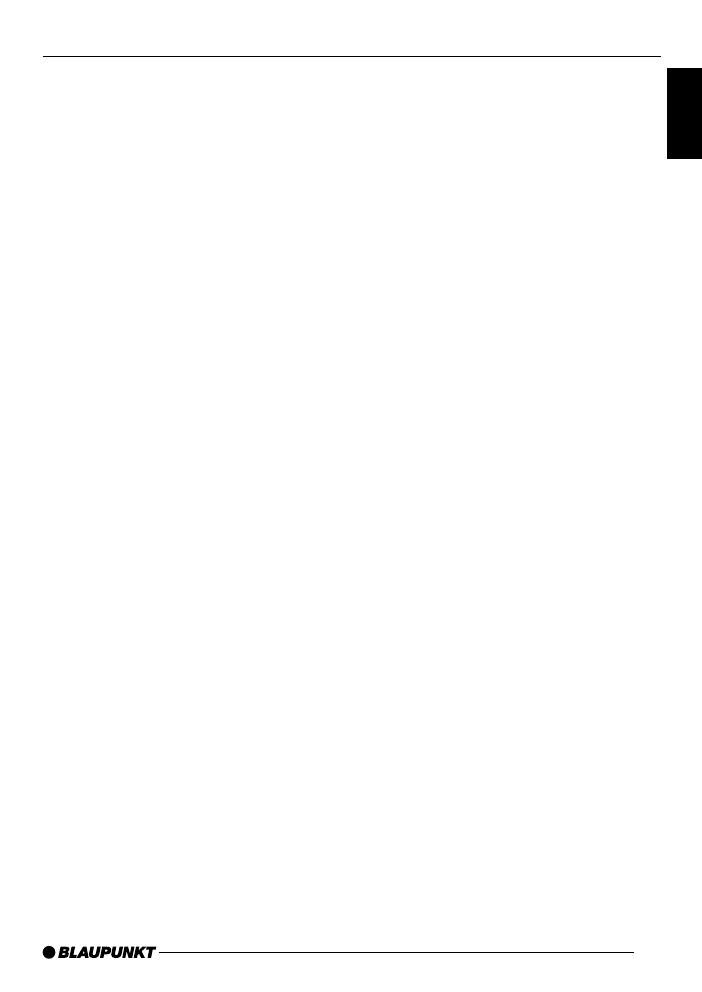
5
FRANÇAIS
ENGLISH
ESPAÑOL
PORTUGUÊS
TABLE OF CONTENTS
Notes and accessories ............ 6
Flip/release panel .................... 7
Switching on/off ...................... 8
Volume adjustment .................. 9
Radio mode ............................ 10
Setting the tuner ............................ 10
Switching to radio mode ................ 11
Switching the RDS function
on/off ............................................ 11
Selecting the waveband /
memory bank................................. 11
Tuning into a station ....................... 11
Setting the sensitivity of station
seek tuning.................................... 11
Storing stations ............................. 12
Storing stations automatically
(Travelstore) .................................. 12
Listening to stored stations ............ 12
Scanning receivable stations
(SCAN) ......................................... 12
Setting the scantime ...................... 12
Programme type (PTY) .................. 13
Optimising radio reception............. 13
Displaying scrolling text ................. 14
Setting the display ......................... 14
CD Mode ................................ 15
Starting CD mode ......................... 15
Selecting a track ........................... 15
Quick track selection ..................... 15
Fast search (audible) ..................... 15
Random play (MIX) ........................ 16
Scanning tracks (SCAN) ............... 16
Repeating a track (REPEAT) .......... 16
Interrupting play (PAUSE) .............. 16
Changing the display ..................... 16
Naming CDs ................................. 17
Displaying CD text ......................... 17
Removing a CD ............................. 18
CD changer mode .................. 18
Starting CD changer mode ............ 18
Selecting a CD.............................. 18
Selecting a track ........................... 18
Fast search (audible) ..................... 18
Changing the display ..................... 18
Repeating individual tracks or
whole CDs (REPEAT).................... 19
Random play (MIX) ........................ 19
Scanning all tracks on all CDs
(SCAN) ......................................... 19
Interrupting Play (PAUSE) ............. 19
Naming CDs ................................. 20
CLOCK - Time ........................ 21
Tone and volume balance ...... 22
Equalizer ................................ 23
Notes on adjusting the equalizer .... 23
Switching the equalizer on/off ........ 24
Setting the equalizer ...................... 24
Selecting sound presets ................ 24
Selecting car presets..................... 24
Setting the level indicator............... 25
Setting aid for the equalizer ........... 25
External audio sources .......... 26
Technical data ........................ 26
Installation instructions ........ 101