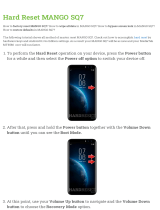Page is loading ...

20
CQ-C8400/8300W
CQ-C8400/8300W
21
Volume
Note:
≥ The volume level can be set independently for
each source (for radio, one volume setting for
AM, one volume setting for all FMs).
Setting range: 0 to 40
(default: 13)
[VOL "]: Up
[VOL #]: Down
Down
Up
General
Source
E
N
G
L
I
S
H
2
E
N
G
L
I
S
H
1
Mute/Attenuation
ON: Press [MUTE].
OFF: Press [MUTE] again.
You can select mute or attenuation (page 48).
Power
Turn your car’s ignition key
to the ACC or ON position.
ON: Press [SOURCE] (PWR).
OFF: Press [SOURCE] (PWR) again and hold
until you hear a beep (about 1 second),
then release it.
Press [SOURCE] (POWER) again and
hold for more than 1 second.
Note:
≥ After turning off the ignition key, a security
message is displayed, and the panel removable
alarm that reminds you to take the panel is
activated.
(When security function is set to on, page 48)
ACC
ON
Demonstration:
When the power is switched on for the fi rst time,
a demonstration appears on the display.
Press [DISP] (display) to change to regular
mode.
Note:
≥ To display the demonstration again, press and
hold [SOURCE] for more than 4 seconds when
turning power on.
64
97
5
Car Audio
SOURCE
MUTE
POWER
RAND
VOL
312
DISPBAND
REP
6
5
SET
SEL
#
SCAN
MENU
NUMBER
8
0
[DISP]
(Display)
[SOURCE]
(Power/source)
[MUTE]
(Mute/attenuation)
(SBC-SW)
[VOL "]
[VOL #]
(Volume)
[SOURCE]
(PWR: Power)
Press [SOURCE] to change the source.
[MUTE] (Mute/attenuation)
(SBC-SW)
[VOLUME]
When a CD is in the player.
Radio (page 26)
CD player (page 29)
When a MP3 data disc is in
the player.
MP3 player (page 32)
When an optional CD changer
is connected.
CD changer control (page 38)
AUX (page 66)
or
No sounds. (default)
Decrease the volume by 10 steps.
[DISP] (Display)
Point the remote control unit at the remote control signal sensor.
Rear Speakers as Sub-Woofers
(Super Bass Control Subwoofer/SBC-SW)
You can utilize the rear speaker connected to the
built-in amplifi er as Sub-Woofers that output only
bass. (Default: OFF)
Press and hold [MUTE] (SBC-SW) for more than
2 seconds.
When a WMA data disc is
in the player.
WMA player (page 32)
or
OFF (default)
ON
Note:
≥ When ON has been selected, the settings resulting
from the adjustments performed at the subwoofer
level and subwoofer low pass fi lter settings are
refl ected in the output.
≥ Depending on the speakers used and the type of
music played, it may not be possible to achieve a
satisfactory effect.
lights.

22
CQ-C8400/8300W
CQ-C8400/8300W
23
General
(continued)
Open the Front Panel
Press [<: eject] (OPEN).
Note:
≥ If nothing is changed for 20 seconds, the original
panel position will be recovered.
Close the Front Panel
Press [<: eject] (OPEN) again.
[MENU] (DIM) [<: eject]
(OPEN/TILT)
Panel Angle (Tilt)
Press and hold [<: eject] (TILT) until you hear a
beep (about 1 second) from the speaker output, and
“TILT” is displayed. And then release it.
Set it to the position at which it is easy to read what
is on the display.
Each time the above operation is repeated, the panel
angle changes in the sequence shown below.
Dimmer
Press and hold [MENU] (DIM) for more than
2 seconds to change dimmer level setting as
follows.
Brighter (default)
Medium
Darker
[SQ] (Sound Quality)
Note:
≥ The position which has been set using TILT will
be retained even when the operations below are
performed.
• OPEN/CLOSE • ACC on/off
E
N
G
L
I
S
H
4
E
N
G
L
I
S
H
3
TILT 1
TILT 2
TILT 3
Open
TILT OFF
(default)
SQ (Sound Quality)
SQ is a function that can call up various sound
types at the touch of button in accordance with your
listening music type.
At SQ7, SQ presets 2 to 6 can also be fi nely
adjusted to suit the acoustic characteristics inside
the car and the user’s preference (page 42).
Press [SQ] to select a sound types
as follows.
SQ7 lights (except FLAT).
Flat frequency response
not emphasize. (default)
Prevention of excessive
equalizing and capability
to cover wide variety of
music. Listener-friendly
and crisp sound.
Sharp and dynamic
sound. Powerful deep
bass and turgescent
treble.
Highlighted vocals
that are apt to be
overwhelmed by
instrumental sound.
Sound with emphasis on
sharpness of high-hat
and echo of saxophone.
Jazz-specifi c deep
sound.
Reproduction of realism
being in a club.
FLAT
ROCK
POP
VOCAL
JAZZ
CLUB
≥ If [<: eject] (OPEN) is pressed when a
disc is in the player, the front panel opens
and the disc is ejected automatically.
If no operation takes place for 20 seconds, the
disc is automatically retracted into the main unit.
Note:
≥ If no operation takes place for more than
5 seconds, the display returns to the regular mode.
≥ Setting of SQ, bass/treble and volume are
infl uenced one another. If the infl uence mentioned
above causes distortion to the audio signal,
readjust bass/treble or volume (page 42).
≥ After pressing [SQ] on the main unit, you
can also select a sound type by pressing
the preset buttons [1] to [6].
Press [DISP] (display) to return to the regular
mode.
Display Change
Press [DISP] (display).
∫ When Power is ON
Mode display
Folder hierarchy display
(MP3/WMA only)
Mode and Moving
picture display/
SA display (page 47)
Moving picture/
SA display (page 47)
Mode and Still picture
display
Still picture display
Mode and clock display
Display and light off
Clock display
Display and light off
∫ When Power is OFF
Note:
Displays before adjusting the clock (page 15).
≥ Set the background display (GRAPHIC PATTERN,
STILL IMAGE) in a separate procedure (page 46).
≥ “––:––” will appear before adjusting the clock on
the right corner of the mode display.
[DISP]
(Display)
Caution:
≥ Keep your fi ngers and hands away from the
front panel when the panel is in motion.

24
CQ-C8400/8300W
CQ-C8400/8300W
25
General
(continued)
E
N
G
L
I
S
H
5
E
N
G
L
I
S
H
6
Display Color Setting
Press [COLOR].
Change of Display Color Presetting
(STORM, LEVEL, CUSTOM)
Press and hold [COLOR] for more than
2 seconds.
≥ The adjusting screen adjusted last time
appears.
1
Adjust the setting value (page 25).
2
Press and hold [COLOR] for more than
2 seconds to confi rm the adjustment.
≥ The adjusting screen adjusted last time
appears.
3
∫ STORM
The color varies in conjunction with time.
Press [%] or [$].
Default: STORM 1
Setting range: STORM 1 to 4
Note:
≥ If no operation takes place for more than
5 seconds (10 seconds in “CUSTOM”), the display
returns to the regular mode.
∫ LEVEL
The peripheral color decoration lights up and goes
out according to the bass volume.
1 Press ["], [#], [%] or [$] to select color.
Default: RED
Setting range: PURPLE, BLUE, AQUABLUE, RED,
YELLOW, GREEN, WHITE
2 Press [COLOR].
3 Press [%] or [$] to change level.
Default: LEVEL 2
Setting range: LEVEL 1 to 3
Note:
≥ Press [COLOR] to select color or level change
display.
∫ CUSTOM
You can create your favorite color.
1 Press ["] or [#] to select color.
Default: R
Setting range: R, G, B
2 Press [%] or [$] to adjust the color.
Default: R50, G50, B50
Setting range: 0 to 100
STORM
LEVEL
RED
PURPLE
BLUE
AQUABLUE
GREEN
YELLOW
WHITE
CUSTOM
OFF
The color varies in conjunction
with time. (default)
(changeable, page 25)
The peripheral color
decoration lights up and goes
out according to the bass
volume.
(changeable, page 25)
You can create your favorite
color. (changeable, page 25)
No illumination.
[COLOR]
[%] [$]
["] [#]
/