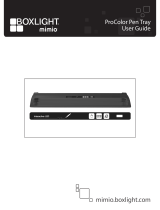Page is loading ...

Installation and User’s Guide
SMART Hub SE240

Product Registration
If you register your SMART product, we’ll notify you of new features and
software upgrades.
Register online at www.smarttech.com/registration.
Keep the following information available, in case you need to contact
Technical Support:
Serial Number: _______________________________________
Date of Purchase: _____________________________________
Trademark Notice
SMART Board, Sympodium, Actalyst, Notebook, Bridgit, LinQ, the SMART logo and smarttech are trademarks or registered trademarks of
SMART Technologies ULC in the U.S. and/or other countries. Microsoft and Windows are either registered trademarks or trademarks of
Microsoft Corporation in the U.S. and/or other countries. All other third-party product and company names may be the trademarks of
their respective owners.
Copyright Notice
© 2008 SMART Technologies ULC. All rights reserved. No part of this publication may be reproduced, transmitted, transcribed, stored in a
retrieval system or translated into any language in any form by any means without the prior written consent of SMART Technologies ULC.
Information in this manual is subject to change without notice and does not represent a commitment on the part of SMART.
Patent No. US5448263; US6141000; US6326954; US6337681; US6540366; US6741267; US6747636; US6803906; US6919880;
US6947032; US6954197; US6972401; US7151533; US7184030; US7236162; US7283126; US7289113; CA2058219; CA2453873;
EP1297488; ES2279823; CN1310126; DE60124549; and ZL0181236.0. Other patents pending.
07/2008

Important Information i
Important Information
WARNING
Failure to follow the installation instructions shipped with the SMART Hub SE240
could result in personal injury and damage to the product.
WARNING
Ensure that any cables extending across the floor to the SMART Hub SE240 are
properly bundled and marked to avoid a trip hazard.
WARNING
Make sure an electrical socket is near the SMART Hub SE240 and remains easily
accessible during use.
WARNING
To reduce the risk of fire or electric shock, do not expose the SMART Hub SE240 to
rain or moisture.
WARNING
Do not open or disassemble the SMART Hub SE240. Opening the casing voids
your warranty.
WARNING
The external power supply (when required) needs to meet the Limited Power
Source (LPS) requirements of CSA/UL/IEC/EN 60950-1.
CAUTION
Avoid setting up and using the SMART Hub SE240 in an area with excessive levels
of dust, humidity and smoke.

ii Important Information

Table of Contents iii
Table of Contents
Important Information i
About the SMART Hub SE240 1
SMART Hub SE240 Features......................................................................................................... 1
SMART Hub SE240 Firmware Features......................................................................................... 2
Standard Accessories ..................................................................................................................... 2
Installing the SMART Hub SE240 5
Environmental Requirements.......................................................................................................... 5
Before Installing the SMART Hub SE240 ....................................................................................... 5
Installing the SMART Hub SE240................................................................................................... 6
Configuring the SMART Hub SE240 15
Orienting Your SMART Product ....................................................................................................15
Configuring Multiple SMART Hub SE240 Units............................................................................ 17
Securing Configuration Settings.................................................................................................... 20
Connecting Computers to the SMART Hub SE240 ...................................................................... 22
Connecting Video Sources to the SMART Hub SE240................................................................. 24
Configuring the Display Settings................................................................................................... 25
Configuring Networking and Conferencing Settings ..................................................................... 29
Configuring Room Control Settings...............................................................................................35
Configuring Language and General System Settings................................................................... 40
Using the SMART Hub SE240 45
Basic Tools.................................................................................................................................... 45
Starting a SMART Hub SE240 Session........................................................................................ 49
Whiteboarding............................................................................................................................... 50
Collaborating................................................................................................................................. 59
Connecting to Computers and Video Sources.............................................................................. 68
Using Your SMART Product with Computer and Video Source Inputs......................................... 71
Ending a SMART Hub SE240 Session......................................................................................... 74
Maintaining the SMART Hub SE240 75
Updating the SMART Hub SE240 Firmware................................................................................. 75
Maintaining the SMART Hub SE240 Hardware ............................................................................ 80
Troubleshooting the SMART Hub SE240 81
Connecting the SMART Hub SE240............................................................................................. 81
Resetting the SMART Hub SE240................................................................................................ 81
General SMART Hub SE240 Troubleshooting.............................................................................. 82
Regulatory Compliance 85
Waste Electrical and Electronic Equipment Regulations .............................................................. 85
Restriction of Certain Hazardous Substances (RoHS) Directives................................................. 85

iv Table of Contents
Customer Support 87
Online Support.............................................................................................................................. 87
Training ......................................................................................................................................... 87
Contacting SMART Technical Support.......................................................................................... 87
General Inquiries........................................................................................................................... 87
Warranty........................................................................................................................................ 88
Registration................................................................................................................................... 88
Index 89

About the SMART Hub SE240 1
About the SMART Hub SE240
The SMART Hub SE240 is a device you connect to SMART Board™ interactive whiteboards,
SMART Boards for Flat-Panel Displays, Actalyst™ interactive overlays and Sympodium™
interactive pen displays. It lets you to do the following with your SMART products without
connecting to a computer:
• whiteboarding
• collaborating with others using Bridgit™ conferencing software
• viewing and working with computer or video source input on your SMART products’ displays
This chapter introduces you to the SMART Hub SE240 and presents its features.
• SMART Hub SE240 Features (this page)
• SMART Hub SE240 Firmware Features (page 2)
• Standard Accessories (page 2)
– Power Supply (page 2)
– Cables and Adapters (page 3)
SMART Hub SE240 Features
The SMART Hub SE240’s compact size allows you to integrate it into your boardroom or
classroom easily. You can mount the SMART Hub SE240 in four ways:
• 19" (48.3 cm) rack mounting
• wall mounting
• table top or shelf mounting
• under-shelf mounting
The SMART Hub SE240 includes connectors for:
• SMART products
• speakers
• up to two computers
• up to two video sources
• other peripheral devices (including USB storage devices)

2 About the SMART Hub SE240
The SMART Hub SE240 supports the following input and output formats:
The SMART Hub SE240 includes 256 MB DDR RAM, and its two fans cool the appliance while
producing less than 30 dB noise at 16.4' (5 m).
SMART Hub SE240 Firmware Features
The SMART Hub SE240 firmware includes the following features:
• Whiteboard for writing digital ink notes and drawings and saving them for later use
• Capability to collaborate with others through Bridgit software
NOTE: Bridgit software is not included with the SMART Hub SE240.
• LinQ™ software for connecting to remote computers through a network
• digital ink features for computer and video source inputs
Standard Accessories
SMART Technologies provides the following accessories with the SMART Hub SE240. If you need
to purchase replacements, contact your authorized SMART reseller.
Power Supply
SMART Technologies provides a 12V, 5.0A power supply with the SMART Hub SE240.
NOTE: The cable you need to connect the power supply to a power outlet is also included with the
SMART Hub SE240 and depends on your region.
Computer Input Video Source Input Output
•VGA
• SVGA
•XGA
•XWGA
• SXGA
•MAC
• NTSC/PAL/SECAM SDTV
(480i, 576i)
• EDTV (480p, 576p)
•XGA
•WXGA
• SXGA

About the SMART Hub SE240 3
Cables and Adapters
SMART Technologies provides the following cables with the SMART Hub SE240:
• 6' (1.8 m) DVI male to VGA male cable
• 6' (1.8 m) DVI male to DVI male cable
• DVI male to VGA female adapter to connect the SMART Hub SE240 to a projector or display
using a VGA cable
If your SMART product has a serial connector rather than a USB connector, your SE240S model
will ship with a USB to serial adapter so that you can connect the SMART Hub SE240 to your
SMART product.
NOTE: You can purchase additional cables from your authorized SMART reseller.

4 About the SMART Hub SE240

Installing the SMART Hub SE240 5
Installing the SMART Hub SE240
Before installing the SMART Hub SE240, review the following topics. This chapter contains
installation instructions as well as environmental and safety information.
• Environmental Requirements (this page)
• Before Installing the SMART Hub SE240 (this page)
• Installing the SMART Hub SE240 (page 5)
Environmental Requirements
Before installing the SMART Hub SE240, review the following environmental requirements.
Storage Temperature and Humidity
You can store the SMART Hub SE240 in temperatures ranging from -4°F to 140°F (-20°C to 60°C)
and humidity ranging from 0% to 80% (non-condensing).
Water and Fluid Resistance
The SMART Hub SE240 is for indoor use only and does not meet any salt-spray or water ingress
requirements. Do not pour or spray any liquids directly onto the product. These liquids can get into
areas where they could damage sensitive electronic components.
Dust and Scratching
The SMART Hub SE240 is for use in office and classroom environments and is not for industrial
use, where heavy dust and pollutants can cause malfunctions or impaired operation. The design is
for pollution degree 1 (P1) as per EN61558-1, which is defined as “No pollution or only dry non-
conductive pollution”.
Electrostatic Discharge
The SMART Hub SE240 meets the requirements of EN61000-4-2 severity level 4 for direct and
indirect ESD. No malfunction or damage up to 15 kV (both polarities) with a 330 ohm, 150 pF
probe (air discharge). Unmated connectors meet 8 kV for direct (contact) discharge.
Conducted and Radiated Emissions
The narrowband radiated electric field from the SMART Hub SE240 meets the limits for Class B
performance as defined in EN55022/CISPR 22.
Before Installing the SMART Hub SE240
Choose a location for the SMART Hub SE240 that’s as close a possible to your SMART product,
its projector or display, and a network connection. You can mount the SMART Hub SE240 on a
rack, wall, tabletop, or shelf.
Tools Required
You need a Phillips® No. 2 screwdriver to connect the mounting brackets to the SMART Hub
SE240. You may need additional screwdrivers or an electric drill with appropriate bits depending
on the screws you use to mount the unit to a rack, wall, tabletop or shelf.

6 Installing the SMART Hub SE240
Additional Cables Required
The SMART Hub SE240 comes with the cables and accessories documented on page 2. You may
need the following additional cables:
• a USB cable to connect the SMART Hub SE240 to your SMART product
NOTE: Your SMART product comes with a USB cable if it has a USB connector.
• a Cat 5 cable to connect the SMART Hub SE240 to your network
• two DVI cable, two USB cables and two Stereo Mini cables to connect the SMART Hub SE240
to computers
• an S-video cable and five RCA cables to connect the SMART Hub SE240 to video sources
• two RCA cables to connect the SMART Hub SE240 to speakers
Installing the SMART Hub SE240
Install the SMART Hub SE240 in three stages:
1. Mount the SMART Hub SE240.
2. Connect the SMART Hub SE240.
3. Verify that the SMART Hub SE240 firmware is current.
Mounting the SMART Hub SE240
You can mount the SMART Hub SE240 in one of the following configurations:
• 19" (48.3 cm) rack mounting (rack not included)
• wall mounting
• tabletop or shelf mounting
• under-shelf mounting
IMPORTANT
When mounting the SMART Hub SE240, ensure its fans are not obstructed, to allow
for proper cooling.

Installing the SMART Hub SE240 7
1. Attach the mounting brackets to the sides of the SMART Hub SE240 using the screws
provided with the unit.
There are several methods to attach the brackets to the side of the SMART Hub SE240 for
rack mounting. Use the method that works best for your rack.
The following diagram shows a method in which you use two brackets and align the base of
the mounting brackets with the back of the unit:
2. Mount the SMART Hub SE240 to the rack.
NOTE: Use screws appropriate for the rack.
To mount the SMART Hub SE240 on a 19" (48.3 cm) rack

8 Installing the SMART Hub SE240
1. Align the base of the mounting brackets with the bottom of the unit.
2. Attach the mounting brackets to the sides of the SMART Hub SE240 using the screws
provided with the unit.
3. Mount the SMART Hub SE240 to the wall.
NOTE: Use screws and anchors appropriate for the wall on which you’re mounting the
SMART Hub SE240.
To mount the SMART Hub SE240 on a wall
IMPORTANT
When mounting the SMART Hub SE240 on a wall, ensure that the side of the
unit with the fans is on top.

Installing the SMART Hub SE240 9
1. Align the base of the mounting brackets with the bottom of the unit.
2. Attach the mounting brackets to the sides of the SMART Hub SE240 using the screws
provided with the unit.
3. Mount the SMART Hub SE240 to the table- or shelf-top.
NOTE: Use screws appropriate for the table- or shelf-top on which you’re mounting the
SMART Hub SE240.
To mount the SMART Hub SE240 on a table- or shelf-top

10 Installing the SMART Hub SE240
1. Align the base of the mounting brackets with the top of the unit.
2. Attach the mounting brackets to the sides of the SMART Hub SE240 using the screws
provided with the unit.
3. Mount the SMART Hub SE240 under the shelf.
NOTE: Use screws appropriate for the shelf under which you’re mounting the SMART Hub
SE240.
To mount the SMART Hub SE240 under a shelf

Installing the SMART Hub SE240 11
Connecting the SMART Hub SE240
After mounting the SMART Hub SE240, connect it to your SMART product and peripheral devices.
1. Connect the SMART Hub SE240 to your SMART product.
NOTE: Use a cable (rather than a wireless solution) to connect the SMART Hub SE240 to
your SMART product.
If your SMART product has a serial connector rather than a USB connector, use the USB to
serial adapter provided with the SE240S model.
2. Connect the SMART Hub SE240 to your SMART product’s projector or display.
NOTES
– The SMART Hub SE240 includes two video cables (page 2). Use these cables to connect
the SMART Hub SE240 to your projector or display.
– SMART recommends using a DVI cable, when possible, for optimal performance.
– You can connect multiple SMART products to a single SMART Hub SE240. All SMART
products connected to the unit share a common display. For more information, contact
SMART Technical Support
.
To connect the SMART Hub SE240
L
R
12V DC
Reset
Computer 21 Video InComputer 1
Computer Audio
2
1
Composite
Video
S-video
Audio In
L
R
Audio In LR
Audio Out USB
Network
RS-232 BA
Video Out
Computer 2
USB Cable (provided with
your SMART product)
L
R
12V DC
Reset
Computer 21 Video InComputer 1
Computer Audio
2
1
Composite
Video
S-video
Audio In
L
R
Audio In LR
Audio Out USB
Network
RS-232 BA
Video Out
Computer 2
DVI Male Connector
DVI or VGA Connector

12 Installing the SMART Hub SE240
3. Connect the SMART Hub SE240 to your network.
4. Connect the SMART Hub SE240 to the following devices, if desired:
– amplifier or powered speakers
– keyboard and other peripheral devices with USB connectors
L
R
12V DC
Reset
Computer 21 Video InComputer 1
Computer Audio
2
1
Composite
Video
S-video
Audio In
L
R
Audio In LR
Audio Out USB
Network
RS-232 BA
Video Out
Computer 2
Cat 5 Cable
L
R
12V DC
Reset
Computer 21 Video InComputer 1
Computer Audio
2
1
Composite
Video
S-video
Audio In
L
R
Audio In LR
Audio Out USB
Network
RS-232 BA
Video Out
Computer 2
RCA Cables
L
R
12V DC
Reset
Computer 21 Video InComputer 1
Computer Audio
2
1
Composite
Video
S-video
Audio In
L
R
Audio In LR
Audio Out USB
Network
RS-232 BA
Video Out
Computer 2
USB Cables

Installing the SMART Hub SE240 13
5. Connect the SMART Hub SE240 to a power supply.
NOTE: For instructions on connecting computers and video sources to the SMART Hub
SE240, see page 22 and page 24.
6. Turn on your SMART product and its projector or display.
The Welcome Center appears on the display.
You’ve connected the SMART Hub SE240.
Verifying that the SMART Hub SE240 Firmware is Current
After installing the SMART Hub SE240, verify that its firmware is current. For instructions, see
page 75.
L
R
12V DC
Reset
Computer 21 Video InComputer 1
Computer Audio
2
1
Composite
Video
S-video
Audio In
L
R
Audio In LR
Audio Out USB
Network
RS-232 BA
Video Out
Computer 2
Power Supply (provided with the
SMART Hub SE240)

14 Installing the SMART Hub SE240
/