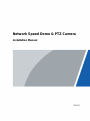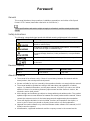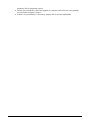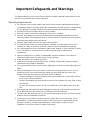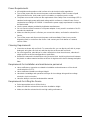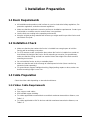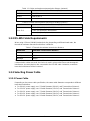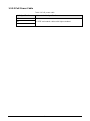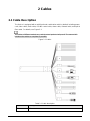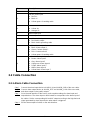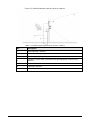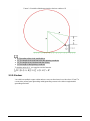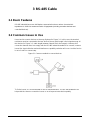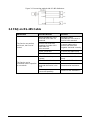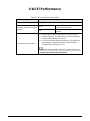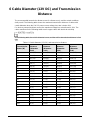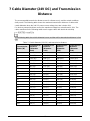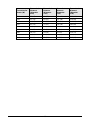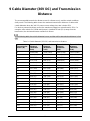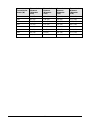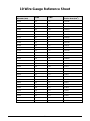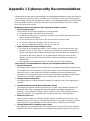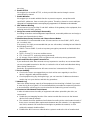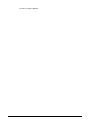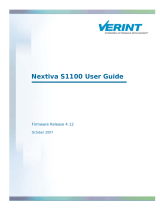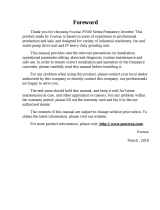Network Speed Dome & PTZ Camera
Installation Manual
V1.0.0

I
Foreword
General
This manual introduces the precautions, installation preparations and cables of the Speed
Dome & PTZ Camera (hereinafter referred to as "the Device").
Some specifications and metrics might not apply to all models, and the actual product shall
prevail.
Safety Instructions
The following categorized signal words with defined meaning might appear in the manual.
Signal Words
Meaning
Indicates a high potential hazard which, if not avoided, will result in
death or serious injury.
Indicates a medium or low potential hazard which, if not avoided,
could result in slight or moderate injury.
Indicates a potential risk which, if not avoided, could result in
property damage, data loss, lower performance, or unpredictable
result.
Provides methods to help you solve a problem or save you time.
Provides additional information as the emphasis and supplement
to the text.
Revision History
Version
Revision Content
Release Time
V1.0.0
First release.
July 2020
About the Manual
● The manual is for reference only. If there is inconsistency between the manual and the
actual product, the actual product shall prevail.
● We are not liable for any loss caused by the operations that do not comply with the manual.
● The manual would be updated according to the latest laws and regulations of related
regions. For detailed information, see the paper manual, CD-ROM, QR code or our official
website. If there is inconsistency between paper manual and the electronic version, the
electronic version shall prevail.
● All the designs and software are subject to change without prior written notice. The product
updates might cause some differences between the actual product and the manual. Please
contact the customer service for the latest program and supplementary documentation.
● There still might be deviation in technical data, functions and operations description, or
errors in print. If there is any doubt or dispute, please refer to our final explanation.
● Upgrade the reader software or try other mainstream reader software if the manual (in PDF
format) cannot be opened.
● All trademarks, registered trademarks and the company names in the manual are the

II
properties of their respective owners.
● Please visit our website, contact the supplier or customer service if there is any problem
occurred when using the Camera.
● If there is any uncertainty or controversy, please refer to our final explanation.

III
Important Safeguards and Warnings
The manual will help you to use the Device properly. Read the manual carefully before using
the Device, and keep it well for future reference.
Operating Requirements
● Do not press hard, violently vibrate, and soak the Device when transporting and storing it.
Complete package is necessary during the transportation. We will assume no responsibility
for any damage or problem caused by incomplete package during the transportation.
● Protect the Device from falling down or heavy vibration.
● Buckle the safety hook before installing the Device if it is included.
● Keep the Device away from devices that generate electromagnetic field like televisions,
radio transmitters, electromagnetic devices, electric machines, transformers, and speakers;
otherwise image quality will be influenced.
● Keep the Device away from smoke, vapor, heat, and dust.
● Do not install the Device near heating furnace, spotlight, and other heat sources. If it is
installed on ceiling, in kitchen or near boiler room, the Device temperature might rise.
● Do not dissemble the Device; otherwise it might cause dangers or device damage. Contact
your local retailer or customer service center for internal setup or maintenance
requirement.
● Make sure that there is no metal, or inflammable, explosive substance in the Device;
otherwise it might cause fire, short-circuit, or other damage.
● Avoid sea water or rain eroding the Device.
● Avoid the lens aiming at intense light source, including sunlight and incandescent light;
otherwise the lens might be damaged.
● It is recommended to use the Device with a lightning-proof device for better lightning-proof
effect.
● Before installing the Device, you need to confirm the salt spray tolerance level. Do not
install the Device in an environment with higher salt spray level than the Device can
tolerate. There are three salt spray tolerance levels of cameras.
◇ Devices with higher salt spray tolerance level can be installed in an area within 1500 m
by the sea, or offshore platform.
◇ Devices with medium salt spray tolerance level can be installed in an area 1500 m away
from the sea.
◇ Devices not salt spray tolerant can only be installed in an area 3000 m away from the
sea.
● After unpacking, if the packing bag is damaged or leaking air, and the desiccant particles
are of different colors, the normal use of the Device will not be affected.
● For the Device that supports laser, do not aim the laser directly at eyes. And keep a proper
distance from the flammable to avoid fire.
● Contact your local retailer or customer service center if the Device is abnormal. Do not
disassemble or repair the product by yourself. We will assume no responsibility for any
problems caused by unauthorized modifications, disassembly or repair, incorrect
installation or use, and overuse of certain components.

IV
Power Requirements
● All installation and operations shall conform to local electrical safety regulations.
● Turn off the power and disconnect the power cord immediately if there is water or liquid
falling into the Device. And contact your local retailer or customer service center.
● The power source shall conform to the requirement of the Safety Extra Low Voltage (SELV)
standard, and supply power with rated voltage which conforms to Limited Power Source
requirement according to IEC60950-1. Note that the power supply requirement is subject to
the device label.
● Use the power adapter provided by legitimate manufacturers.
● Do not connect several cameras to one power adapter. It may result in overheat or fire if it
exceeds the rated load.
● Make sure that the power is off when you connect the cables, and install or uninstall the
Device.
● Turn off the power and disconnect the power cord immediately if there is any smoke,
disgusting smell, or noise from the Device. And contact your local retailer or customer
service center.
Cleaning Requirements
● Clean the enclosure with soft cloth. To remove the dirt, you can dip the soft cloth in proper
detergent, wring the soft cloth out, and then dry the enclosure with soft cloth.
● Do not use gasoline, paint thinner or other chemicals to clean the enclosure; otherwise it
might result in enclosure transfiguration or paint flake.
● Read all the manuals included before using chemical cloth. Avoid long time touch between
the plastic or rubber material and the enclosure. It might result in device damage and paint
flake.
Requirements for Installation and maintenance personnel
● Have certificates or experiences related to installation and maintenance of the closed-
circuit television (CCTV).
● Have certificates related to working at height.
● Have basic knowledge and operation technique for low-voltage wiring and low-voltage
electronic circuit connection.
● Have the ability to read and understand the manual.
Requirements for Lifting the Device
● Select appropriate tools to lift the Device.
● Make sure that the selected tools reach the installation height.
● Make sure that the selected tools have high safety performance.

V
Table of Contents
Foreword .................................................................................................................................................... I
Important Safeguards and Warnings .................................................................................................... III
1 Installation Preparation ........................................................................................................................ 1
1.1 Basic Requirements...................................................................................................................... 1
1.2 Installation Check ......................................................................................................................... 1
1.3 Cable Preparation ......................................................................................................................... 1
1.3.1 Video Cable Requirements .................................................................................................. 1
1.3.2 RS-485 Cable Requirements ................................................................................................ 2
1.3.3 Selecting Power Cable ......................................................................................................... 2
1.3.3.1 Power Cable .................................................................................................................. 2
1.3.3.2 PoE Power Cable .......................................................................................................... 3
2 Cables ..................................................................................................................................................... 4
2.1 Cable Description .......................................................................................................................... 4
2.2 Cable Connection .......................................................................................................................... 5
2.2.1 Alarm Cable Connection ...................................................................................................... 5
2.2.2 Thunder-Proof Cable Connection ....................................................................................... 6
2.2.2.1 Outdoor .......................................................................................................................... 6
2.2.2.2 Indoor ............................................................................................................................. 8
3 RS-485 Cable........................................................................................................................................ 10
3.1 Basic Features ............................................................................................................................. 10
3.2 Common Issues in Use .............................................................................................................. 10
3.3 FAQ on RS-485 Cable ................................................................................................................. 11
4 Wi-Fi Performance ............................................................................................................................... 12
5 Cable Diameter (24V AC) and Transmission Distance .................................................................... 13
6 Cable Diameter (12V DC) and Transmission Distance .................................................................... 14
7 Cable Diameter (24V DC) and Transmission Distance .................................................................... 15
8 Cable Diameter (30V DC) and Transmission Distance .................................................................... 16
9 Cable Diameter (36V DC) and Transmission Distance .................................................................... 18
10 Wire Gauge Reference Sheet ........................................................................................................... 20
Appendix 1 Cybersecurity Recommendations ................................................................................... 21

1
1 Installation Preparation
1.1 Basic Requirements
● All installation and operations shall conform to your local electrical safety regulations, fire
protection regulations, and other relevant regulations.
● Make sure that the application scenario conforms to installation requirements. Contact your
local retailer or customer service center if there is any problem.
● Use the Device according to the operating environment.
● Keep the original packing material well because you might need it to pack the Device and
send it back for repair.
1.2 Installation Check
● Make sure that the place where the Device is installed has enough space to hold the
Device and its mounting accessories.
● For PTZ cameras, make sure that the place where the Device is installed can sustain at
least 4 times the weight of the Device and its mounting accessories; for speed domes,
make sure that the ceiling and wall can sustain 8 times the weight of the Device and its
mounting accessories.
● Do not install the Device at risky or unstable places.
● Make sure that the wall is thick enough to install expansion bolts (Users need to buy
expansion bolts separately).
● For speed domes support intelligent tracking, illegal parking capture or laser, make sure
that the mounting height is over 6 m.
1.3 Cable Preparation
Select the video cable depending on transmission distance.
1.3.1 Video Cable Requirements
● 75 ohm.
● Pure copper cored cables.
● 95% braided copper shielding.
● For cables applicable to network devices and their maximum transmission distance, see
Table 1-1.
● For cables applicable to HDCVI devices and their maximum transmission distance, see
Table 1-2.

2
Table 1-1 Cables and maximum transmission distance (network)
Model
Maximum Transmission Distance (ft/m)
RG59/U
750 ft/229 m
RG6/U
1,000 ft/305 m
RG11/U
1,500 ft/457 m
Table 1-2 Cables and maximum transmission distance (HDCVI)
Model
Maximum Transmission Distance (ft/m)
SYV-75-3
720P (25 fps/30 fps): 1,640 ft/500 m
720P (50 fps/60 fps): 984 ft/300 m
1080P (25 fps/30 fps): 984 ft/300 m
1.3.2 RS-485 Cable Requirements
When using 0.56 mm (24AWG) twisted-pair line, depending on different baud rates, the
theoretical maximum transmission distance is different.
Table 1-3 Theoretical maximum transmission distance
Baud Rate
Maximum Transmission Distance
2400bps
1800 m
4800bps
1200 m
9600bps
800 m
The maximum transmission distance will be reduced in the following conditions: When thinner
communication cables are used; the Device is used in places with intense electromagnetic
interference; too many devices are connected to the RS-485 cable. Otherwise, maximum
transmission distance will be increased.
1.3.3 Selecting Power Cable
1.3.3.1 Power Cable
Depending on the power cable specification, the same cable diameter corresponds to different
transmission distance.
● For 24V AC power supply, see "5 Cable Diameter (24V AC) and Transmission Distance".
● For 12V DC power supply, see "6 Cable Diameter (12V DC) and Transmission Distance".
● For 24V DC power supply, see "7 Cable Diameter (24V DC) and Transmission Distance".
● For 30V DC power supply, see "8 Cable Diameter (30V DC) and Transmission Distance".
● For 36V DC power supply, see "9 Cable Diameter (36V DC) and Transmission Distance".

3
1.3.3.2 PoE Power Cable
Table 1-4 PoE power cable
POE Specification
Network Cable Specification
AF
CAT5E and network cables with higher standard.
AT
HiPoE or BT

4
2 Cables
2.1 Cable Description
The Device is equipped with a multi-functional combination cable by default, including power
cord, video cable, audio cable, RS-485 control cable, alarm cable, network cable, and optical
fiber cable. For details, see Figure 2-1.
The cables of different models vary, and the actual product shall prevail. The manual will
introduce the cables as complete as possible.
Figure 2-1 Cables
Table 2-1 Cable description
No.
Description
1
FC connector

5
No.
Description
2
DC power input port
3
24V AC power input
● Red: V+
● Black: V–
● Yellow-green: Grounding cable
4
RS-485
● Yellow: A+
● Orange: B–
5
Video output port
6
Ethernet port
7
● White: Audio input
● Red: Audio output
● Black: Audio grounding cable
8
● Blue: Alarm output 1
● Black: Alarm output 2
● Green: Contact switch 1
● Pink: Contact switch 2
● Yellow-green: Grounding cable
9
● Red: Alarm input 1
● Brown: Alarm input 2
● Grey: Alarm input 3
● Light green: Alarm input 4
● Purple: Alarm input 5
● White: Alarm input 6
● Yellow-black: Alarm input 7
2.2 Cable Connection
2.2.1 Alarm Cable Connection
Step 1 Connect the alarm input device to ALARM_IN and ALARM_GND of the user cable.
Step 2 Connect alarm output device to ALARM_OUT and ALARM_COM of the user cable,
and alarm output is relay switch output.
Step 3 Go to the web interface of the Device, and complete settings for alarm input and
output devices. The alarm input on Web interface corresponds to the alarm input of
the cables. Set the corresponding NO and NC output according to the high/low level
signal generated by alarm input device when alarm is triggered.
Step 4 Set the alarm output of cables on the web interface.

6
2.2.2 Thunder-Proof Cable Connection
The following installation figures are for reference only, and the actual product shall prevail.
This chapter takes PTZ camera as an example.
2.2.2.1 Outdoor
Transient voltage suppressor (TVS) is applied to protect the Device against voltage spikes and
overvoltage below 6000V. However, it is still necessary to do operations to protect the Device
according to actual conditions.
● The signal transmission cable must stay at least 50 m away from high voltage devices and
high voltage wires.
● When laying cables outdoors, try to lay them under the eaves.
● At open places, lay cables underground by means of hermetic steel tube, and then do
equipotential grounding to both ends of steel tubes. Laying overhead power cables are
prohibited.
● At places with severe thunderstorms and induced voltage (like substation), you need to
prepare high-powered lightning protection devices and lightning conductors.
● When laying cables and connecting lightning protection devices, you must comply with
regional laws and regulations.
● You must do equipotential grounding to the electric system. The grounding device must
meet the requirements of anti-jamming and conform to your local electrical safety code.
The grounding device shall not form short circuit to N (neutral) line of high voltage power
grid or be mixed with other wires. When the electrical system is connected to the ground
cable, the impedance cannot exceed 4Ω and the cross-sectional area of the earth lead
cannot exceed 25 mm2.

7
Figure 2-2 Installing lightning protection devices outdoors
Table 2-2 Installing lightning protection devices outdoors
No.
Description
1
Video lightning conductor.
2
Communication lightning conductor.
3
Power supply lighting conductor.
4
Impedance of the cable connected to the grounding wire should be less
than 4Ω.
5
The radius is 60 m.
6
Lightning conductor.
7
Steel tube.

8
Figure 2-3 Installing lightning protection devices outdoors (2)
● R: The radius of the circle, and R=60 m.
● L1: The length of the pole that holds the lightning conductor.
● L2: The length of the rail that holds the Device.
● H: The length of the lightning conductor.
To get the value of L1, you need to use the formula:
2.2.2.2 Indoor
You shall use multiple copper cables whose cross-sectional area is not less than 25 mm2 to
connect the yellow-green grounding cable/grounding screws to the indoor equipotential
grounding terminals.

9
Figure 2-4 Installing lightning protection devices indoors
Table 2-3 Installing lightning protection devices indoors
No.
Name
1
Yellow-green grounding cable
2
Indoor equipotential grounding terminal

10
3 RS-485 Cable
3.1 Basic Features
RS-485 industrial buses are half-duplex communication buses whose characteristic
impedance is 120Ω. Its maximum load is 32 payloads (including controller devices and
controlled devices).
3.2 Common Issues in Use
Users tend to connect devices as the way displayed in Figure 3-1. In this case, the terminal
resistance must be connected to the two devices whose cable length is the longest among all
the devices (in Figure 3-1, cable length between 1# and 15# is the longest). However, this
connection manner does not comply with the RS-485 industrial standard. As a result, common
issues like signal reflection and anti-interference capability reduction will occur. And the Device
is out of control or cannot stop.
Figure 3-1 Common method to connect devices
To fix the issues, it is recommended to use RS-485 distributors. The RS-485 distributor can
help avoid the common connection issues so as to improve transmission quality.

11
Figure 3-2 Connecting method with RS-485 distributors
3.3 FAQ on RS-485 Cable
Malfunction
Possible Reason
Solution
The Device can perform
self-check, but is out of
control.
Baud rate/address of the
host and Device are not
matched.
Modify the baud
rate/address of the host or
Device to be matched.
Positive electrode and
negative electrode of RS-
485 cable are
misconnected.
Connect cables to the
positive electrode and
negative electrode correctly.
Loose connection.
Connect the cables firmly.
RS-485 cable is broken.
Replace RS-485 cable.
The Device can be
controlled, but the operation
is not smooth.
RS-485 cable is in poor
contact.
Connect the RS-485 cable
firmly.
RS-485 cable is broken.
Replace RS-485 cable.
The distance between the
host and the Device is too
long.
Install terminal resistance.
Too many cameras are
connected parallelly.
Install RS-485 distributors.

12
4 Wi-Fi Performance
Table 4-1 Wi-Fi performance description
Performance
Description
Frequency band supported
2.4G; 5G
Working channel (consistent
with AP)
2.4G
CH1–CH13 (the actual working
channel shall prevail).
5G
The actual working channel shall
prevail.
Transmission performance
● At open places without interference, if the Device is
installed at least 1.5 m above the ground, the effective
communication distance is 100 m.
● In the environment without interference, the signal can
pass through a load-bearing wall, and the effective
communication distance is 20 m.
The actual wall penetration capacity is greatly affected by
network layout and actual environment.

13
5 Cable Diameter (24V AC) and Transmission
Distance
The recommended transmission distances are for reference only, and the actual conditions
shall prevail. The following table shows the maximum transmission distance of cables with
certain diameter when the 24V AC power source voltage loss rate is below 10%.
For devices powered by alternating current, the maximum voltage loss rate allowed is 10%.
For example, when a device of 20W rated power is installed 122 feet (37 m) away from the
transformer, the minimum diameter needed is 0.80 mm.
In the following table, the unit for diameter is mm, and the unit for transmission distance is foot
(m).
Table 5-1 Cable diameter (24V AC) and transmission distance
Transmission
Power (W)
Transmission
Distance
(Diameter:
0.80)
Transmission
Distance
(Diameter:
1.00)
Transmission
Distance
(Diameter:
1.25)
Transmission
Distance
(Diameter:
2.00)
5
489 (149)
763 (233)
1193 (364)
3053 (931)
10
244 (74)
382 (116)
596 (182)
1527 (465)
15
163 (50)
254 (77)
398 (121)
1018 (310)
20
122 (37)
191 (58)
298 (91)
763 (233)
25
98 (30)
152 (47)
239 (73)
611 (186)
30
81 (25)
127 (39)
199 (61)
509 (155)
35
70 (21)
109 (33)
170 (52)
436 (133)
40
61 (19)
95 (29)
149 (45)
382 (116)
45
54 (16)
85 (26)
133 (41)
339 (103)
50
49 (15)
76 (23)
119 (36)
305 (93)
55
44 (13)
69 (21)
108 (33)
278 (85)
60
41 (12)
64 (20)
99 (30)
254 (77)
65
38 (12)
59 (18)
92 (28)
235 (72)
70
35 (11)
55 (17)
85 (26)
218 (66)
75
32 (10)
51 (16)
80 (24)
204 (62)
80
31 (9)
48 (15)
75 (23)
191 (58)
85
29 (9)
45 (14)
70 (21)
180 (55)
90
27 (8)
42 (13)
66 (20)
170 (52)
95
26 (8)
40 (12)
63 (19)
161 (49)
100
24 (7)
38 (12)
59 (18)
153 (47)

14
6 Cable Diameter (12V DC) and Transmission
Distance
The recommended transmission distances are for reference only, and the actual conditions
shall prevail. The following table shows the maximum transmission distance of cables with
certain diameter when the 12V DC power source voltage loss rate is below 10%.
For devices powered by direct current, the maximum voltage loss rate allowed is 10%. The
cables mentioned in the following table are all copper cables with electrical resistivity
.
In the following table, the unit for diameter is mm, and the unit for transmission distance is foot
(m).
Table 6-1 Cable diameter (12V DC) and transmission distance
Transmission
Power (W)
Transmission
Distance
(Diameter:
0.80)
Transmission
Distance
(Diameter:
1.00)
Transmission
Distance
(Diameter:
1.25)
Transmission
Distance
(Diameter:
2.00)
5
122 (37)
191 (58)
298 (91)
763 (233)
10
61 (19)
95 (29)
149 (45)
382 (116)
15
41 (12)
64 (20)
99 (30)
254 (77)
20
31 (9)
48 (15)
75 (23)
191 (58)
25
24 (7)
38 (12)
59 (18)
153 (47)
30
20 (6)
32 (10)
50 (15)
127 (39)
35
17 (5)
27 (8)
43 (13)
109 (33)
40
15 (5)
23 (7)
37 (11)
95 (29)
45
14 (4)
21 (6)
33 (10)
85 (26)
50
12 (4)
19 (6)
30 (9)
76 (23)
55
11 (3)
17 (5)
27 (8)
69 (21)
60
10 (3)
16 (5)
25 (8)
64 (20)
65
9 (3)
15 (5)
23 (7)
59 (18)
70
9 (3)
14 (4)
21 (6)
55 (17)
75
8 (2)
13 (4)
20 (6)
51 (16)
80
8 (2)
12 (4)
19 (6)
48 (15)
85
7 (2)
11 (3)
18 (5)
45 (14)
90
7 (2)
11 (3)
17 (5)
42 (13)
95
6 (2)
10 (3)
16 (5)
40 (12)
100
6 (2)
10 (3)
15 (5)
38 (12)
Page is loading ...
Page is loading ...
Page is loading ...
Page is loading ...
Page is loading ...
Page is loading ...
Page is loading ...
Page is loading ...
Page is loading ...
-
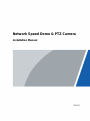 1
1
-
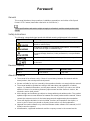 2
2
-
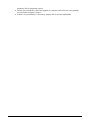 3
3
-
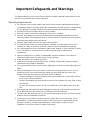 4
4
-
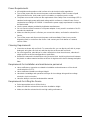 5
5
-
 6
6
-
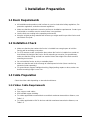 7
7
-
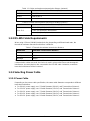 8
8
-
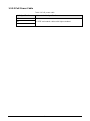 9
9
-
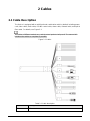 10
10
-
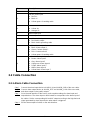 11
11
-
 12
12
-
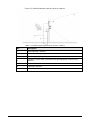 13
13
-
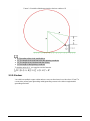 14
14
-
 15
15
-
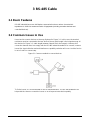 16
16
-
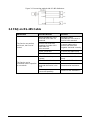 17
17
-
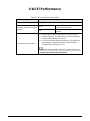 18
18
-
 19
19
-
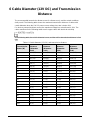 20
20
-
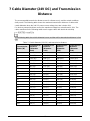 21
21
-
 22
22
-
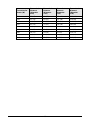 23
23
-
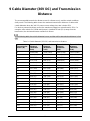 24
24
-
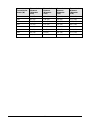 25
25
-
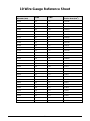 26
26
-
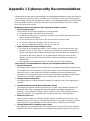 27
27
-
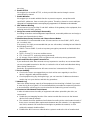 28
28
-
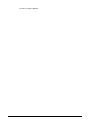 29
29
Ask a question and I''ll find the answer in the document
Finding information in a document is now easier with AI
Related papers
-
Dahua SDT5X425-4Z4-FAJG-PV-0832 Installation guide
-
Dahua SD49425XB-HNR-S3 Installation guide
-
Dahua VTNC3000A User manual
-
Dahua SD22404DB-GNY-W Installation guide
-
Dahua SD49425DB-HNY-GQ-LA Installation guide
-
Dahua ECA7A1425-HNR-XA-F Installation guide
-
Dahua ECA7A1425-HNR-XA-F Installation guide
-
Dahua TPC-BF2221 Quick start guide
-
Dahua PTZ1C203UE-GN-W Installation guide
-
Dahua ECA7B1231-HNP-XA-F Installation guide
Other documents
-
 WorldEyeCam Thermal Network Bullet Camera User guide
WorldEyeCam Thermal Network Bullet Camera User guide
-
Verint Nextiva S4200-AS-BZ User manual
-
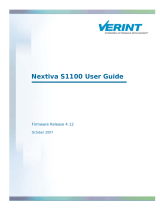 Verint Nextiva S1100 User manual
Verint Nextiva S1100 User manual
-
ROHS 6400AK Series User manual
-
ALIBI ALI-NS7012R Installation guide
-
ALIBI ALI-NS7012R Installation guide
-
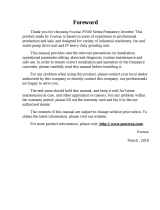 Powtran PI500 220F3 User manual
Powtran PI500 220F3 User manual
-
COP-USA CD66IR-TVI10-24 Owner's manual
-
Swann 1080p SDI User manual
-
Hirschmann OZD Profi 12M… User manual