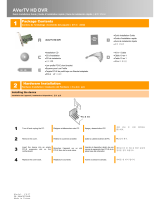Page is loading ...

Spectrum™ MediaCenter
Component Replacement Guide
Revision D

Manual Part No. 006-0205-001
February 2016
Copyright © 2015–2016 Harmonic Inc. All rights reserved. Harmonic, the Harmonic logo, Omneon, the Omneon logo, [all other Harmonic products
mentioned] are trademarks, registered trademarks or service marks of Harmonic Inc. in the United States and other countries. Dolby, Dolby Digital,
Dolby Digital Plus and Dolby E are registered trademarks of Dolby Laboratories. Implementations of AAC and HE-AAC by Fraunhofer IIS. Other
company, product and service names mentioned herein may be trademarks or service marks of their respective owners. All product and application
features and specifications are subject to change at Harmonic's sole discretion at any time and without notice.
Disclaimer
Harmonic reserves the right to alter the product specifications and descriptions in this publication without prior notice. No part of this publication
shall be deemed to be part of any contract or warranty unless specifically incorporated by reference into such contract or warranty. The information
contained herein is merely descriptive in nature, and does not constitute a binding offer for sale of the product described herein. Harmonic assumes
no responsibility or liability arising from the use of the products described herein, except as expressly agreed to in writing by Harmonic. The use and
purchase of this product does not convey a license under any patent rights, copyrights, trademark rights, or any intellectual property rights of Harmonic.
Nothing hereunder constitutes a representation or warranty that using any product in the manner described herein will not infringe any patents of third
parties.
Third-party product trademarks
Adobe® After Effects®, Photoshop®, Flash® Professional, Premiere®
Avid® Media Composer®
Jünger Audio™
Apple® QuickTime®
Microsoft® Mediaroom®
Microsoft PlayReady®
DOCSIS® 3.0
Start Over® TV
Dolby is a registered trademark of Dolby Laboratories.
Dolby Digital, Dolby Digital Plus, Dolby Pulse, aacPlus, AC-3, and Dolby® E are trademarks of Dolby Laboratories.
Level Magic and Jünger are trademarks of Jünger Audio Studiotechnik GmbH.
MPEG Audio technology licensed from Fraunhofer IIS http://www.iis.fraunhofer.de/amm/.
PitchBlue® is a registered trademark of Vigor Systems.
QuickTime and the QuickTime logo are trademarks or registered trademarks of Apple Computer, Inc., used under license therefrom.
Third-party copyright notes
Harmonic software uses version 3.15.4 of the FreeImage open source image library under FreeImage Public License (FIPL). See http://
freeimage.sourceforge.net for details. The product may include implementations of AAC and HE-AAC by Fraunhofer IIS; and MPEG Audio technology
licensed from Fraunhofer IIS.
The software described in this publication may use version 2.8 of FFmpeg open source package under Lesser General Public License (LGPL).
The software described in this publication is furnished under a nondisclosure agreement, or the License Agreement and Limited Warranty stated below,
and the end user license agreement (which is furnished with the software), which may have additional terms. The software may be used or copied only
in accordance with the terms of those agreements. By using the software, you acknowledge you have read the end user license agreement and the
License Agreement and Limited Warranty provision.
The product described in this publication maybe covered by one or more of U.S. Patents, their foreign counterparts and pending patent applications.
The product is distributed with certain other software that may require disclosure or distribution of licenses, copyright notices, conditions of use,
disclaimers and/or other matter. Use of this product or otherwise fulfilling their conditions constitutes your acceptance of it, as necessary. Copies of
such licenses, notices, conditions, disclaimers and/or other matter are available in any one of the following locations: the LEGAL NOTICES AND
LICENSES section of the documentation directory of the product, user guide, or by contacting us at [email protected].
Notice
Information contained in this publication is subject to change without notice or obligation. While every effort has been made to ensure that the
information is accurate as of the publication date, Harmonic Inc. assumes no liability for errors or omissions. In addition, Harmonic Inc.assumes no
responsibility for damages resulting from the use of this guide.
License agreement and limited warranty
1. AGREEMENT: This is a legal agreement ("Agreement") between you ("you" or "your") and Harmonic, or its appropriate local affiliate ("Harmonic",
"we", "us" or "our"). Use of our product(s) and any updates thereto purchased or validly obtained by you (the "Products"), and/or the Software (as
defined below) (collectively, the "System"), constitutes your acceptance of this Agreement. "Use" includes opening or breaking the seal on the
2

packet containing this Agreement, installing or downloading the Software as defined below or using the Software preloaded or embedded in your
System. As used herein, the term "Software" means the Harmonic owned software and/or firmware used in or with the Products and embedded
into, provided with or loaded onto the Products in object code format, but does not include, and this Agreement does not address, any third-party
or free or open source software separately licensed to you ("Third Party Software"). If you do not agree to this Agreement, you shall promptly
return the System with a dated receipt to the seller for a full refund.
2. LICENSE: Subject to the terms and conditions of this Agreement (including payment), we hereby grant you a nonexclusive, nontransferable
license to use the object code version of the Software embedded into, provided solely for use with or loaded onto the Product, and the
accompanying documentation ("Documentation") for your internal business purposes. The Software and any authorized copies are owned by us
or our suppliers, and are protected by law, including without limitation the copyright laws and treaties of the U.S.A. and other countries. Evaluation
versions of the Software may be subject to a time-limited license key.
3. RESTRICTIONS: You (and your employees and contractors) shall not attempt to reverse engineer, disassemble, modify, translate, create
derivative works of, rent, lease (including use on a timesharing, applications service provider, service bureau or similar basis), loan, distribute,
sublicense or otherwise transfer the System, in whole or part except to the extent otherwise permitted by law. The Software may be operated
on a network only if and as permitted by its Documentation. You may make one (1) back up copy of the object code of the Software for archival
purposes only. Evaluation Software will be run in a lab, nonproductive environment. Results of any benchmark or other performance tests may
not be disclosed to any third party without our prior written consent. Title to and ownership of the Software and Documentation, and all copyright,
patent, trade secret, trademark, and other intellectual property rights in the System, shall remain our or our licensors' property. You shall not
remove or alter any copyright or other proprietary rights notice on the System. We reserve all rights not expressly granted.
4. LIMITED WARRANTY: (a) Limited Warranty. We warrant to you that, commencing on your receipt of a Product and terminating 1 year thereafter,
the System will perform substantially in accordance with its then-current appropriate Documentation. The Product (including replacements) may
consist of new, used or previously-installed components. (b) Remedies. If the System fails to comply with such warranty during such period,
as your sole remedy, you must return the same in compliance with our product return policy, and we shall, at our option, repair or replace the
System, provide a workaround, or refund the fees you paid. Replacement Systems are warranted for the original System's remaining warranty
period. (c) Exclusions. EVALUATION SOFTWARE IS LICENSED ON AS-IS BASIS AND SUBJECT TO 4(d). We will have no obligation under
this limited warranty due to: (i) negligence, misuse or abuse of the System, such as unusual physical or electrical stress, misuse or accidents; (ii)
use of the System other than in accordance with the Documentation; (iii) modifications, alterations or repairs to the System made by a party other
than us or our representative; (iv) the combination, operation or use of the System with equipment, devices, software or data not supplied by
us; (v) any third party hardware or Third Party Software, whether or not provided by us; (vi) any failure other than by us to comply with handling,
operating, environmental, storage or maintenance requirements for the System in the Documentation, including, without limitation, temperature
or humidity ranges. (d) Disclaimers. We are not responsible for your software, firmware, information, or data contained in, stored on, or integrated
with any Product returned to us for repair or replacement. SUCH LIMITED WARRANTY IS IN LIEU OF, AND WE SPECIFICALLY DISCLAIM,
ANY AND ALL OTHER WARRANTIES, WHETHER EXPRESS, IMPLIED OR STATUTORY, INCLUDING, BUT NOT LIMITED TO, ANY IMPLIED
WARRANTIES OF SATISFACTORY QUALITY, MERCHANTABILITY, FITNESS FOR A PARTICULAR PURPOSE OR NON-INFRINGEMENT.
WE DO NOT WARRANT THAT THE SYSTEM WILL MEET YOUR REQUIREMENTS OR BE UNINTERRUPTED OR ERROR-FREE. NO
ADVICE OR INFORMATION, WHETHER ORAL OR WRITTEN, OBTAINED FROM US OR ELSEWHERE, WILL CREATE ANY WARRANTY
NOT EXPRESSLY STATED IN THIS AGREEMENT. Some jurisdictions do not allow the exclusion of implied warranties or limitations on how long
an implied warranty may last, so such exclusions may not apply to you. In that event, such implied warranties or limitations are limited to 60 days
from the date you purchased the System or the shortest period permitted by applicable law, if longer. This warranty gives you specific legal rights
and you may have other rights which vary from state to state or country to country.
5. LIMITATION OF LIABILITY: WE AND OUR AFFILIATES, SUPPLIERS, LICENSORS, OR SALES CHANNELS ("REPRESENTATIVES") SHALL
NOT BE LIABLE TO YOU FOR ANY SPECIAL, INCIDENTAL, CONSEQUENTIAL, PUNITIVE, OR EXEMPLARY DAMAGES OF ANY KIND,
INCLUDING BUT NOT LIMITED TO LOST REVENUES, PROFITS OR SAVINGS, OR THE COST OF SUBSTITUTE GOODS, HOWEVER
CAUSED, UNDER CONTRACT, TORT, BREACH OF WARRANTY, NEGLIGENCE, OR OTHERWISE, EVEN IF WE WERE ADVISED OF
THE POSSIBILITY OF SUCH LOSS OR DAMAGES. NOTWITHSTANDING ANY OTHER PROVISIONS OF THIS AGREEMENT, WE AND
OUR REPRESENTATIVES' TOTAL LIABILITY TO YOU ARISING FROM OR RELATING TO THIS AGREEMENT OR THE SYSTEM SHALL
BE LIMITED TO THE TOTAL PAYMENTS TO US UNDER THIS AGREEMENT FOR THE SYSTEM. THE FOREGOING LIMITATIONS SHALL
NOT APPLY TO DEATH OR PERSONAL INJURY TO PERSONS OR TANGIBLE PROPERTY IN ANY JURISDICTION WHERE APPLICABLE
LAW PROHIBITS SUCH LIMITATION. YOU ARE SOLELY RESPONSIBLE FOR BACKING UP YOUR DATA AND FILES, AND HEREBY
RELEASE US AND OUR REPRESENTATIVES FROM ANY LIABILITY OR DAMAGES DUE TO THE LOSS OF ANY SUCH DATA OR FILES.
SOME JURISDICTIONS DO NOT ALLOW THE EXCLUSION OR LIMITATION OF INCIDENTAL OR CONSEQUENTIAL DAMAGES, SO SUCH
EXCLUSIONS MAY NOT APPLY TO YOU.
6. CONFIDENTIALITY: Information in the System and the associated media, as well as the structure, organization and code of the Software, are
proprietary to us and contain valuable trade secrets developed or acquired at great expense to us or our suppliers. You shall not disclose to
others or utilize any such information except as expressly provided herein, except for information (i) lawfully received by the user from a third
party which is not subject to confidentiality obligations; (ii) generally available to the public without breach of this Agreement; (iii) lawfully known to
the user prior to its receipt of the System; or (iv) required by law to be disclosed.
7. SUPPORT: Updates, upgrades, fixes, maintenance or support for the System (an "Upgrade") after the limited warranty period may be available
at separate terms and fees from us. Any Upgrades shall be subject to this Agreement, except for additional or inconsistent terms we specify.
Upgrades do not extend the limited warranty period.
8. TERM; TERMINATION: The term of this Agreement shall continue unless terminated in accordance with this Section. We may terminate this
Agreement at any time upon default by you of the license provisions of this Agreement, or any other material default by you of this Agreement not
cured with thirty (30) days after written notice thereof. You may terminate this Agreement any time by terminating use of the System. Except for
the first sentence of Section 2 ("License") and for Section 4(a) ("Limited Warranty"), all provisions of this Agreement shall survive termination of
this Agreement. Upon any such termination, you shall certify in writing such termination and non-use to us.
9. EXPORT CONTROL: You agree that the Products and Software will not be shipped, transferred, or exported into any country or used in any
manner prohibited by the United States Export Administration Act or any other export laws, restrictions, or regulations (the "Export Laws"). You
will indemnify, defend and hold us harmless from any and all claims arising therefrom or relating thereto. In addition, if the Products or Software
are identified as export controlled items under the Export Laws, you represent and warrant that you are not a citizen, or otherwise located within,
an embargoed nation (including without limitation Iran, Iraq, Syria, Sudan, Libya, Cuba, North Korea, and Serbia) and that you are not otherwise
prohibited under the Export Laws from receiving the Software. All rights to the Products and Software are granted on condition that such rights
are forfeited if you fail to comply with the terms of this Agreement.
3 MediaCenter Component Replacement Guide

10. U.S. GOVERNMENT RIGHTS: The Software and the documentation which accompanies the Software are "Commercial Items," as that term is
defined at 48 C.F.R. §2.101, consisting of "Commercial Computer Software" and "Commercial Computer Software Documentation," as such terms
are used in 48 C.F.R. §12.212 or 48 C.F.R. §227.7202, as applicable. Consistent with 48 C.F.R. §12.212 or 48 C.F.R. §§227.7202-1 through
227.7202-4, as applicable, the Commercial Computer Software and Commercial Computer Software Documentation are being licensed to U.S.
Government as end users (a) only as Commercial Items and (b) with only those rights as are granted to all other end users pursuant to the terms
and conditions herein. Harmonic, 4300 North First Street, San Jose, CA 95134, U.S.A.
11. GENERAL:You shall not assign, delegate or sublicense your rights or obligations under this Agreement, by operation of law or otherwise, without
our prior written consent, and any attempt without such consent shall be void. Subject to the preceding sentence, this Agreement binds and
benefits permitted successors and assigns. This Agreement is governed by California law, without regard to its conflicts of law principles. The
U.N. Convention on Contracts for the International Sale of Goods is disclaimed. If any claim arises out of this Agreement, the parties hereby
submit to the exclusive jurisdiction and venue of the federal and state courts located in Santa Clara County, California. In addition to any other
rights or remedies, we shall be entitled to injunctive and other equitable relief, without posting bond or other security, to prevent any material
breach of this Agreement. We may change the terms, conditions and pricing relating to the future licensing of our Systems and other intellectual
property rights, including this Agreement, from time to time. No waiver will be implied from conduct or failure to enforce rights nor effective unless
in a writing signed on behalf of the party against whom the waiver is asserted. If any part of this Agreement is found unenforceable, the remaining
parts will be enforced to the maximum extent permitted. There are no third-party beneficiaries to this Agreement. We are not bound by additional
and/or conflicting provisions in any order, acceptance, or other correspondence unless we expressly agree in writing. This Agreement is the
complete and exclusive statement of agreement between the parties as to its subject matter and supersedes all proposals or prior agreements,
verbal or written, advertising, representations or communications concerning the System.
Every reasonable attempt has been made to comply with all licensing requirements for all components used in the system. Any oversight is
unintentional and will be remedied if brought to the attention of Harmonic at [email protected].
4

Manual Part No. 006-0205-001
February 2016
Copyright © 2015–2016 Harmonic Inc. All rights reserved. Harmonic, the Harmonic logo, Omneon, the Omneon logo, [all other Harmonic products
mentioned] are trademarks, registered trademarks or service marks of Harmonic Inc. in the United States and other countries. Dolby, Dolby Digital,
Dolby Digital Plus and Dolby E are registered trademarks of Dolby Laboratories. Implementations of AAC and HE-AAC by Fraunhofer IIS. Other
company, product and service names mentioned herein may be trademarks or service marks of their respective owners. All product and application
features and specifications are subject to change at Harmonic's sole discretion at any time and without notice.
In Harmonic documents, special symbols and fonts to call your attention to important information.
DANGER: The Danger symbol indicates information that, if ignored, can cause physical
harm to you.
CAUTION: The Caution symbol indicates information that, if ignored, can adversely affect
the performance of your Harmonic product, or that can make a procedure needlessly
difficult.
NOTE: The Note symbol indicates especially important information you need, or it may
provide additional information that applies in only some carefully delineated circumstances.
IMPORTANT: The Important symbol indicates information that should stand out when you
are reading product details and procedural information.
TIP: The Tip symbol indicates parenthetical information that is not necessary for
performing a given procedure, but which, if followed, makes the procedure easier,
smoother, or more efficient.
In addition to these symbols, this guide may use the following text conventions:
Convention Explanation
Typed Command Indicates the text that you type in at the keyboard prompt.
Ctrl, Ctrl + Shift A key or key sequence to press.
http://www.harmonicinc.com The italics in blue text to indicate Cross-references, and
hyperlinked cross-references in online documents.
Bold Indicates a button to click, or a menu item to select.
Screen Output The text that is displayed on a computer screen.
Emphasis The italics text used for emphasis and document references.
2

Table of Contents
Chapter 1: Introduction......................................................................................................................6
Chapter 2: MediaCenter 2200B component replacement............................................................7
Replacing the bezel............................................................................................................................7
Removing the bezel......................................................................................................................7
Installing the bezel....................................................................................................................... 8
Replacing a hard drive.......................................................................................................................9
About replacement drives............................................................................................................. 9
Drive slot numbers..................................................................................................................... 10
Failing a drive........................................................................................................................... 10
Verifying which drive to remove..................................................................................................10
Removing a failed drive............................................................................................................. 11
Installing a replacement drive..................................................................................................... 12
Replacing a fan............................................................................................................................... 14
Removing the system cover.........................................................................................................14
Fan slot numbers........................................................................................................................15
Replacing a fan......................................................................................................................... 15
Installing the system cover.......................................................................................................... 17
Replacing an Ethernet card...............................................................................................................18
Removing the system cover.........................................................................................................18
Replacing the Ethernet card in PCI Riser 1...................................................................................19
Replacing the Ethernet card in PCI Riser 2...................................................................................23
Replacing the Ethernet card in PCI Riser 3...................................................................................27
Installing the system cover.......................................................................................................... 31
Replacing an optical 10GbE I/O module.......................................................................................... 32
Removing the SFP transceiver..................................................................................................... 32
Removing the system cover.........................................................................................................33
Replacing the optical 10GbE I/O module................................................................................... 33
Installing the system cover.......................................................................................................... 34
Installing the SFP transceiver.......................................................................................................35
Replacing an SFP transceiver............................................................................................................ 36
Removing the SFP transceiver..................................................................................................... 36
Installing the SFP transceiver.......................................................................................................37
Replacing a power supply unit..........................................................................................................37
Replacing the boot drive...................................................................................................................38
About replacement drives........................................................................................................... 39
Recording your MediaCenter settings.......................................................................................... 39
Powering down a Spectrum video server.....................................................................................40
Replacing the boot drive............................................................................................................ 40
Starting the file system............................................................................................................... 43
3

Spectrum MediaCenter
Configuring the MediaCenter......................................................................................................44
Chapter 3: MediaCenter 2200/2200A component replacement............................................. 45
Replacing the bezel..........................................................................................................................45
Removing the bezel....................................................................................................................45
Installing the bezel..................................................................................................................... 46
Replacing a drive.............................................................................................................................47
About replacement drives........................................................................................................... 47
Failing a drive........................................................................................................................... 48
Verifying which drive to remove..................................................................................................48
Removing a failed drive............................................................................................................. 49
Installing a replacement drive..................................................................................................... 50
Replacing a fan............................................................................................................................... 51
Removing the cover....................................................................................................................51
Replacing a fan......................................................................................................................... 52
Installing the cover..................................................................................................................... 53
Replacing a power supply unit..........................................................................................................53
Chapter 4: MediaCenter chassis replacement..............................................................................55
Recording your MediaCenter settings.................................................................................................55
Replacing the chassis........................................................................................................................56
Powering down a Spectrum video server.....................................................................................57
Configuring Ethernet interfaces on the MediaCenter 2200/2200A................................................57
Starting the file system......................................................................................................................58
Moving players from one Spectrum server to another.........................................................................59
Removing a MediaCenter from SystemManager.................................................................................60
Configuring the MediaCenter............................................................................................................60
Verifying functionality....................................................................................................................... 61
Appendix A: Harmonic Technical Assistance Center contact information................................ 62
Harmonic corporate contact information............................................................................................63
Appendix B: Safety and regulatory compliance information.....................................................64
Important safety instructions.............................................................................................................. 64
Safety symbols & safety, warning & caution instructions..................................................................... 65
Symboles de sécurité de sécurité, d'avertissement et Attention Instructions............................................ 67
Sicherheit Symbole und Sicherheit, Achtung & Vorsicht Anleitung........................................................70
Site preparation instructions..............................................................................................................75
Product end-of-life disassembly instructions........................................................................................ 76
Safety rules (English)........................................................................................................................ 77
Règles de sécurité.............................................................................................................................77
EU manufacturer’s Declaration of Conformity.....................................................................................77
Electromagnetic compatibility notices – Class A..................................................................................78
Product regulatory compliance markings............................................................................................80
Product environmental compliance.....................................................................................................82
EU RoHS................................................................................................................................... 82
EU REACH.................................................................................................................................83
China RoHS...............................................................................................................................83
4

Table of Contents
Other RoHS and REACH type regulations....................................................................................84
Waste Electrical and Electronic Equipment (WEEE).......................................................................84
Battery directive......................................................................................................................... 85
WEEE Take-Back Request Program..............................................................................................85
Compliance with country specific environmental, safety and EMC standards.........................................86
5 MediaCenter Component Replacement Guide

Chapter 1
Introduction
This guide provides information to help you replace components in your Spectrum device or system.
Make sure that you read all safety warnings and instructions, and that you have received a replacement
component from Harmonic before you begin any of the procedures in this guide.
6

Chapter 2
MediaCenter 2200B component replacement
A variety of components can be replaced in the MediaCenter 2200B. Ensure that you have received a
replacement part from Harmonic before removing the failed component.
•Replacing the bezel
•Replacing a hard drive
•Replacing a fan
•Replacing an Ethernet card
•Replacing an optical 10GbE I/O module
•Replacing an SFP transceiver
•Replacing a power supply unit
•Replacing the boot drive
Replacing the bezel
Over time, the bezel LEDs can wear out. Replacement bezels are available from Harmonic.
CAUTION: The front panel is susceptible to electrostatic discharge (ESD) when the bezel
is removed. Wear the appropriate ESD protection when you remove the bezel.
Removing the bezel
The bezel may be removed during operation.
1. Unlock the bezel by loosening the two captive thumb screws.
2. Pull the bezel straight away from the chassis.
Example:
7

Chapter 2: MediaCenter 2200B component replacement
Installing the bezel
Align the bezel in front of the chassis so that the Harmonic logo appears on the top left corner.
1. Keeping the corners aligned, press the bezel straight onto the chassis.
NOTE: Ensure that the bezel is aligned correctly on the chassis. When the bezel
sits correctly, the front panel LEDs will return to their previous state after about 30
seconds.
2. Hand-tighten the two captive thumb screws to secure the bezel in place.
NOTE: Do not over-tighten the thumb screws.
Example:
8

Replacing a hard drive
Replacing a hard drive
The MediaCenter 2200B contains 12 hot-swappable SAS disk drives. To replace a drive, complete the
procedures in this section in order.
About replacement drives
Replacement drives must meet certain criteria. In the event of a drive failure, replacement drives are
available from Harmonic.
IMPORTANT: Use ONLY Harmonic-supplied replacement drives. Drives from any other
source will be excluded from coverage under the Harmonic product limited warranty and
maintenance services programs. In addition, any errors or damages caused by the use
of drives provided from any other source will cause the entire product to be excluded
from coverage under the Harmonic product limited warranty and maintenance services
programs.
NOTE: Replacement drives should have the same or greater drive capacity as those they
are replacing, and their form factor must match the other drives in the enclosure.
9 MediaCenter Component Replacement Guide

Chapter 2: MediaCenter 2200B component replacement
If you wish to install a Harmonic-supplied drive model that is not supported by your current version
of Spectrum firmware, you may need to install a "DDC" configuration file to your video server, which
enables you to install and use the new drive. For details, see "Installing a DDC file" in the Harmonic
SystemManager User Guide.
Be sure that you have a replacement drive on hand before removing the failed drive. You may wish to
have more than one replacement drive on hand in case the first is not responsive.
Drive slot numbers
Drives are numbered from left to right beginning with the number 1.
Figure 2-1: Drive slot numbers in the MediaCenter 2200B
Failing a drive
Fail a drive that is experiencing a loss of data to remove it from a RAID set.
This procedure is a prerequisite to replacing a drive and is performed on the Drive Properties page in
SystemManager.
1. From the Configuration tab, click the Disk Utilities icon.
The Disk Utilities page displays.
2. Click the icon for the Spectrum server that contains the drive you wish to fail.
The Disk utilities page for that server appears.
3. Click the Disk Drive icon (or hyperlink).
The Drive Properties page displays.
4. At the bottom of the page, click Fail Drive.
A confirmation dialog appears.
5. Click OK.
6. Navigate to the Spectrum server Disk utilities page to verify that the drive state is reported as Dead,
Failed.
Verifying which drive to remove
When replacing a failed drive, it is critical that you identify which drive to remove by winking the drive in
SystemManager and then noting the Activity and Status LEDs on the physical drive.
1. From the Disk Utilities page, click Wink On.
10

Replacing a hard drive
The light bar on the front panel is activated.
2. Remove the bezel on the affected video server.
3. Find the physical location of the drive and note the state of the LEDs for this drive.
◦ The Activity LED should be off, indicating that the drive is not being actively used. If it is blinking,
this is the wrong drive to remove.
◦ The Status LED should be solid amber, indicating a drive fault.
4. If you identify the correct drive, remove the drive according to the instructions in "Removing a failed
drive".
CAUTION: Wait 30 seconds before unlatching the drive.
5. If you do not identify the correct drive, call Harmonic Technical Support and do not continue with this
procedure.
Removing a failed drive
It is critical that you identify the correct drive. Comparing the serial number on the disk drive to the serial
number displayed in SystemManager is the best way to do this.
CAUTION: Drive spin-down. Damage can occur to a drive if it is removed while still
spinning. We recommend that you perform all steps in the following procedure. Before
removing a drive from an enclosure, wait 30 seconds to ensure that the drive has stopped
spinning.
DANGER: Observe all conventional ESD precautions when handling Spectrum devices
and components.
Before you begin
Unpack the replacement component and visually inspect for any damage. If it is damaged, call Harmonic
Technical Support for assistance and do not continue with this procedure.
1. With the bezel removed, press the green release button on the drive carrier and pull open the lever.
2. Slide the drive carrier out of the drive bay.
Example:
11 MediaCenter Component Replacement Guide

Chapter 2: MediaCenter 2200B component replacement
3. Compare the serial number found on the top of the drive with the serial number found on the Drive
Properties page.
• If the serial numbers match, continue with installing the new drive.
• If the serial numbers do not match, wait at least 15 seconds after removal, then reinsert the drive.
Call Harmonic Technical Support immediately, and do not continue with this procedure.
Installing a replacement drive
Verify that the new drive is reported as Alive and monitor the progress of the RAID rebuild after installing
it.
NOTE: When installing a drive, ensure that the adjacent drive is fully installed. Inserting
a drive carrier and attempting to lock its handle next to a partially installed carrier can
damage the partially installed carrier's shield spring and make it unusable.
NOTE: To maintain proper system cooling, all externally accessible drive bays must be
populated with a drive carrier.
1. Press the green release button on the replacement drive carrier to open the lever.
2. Insert the drive carrier into the bay, sliding the drive until it contacts the backplane.
3. Close the drive carrier release handle to lock the drive into place.
Example:
12

Replacing a hard drive
The drive will power on and the activity LED will change to green.
NOTE: If the activity LED does not light, unlatch the drive and then re-seat it.
Within three minutes, the drive should appear on the Disk Utilities page.
4. From the Disk Utilities page, verify that the drive is reported as Alive by the MediaCenter.
• If it is reported as Alive, you may continue to the next step.
• If the drive is not reported as Alive and another drive is available, bypass the first drive. Follow
instructions in "Removing a failed drive", then repeat Step 1 through Step 4 using the second
drive. If successful, continue to the next step. If unsuccessful, contact Technical Support for
assistance.
• If the drive is not reported as Alive and you do not have another drive available, contact Technical
Support.
5. On the RAID Utilities page, monitor the status of the RAID set.
The status should change from Compromised to Rebuilding immediately. If it does not, start the
rebuild manually by clicking Start Rebuild.
6. Periodically monitor the rebuild until complete.
Once complete, the RAID status changes to Normal, Attached, Viable.
What to do next
If you replaced a failed drive with a new drive from Harmonic, use the packaging materials (carton,
cushion, and electrostatic sensitive bag) from the replacement disk drive to carefully repackage the failed
13 MediaCenter Component Replacement Guide

Chapter 2: MediaCenter 2200B component replacement
drive and return it promptly for analysis. Contact Technical Support for a Return Authorization Number
(RA) before shipping the drive back to Harmonic.
Replacing a fan
You must remove the system cover in order to replace a fan. Take care to not misplace any small parts
while completing this procedure.
DANGER: Observe all conventional ESD precautions when handling Spectrum devices
and components.
Removing the system cover
A non-skid surface may be needed to prevent the server system from sliding on your work surface.
Before you begin
Unpack the replacement component and visually inspect for any damage. If it is damaged, call Harmonic
Technical Support and do not continue with this procedure.
CAUTION: Power down the MediaCenter and unplug all peripheral devices and power
cables.
1. Using a screwdriver, remove the top cover screw(s).
2. Loosen the two captive thumb screws located on the back edge of the system cover.
3. Slide the cover back and lift upward.
Example:
14

Replacing a fan
Fan slot numbers
Fans are numbered from left to right when looking at the front panel. Be sure to correctly identify the failed
fan before removing it from the chassis.
Figure 2-2: Fan slot numbers
Replacing a fan
Each fan is designed for tool-less removal and insertion.
1. Squeeze the two loop handles on the top side of the fan, and pull straight up until it clears the fan
assembly bracket.
Example:
15 MediaCenter Component Replacement Guide

Chapter 2: MediaCenter 2200B component replacement
2. Orient the replacement fan so the arrow located on the top side of the fan points to the back of the
system.
3. Insert the fan into the fan assembly bracket, pushing down until it is firmly seated into the server board
connector.
Example:
16

Replacing a fan
Installing the system cover
The server system must be operated with the system cover in place to ensure proper cooling.
1. Place the system cover onto the chassis and slide forward until the front edge of the system cover is
pressed up against the back edge of the front drive bay.
2. Hand tighten the two captive thumb screws at the back of the chassis.
3. Using a screwdriver, install the top cover screw(s).
Example:
17 MediaCenter Component Replacement Guide
/