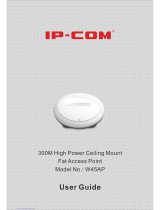Page is loading ...

COPYRIGHT & TRADEMARKS
Specifications are subject to change without notice. is a registered trademark of
TP-LINK TECHNOLOGIES CO., LTD. Other brands and product names are trademarks or
registered trademarks of their respective holders.
No part of the specifications may be reproduced in any form or by any means or used to make any
derivative such as translation, transformation, or adaptation without permission from TP-LINK
TECHNOLOGIES CO., LTD. Copyright © 2011 TP-LINK TECHNOLOGIES CO., LTD.
All rights reserved.
http://www.tp-link.com

FCC STATEMENT
This equipment has been tested and found to comply with the limits for a Class B digital device,
pursuant to part 15 of the FCC Rules. These limits are designed to provide reasonable protection
against harmful interference in a residential installation. This equipment generates, uses and can
radiate radio frequency energy and, if not installed and used in accordance with the instructions,
may cause harmful interference to radio communications. However, there is no guarantee that
interference will not occur in a particular installation. If this equipment does cause harmful
interference to radio or television reception, which can be determined by turning the equipment off
and on, the user is encouraged to try to correct the interference by one or more of the following
measures:
• Reorient or relocate the receiving antenna.
• Increase the separation between the equipment and receiver.
• Connect the equipment into an outlet on a circuit different from that to which the receiver
is connected.
• Consult the dealer or an experienced radio/ TV technician for help.
This device complies with part 15 of the FCC Rules. Operation is subject to the following two
conditions:
1) This device may not cause harmful interference.
2) This device must accept any interference received, including interference that may
cause undesired operation.
Any changes or modifications not expressly approved by the party responsible for compliance
could void the user’s authority to operate the equipment.
Note: The manufacturer is not responsible for any radio or TV interference caused by
unauthorized modifications to this equipment. Such modifications could void the user’s authority
to operate the equipment.
FCC RF Radiation Exposure Statement
This equipment complies with FCC RF radiation exposure limits set forth for an uncontrolled
environment. This device and its antenna must not be co-located or operating in conjunction with
any other antenna or transmitter.
“To comply with FCC RF exposure compliance requirements, this grant is applicable to only
Mobile Configurations. The antennas used for this transmitter must be installed to provide a
separation distance of at least 20 cm from all persons and must not be co-located or operating in
conjunction with any other antenna or transmitter.”
CE Mark Warning
This is a class B product. In a domestic environment, this product may cause radio interference, in
which case the user may be required to take adequate measures.

National restrictions
This device is intended for home and office use in all EU countries (and other countries following
the EU directive 1999/5/EC) without any limitation except for the countries mentioned below:
Country Restriction Reason/remark
Bulgaria None General authorization required for outdoor use and
public service
France
Outdoor use limited to 10
mW e.i.r.p. within the band
2454-2483.5 MHz
Military Radiolocation use. Refarming of the 2.4 GHz
band has been ongoing in recent years to allow current
relaxed regulation. Full implementation planned 2012
Italy None If used outside of own premises, general authorization is
required
Luxembourg None General authorization required for network and service
supply(not for spectrum)
Norway Implemented This subsection does not apply for the geographical area
within a radius of 20 km from the centre of Ny-Ålesund
Russian Federation None Only for indoor applications
Note: Please don’t use the product outdoors in France.

TP-LINK TECHNOLOGIES CO., LTD
DECLARATION OF CONFORMITY
For the following equipment:
Product Description: 300Mbps Wireless N Range Extender
Model No.: TL-WA830RE
Trademark: TP-LINK
We declare under our own responsibility that the above products satisfy all the technical
regulations applicable to the product within the scope of Council Directives:
Directives 1999/5/EC
The above product is in conformity with the following standards or other normative documents
ETSI EN 300 328 V1.7.1: 2006
ETSI EN 301 489-1 V1.8.1:2008& ETSI EN 301 489-17 V2.1.1:2009
EN60950-1:2006
Recommendation 1999/519/EC
EN62311:2008
Directives 2004/108/EC
The above product is in conformity with the following standards or other normative documents
EN 55022:2006 +A1:2007
EN 55024:1998+A1:2001+A2:2003
EN 61000-3-2:2006
EN 61000-3-3:1995+A1:2001+A2:2005
Directives 2006/95/EC
The above product is in conformity with the following standards or other normative documents
EN60950-1:2006
Directive(ErP) 2009/125/EC
Audio/Video, information and communication technology equipment- Environmentally conscious
design
EN62075:2008
Person is responsible for marking this declaration:
Yang Hongliang
Product Manager of International Business
TP-LINK TECHNOLOGIES CO., LTD.
South Building, No.5 Keyuan Road, Central Zone, Science & Technology Park, Nanshan,
Shenzhen, P. R. China

CONTENTS
Package Contents ..................................................................................................... I
Chapter 1 Introduction........................................................................................... 1
1.1 Product Overview.............................................................................................. 1
1.2 Main Features ................................................................................................... 2
1.3 Appearance....................................................................................................... 2
1.3.1 The Front Panel.................................................................................................2
1.3.2 The Rear Panel..................................................................................................3
Chapter 2 Hardware Installation ........................................................................... 4
2.1 Before You Begin.............................................................................................. 4
2.2 Basic Requirements.......................................................................................... 4
2.3 Connecting the Device...................................................................................... 4
Chapter 3 Quick Installation Guide....................................................................... 6
3.1 Configure the PC .............................................................................................. 6
3.2 Quick Setup ...................................................................................................... 9
Chapter 4 Configure the Device.......................................................................... 17
4.1 Status.............................................................................................................. 17
4.2 Quick Setup .................................................................................................... 18
4.3 Range Extender .............................................................................................. 18
4.4 Network........................................................................................................... 23
4.5 Wireless .......................................................................................................... 23
4.5.1 Wireless Settings.............................................................................................24
4.5.2 Wireless Security.............................................................................................27
4.5.3 Wireless MAC Filtering ....................................................................................32
4.5.4 Wireless Advanced..........................................................................................34
4.5.5 Throughput Monitor .........................................................................................35
4.5.6 Wireless Statistics............................................................................................36
4.6 DHCP.............................................................................................................. 36
4.6.1 DHCP Settings.................................................................................................37
4.6.2 DHCP Clients List............................................................................................38
4.6.3 Address Reservation .......................................................................................38
4.7 System Tools .................................................................................................. 39
4.7.1 SNMP ..............................................................................................................40
4.7.2 Diagnostic ........................................................................................................41
4.7.3 Ping Watch Dog...............................................................................................43
4.7.4 Firmware Upgrade...........................................................................................44

4.7.5 Factory Defaults...............................................................................................45
4.7.6 Backup & Restore............................................................................................45
4.7.7 Reboot .............................................................................................................46
4.7.8 Password.........................................................................................................47
4.7.9 System Log......................................................................................................47
Appendix A: Application Example........................................................................ 49
Appendix B: Factory Defaults ............................................................................... 52
Appendix C: Troubleshooting............................................................................... 53
Appendix D: Specifications................................................................................... 54
Appendix E: Glossary ............................................................................................ 55

Package Contents
The following items should be found in your package:
¾ One TL-WA830RE 300Mbps Wireless N Range Extender
¾ Ethernet Cable
¾ One Power Adapter for TL-WA830RE 300Mbps Wireless N Range Extender
¾ Quick Installation Guide
¾ One Resource CD for TL-WA830RE 300Mbps Wireless N Range Extender, including:
z This User Guide
z Other helpful information
) Note:
Make sure that the package contains the above items. If any of the listed items is damaged or
missing, please contact with your distributor.
Conventions
The AP or TL-WA830RE,or Device mentioned in this User guide stands for TL-WA830RE
300Mbps Wireless N Range Extender without any explanations.
Parameters provided in the pictures are just references for setting up the product, which may
differ from the actual situation. You can set the parameters according to your demand.

TL-WA830RE 300Mbps Wireless N Range Extender User Guide
Chapter 1 Introduction
Thank you for choosing the TL-WA830RE 300Mbps Wireless N Range Extender.
1.1 Product Overview
The TL-WA830RE 300Mbps Wireless N Range Extender is dedicated to Small Office/Home Office
(SOHO) wireless network solutions. It allows for greater range and mobility within your wireless
network while also allowing you to connect the wireless devices to a wired environment. Increased
mobility and the absence of cabling will be beneficial for your network.
With using IEEE 802.11n wireless technology, your device can transmit wireless data at the rate of
up to 300Mbps. With multiple protection measures, including SSID broadcast control and wireless
LAN 64/128/152-bit WEP encryption, WiFi protected Access (WPA2-PSK, WPA-PSK), the
TL-WA830RE 300Mbps Wireless N Range Extender delivers complete data privacy.
It supports an easy, web-based setup for installation and management. Even though you may not
be familiar with the Access Point, you can easily configure it with the help of this Guide. Before
installing the AP, please look through this Guide to get the full information of the TL-WA830RE
300Mbps Wireless N Range Extender.
1

TL-WA830RE 300Mbps Wireless N Range Extender User Guide
1.2 Main Features
¾ Make use of IEEE 802.11n wireless technology
¾ Provides multiple encryption security Types including: 64/128/152-bit WEP WPA/WPA2
WPA-PSK/WPA2-PSK
¾ Supports Built-in DHCP server
¾ Supports MAC address filtering
¾ Supports multiple operating modes including: Range Extender, Access Point
¾ Supports Firmware Upgrade
¾ Supports Remote and Web management
1.3 Appearance
1.3.1 The Front Panel
Figure 1-1
The front panel of the TL-WA830RE consists of several LED indicators, which is designed to
indicate connections. View from left to right, Table 1-1 describes the LEDs on the front panel of the
device.
LED Explanation
Name Status Indication
Off No Power
Power On Power on
Off The device has a system error
On The device is initialising
System
Flashing The device is working properly
Off There is no device linked to the corresponding port
On There is a device linked to the corresponding port but no activity
LAN
Flashing There is an active device linked to the corresponding port
Off The Wireless function is disabled
WLAN Flashing The Wireless function is enabled
On The Range Extender has connected the Router successfully
Flashing The Range Extender is connecting the Router
Range Extender
Off The Range Extender has not connected any Router yet
Table 1-1
2

TL-WA830RE 300Mbps Wireless N Range Extender User Guide
1.3.2 The Rear Panel
Figure 1-2
Viewed from left to right, the following parts are located on the rear panel of TL-WA830RE.
Wireless antenna:The external antenna is used to transmit and receive wireless data.
POWER: The power port connects to the power adapter provided with the TL-WA830RE 300Mbps
Wireless N Range Extender.
LAN: One LAN 10/100Mbps RJ45 port connects to a network device, such as a switch or a router.
RESET: The Reset button is used to restore the AP’s factory default settings. There are two ways
to reset the Access Point’s factory defaults:
z Method one: With the AP powered on, use a pin to press and hold the Reset button (about 5
seconds) until the System LED becomes quick-flash from slow-flash. And then release the
button and wait the AP to reboot to its factory default settings.
z Method two: Restore the default settings from “System Tools > Factory Defaults” of the
AP's Web-based management page.
) Note:
Ensure the AP is powered on before it restarts completely.
3

TL-WA830RE 300Mbps Wireless N Range Extender User Guide
Chapter 2 Hardware Installation
2.1 Before You Begin
Please read this User Guide carefully before installing and using the equipment. The operating
distance range of your wireless connection can vary significantly depending on the physical
position of the wireless devices. Factors that can weaken signals by getting in the way of your
network’s radio waves are metal appliances or obstructions, and walls. Typical ranges vary base
on the types of materials and background RF (radio frequency) noise in your home or office.
For best performance of your wireless network, you are suggested to:
1). Avoid redundant obstacles and interference between the wireless devices.
2). Keep your AP away from appliances with a strong electric field or magnetic field, such as a
microwave oven or refrigerator.
Place the AP near the center of the area in which your computers operates.
2.2 Basic Requirements
z Use only the power adapter provided with your AP
z The electrical outlet shall be installed near the device and shall be easily accessible
z Place your AP in a well ventilated place far from direct sunlight, any heater or heating vent
z Leave at least 2 inches (5cm) space around the device for heat dissipation
z Turn off your AP and unplug the power adapter in a lighting storm to avoid damage
z Web browser, such as Microsoft Internet Explorer 5.0 or above, Netscape Navigator 6.0 or
above
z Operating temperature: 0℃~40℃ (32℉~104℉)
z Operating Humidity: 10%~90%RH, Non-condensing
2.3 Connecting the Device
Figure 2-1 is an example of the typical application of TL-WA830RE in the infrastructure network.
An Infrastructure network contains an access point or a wireless router.
4

TL-WA830RE 300Mbps Wireless N Range Extender User Guide
Figure 2-1 The Example of Infrastructure Network Incorporating the TL-WA830RE
To establish a typical connection of the AP, please take the following steps:
1. Connect the Cable or DSL modem to a Router.
2. Locate an optimum location for the AP. The best place is usually near the center of the area in
which your PC(s) will wirelessly connect.
3. Adjust the direction of the antenna. Normally, upright is a good direction.
4. Connect the Ethernet Broadband Router to the TL-WA830RE Access Point. Power on the AP.
5. Then you can connect a desktop PC or laptop to your network. (Make sure your computer or
laptop is equipped with a Wireless Adapter.)
) Note:
If you are not so clear about how to connect your devices to the network, please refer to Appendix
A Application Example.
5

TL-WA830RE 300Mbps Wireless N Range Extender User Guide
Chapter 3 Quick Installation Guide
This chapter will guide you to configure your PC to communicate with the AP and to configure and
manage the TL-WA830RE 300Mbps Wireless N Range Extender easily with a Web-based utility.
3.1 Configure the PC
The wireless adapter-equipped computers in your network must be in the same IP Address range
without overlap with each other. Manually configure the IP address as 192.168.0.* (* is any
integer between 1 to 253), and the Subnet mask as 255.255.255.0 for your PC by following the
instructions below.
Connect the local PCs to the LAN ports on the AP and configure the IP address manually for your
PCs.
1. Click Start (in the lower left corner of the screen), right-click My Network Connections and
choose Properties.
Figure 3-1
2. On the My Network Connections window shown as Figure 3-2 below, right-click LAN (Local
Area Connection) and choose Properties.
6

TL-WA830RE 300Mbps Wireless N Range Extender User Guide
4. Configure the IP address manually.
1) Select Use the following IP address.
2) Enter 192.168.0.* (* is any integer between 1 to 253) into the IP address filed,
255.255.255.0 into the Subnet mask filed and 192.168.0.254 into the Default gateway
filed.
3) Click OK to keep your settings.
Figure 3-4
5. Verify the network connection between your PC and the AP via the Ping command. The
following example is in Windows XP Operating System.
1) Click Start > Run tab. Enter cmd in the filed and click OK.
2) Type ping 192.168.0.254 on the screen that displays and then press Enter.
If the result displayed is similar to that shown as Figure 3-5 below, the connection
between your PC and the AP has been successfully established.
Figure 3-5
8

TL-WA830RE 300Mbps Wireless N Range Extender User Guide
If the result displayed is similar to that shown as Figure 3-6 below, it means that your PC
has not connected to the AP.
Figure 3-6
Please check following these steps:
a) Check to see if your PC and the AP are right connected. The LED of LAN port which
you link to on the device and the LED on your PC’s adapter should be lit up.
b) Make sure the TCP/IP for your PC is right configured. If the AP’s IP address is
192.168.0.254, your PC’s IP address must be within the range of 192.168.0.1 ~
192.168.0.253.
3.2 Quick Setup
With a Web-based utility, it is easy to configure and manage the TL-WA830RE 300Mbps Wireless
N Range Extender. The Web-based utility can be used on any Windows, Macintosh or UNIX OS
with a Web browser, such as Microsoft Internet Explorer, Mozilla Firefox or Apple Safari.
1. To access the configuration utility, open a web-browser and type in the default address
http://192.168.0.254 in the address field of the browser.
Figure 3-7 Login to the AP
After a moment, a login window will appear, similar to the Figure 3-8. Enter admin for the
User Name and Password (both in lower case letters). Then click OK or press Enter.
Figure 3-8 Login Windows
9

TL-WA830RE 300Mbps Wireless N Range Extender User Guide
) Note:
If the above screen does not prompt, it means that your web-browser has been set to a proxy. Go
to Tools menu>Internet Options>Connections>LAN Settings, in the screen that appears,
cancel the Using Proxy checkbox, and click OK to finish it.
2. After successfully logging in, click the Quick Setup menu to quickly configure your AP and the
following figure will display. Click Next to continue.
Figure 3-9 Quick Setup
3. And then Wireless page will appear shown in Figure 3-10. There are two Operation Modes,
including Range Extender and Access Point. The available setting options are different in
different operation modes, and they are explained below.
Figure 3-10 Quick Setup - Wireless
A. When you choose Range Extender, take the following steps:
1) Click Survey on the Wireless page shown as Figure 3-10 , and then AP List page will
appear, shown in Figure 3-11.
10

TL-WA830RE 300Mbps Wireless N Range Extender User Guide
Figure 3-11 AP List
2) Find the SSID of the Access Point / Router you want to access, and click Connect in the
corresponding row. For example, the first item is selected. The MAC address will be
automatically filled into the corresponding box which is shown as the Figure 3-12 .
11

TL-WA830RE 300Mbps Wireless N Range Extender User Guide
Figure 3-12 Quick Setup – Range Extender Mode
¾ Operation Mode - Two Operation Modes are supported, including: Range Extender and
Access Point.
¾ MAC of AP - The MAC address of the desired AP. The AP client will connect to the desired
AP according to MAC address.
) Note:
1. In Range Extender mode, the wireless repeater relays signal between its stations and
the root AP for greater wireless range. The MAC address of root AP can be
automatically filled into corresponding box by clicking the Survey button and selecting
the desired item.
2. If you know the MAC address of the desired AP, you can also input it into the field
"MAC of AP" manually.
¾ Region - Specifies the region where the wireless function of the AP can be used. Select your
region from the drop-down list. If your country or region is not listed, please contact your local
government agency for assistance.
) Note:
Restricted by local law regulations, version for North America does not have region selection
option.
¾ Channel Width - Determines the channel width to be used. It is unnecessary to change the
default value unless required.
¾ Max Tx Rate - Specifies the maximum transmit rate of the device through this field.
12
/