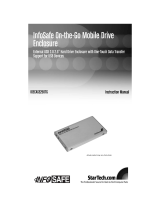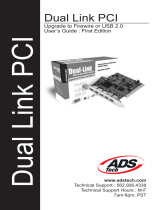Page is loading ...

FCC Compliance Statement
This equipment has been tested and found to comply with the limits for a Class B digital
device, pursuant to part 15 of the FCC Rules. These limits are designed to provide
reasonable protection against harmful interference in a residential installation. This
equipment generates, uses and can radiate radio frequency energy and, if not installed
and used in accordance with the instructions, may cause harmful interference to radio
communications. However, there is no guarantee that interference will not occur in a
particular installation. If this equipment does cause harmful interference to radio or
television reception, which can be determined by turning the equipment off and on, the
user is encouraged to try to correct the interference by one or more of the following
measures:
• Reorient or relocate the receiving antenna.
• Increase the separation between the equipment and receiver.
• Connect the equipment into an outlet on a circuit different from that to which the
receiver is connected.
• Consult the dealer or an experienced radio/TV technician for help.
Use of Trademarks, Registered Trademarks, and other
Protected Names and Symbols
This manual may make reference to trademarks, registered trademarks, and other
protected names and/or symbols of third-party companies not related in any way to
StarTech.com Where they occur these references are for illustrative purposes only and
do not represent an endorsement of a product or service by StarTech.com, or an
endorsement of the product(s) to which this manual applies by the third-party company in
question. Regardless of any direct acknowledgement elsewhere in the body of this
document, StarTech.com hereby acknowledges that all trademarks, registered
trademarks, service marks, and other protected names and/or symbols contained in this
manual and related documents are the property of their respective holders.

Table of Contents
Introduction . . . . . . . . . . . . . . . . . . . . . . . . . . . . . . . . . . . . . . . . . . . . . . . . . . . . .1
Before You Begin . . . . . . . . . . . . . . . . . . . . . . . . . . . . . . . . . . . . . . . . . . . . . . . .1
System Requirements . . . . . . . . . . . . . . . . . . . . . . . . . . . . . . . . . . . . . . . . . . .1
Contents . . . . . . . . . . . . . . . . . . . . . . . . . . . . . . . . . . . . . . . . . . . . . . . . . . . . .1
Installation . . . . . . . . . . . . . . . . . . . . . . . . . . . . . . . . . . . . . . . . . . . . . . . . . . . . . .2
Installing the Card . . . . . . . . . . . . . . . . . . . . . . . . . . . . . . . . . . . . . . . . . . . . . .2
Installing the Drivers . . . . . . . . . . . . . . . . . . . . . . . . . . . . . . . . . . . . . . . . . . . .2
Verifying Your Installation . . . . . . . . . . . . . . . . . . . . . . . . . . . . . . . . . . . . . . . .3
Installing and Using Your VideoStudio Software . . . . . . . . . . . . . . . . . . . . . .4
Specifications . . . . . . . . . . . . . . . . . . . . . . . . . . . . . . . . . . . . . . . . . . . . . . . . . . .4
Accessory Products from StarTech.com . . . . . . . . . . . . . . . . . . . . . . . . . . . . .4
Technical Support . . . . . . . . . . . . . . . . . . . . . . . . . . . . . . . . . . . . . . . . . . . . . . . .6
Warranty Information . . . . . . . . . . . . . . . . . . . . . . . . . . . . . . . . . . . . . . . . . . . . .6
Instruction Manual
i

Introduction
Thank you for purchasing a StarTech.com PCI FireWire card and digital video editing kit.
This card allows you to instantly connect your video camera, image scanner, digital still
camera, or any other IEEE-1394 FireWire device to your PC. With the included Ulead
VideoStudio digital editing software, you can easily edit video sequences.
Features
•Compatible with most digital video camcorders including Sony, Canon, Panasonic,
JVC, Samsung, and others
•Supports hard disk drives, DVD drives, CD-R/RW drives, printers, and more
•Data transfer rates up to 400 Mbits/sec.
•Allows the connection of internal FireWire peripherals
•Backed by StarTech.com’s lifetime warranty
Before You Begin
To ensure a quick and easy PCI FireWire card installation, please read through this
section carefully before attempting to install the card.
System Requirements
•An IBM-PC compatible computer
•One available PCI slot
•One of the following operating systems: Windows 98SE/ME/2000/XP
•ACD-ROM or other optical drive (for software installation)
WARNING! PCI cards, like all computer equipment, can be severely damaged by static
electricity. Be sure that you are properly grounded before opening your computer case or
touching your PCI card. StarTech.com recommends that you wear an anti-static strap
when installing any computer component. If an anti-static strap is unavailable, discharge
yourself of any static electricity build-up by touching a large grounded metal surface
(such as the computer case) for several seconds. Also be careful to handle the PCI card
by its edges and not the gold connectors.
Contents
This package should contain:
•1 x PCI FireWire card (PCI1394_2 or PCI1394_4)
•1 x 4-6 pin male-to-male IEEE-1394 FireWire cable
•1 x Ulead VideoStudio software CD
• 1 x Instruction Manual
Instruction Manual
1

Installation
This section will guide you through the installation of your PCI FireWire card. Please
read through the instructions carefully and complete each step in the order listed.
Installing the Card
1. Make sure that your system is unplugged and you are grounded.
2. Remove the cover of your system (see your computer’s user manual for details, if
necessary) and gently turn your computer onto its side.
3. Locate an empty PCI slot (usually white in color) and remove the metal plate that
covers the rear bracket. You may need a Phillips screwdriver to perform this step.
Retain this screw! You will need it to secure the card later.
4. Gently insert the PCI card into the empty slot, making sure it is firmly seated.
5. Secure the card in place using the screw you removed in Step 3.
6. Put the computer case back on.
Installing the Drivers
Once you have connected your FireWire card, the next time you turn on your computer
Windows will automatically detect that you have installed new hardware. Follow the
instructions below to install the required software drivers.
Windows 98SE
1. Windows should automatically detect the new hardware. At the Add New Hardware
Wizard window, click Next.
Instruction Manual
2
PCI
Slots

2. Select Search for the best driver for your devices (Recommended) and click
Next.
3. Insert the Windows 98SE CD-ROM into your computer’s optical drive and check the
CD-ROM option. Click Next.
4. Choose The Updated Driver (Recommended) and click Next.
5. Click Next again. If prompted for the Windows CD again, type x:\win98 and click
OK (where “x:” is letter assigned to your CD-ROM or other optical drive).
6. Click Next, then Finish to complete the driver installation. Select Yes to restart your
computer (if prompted).
Windows ME
1. Windows should automatically detect the new hardware. At the Add New Hardware
Wizard window, click Next.
2. Select Search for the best driver for your devices (Recommended) and click
Next.
3. Insert your Windows ME CD into your computer’s optical drive. Select CD-ROM
drivers and click Next.
4. Click Finish.
5. Remove the CD and select Yes to restart your computer (if prompted).
Windows 2000
Windows 2000 will automatically locate and install the required drivers.
Windows XP
Windows XP will automatically locate and install the required drivers.
Verifying Your Installation
Windows 98SE/ME
1. Go to Start >Settings >Control Panel.
2. Double click System.
3. Click the Hardware tab.
4. If the card does not appear with a red xor yellow exclamation point (!) next to it,
Windows has not detected a problem with the installation and the card should
function normally.
Windows 2000/XP
1. Go to Start >Settings >Control Panel.
2. Double click System.
3. Click the Hardware tab and choose Device Manager.
Instruction Manual
3

4. If the card does not appear with a red xor yellow exclamation point (!) next to it,
Windows has not detected a problem with the installation and the card should
function normally.
Installing and Using Your VideoStudio Software
For detailed instructions on the installation and use of the digital editing software, consult
the Ulead VideoStudio manual available on the CD. From My Computer right click the
icon for your CD-ROM or other optical drive and select Explore. Open the Manual
folder and select your language. (Note: To view the manual, you will need Adobe Acrobat
Reader, which is available as a free download from the Adobe Web site,
www.adobe.com.) StarTech.com recommends carefully reading the instructions supplied
by Ulead before attempting to install or use the software.
Specifications
Accessory Products from StarTech.com
Contact your local StarTech.com dealer or visit www.startech.com for cables or other
accessories that will help you get the best performance out of your new product.
6 ft. IEEE-1394 FireWire Cable 4-6 pin M/M
1394_46_6
10 ft. IEEE-1394 Firewire Cable 4-6 pin M/M
1394_46_10
15 ft. IEEE-1394 Firewire Cable 4-6 pin M/M
1394_46_15
6 ft. IEEE-1394 FireWire Cable 6-pin to 6-pin
1394_6
Instruction Manual
4
Form Factor/Interface Full-sized PCI
Standards Supported IEEE-1394/IEEE-1394A (FireWire 400)
Maximum Data Transfer Rate 400 Mbits/sec.
Connectors PCI1394_2
2 x 6-pin FireWire female (1 internal, 2 external)
PCI1394_4
4 x 6-pin FireWire female (1 internal, 3 external)
Cables Included 1 x 6-pin to 4-pin FireWire cable
OS Support Windows 98SE/ME/2000/XP
Fully plug and play compliant
Software Included Ulead VideoStudio
Regulatory & Other Certifications FCC Class B, CE, UL, Microsoft WHQL

10 ft. IEEE-1394 Firewire Cable 6-6 pin M/M
1394_10
15 ft. IEEE-1394 Firewire Cable 6-6 pin M/M
1394_15
IEEE-1394 Firewire 4-6 pin Adapter M/F
FIRE46MF
Mutant Mods 6 ft. Blue - Green Lava Lamp LED IEEE-1394 FireWire Cable, 6-6 pin
1394_6FLBG
Mutant Mods 6 ft. Red - Yellow Lava Lamp LED IEEE-1394 FireWire Cable, 6-6 pin
1394_6FLRY
Mutant Mods 6 ft. Blue LED IEEE-1394 FireWire Cable, 6-6 pin
1394_6LEDBL
Mutant Mods 6 ft. Red LED IEEE-1394 FireWire Cable, 6-6 pin
1394_6LEDRD
Instruction Manual
5

Technical Support
The following technical resources are available for this StarTech.com product:
On-line help:
We are constantly adding new information to the Tech Support section of our web site.
To access this page, click the Tech Support link on our homepage, www.startech.com.
In the tech support section there are a number of options that can provide assistance
with this product.
Knowledge Base - This tool allows you to search for answers to common issues using
key words that describe the product and your issue.
FAQ - This tool provides quick answers to the top questions asked by our customers.
Downloads - This selection takes you to our driver download page where you can
find the latest drivers for this product.
Call StarTech.com tech support for help:
USA/Canada: 1-800-265-1844
UK/Ireland/Europe: 00-800-7827-8324
Support hours: Monday to Friday 8:30AM to 6:00PM EST (except holidays)
Warranty Information
This product is backed by a lifetime warranty. In addition, StarTech.com warrants its
products against defects in materials and workmanship for the periods noted, following
the initial date of purchase. During this period, the products may be returned for repair, or
replacement with equivalent products at our discretion. The warranty covers parts and
labor costs only. StarTech.com does not warrant its products from defects or damages
arising from misuse, abuse, alteration, or normal wear and tear.
Limitation of Liability
In no event shall the liability of StarTech.com Ltd. and StarTech.com USA LLP (or their
officers, directors, employees or agents) for any damages (whether direct or indirect,
special, punitive, incidental, consequential, or otherwise), loss of profits, loss of business,
or any pecuniary loss, arising out of or related to the use of the product exceed the
actual price paid for the product.
Some states do not allow the exclusion or limitation of incidental or consequential
damages. If such laws apply, the limitations or exclusions contained in this statement
may not apply to you.
Instruction Manual
6
/