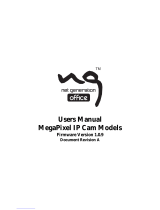Page is loading ...

VIVOTEK
2 - User's Manual
Table of Contents
Overview ..............................................................................................................................................................3
Revision History ...............................................................................................................................................3
Read Before Use ..............................................................................................................................................4
Package Contents ........................................................................................................................................4
Symbols and Statements in this Document ...................................................................................................... 5
Physical Description .........................................................................................................................................5
Shooting Angle & Field of View ........................................................................................................................9
Hardware Installation ...................................................................................................................................... 10
Network Deployment ......................................................................................................................................18
Software Installation .......................................................................................................................................21
Ready to Use .................................................................................................................................................. 22
Accessing the Network Camera .................................................................................................................... 23
Using Web Browsers ......................................................................................................................................23
Using RTSP Players .......................................................................................................................................26
Using 3GPP-compatible Mobile Devices ........................................................................................................ 27
Using VIVOTEK Recording Software .............................................................................................................28
Main Page ......................................................................................................................................................... 29
Client Settings .................................................................................................................................................. 34
Conguration .................................................................................................................................................... 39
System > General settings .............................................................................................................................40
System > Homepage layout ..........................................................................................................................42
System > Logs ...............................................................................................................................................45
System > Parameters .................................................................................................................................... 47
System > Maintenance ................................................................................................................................... 48
Media > Image .............................................................................................................................................52
Media > Video ................................................................................................................................................63
Media > Video ................................................................................................................................................64
Media > Audio.................................................................................................................................................70
Network > General settings ............................................................................................................................71
Network > Streaming protocols ....................................................................................................................79
Network > SNMP (Simple Network Management Protocol) ...........................................................................88
Security > User accounts ...............................................................................................................................89
Security > HTTPS (Hypertext Transfer Protocol over SSL)...........................................................................90
Security > Access List ..................................................................................................................................97
PTZ > PTZ settings ......................................................................................................................................102
Event > Event settings..................................................................................................................................106
Applications > Motion detection....................................................................................................................120
Applications > DI and DO ...........................................................................................................................123
Applications > Tampering detection .............................................................................................................124
Applications > Audio detection ...................................................................................................................125
Applications > Package management - a.k.a., VADP (VIVOTEK Application Development Platform) .......127
Recording > Recording settings ..................................................................................................................130
Local storage > SD card management ......................................................................................................... 135
Local storage > Content management .........................................................................................................136

VIVOTEK
User's Manual - 3
Appendix .................................................................................................................................................... 139
URL Commands for the Network Camera ................................................................................................139
Technical Specications ........................................................................................................................... 312
Technology License Notice ....................................................................................................................... 313
Electromagnetic Compatibility (EMC) .......................................................................................................314
Overview
The VIVOTEK MS8391-EV comes with multiple sensors to provide a high resolution 12MP
panoramic eld of view that reduces the total number of cameras required for covering a
wide surveillance area. The multi-sensor network camera can monitor a 180º horizontal
view with adjustable views from individual sensors.
The camera provides the e-PTZ function allowing users to digitally zoom in or zoom out
or move a led of view to area of interest across the wide coverage. The Smart Stream
function can be used to dynamically designate the video quality of the interested or the
non-interested areas, and thus reducing the bandwidth required to transmit the video
streams. With the Smart IR technology, overexposure on the adjacent objects at night can
be prevented, and additional exposure exclusive windows can also be implemented to
avoid such occurence.
Featuring a robust IP66 and IK10-rated housing, the camera is designed to withstand
vandalism or tampering.
Revision History
■ Rev. 1.0: Initial release.

VIVOTEK
4 - User's Manual
Read Before Use
The use of surveillance devices may be prohibited by law in your country. The Network Camera
is not only a high-performance web-ready camera but can also be part of a exible surveillance
system. It is the user’s responsibility to ensure that the operation of such devices is legal before
installing this unit for its intended use.
It is important to first verify that all contents received are complete according to the Package
Contents listed below. Take note of the warnings in the Quick Installation Guide before the Network
Camera is installed; then carefully read and follow the instructions in the Installation chapter to
avoid damage due to faulty assembly and installation. This also ensures the product is used
properly as intended.
The Network Camera is a network device and its use should be straightforward for those who
have basic networking knowledge. It is designed for various applications including video sharing,
general security/surveillance, etc. The Configuration chapter suggests ways to best utilize the
Network Camera and ensure proper operations. For creative and professional developers, the URL
Commands of the Network Camera section serves as a helpful reference to customizing existing
homepages or integrating with the current web server.
■ MS8391-EV
■ AM-714 junction box
■ Screws / desiccant bag / double-side tape
■ Alignment sticker
■ Quick Installation Guide
■ Software CD
■ T25 L-wrench
Package Contents

VIVOTEK
User's Manual - 5
Symbols and Statements in this Document
i
INFORMATION: provides important messages or advices that might help prevent
inconvenient or problem situations.
NOTE: Notices provide guidance or advices that are related to the functional integrity of
the machine.
Tips: Tips are useful information that helps enhance or facilitae an installation, function,
or process.
WARNING: or IMPORTANT:: These statements indicate situations that can be
dangerous or hazardous to the machine or you.
Electrical Hazard: This statement appears when high voltage electrical hazards might
occur to an operator.
Physical Description
Front Panel
IR light
Some of the sufx syntax used in model naming are listed below:
E w/ heater for extreme weather
Fx Focal length w/ number
T w/ Remote focus lens
R w/ PoE repeater
H w/ High Dynamic Range functionality
NOTE:
Junction box
Fastening ring
Mount hole for 3/4"
conduit
Lens

VIVOTEK
User's Manual - 7
1
2
3
4
6
5
8
7
10
LAN/PoE
100~240V
AC
ON
OFF
9
GE LAN GE LAN
802.3at
24V 3.5A PoE
injector
Power Consumption
Due to its IR lights and onboard heater for operation in low temperature environments,
care should be taken when selecting the power source for the camera. Listed below are
the requirements for powering the camera:
Use conditions Power consumption
Camera + IR on + Heater on 43.5W (24V); 23.5W (using 802.3at PoE)
Camera + Heater in day mode (w/o IR) 35.7W
In warmer areas that do not need a heater, a PoE+ switch can drive the camera. In areas
where temperature can drop below -20ºC, an AC 24V power adaptor is required.
Many copper coated aluminum (CCA) and other non-standard conductors cabling products
are masqueraded as CAT5E or CAT6 cables. Please avoid using these CCA products
especially when cascading PoE cameras. It is a must to use Ethernet cables compliant
with the 3P/ETL standard.
IMPORTANT:

VIVOTEK
8 - User's Manual
DI/DO Diagram
DI-
DO+
DI+
DO- External
power source
VDC
Switch
BJT transistor
Relay
AC
Source
NO NC
External
device
DI-
DO+
DI+
DO-
VDC
Switch
BJT transistor
Relay
AC
Source
NO NC
External
device
1. The DO+ pin provides a 5V output voltage, and the max. load is 50mA.
2. The max. voltage for DO- pins is 80VDC (External power).
In order to control AC devices, the above diagram can be taken in consideration. The
diagram uses a relay to control the ON/OFF condition of the AC device.
3. An external relay can be triggered by using DO+ or by an external power source,
depending on the type of relay you use.
4. In case of using an individual relay (instead of using a relay module), for protection
against voltage or current spikes, a transient voltage suppression diode must be
connected in parallel with the inductive load.

VIVOTEK
User's Manual - 9
Shooting Angle & Field of View
33º
180º
The eld of view is illustrated above. Note that the higher the camera is installed, the larger
is the blind spot area underneath the camera. The camera can be mounted at a height
of 5 meters or higher to cover a panoramic view area with its center of view aiming at the
horizon.
10M / 16 feet
The camera comes with a wide coverage IR lights conguration of a range up to 25
meters. Please avoid large obstacles within 10 meters, so that there is no image blur
reected from the obstacles in the night mode. Note that the intensity of individual IR lights
can be adjusted through the URL commands. Please contact technical support for the IR
light commands.

VIVOTEK
10 - User's Manual
Hardware Installation
2. Attach the included alignment sticker to a preferred location.
3. Drill holes for mounting screws and/or a cabling hole. You can also route cables from the
side using 3/4" conduits.
0002D10766AD
XXXXXX
1
1. Jot down the camera's MAC address for later reference.
2
3

VIVOTEK
User's Manual - 13
M
icro
SD
AC24V-
AC24V+
GND audio
GND audio
Audio out
MIC in
DI-
DI+
DO-
DO+ +5V
1
2
3
4
6
5
8
7
10
LAN/PoE
100~240V
AC
ON
OFF
9
GE LAN GE LAN
802.3at
24V 3.5A PoE
injector
6. Install a MicroSD card. Connect the Ethernet cable and the DI/DO, audio input/output,
and/or the AC 24V input (if preferred).
6

VIVOTEK
User's Manual - 15
75º
9. If necessary, loosen the 3 retention hex screws around the fastening ring to adjust the
tilt angle. When done, tighten the retention screws.
0002D1730202
00-02-D1-73-02-02 192.168.5.151 FD8168
IW2
Browser
LAN
10. Install the "Installation Wizard 2" software utility on your software CD.
10
9

VIVOTEK
16 - User's Manual
11. The program will search for VIVOTEK Video Receivers, Video Servers or Network Cameras
on the same LAN.
12. Double-click on the camera's MAC address to open a browser management session with
the camera.
13. With a live view is displayed on your laptop, adjust the zoom and focus to obtain an optimal
image. Check the live view to ensure the image is in focus.
14. Perform necessary adjustments such as the image alignments on the panoramic view from
the 4 sensors. Go to Conguration > Image > General settings > Video alignment.

VIVOTEK
User's Manual - 17
Hardware Reset
The reset button is used to reset the system or restore the factory default settings.
Sometimes resetting the system can return the camera to normal operation. If the system
problems remain after reset, restore the factory settings and install again.
Reset: Press the recessed reset button. Wait for the Network Camera to reboot.
Restore: Press and hold the reset button until the status LED rapidly blinks. Note that all
settings will be restored to factory default. Upon successful restore, the status LED will
blink green and red during normal operation.
SD/SDHC/SDXC Card Capacity
This network camera is compliant with SD/SDHC/SDXC 16GB / 8GB / 32GB / 64GB and
other preceding standard SD cards.
Reset Button

VIVOTEK
18 - User's Manual
Network Deployment
General Connection (PoE)
When using a PoE-enabled switch
The Network Camera is PoE-compliant, allowing transmission of power and data via a sin-
gle Ethernet cable. Follow the below illustration to connect the Network Camera to a PoE-
enabled switch via Ethernet cable.
1
2
3
4
6
5
8
7
10
LAN/PoE
100~240V
AC
ON
OFF
9
GE LAN GE LAN
PoE Switch
When using a non-PoE switch
Use a 802.3at PoE power injector (optional) to connect between the Network Camera and a
non-PoE switch.
Non-PoE Switch
PoE Power Injector
(optional)
NOTE:
1. The camera is only to be connected to PoE networks without routing to outside plants.
2. For PoE connection, use only UL listed I.T.E. with PoE output.
802.3at
Depending on the requirements of your installation site, select
an appropriate power source, such as an 802.3at PoE (30W)
for operating temperature higher than -10ºC. For extremely
low temperature, you will need a power source higher than
35W, such as 24V AC.
If using an 802.3at PoE as the power source, the lowest op-
erating temperature is -20ºC.

VIVOTEK
User's Manual - 19
Internet connection via a router
Before setting up the Network Camera over the Internet, make sure you have a router and follow
the steps below.
1. Connect your Network Camera behind a router, the Internet environment is illustrated below.
Regarding how to obtain your IP address, please refer to Software Installation on page 21 for
details.
IP address : 192.168.0.3
Subnet mask : 255.255.255.0
Default router : 192.168.0.1
IP address : 192.168.0.2
Subnet mask : 255.255.255.0
Default router : 192.168.0.1
LAN (Local Area Network)
Router IP address : 192.168.0.1
WAN (Wide Area Network )
Router IP address : from ISP
Cable or DSL Modem
POWER COLLISION
LINK
RECEIVE
PARTITION
12345
Internet
2. In this case, if the Local Area Network (LAN) IP address of your Network Camera is
192.168.0.3, please forward the following ports for the Network Camera on the router.
■ HTTP port: default is 80
■ RTSP port: default is 554
■ RTP port for video: default is 5556
■ RTCP port for video: default is 5557
If you have changed the port numbers on the Network page, please open the ports
accordingly on your router. For information on how to forward ports on the router, please refer
to your router’s user’s manual.
3. Find out the public IP address of your router provided by your ISP (Internet Service Provider).
Use the public IP and the secondary HTTP port to access the Network Camera from the
Internet. Please refer to Network Type on page 72 for details.
Internet connection with static IP
Choose this connection type if you are required to use a static IP for the Network Camera.
Please refer to LAN setting on page 71 for details.
Internet connection via PPPoE (Point-to-Point over Ethernet)
Choose this connection type if you are connected to the Internet via a DSL Line. Please refer to
PPPoE on page 72 for details.

VIVOTEK
20 - User's Manual
Congure the router, virtual server or rewall, so that the router can forward any data com-
ing into a precongured port number to a network camera on the private network, and
allow data from the camera to be transmitted to the outside of the network over the same
path.
From Forward to
122.146.57.120:8000 192.168.2.10:80
122.146.57.120:8001 192.168.2.11:80
... ...
When properly congured, you can access a camera behind the router using the HTTP
request such as follows: http://122.146.57.120:8000
If you change the port numbers on the Network conguration page, please open the ports
accordingly on your router. For example, you can open a management session with your
router to congure access through the router to the camera within your local network.
Please consult your network administrator for router conguration if you have troubles with
the conguration.
For more information with network conguration options (such as that of streaming ports),
please refer to Conguration > Network Settings. VIVOTEK also provides the automatic
port forwarding feature as an NAT traversal function with the precondition that your router
must support the UPnP port forwarding feature.
/