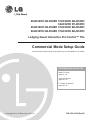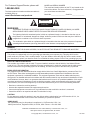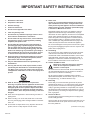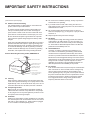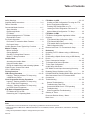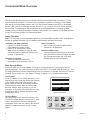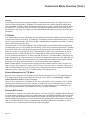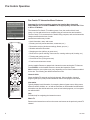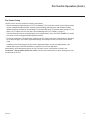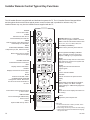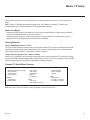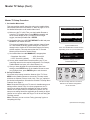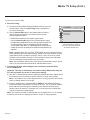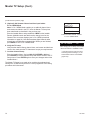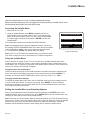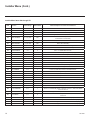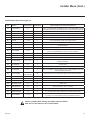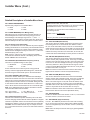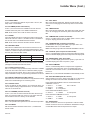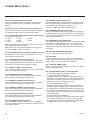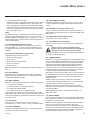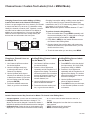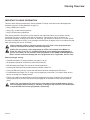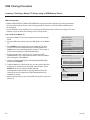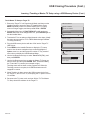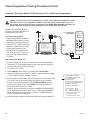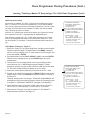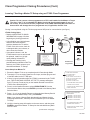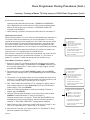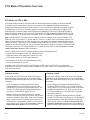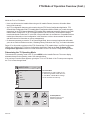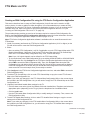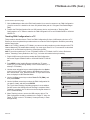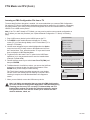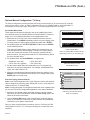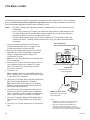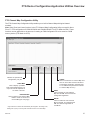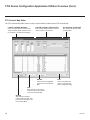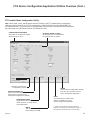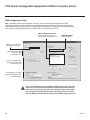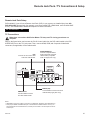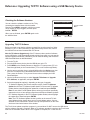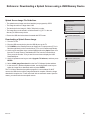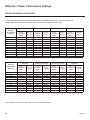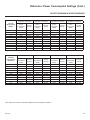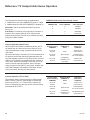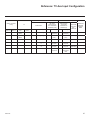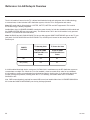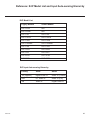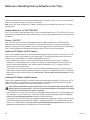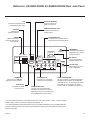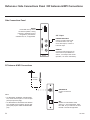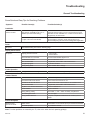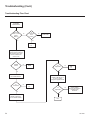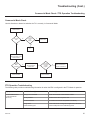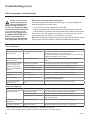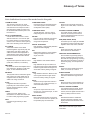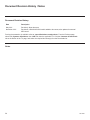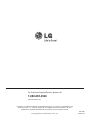Master TV Setup
pages 11 – 14
Cloning Information
pages 23 – 29
FTG Mode of Operation
pages 30 – 40
EXPERIENCED INSTALLER
Commercial Mode Setup Guide
Note: Selected features shown in this guide may not be available on all models.
Lodging Guest Interactive Pro:Centric™ TVs
© Copyright 2011, LG Electronics U.S.A., Inc.
P/N: 206-4186 (Rev B)
26LD320H 32LD320H 37LD320H 42LD320H
32LD325H 37LD325H
26LD340H 32LD340H 37LD340H 42LD340H
26LD345H 32LD345H 37LD345H 42LD345H

2
206-4186
MODEL and SERIAL NUMBER
The model and serial numbers of this TV are located on the
back of the cabinet. For future reference, LG suggests that
you record those numbers here:
Model No._________________ Serial No._______________
WARNING:
TO REDUCE THE RISK OF ELECTRIC SHOCK DO NOT REMOVE COVER (OR BACK). NO USER-
SERVICEABLE PARTS INSIDE. REFER TO QUALIFIED SERVICE PERSONNEL.
The lightning flash with arrowhead symbol, within an equilateral triangle, is intended to alert the user to
the presence of uninsulated “dangerous voltage” within the product’s enclosure that may be of sufficient
magnitude to constitute a risk of electric shock to persons.
The exclamation point within an equilateral triangle is intended to alert the user to the presence of important
operating and maintenance (servicing) instructions in the literature accompanying the appliance.
WARNING:
TO PREVENT FIRE OR SHOCK HAZARDS, DO NOT EXPOSE THIS PRODUCT TO RAIN OR MOISTURE.
POWER CORD POLARIZATION:
This product is equipped with a 3-wire grounding-type alternating current power plug. This plug will fit into the
power outlet only one way. This is a safety feature. If you are unable to insert the plug fully into the outlet, contact
your electrician to replace your obsolete outlet. Do not defeat the safety purpose of the 3-wire grounding-type plug.
NOTE TO CABLE/TV INSTALLER:
This reminder is provided to call the cable TV system installer’s attention to Article 820-40 of the National Electric
Code (U.S.A.). The code provides guidelines for proper grounding and, in particular, specifies that the cable ground
shall be connected to the grounding system of the building, as close to the point of the cable entry as practical.
REGULATORY INFORMATION:
This equipment has been tested and found to comply with the limits for a Class B digital device, pursuant to Part 15 of
the FCC Rules. These limits are designed to provide reasonable protection against harmful interference when the
equipment is operated in a residential installation. This equipment generates, uses and can radiate radio frequency
energy and, if not installed and used in accordance with the instruction manual, may cause harmful interference to radio
communications. However, there is no guarantee that interference will not occur in a particular installation. If this equip-
ment does cause harmful interference to radio or television reception, which can be determined by turning the equip-
ment off and on, the user is encouraged to try to correct the interference by one or more of the following measures:
• Reorient or relocate the receiving antenna.
• Increase the separation between the equipment and receiver.
• Connect the equipment to an outlet on a circuit different from that to which the receiver is connected.
• Consult the dealer or an experienced radio/TV technician for help.
CAUTION:
Do not attempt to modify this product in any way without written authorization from LG Electronics U.S.A., Inc.
Unauthorized modification could void the user’s authority to operate this product.
COMPLIANCE:
The responsible party for this product’s compliance is: LG Electronics U.S.A., Inc.
1000 Sylvan Avenue, Englewood Cliffs, NJ 07632, USA • Phone: 1-201-816-2000
WARNING
RISK OF ELECTRIC SHOCK
DO NOT OPEN
© Copyright 2011, LG Electronics U.S.A., Inc.
For Customer Support/Service, please call:
1-888-865-3026
The latest product information and documentation is
available online at:
www.LGsolutions.com/products
Marketed and Distributed in the United States by LG Electronics U.S.A., Inc.
1000 Sylvan Avenue, Englewood Cliffs, NJ 07632

3
206-4186
IMPORTANT SAFETY INSTRUCTIONS
1. Read these instructions.
2. Keep these instructions.
3. Heed all warnings.
4. Follow all instructions.
5. Do not use this apparatus near water.
6. Clean only with dry cloth.
7. Do not block any ventilation openings. Install in accor-
dance with the manufacturer’s instructions.
8. Do not install near any heat sources, such as radiators,
heat registers, stoves, or other apparatus (including
amplifiers) that produce heat.
9. Do not defeat the safety purpose of the polarized or
grounding-type plug. A polarized plug has two blades
with one wider than the other. A grounding-type plug
has two blades and a third grounding prong. The wide
blade or the third prong are provided for your safety. If
the provided plug does not fit into your outlet, consult
an electrician for replacement of the obsolete outlet.
10. Protect the power cord from being walked on or pinched,
particularly at plugs, convenience receptacles, and the
point where it exits from the apparatus.
11. Only use attachments/accessories specified by the
manufacturer.
12. Use only with the cart, stand, tripod, bracket, or table
specified by the manufacturer or sold with the appara-
tus. When a cart is used, use caution when moving the
cart/apparatus combination in order to avoid injury from
tip-over.
13.
Refer all servicing to qualied service personnel.
Servicing is required when the apparatus has been dam-
aged in any way, such as power-supply cord or plug is
damaged, liquid has been spilled or objects have fallen
into the apparatus, the apparatus has been exposed to
rain or moisture, does not operate normally, or has been
dropped.
14. Never touch this apparatus or antenna during a thunder or
lighting storm.
15. When mounting a TV on the wall, make sure not to install
the TV by the hanging power and signal cables on the back
of the TV.
16. Do not allow an impact shock or any objects to fall into the
product, and do not drop objects onto the screen.
17. Power Cord
Caution: It is recommended that appliances be placed
upon a dedicated circuit; that is, a single outlet circuit
which powers only that appliance and has no additional
outlets or branch circuits. Check the specification page
in the Owner’s Manual to be certain.
Periodically examine the cord of your appliance, and if its
appearance indicates damage or deterioration, unplug it,
discontinue use of the appliance, and have the cord replaced
with an exact replacement part by an authorized servicer.
Protect the power cord from physical or mechanical abuse,
such as twisting, kinking, or pinching or being closed in a
door or walked upon. Pay particular attention to plugs, wall
outlets, and the point where the cord exits the appliance.
Do not use a damaged or loose power cord. Be sure to grasp
the plug when unplugging the power cord. Do not pull on the
power cord to unplug the TV.
18. Overloading
Do not connect too many appliances to the same AC power
outlet as this could result in fire or electric shock. Do not
overload wall outlets. Overloaded wall outlets, loose or dam-
aged wall outlets, extension cords, frayed power cords, or
damaged or cracked wire insulation are dangerous. Any of
these conditions could result in re or electric shock.
19. Outdoor Use/Wet Location
Warning: To reduce the risk of re or electrical
shock, do not expose this product to rain,
moisture or other liquids.
Do not touch the TV with wet hands. Do not install this prod-
uct near ammable objects such as gasoline or candles or
expose the TV to direct air conditioning.
Do not expose to dripping or splashing and do not place
objects lled with liquids, such as vases, cups, etc., on or over
the apparatus (e.g., on shelves above the unit).
20. Grounding
Ensure that you connect the earth ground wire to prevent
possible electric shock (i.e., a TV with a three-prong grounded
AC plug must be connected to a three-prong grounded AC
outlet). If grounding methods are not possible, have a quali-
ed electrician install a separate circuit breaker. Do not try to
ground the unit by connecting it to telephone wires, lightning
rods, or gas pipes.
21. Disconnect Device
The mains plug is the disconnecting device. The plug must
remain readily operable.
As long as this unit is connected to the AC wall outlet, it is not
disconnected from the AC power source even if you turn off
this unit by SWITCH.
(Continued on next page)
PORTABLE CART WARNING

4
206-4186
IMPORTANT SAFETY INSTRUCTIONS
(Continued from previous page)
22. Outdoor Antenna Grounding
If an outside antenna or cable system is connected to the
product, follow the precautions below.
An outdoor antenna system should not be located in the
vicinity of overhead power lines or other electric light or
power circuits or where it can come into contact with such
power lines or circuits as death or serious injury can occur.
Be sure the antenna system is grounded so as to provide
some protection against voltage surges and built-up static
charges.
Article 810 of the National Electrical Code (NEC) in the U.S.A.
provides information with respect to proper grounding of the
mast and supporting structure, grounding of the lead-in wire
to an antenna-discharge unit, size of grounding conductors,
location of antenna-discharge unit, connection to grounding
electrodes, and requirements for the grounding electrode.
Antenna Grounding According to NEC, ANSI/NFPA 70
23. Cleaning
When cleaning, unplug the power cord and wipe gently with
a soft cloth to prevent scratching. Do not spray water or other
liquids directly on the TV as electric shock may occur. Do not
clean with chemicals such as alcohol, thinners or benzene.
24. Transporting Product
Make sure the TV is turned Off and unplugged and that all
cables have been removed. It may take two or more people
to carry larger TVs. Do not press against or put stress on the
front panel of the TV during transport.
25. Ventilation
Install the TV where there is proper ventilation. Do not install
in a conned space such as a bookcase. Do not cover the TV
with cloth or other materials (e.g., plastic) while it is plugged
in. Do not install in excessively dusty places.
26. Do not touch the ventilation openings, as they may become
hot while the TV is operating.
27. If you smell smoke or other odors coming from the TV or
hear strange sounds, unplug the power cord, and contact an
authorized service center.
28. Do not press against the front panel of the TV with your
hand or a sharp object (e.g., a nail, pencil, or pen) or make a
scratch on it.
29. Keep the product away from direct sunlight.
30. Dot Defect
The LCD panel is a high technology product with resolution
of two million to six million pixels. In a very few cases, you
could see ne dots on the screen while you are viewing the
TV. Those dots are deactivated pixels and do not affect the
performance and reliability of the TV.
31. Generated Sound
“Cracking”: A cracking noise that occurs while the TV is
On or when it is turned Off is generated by plastic thermal
contraction due to temperature and humidity. This noise is
common for products where thermal deformation is required.
Electrical circuit humming/panel buzzing: A low level noise is
generated from a high-speed switching circuit, which supplies
a large amount of current to operate a product. It varies
depending on the product. This generated sound does not
affect the performance and reliability of the product.
32. For LCD TV
If the TV feels cold to the touch, there may be a small “flicker”
when it is turned On. This is normal; there is nothing wrong
with TV. Some minute dot defects may be visible on the
screen, appearing as tiny red, green, or blue spots. However,
they have no adverse effect on the TV’s performance. Avoid
touching the LCD screen or holding your finger(s) against
it for long periods of time. Doing so may produce some
temporary distortion effects on the screen.
Antenna Lead in Wire
Antenna Discharge Unit
(NEC Section 810-20)
Grounding Conductor
(NEC Section 810-21)
Ground Clamps
Power Service Grounding
Electrode System (NEC
Art 250, Part H)
Ground Clamp
Electric Service
Equipment

5
206-4186
Table of Contents
Safety Warnings . . . . . . . . . . . . . . . . . . . . . . . . . . . . . . . . 2
Important Safety Instructions . . . . . . . . . . . . . . . . . . . .3
–
4
Table of Contents . . . . . . . . . . . . . . . . . . . . . . . . . . . . . . . 5
Commercial Mode Overview. . . . . . . . . . . . . . . . . . . . .6
–
7
Setup Checklist . . . . . . . . . . . . . . . . . . . . . . . . . . . . . . . 6
Pass-through Mode. . . . . . . . . . . . . . . . . . . . . . . . . . . . 6
FTG Mode . . . . . . . . . . . . . . . . . . . . . . . . . . . . . . . . . . . 7
Remote Management in FTG Mode . . . . . . . . . . . . . . . 7
External MPI Control . . . . . . . . . . . . . . . . . . . . . . . . . . . 7
Pro:Centric Operation. . . . . . . . . . . . . . . . . . . . . . . . . .8
–
9
Pro:Centric TV Interactive Menu Features . . . . . . . . . . 8
Pro:Centric Setup . . . . . . . . . . . . . . . . . . . . . . . . . . . . . 9
Installer Remote Control Typical Key Functions . . . . . 10
Master TV Setup . . . . . . . . . . . . . . . . . . . . . . . . . . .11
–
14
Before You Begin . . . . . . . . . . . . . . . . . . . . . . . . . . . . 11
Cloning Methods . . . . . . . . . . . . . . . . . . . . . . . . . . . . . 11
Clonable TV Setup Menu Features. . . . . . . . . . . . . . . 11
Master TV Setup Procedure . . . . . . . . . . . . . . . . . . . . 12
Installer Menu . . . . . . . . . . . . . . . . . . . . . . . . . . . . .15
–
21
Accessing the Installer Menu . . . . . . . . . . . . . . . . . . . 15
Using the Installer Menu . . . . . . . . . . . . . . . . . . . . . . . 15
Exiting the Installer Menu and Activating Updates . . . 15
Channel Icons / Custom Text Labels
(2-5-4 + MENU Mode) . . . . . . . . . . . . . . . . . . . . . . . . . . 22
Cloning Overview . . . . . . . . . . . . . . . . . . . . . . . . . . . . . 23
USB Cloning Procedure. . . . . . . . . . . . . . . . . . . . .24
–
25
Learning / Teaching a Master TV Setup using
a USB Memory Device . . . . . . . . . . . . . . . . . . . . . . 24
Clone Programmer Cloning Procedures . . . . . . .26
–
29
Learning / Teaching a Master TV Setup using
a TLL-1100A Clone Programmer . . . . . . . . . . . . . . . . 26
Learning / Teaching a Master TV Setup using
an LT2002 Clone Programmer . . . . . . . . . . . . . . . . . . 28
FTG Mode of Operation Overview . . . . . . . . . . . .30
–
31
FTG Mode via CPU or EBL. . . . . . . . . . . . . . . . . . . . . 30
Determining the TV Operating Mode . . . . . . . . . . . . . 31
FTG Mode via CPU . . . . . . . . . . . . . . . . . . . . . . . . .32
–
35
Creating an FMA Configuration File using the FTG
Device Configuration Application . . . . . . . . . . . . . . . . 32
Teaching FMA Configuration to a TV . . . . . . . . . . . . . 33
Learning an FMA Configuration File from a TV . . . . . 34
Optional Manual Configuration / TV Setup . . . . . . . . . 35
FTG Mode via EBL . . . . . . . . . . . . . . . . . . . . . . . . . . . . 36
FTG Device Configuration Application Utilities
Overview. . . . . . . . . . . . . . . . . . . . . . . . . . . . . . . . . .37
–
40
FTG Channel Map Configuration Utility . . . . . . . . . . . 37
FTG Channel Map Editor . . . . . . . . . . . . . . . . . . . . . . 38
FTG Installer Menu Configuration Utility. . . . . . . . . . . 39
FMA Configuration Utility . . . . . . . . . . . . . . . . . . . . . . 40
Remote Jack Pack / TV Connections & Setup . . . . . . . 41
References
Upgrading TV/PTC Software using a USB Memory
Device. . . . . . . . . . . . . . . . . . . . . . . . . . . . . . . . . . . . . . . 42
Downloading a Splash Screen using a USB Memory
Device. . . . . . . . . . . . . . . . . . . . . . . . . . . . . . . . . . . . . . . 43
Power Consumption Settings . . . . . . . . . . . . . . . . . .44
–
45
TV Camport Auto Sense Operation . . . . . . . . . . . . . . . . 46
TV Aux Input Configuration . . . . . . . . . . . . . . . . . . . . . . 47
b-LAN Setup & Overview . . . . . . . . . . . . . . . . . . . . . . . . 48
RJP Model List and Input Auto-sensing Hierarchy. . . . . 49
Resetting Factory Defaults on the TV(s) . . . . . . . . . . . . 50
LD320H/LD325H & LD340H/LD345H Rear Jack Panel . 51
Side Connections Panel / RF Antenna & MPI
Connections . . . . . . . . . . . . . . . . . . . . . . . . . . . . . . . . . . 52
Troubleshooting . . . . . . . . . . . . . . . . . . . . . . . . . . . .53
–
56
General Troubleshooting. . . . . . . . . . . . . . . . . . . . . . . 53
Troubleshooting Flow Chart . . . . . . . . . . . . . . . . . . . . 54
Commercial Mode Check / FTG Operating
Troubleshooting. . . . . . . . . . . . . . . . . . . . . . . . . . . . . . 55
Clone Programmer Troubleshooting . . . . . . . . . . . . . . 56
Glossary of Terms . . . . . . . . . . . . . . . . . . . . . . . . . . . . . 57
Document Revision History / Notes . . . . . . . . . . . . . . . . 58
Back Cover. . . . . . . . . . . . . . . . . . . . . . . . . . . . . . . . . . . 59
Notes
• Installer Menu content is intended for use primarily by qualied TV electronics technicians.
• Refer to the Owner’s Manual for additional information on TV installation, features, specications, maintenance, and safety
instructions.
• Design and specifications subject to change without prior notice.

6
206-4186
Installation and Setup Checklist
__ Unpack TV and all accessories.
__ Install batteries in remote control.
__ Install TV on VESA mount or stand.
Note: It may be advisable to make all cable
connections before installing on VESA mount
or stand, as appropriate.
Hardware Connections
__ Install any additional hardware as
appropriate to your institution, LAN, etc.
Cable Connections
__ Make all rear jack panel and MPI card slot
connections, as appropriate.
Commercial Mode Setup
__ Complete appropriate procedures as described
in this document for Commercial Mode operation.
See “Pass-through Mode” and “FTG Mode”
sections below for further information.
Commercial Mode Overview
This document describes how to set up LD320H/LD325H and LD340H/LD345H Pro:Centric™ TVs for
Commercial Mode operation. LG commercial TV functionality is based on “ownership” of the Channel
Map; that is, the Channel Map resides in the TV’s CPU, Protocol Translator Card (PTC), or embedded
b-LAN™ (EBL) module, or it resides externally from the TV (i.e., in a device from the solution provider).
Each of these TV models has an EBL module that can be configured either for Pass-through Mode
(default) or Free-To-Guest (FTG) Mode. In addition, each of these TVs is capable of FTG Mode operation
via the TV CPU when the EBL is in Pass-through Mode.
Setup Checklist
Note: This document provides information specific to Commercial Mode operation. Refer to the Owner’s
Manual for detailed information on TV installation and hardware and cable connections.
Typical Installer Menu
Installer Menu
To set up a Master TV for cloning purposes, you will
need to know how to enter the commercial controller
(PTC) Installer Menu and make changes to the
default values as required. If necessary, familiarize
yourself with the Installer Menu and how to make
and save changes. Refer to pages 15 to 21 for
information on accessing the Installer Menu in Pass-
through Mode and for detailed descriptions of the
Installer Menu items.
TV Setup Menus
On-screen setup menus control the features of the
TV. Use the Installer Remote to access the TV setup
menus, and set the TV features to the desired
configuration for the end user. Refer to the Owner’s
Manual for detailed information on the TV setup
menus.
Pass-through Mode
This mode allows you to create a Master TV Setup for cloning purposes for TVs that are to remain in
Pass-through Mode. This mode also allows external control via the TV’s GAME CONTROL/MPI port. Use
the Installer Remote to congure Installer Menu items as required for TV operation and set up TV features
(Channel, Picture, Audio, etc.). See “Master TV Setup” on pages 11 to 14 for detailed information.
TV Setup Menus
PICTURE
AUDIO
INPUT
OPTION
TIME
MY MEDIA
CHANNEL
LOCK
xxLD340H PTC INSTALLER MENU
000 INSTALLER SEQ 000
UPN 000-000-000-000 ASIC 20E7
PTC V1.00.001 CPU V3.25.00

7
206-4186
Commercial Mode Overview (Cont.)
Cloning
Cloning refers to the process of capturing a Master TV Setup and transferring it to a Target TV (both TVs
must be in Pass-through Mode). The Master TV’s clonable setup menu options should be configured as
part of the Master TV Setup. If there are features in the Master TV’s setup—channel icons or labels, digital
font options, etc.—that are not set or that are set incorrectly, those features also will not be set or will be
set incorrectly in the Target TVs. Pages 23 to 29 provide detailed information on cloning requirements and
procedures.
FTG Mode
This mode enables Pro:Idiom
®
decryption and also allows logical channel mapping of physical channels
to remove the need for dash tuning. TV operation in FTG Mode is based on which element of the TV owns
the FTG Logical Channel Map—the CPU or the EBL. Understanding the application in which the TV will be
used is vital in determining the owner.
As indicated above, FTG mode operation in the LD320H/LD325H and LD340H/LD345H models can be
provided either by the TV CPU or EBL (see note below). These are two separate and distinct FTG Modes
of operation, each with its own unique advantages and requirements as described later in this document.
When the TV CPU is configured with an FTG Channel Map, the CPU controls the operation of the TV,
and when the EBL is configured with an FTG Channel Map, the EBL controls the operation of the TV.
Once it is determined whether the TV CPU or the EBL will own the FTG Channel Map, conguration can
begin. Conguration of either requires the LG FTG Device Conguration Application. This application pro-
vides utilities that enable you to create/edit an FTG Channel Map and congure Installer Menu settings.
See pages 30 to 40 for further information on FTG Mode operation and conguration.
Note: LD320H/LD325H TVs must have the following minimum software loads in order to support FTG
Mode via CPU: CPU version 3.61 or later and PTC version 1.01.008 or later. If necessary, contact LG to
obtain LD320H/LD325H CPU and PTC software files, and perform the software updates as described in
Reference section, “Upgrading TV/PTC Software using a USB Memory Device.”
Remote Management in FTG Mode
When the TV is configured for FTG Mode via CPU, remote management of the FTG Channel Map and
FTG Installer Menu settings is provided by a Pro:Centric server. Refer to the Pro:Centric™ Server
Admin Client User Guide for further information.
When the TV is configured for FTG Mode via EBL, the b-LAN module, which is internal to the TV, allows
hotel/institution head end equipment (for example, an FMA-LG101) with b-LAN technology to communi-
cate with the TV to provide remote management of the FTG Channel Map and FTG Installer Menu set-
tings. See Reference section, “b-LAN Setup & Overview,” for further information.
External MPI Control
To control the TV using an external MPI control device, you must use the TV’s GAME CONTROL/MPI port
for communication purposes. In these TVs, Installer Menu item 118 POWER SAVINGS controls the power
circuitry for both the embedded b-LAN module and the GAME CONTROL/MPI port; therefore, to ensure
that the GAME CONTROL/MPI port circuitry is powered, thus enabling MPI communication, Installer Menu
item 118 POWER SAVINGS must be set appropriately. See Installer Menu item descriptions as well as
reference section, “b-LAN Setup & Overview,” for further information.

8
206-4186
Pro:Centric TV Interactive Menu Features
Important: Pro:Centric operation requires that Installer Menu items 098
PRO:CENTRIC and 119 DATA CHANNEL be set appropriately and that the TV be
in PPV or FTG Mode.
The interactive Pro:Centric TV enables guests—from the comfort of their hotel
rooms—to view and select from a complete listing of hotel services and amenities.
The Pro:Centric TV is connected to the hotel's billing computer, and service/amenities
charges are billed at the time of order.
Interactive amenities may include:
• Hotel information, news, and events
• Directory services (tourist attractions, restaurants, etc.)
• Reservation services (business meetings, tness, spa, etc.)
• Weather and trafc information
• Shopping services (delivery to guest room)
• Room service (menu ordering, memo service, morning wake up call, laundry, etc.)
• Ticketing and gaming services
• Check-out service (in the guest room)
• E-mail resources/account access
Use the Installer Remote to operate both interactive menus and regular TV features.
Press PORTAL on the Installer Remote to access the interactive menus.
Note: Interactive menu options may vary, depending on Pro:Centric features enabled
for the site. The following are default interactive menus.
Channel Guide
Shows available TV networks and logical channels. When available, electronic
program guide (EPG) data provides additional channel and program information.
Information
Typically displays hotel information, for example, photos of guest rooms, dining rooms,
business centers, facilities, etc., as well as information on local weather and attractions.
Information may also include resources, such as local school programs, run in coopera-
tion with the hotel.
Help
Provides help for navigating the interactive menus.
Watch TV
Removes the interactive menu from the screen and returns to the previously tuned TV
channel.
MENU
MUTE
VOL
CH
P
A
G
E
RETURN
INPUT
TV
ALARM
TIMER
1 2 3
4 5 6
7 8
0
9
FLASHBK
PORTAL
ENTER
GUIDE
EXIT
INFO
EJECT
SAP
RATIO
CC
i
Pro:Centric Operation

9
206-4186
Pro:Centric Operation (Cont.)
Pro:Centric Setup
The Pro:Centric server provides the following functionality:
• Remote management/administration (TV E-Z Installation): The Pro:Centric server Admin Client provides
remote management/administration facilities for downloading splash screens and software/firmware
updates as well as facilities for downloading FTG Channel Map and FTG Installer Menu settings for TVs
that are in FTG Mode via CPU (see also “Remote Management in FTG Mode” on page 7).
The Data Channel must be set appropriately in the Installer Menu (item 119 DATA CHANNEL) to enable
Pro:Centric remote management/administration facilities.
• Pro:Centric application: The application comprises the Pro:Centric interactive menus/features described
on the previous page. Pro:Centric application settings are managed via the Pro:Centric server Admin
Client.
In addition to the Data Channel, the Pro:Centric Application Mode must be set appropriately in the
Installer Menu (item 098 PRO:CENTRIC) to enable the Pro:Centric application.
Administration and management options for the Pro:Centric server are described in detail in the
Pro:Centric™ Server Admin Client User Guide. This document describes only those settings that must
be specied on the TVs.

10
206-4186
Installer Remote Control Typical Key Functions
MENU
MUTE
VOL
CH
P
A
G
E
RETURN
INPUT
TV
ALARM
TIMER
1 2 3
4 5 6
7 8
0
9
FLASHBK
PORTAL
ENTER
GUIDE
EXIT
INFO
EJECT
SAP
RATIO
CC
i
NUMBER Buttons (0 - 9) & DASH
Use to enter a program number or channel.
Dash is used for sub-channel numbers such
as 2-1, 2-2, 9-1, 9-2, 100-3, 100-4, etc.
FLASHBK (FLASHBACK)
Returns to the previously tuned channel.
The LG Installer Remote is supplied with and dedicated to operate the TV. The LG Installer Remote illustrated below
and throughout this document shows typical remote control functions and is provided for reference only. This
Installer Remote may vary from the Installer Remote supplied with the TV.
Color buttons access special functions
in some menus.
USB BUTTONS
Use to view/navigate USB memory
device content.
EJECT
Ejects a USB memory device.
VOLUME UP/DOWN
Increases/decreases sound level.
INFO
Displays channel information.
PORTAL
Displays and removes the interactive
menu.
MUTE
Switches sound ON or OFF.
CHANNEL/PAGE UP/DOWN
Changes the channel. Moves from
one full set of screen information to
the next.
Arrows (Up/Down/Left/Right) & ENTER
Use to navigate on-screen menus and
adjust TV settings to your requirements.
MENU
Displays the TV setup menus on the screen.
Also exits the on-screen menu system and
returns to TV viewing.
GUIDE
Displays and removes the electronic
program guide.
CC
Press to activate subtitles.
RETURN
Returns one level to the previous menu/
display.
SAP
Analog Mode: Selects MTS sound (Mono,
Stereo, or SAP). DTV Mode: Changes
audio language, if additional languages are
available. *
EXIT
Clears all on-screen displays and returns to
TV viewing.
POWER
Turns TV ON or OFF.
ALARM
Sets the time when the TV
will automatically turn itself ON.
TIMER
Sets the amount of time before the TV
automatically turns itself OFF.
INPUT
Selects RGB, HDMI/DVI1, HDMI2,
Component Input, AV1, and AV2 sources.
TV
Returns to the last TV channel
(from an Aux input).
SAP notes:
• If SAP is selected and no SAP is provided, sound
may not be heard on channel.
• Each analog channel may have its own SAP setting.
• Digital channels will reset to default audio language
with a power off/on.
*
RATIO
Adjusts the picture aspect ratio.

11
206-4186
Master TV Setup
This section describes how to set up a Master TV for cloning purposes when the TV is in Pass-through
Mode.
Note: Refer to FTG Mode information on pages 30 to 40 for details on entering FTG Mode and
conguring/editing FTG Channel Map and FTG Installer Menu settings.
Before You Begin
• Disconnect all Aux inputs if you intend to run Auto Tuning (Channel Search). Under certain conditions,
Auto Tuning is disabled if there is an Aux input active.
• Determine which cloning tool—USB memory device or clone programmer—is appropriate for your
application. See “Cloning Methods” below for further information.
Cloning Methods
Using a USB Memory Device / .tll File
The .tll le format clones the contents of the commercial controller (PTC) memory, including an auto-tuned/
edited Channel Map, Installer Menu settings, and one TV source’s (analog, digital, or Aux) clonable setup
menu settings. See “Clonable TV Setup Menu Features” list below.
Using a Clone Programmer (TLL-1100A or LT2002)
Both the TLL-1100A and LT2002 clone the contents of the commercial controller (PTC) memory, including
an auto-tuned/edited Channel Map, Installer Menu settings, and one TV source’s (analog or Aux) clonable
setup menu settings. See “Clonable TV Setup Menu Features” list below.
Clonable TV Setup Menu Features
Channel
Auto Tuning (Channel Lineup)
Manual Tuning
Channel Edit
Channel Label
Picture
Aspect Ratio
Picture Mode
Audio
Auto Volume
Clear Voice
Sound Mode
Balance
TV Speaker
Time
Auto Clock
Auto Off (Sleep Timer)
Option
Menu Language
Audio Language
Caption
Lock
Movie Rating
TV Rating – Children
TV Rating – General
Note: Some menu options vary between analog and digital channels and Aux inputs.

12
206-4186
Master TV Setup (Cont.)
Typical Installer Menu
Note: The Installer Menu header will vary
depending on the TV you are setting up.
Adjust the settings for these
Installer Menu items.
(Continued on next page)
Use the TV setup menus to set the TV
features to the desired configuration
for the end user.
PICTURE
AUDIO
INPUT
OPTION
TIME
MY MEDIA
CHANNEL
LOCK
xxLD340H PTC INSTALLER MENU
000 INSTALLER SEQ 000
UPN 000-000-000-000 ASIC 20E7
PTC V1.00.001 CPU V3.25.00
117 FACT DEFAULT 001
003 BAND/AFC 00X
Master TV Setup Procedure
1. Set Installer Menu items.
This step provides specic instruction only on the Installer Menu
items that should be set on a Master TV. Refer to pages 15 to 21
for detailed information on all Installer Menu items.
a) Make sure the TV is ON. Then, use the Installer Remote to
enter the PTC Installer Menu: Press MENU repeatedly until
the on-screen display of the TV setup menus no longer
toggles, and then press 9-8-7-6 + ENTER.
b) Set Installer Menu item 117 FACT DEFAULT to 001 and press
ENTER on the Installer Remote.
This clears all Installer Menu custom settings, channel lineup,
etc. and reloads the factory default settings. The value will
change back to 0 after the PTC has been restored to factory
default condition. This step ensures that the TV Channel
Memory will be the active channel lineup.
c) Set Installer Menu item 003 BAND/AFC, as appropriate.
• Broadcast: Set to 000. • HRC: Set to 002.
• CATV: Set to 001 (default). • IRC: Set to 003.
d) Set any other Installer Menu items that affect your TV pro-
gramming network to the required conguration. For example,
enable/disable Aux inputs, set a Start Channel, etc.
e) After you have adjusted all required Installer Menu item
settings, press ENTER once on the Installer Remote to save
your changes; then, press ENTER again to exit the menu.
2. Set up TV features.
On-screen setup menus control the features of the TV. Press
MENU on the Installer Remote to access the TV setup menus,
and then set Channel, Picture, Audio, Lock, Time, etc. options to
the desired configurations. See also the Clonable TV Setup Menu
Features list on page 11.
Note: Remember that only one TV source’s clonable setup menu
settings will be cloned. Thus, for a clone programmer, the TV
setup menu settings should be applicable to either an analog
channel or Aux input, while for a USB memory device, the TV
setup menu settings should be applicable to the analog or digital
channel or Aux input to which the Target TV will be set during the
Teaching process.
Note: If desired, you can run Auto Tuning (see step 3) prior to
completing this step.

13
206-4186
Master TV Setup (Cont.)
CHANNEL
Enter
Move
(Continued from previous page)
3. Run Auto Tuning.
a) To search for all available analog and digital channels, go to the
Channel Menu, select the Auto Tuning option, and follow the
on-screen instructions.
b) Use the Channel Edit option in the Channel Menu to edit the
channel lineup, as necessary, to include only free to guest
(non-encrypted) channels.
• Add/delete channels per your system requirements.
• Use the Channel Label option in the Channel Menu to select
the appropriate trademark/icon for each channel’s Channel-Time
on-screen display. Icons are available for familiar channels,
such as ABC, CBS, NBC, etc. Identiable labels (icons) should
enable the end user to readily know what common networks are
available.
Use Channel Menu options to
run Auto Tuning, edit channels,
and select channel icons.
Auto Tuning
Manual Tuning
Channel Edit
Channel Label
(Continued on next page)
Note: If Installer Menu item 103 ATSC TUNE MODE is set for Physical Channel
tuning (default and recommended setting), channels with minor channel numbers
higher than 255 will not transfer correctly in step 5. If item 103 is set for Virtual
Channel tuning and either the major or minor channel numbers are higher than
255, the channel(s) will not transfer correctly in step 4.
Note: You can add the channel icons in this step or as described in step 6. Also in
step 6, you can add custom text labels for channels without icons.
4. Transfer the TV setup menu settings to the commercial controller (PTC):
2-5-5 + MENU Mode
Important: This step is essential for successful cloning. Without this step, the
PTC will not contain any of the TV setup menu settings.
a) After the TV channel lineup has been edited and channel label icons added, tune to
the channel (source) for which you wish to transfer TV setup menu settings.
Note: If you intend to use a clone programmer for cloning purposes, this must be
either an analog channel or Aux input.
b) Enter the Installer Menu, and press 2-5-5 + MENU on the Installer Remote to
initiate the transfer of the Master TV Setup to the PTC. The TV exits the Installer
Menu and then tunes through the channels in the channel lineup during the
transfer. When the transfer is complete, the TV tunes back to the channel that
was tuned before the transfer began.
Note: The maximum number of channels that can be transferred is 141. An attempt
to transfer more than 141 channels will result in erratic TV tuning operation.

14
206-4186
(Continued from previous page)
5. (Optional) Add Custom Channel and Aux Input Labels:
2-5-4 + MENU Mode
Note: 2-5-4 + MENU Mode enables you to add/edit channel icons
and custom text labels in the PTC once the Master TV Setup has
been transferred as described in the previous step.
Enter the Installer Menu, and press 2-5-4 + MENU on the Installer
Remote. Add/edit custom text labels and/or change icons for the
Channel-Time on-screen displays (see 2-5-4 + MENU procedural
information on page 22). Note that broadcast digital channels often
already have a broadcaster generated label. When you are finished,
press MENU to exit 2-5-4 + MENU Mode.
6. Verify the TV setup.
Verify that the channel lineup, channel icons, and custom text labels are
correct. Also, make sure the TV features are set per your requirements.
7. Lock the channel lineup.
Enter the Installer Menu. Set item 028 CH. OVERIDE to 000 and
press ENTER to lock the channel lineup and restrict access to the TV
setup menus. Press ENTER again to save your changes and exit the
Installer Menu.*
The Master TV Setup is now ready to be copied to the predetermined
cloning tool—a USB memory device or a clone programmer. See cloning
procedures in this document.
After verifying the TV Setup, set Installer
Menu item 028 CH. OVERIDE to 000.*
DIGITAL 19-3
WXYZ
MONO
STEREO SAP
Custom text label “WXYZ” created
in 2-5-4 + MENU Mode.
* This step prevents end users from
accessing channel settings (i.e., the
Channel Menu will be inaccessible/
grayed out).
028 CH. OVERIDE 000
Master TV Setup (Cont.)

15
206-4186
Installer Menu
Typical Installer Menu
Use the Installer Menu to set up or change operational settings.
Refer to the table starting on the next page for brief descriptions of Installer Menu items.
More detailed descriptions follow the table listing.
xxLD340H PTC INSTALLER MENU
000 INSTALLER SEQ 000
UPN 000-000-000-000 ASIC 20E7
PTC V1.00.001 CPU V3.25.00
Accessing the Installer Menu
1. Make sure the TV is ON.
2. Using an Installer Remote, press MENU repeatedly until the on-
screen display of the TV setup menus (if the TV is in Pass-through
Mode) or the Function Menu (if the TV is not in Pass-through Mode)
no longer toggles, and then press 9-8-7-6 + ENTER to access the
Installer Menu.
The Installer Menu opens with item 000 INSTALLER SEQ 000.
Note: If the password is not entered or registered correctly, you will see
the message “ENTER PASSWORD 0000” at the top of the screen instead
of the Installer Menu header. Once you re-enter the correct password
(i.e., press 9-8-7-6 + ENTER), the Installer Menu will display.
Note: If the TV is in FTG Mode, the Installer Menu is accessible as read-
only. Refer to pages 30 to 40 for information on FTG Mode configuration.
Using the Installer Menu
Refer to the table on pages 16 and 17 for an overview of the available Installer Menu items,
including their item numbers, functions, value ranges, and default values. Installer Menu items
not relevant to this TV series are not present in the Installer Menu; therefore, some numbers are
missing. For example, item 006 will not appear.
Navigation within the Installer Menu
Use the Up/Down arrow keys on the Installer Remote to sequence through the available menu
items, or access an item directly by keying in the line number and then pressing MENU. For
example, to access the SLEEP TIMER option, which is item 015, press 0-1-5 + MENU.
Changing Installer Menu Settings
To change an Installer Menu item value, use the Left/Right arrow keys on the Installer Remote,
or enter a valid value directly. To save the new setting, press ENTER, or use the Up/Down
arrow keys to navigate to a new Installer Menu item if you have additional items to edit. Note
that invalid values will not be saved.
Exiting the Installer Menu and Activating Updates
After you have adjusted all required Installer Menu item settings, press ENTER once on the
Installer Remote to save your changes; then, press ENTER again to exit the Installer Menu. Any
changes you make will be stored in non-volatile memory.
Note: Each time you exit the Installer Menu in Pass-through Mode, all V-Chip (Parental Control)
settings in the TV are reset to their default values; that is, the Lock System, if previously enabled
from the Lock setup menu (see the Owner’s Manual for additional information), will now be
disabled, and the individual Parental Control settings will be restored to default values.

16
206-4186
Installer Menu (Cont.)
Installer Menu Items 000 through 071
Menu
Item
Function Value Range Default Value Brief Description of Function and Comments
000 INSTALLER SEQ 0 ~ 3 0 Leave default set to 0.
001 POWER MANAGE 0 ~ 7 0 Sets number of hours of no activity before automatic shutoff.
002 AC ON 0 / 1 0 Set to 1 to enable Auto Turn ON when AC power is applied.
003 BAND/AFC 0 ~ 3 1 Selects Tuning Band: 0=Broadcast, 1=CATV, 2=HRC, 3=IRC
004 STRT CHANNEL 0 ~ 127, 255 255
Channel tuned when TV is turned ON. (Set to 255 to tune to channel
tuned before TV turned OFF.)
005 CHAN LOCK 0 / 1 0 If set to 1, cannot tune from current channel.
007 STRT VOLUME 0 ~ 63, 255 255
Volume level when TV is turned ON. (Set to 255 to use volume level
before TV turned OFF.)
008 MIN VOLUME 0 ~ 63 0 Sets minimum allowable volume setting.
009 MAX VOLUME 0 ~ 63 63 Sets maximum allowable volume setting.
010 MUTE DISABLE 0 / 1 0 Set to 1 to disable Mute Function.
011 KEY DEFEAT 0 / 1 0 Set to 1 to disable menu navigation keys on display panel.
015 SLEEP TIMER 0 / 1 1 Set to 1 to enable Sleep Timer.
016 EN TIMER 0 / 1 0 Set to 1 to enable On/Off Timers.
017 ALARM 0 / 1 1 Set to 1 to enable Alarm.
020 FEATURE LEVEL 0 ~ 1, 16 ~ 24 1 Determines an additional IR code scheme to which the TV will respond.
021 V-CHIP 0 / 1 1 Set to 1 to enable V-Chip (Parental Control) functions.
022 MAX BLK HRS 0 ~ 99 12 Sets number of V-Chip blocking hours.
023 CAPTION LOCK 0 / 1 0 Set to 1 to retain caption setting set before TV turned OFF.
028 CH. OVERIDE 0 / 1 1 If set to 0, limits direct access to favorite channels.
029 OLD OCV 0 / 1 0 Set to 1 to change MPI operation to OCV.
030 ACK MASK 0 / 1 0 If set to 1, enables ACK feature of MPI.
031 POLL RATE 20 ~ 169 94 Selects poll rate for MPI.
032 TIMING PULSE 186 ~ 227 207 Sets baud rate for MPI.
034 CAMPORT EN 0 / 1 1 Set to 1 to enable Video 2 input.
035 COMPPORT EN. 0 / 1 1 Set to 0 to disable HDMI 1. Set to 1 enable HDMI 1.
038 YPrPb EN. 0 / 1 1 Set to 1 to enable display panel Component Video 1 input jacks.
039 REAR AUX EN 0 / 1 1 Set to 1 to enable display panel Video 1 input jack.
040 AUTO CAMPORT 0 / 1 1
Set to 1 to automatically switch to Camport. If set to 1, STRT AUX SRCE
cannot be set to 2.
046 STRT AUX SRCE 1 ~ 6, 255 6 Sets the starting Aux source (if item 004 STRT CHANNEL is set to 0).
047 AUX STATUS 0 / 1 0
Set to 1 for MPI Aux source to be reported as a channel number instead of
Channel 0.
053 DIS. CH-TIME 0 / 1 0 Set to 1 to disable Channel-Time display.
069 EN. CH-T COL. 0 / 1 1 Set to 1 to enable custom color for the Channel-Time display.
070 FOR. CH-TIME 0 ~ 7 2 Chooses custom foreground color for the Channel-Time display.
071 BCK. CH-TIME 0 ~ 7 2 Chooses custom background color for the Channel-Time display.

17
206-4186
Installer Menu Items 073 through 119
Menu
Item
Function Value Range Default Value Brief Description of Function and Comments
073 CH NOT AVBLE 0 / 1 0
If set to 1 and item 028 CH. OVERIDE is set to 0, “NOT AVAILABLE” message
is displayed if user direct tunes a channel that is not in the favorite channel list.
075 REVERT CH 0 / 1 0 If set to 1 and loss of MPI communication occurs, TV tunes to Start Channel.
078 UPN MSB 0 ~ 255 0 User programmable number, most significant byte.
079 UPN MSB-1 0 ~ 255 0 User programmable number, most significant byte - 1.
080 UPN MSB-2 0 ~ 255 0 User programmable number, most significant byte - 2.
081 UPN LSB 0 ~ 255 0 User programmable number, least significant byte.
082 CHKSM ERROR 0 / 1 1 Enforces rigid MPI checksum.
083 HANDSHK TIME 0 ~ 5 5
Relaxes MPI timing to be compatible with PC-based Windows-
controlled systems.
084 PERMANENT BLK 0 / 1 0 Removes block hours setting for Parental Control and makes block permanent.
087 REAR RGB EN.
0
/
1
/
17
1
Dependent on item 093 RJP AVAILABLE setting. Set to 0 to disable RGB input.
Set to 1 to enable RGB input. Set to 17 for Auto Configure.
088 EN NOISE MUTE 0 / 1 1 If set to 1, audio is muted if no signal is present.
090 KEY LOCK 0 / 1 0 If set to 1, keyboard is locked out, IR is still functional.
091 YPrPb2 EN 0 / 1 1 Set to 1 to enable HDMI 2 input.
093 RJP AVAILABLE 0, 1, 2, 5, 6 0
Set to 0 to disable. Set to 1, 2, 5, or 6 for HDMI or DVI Mode. (See
detailed descriptions.)
094 SAP MENU EN 0 / 1 1
Set to 0 to disable feature on Function Menu. Set to 1 to enable feature on
Function Menu.
096 DEF. ASP. RATIO 0 ~ 4 2 Sets default aspect ratio at power up. See detailed descriptions and item 106.
098 PRO:CENTRIC
0 ~ 2
0
Set to 0 to disable Pro:Centric operation. Set to 1 for Flash Mode. Set to 2 for
GEM (Java Application) Mode.
099 BACK LIGHTING
1 ~ 100,
101 ~ 200, 255
100
Sets the level of the TV picture back lighting. (See detailed descriptions.)
102 ATSC BAND 0 ~ 4 4 Selects ATSC band.
103 ATSC TUNE MODE 0 / 1 1 Set to 1 (default) for Physical Channel scan. Set to 0 for Virtual Channel scan.
104 START MINOR CH 0 ~ 255 0 Selects Minor Start Channel. Set to 0 for NTSC.
106 ASP RATIO LOCK 0 / 1 0
To retain set aspect ratio on power cycle, set to 1. Set to 0 for default ratio on
power cycle.
116 VIDEO MUTE EN 0 / 1 0 Set to 0 for Normal. Set to 1 for Blank.
117 FACT DEFAULT 0 / 1 0 Set to 0 for Normal. Set to 1 to load presets for all Installer Menu settings.
118 POWER SAVINGS 1 / 3 3
Set to 3 (default—b-LAN module only powered when TV is turned ON), or set
to 1 (b-LAN module is always powered). (See detailed descriptions.)
119 DATA CHANNEL 0 ~ 135 0
Set to 0 to disable. Set to the RF channel number of the Data Channel for
Pro:Centric or TV E-Z Installation data. (See detailed descriptions.)
Installer Menu (Cont.)
Caution: Installer Menu settings may affect options available
from the TV setup menus or the Function Menu.

18
206-4186
Installer Menu (Cont.)
Detailed Descriptions of Installer Menu Items
000 - INSTALLER SEQUENCE
Species entry sequence to the Installer Menu.
0 = 9876 1 = 4321
2 = 1478 3 = 3698
001 - POWER MANAGE (Power Management)
Determines hours of no activity before automatic shutoff. The
Power Management function is for saving energy. If set to 0,
Power Manage is Off. Settings range from 0 ~ 7, with 1 ~ 7
representing the hours that the unit will remain ON, unless there
has been activity from either the control panel or remote control.
002 - AC ON (AC Power Switchable)
If set to 1, this allows the TV to turn ON when AC power is applied.
Pressing the ON button is not necessary. This is desirable if the TV
is plugged into a cable box or a power outlet controlled by a wall
switch. Use the Left/Right arrow keys to choose 0 or 1, where 0 is
the default (OFF), and 1 is ON.
Note: If set to 1 (ON), the TV does not respond to ON/OFF
commands from either the remote or the display panel, and the
SLEEP TIMER is also nonfunctional.
003 - BAND/AFC (Band/Automatic Frequency Control)
There are four possible settings for this option:
0 = Broadcast 1 = CATV (default)
2 = HRC 3 = IRC
If some channels were not found by Auto Tuning (Channel
Search), select the appropriate Band setting here, and add the
channels using the Channel Edit option in the Channel Menu.
004 - STRT CHANNEL (Start Channel)
If active, this function allows you to determine the initial Major
Start Channel number when the TV is turned ON. This feature is
useful for an in-house information channel, since the TV would
always select that channel when it is turned ON. Setting this item
to 255 causes the last channel viewed when the TV was turned
OFF, to be the tuned to channel when the TV is turned ON again.
Note: For a digital Start Channel, always remember to set item
104 to the Minor Start Channel number.
255 = Last channel 1 ~ 125 = Major Ch. # 0 = Aux
126 = Map to Channel 3 127 = Map to Channel 4
005 - CHAN LOCK (Channel Lock)
Channel Lock is ideal if the system must always be on the same
channel. Changing channels with the Channel Up/Down or keypad
numbers is impossible. Channel Lock is inactive if set to 0 (default).
Generally, this feature is used in connection with item 004 STRT
CHANNEL where the Start Channel may, for example, be set to
3 or 4. If the Start Channel is 3, then the TV will remain locked on
channel 3.
NOTE: For items 007, 008, and 009
For legacy reasons, the scale used is 0 – 63. The PTC software
will translate this to the 0 – 100 scale used by the TV.
To translate a TV volume level to the Installer Menu value, use
the following formula:
Installer Value = TV Value x 63
100
Enter only the whole number (disregard fractions).
007 - STRT VOLUME (Start Volume)
This function allows the Installer to determine the initial volume
level setting when the TV is turned ON. This feature is useful
for an in-house information channel, since the TV would always
select that volume level when it is turned ON. The range of values
are 0 - 63, 255. If 255 is selected, the current volume level will be
retained in memory when the TV is turned OFF; at turn ON, the
volume level will be automatically set at the previous or last level.
008 - MIN VOLUME (Minimum Volume)
This function determines the minimum volume level allowable
with the Volume (VOL) Up/Down control. In this way, for example,
someone cannot set the volume too low to hear. The value range
is from 0 to 63. Use the Left/Right arrow keys to change values.
The factory default is 0, which provides the full range of volume
control, if item 009 MAX VOLUME is also set to 63. It may be best
to set the same value on every TV.
Note: The minimum volume level cannot have a value setting
higher than the maximum volume level (described below).
009 - MAX VOLUME (Maximum Volume)
This function determines the maximum volume level allowable
with the Volume (VOL) Up/Down control. In this way, for example,
someone cannot set the volume level high enough to disturb
others. The value range is 0 to 63, with 63 as the default, which
gives the user the full range of volume control, if item 008 MIN
VOLUME is also set at 0. Use the Left/Right arrow keys to change
values. It may be best to set the same value on every TV.
Note: The maximum volume level cannot have a value setting
lower than the minimum volume level (described above).
010 - MUTE DISABLE
Enables or disables sound mute function. If set to 1, sound cannot
be muted. If set to 0, sound can be muted.
011 - KEY DEFEAT (Keyboard Defeat)
If set to 1, KEY DEFEAT prevents the end user from accessing
the on-screen menu(s) from the display panel—MENU, ENTER,
and menu navigation keys do not function. If set to 0, those keys
do function.
Note: Users can always access the menu(s) by pressing MENU
on the remote.

19
206-4186
Installer Menu (Cont.)
015 - SLEEP TIMER
If set to 1, the Sleep Timer feature may be used. If set to 0, the
Sleep Timer is not available.
016 - EN TIMER (Enable On/Off Timers)
If set to 1, the Timer function is available to the end user and
enabled continuously. Set to 0 to disable On/Off timers.
Note: Clock must be set in order for timers to be used.
017 - ALARM
Gives the installer the option of making the Alarm function avail-
able to the end user. If set to 1, the Alarm function is available to
the end user. Set to 0 to disable the Alarm function.
Note: Clock must be set before the Alarm function will work.
020 - FEATURE LEVEL
Determines an additional IR code scheme to which the TV will
respond, allowing for the use of unique IR codes based on “bed
number” in a multi-TV single room installation. First determine the
IR mode; then select the bed number.
IR Mode Bed # Values
Legacy (Hospital) 1 – 2 0 – 1
Multi-code Remote 1 – 9 16 – 24
Note: For further information, see documentation for the accessory
package that includes the multi-code remote.
021 - V-CHIP (Parental Control)
Set to 1 to activate V-Chip (Parental Control) and have it available
to the end user to lter and control or otherwise restrict program-
ming content that can appear. Set to 0 to turn the V-Chip feature
Off (not available to user); no programming restrictions can be set.
022 - MAX BLK HRS (Maximum Block Hours)
Sets hours from 0 to 99 for the maximum V-Chip (Parental Control)
block hours. Default setting is for 12 blocking hours.
023 - CAPTION LOCK
If set to 0, captions are OFF when the TV is turned ON. Set to 1 to
use the caption setting congured before the TV was turned OFF
when the TV is turned ON.
028 - CH. OVERIDE (Channel Override)
If set to 1, the user can select channels with either Channel Up/
Down or by direct keypad entry. If set to 0, only those channels
that are active in the TV’s memory can be selected.
029 - OLD OCV (On Command Video™)
Set to 1 for operation with systems from On Command Corporation.
030 - ACK MASK
MPI Communication Parameter. When set to 1, enables ACK
feature of MPI.
031 - POLL RATE
MPI Communication Parameter. Selects poll rate for MPI. Step
size of 16 ms. Changing from default may affect communication
via MPI.
032 - TIMING PULSE
MPI Communication Parameter. Sets baud rate for MPI. Step size
of 4.3 uS. Changing from default may affect communication via
MPI.
034 - CAMPORT EN. (Camera Port Enable)
Set to 1 to enable Video 2 input on display panel. If set to 0, Video
2 input on display panel is not functional.
035 - COMPPORT EN. (Computer Port Enable)
Enable/disable TV display panel HDMI 1 input jack. Set to 0 to
disable HDMI1. Set to 1 to enable HDMI1.
Note: This setting is ignored if item 093 RJP AVAILABLE is set to 1.
038 - YPrPb EN. (Rear Component Video Enable)
Set to 1 to enable display panel rear Component Video input jacks.
Set to 0 to disable display panel rear Component Video input jacks.
039 - REAR AUX EN. (Rear Aux Enable)
Set to 1 to enable display panel rear Aux (Video 1) input. Set to 0
to disable display panel rear Aux (Video 1) input.
040 - AUTO CAMPORT
Set to 1 to automatically switch to Camport when equipment is
connected to side Video input. Set to 0 to disable side Video
automatic source selection. If set to 1, STRT AUX SRCE cannot
be set to 2.
Note: If set to 1, item 093 RJP AVAILABLE is automatically set to 0.
046 - STRT AUX SRCE (Start Aux Source)
Sets the starting Aux source. When turned ON, the TV will tune to
starting Aux source if item 004 STRT CHANNEL is set to 0.
If item 093 RJP AVAILABLE is set to 0 and item 040 AUTO
CAMPORT is set to 0:
1 = Video 1 4 = RGB 255 = Last Aux
2 = Video 2 5 = HDMI 2
3 = HDMI 1 6 = Component
If item 093 RJP AVAILABLE is set to 1:
2 = Video 2 5 = HDMI 2 6 = Component
If item 040 AUTO CAMPORT is set to 1:
1 = Video 1 4 = RGB 6 = Component
3 = HDMI 1 5 = HDMI 2
047 - AUX STATUS
Set to 1 for MPI Aux source to be reported as a channel number
instead of channel 0. Set to 0 to disable Aux identication change.
Controls MPI status channel response for Aux inputs.

20
206-4186
Installer Menu (Cont.)
053 - DIS. CH-TIME (Disable Channel-Time)
Set to 1 to disable the Channel-Time display; Channel-Time
display will not appear. Set to 0 to enable the Channel-Time
display.
069 - EN. CH-T COL. (Enable Channel-Time Custom Color)
Set to 1 to enable custom color for the Channel-Time display. Set
to 0 to disable custom color for the Channel-Time display.
070 - FOR. CH-TIME (Channel-Time Display Foreground Color)
Set according to Color Chart:
0 = Black 3 = Cyan 6 = Yellow
1 = Blue 4 = Red 7 = White
2 = Green 5 = Violet
Note: If foreground color and background color are the same, the
menu background will be transparent.
Note: Applies only to “Channel Not Available” message if item
073 CH NOT AVBLE is set to 1 (enabled).
071 - BCK. CH-TIME (Channel-Time Display Background Color)
See description for item 070 FOR. CH-TIME above. The color
chart is the same for both items.
073 - CH NOT AVBLE (Channel Not Available)
If set to 1 and item 028 CH. OVERIDE is set to 0, a “NOT AVAIL-
ABLE” message is displayed when a user direct tunes a channel
that is not in the channel scan list available in memory.
075 - REVERT CH (Revert to Start Channel)
If set to 1 and loss of MPI communication occurs, TV automatically
tunes to the specied Start Channel.
078 - UPN MSB (UPN Most Signicant Byte)
User programmable number, most signicant byte readable by
MPI command. Note: Not linked to serial number.
079 - UPN MSB-1 (UPN Most Signicant Byte-1)
User programmable number, most signicant byte-1 readable by
MPI command. Note: Not linked to serial number.
080 - UPN MSB-2 (UPN Most Signicant Byte-2)
User programmable number, most signicant byte-2 readable by
MPI command. Note: Not linked to serial number.
081 - UPN LSB (UPN Least Signicant Byte)
User programmable number, least signicant byte readable by
MPI command. Note: Not linked to serial number.
082 - CHKSM ERROR (Checksum Error)
Enforces rigid MPI checksum validation. Set to 1 for validation.
Set to 0 to disable (does not check checksum on MPI async port).
SPI is always checked.
083 - HANDSHK TIME (Handshake Time)
Adds an additional delay to the handshake time which is 64 msec,
thus relaxing MPI timing requirements to be compatible with PC-
based Windows controlled systems. Range is 0 - 5.
(Timeout = 25.5MS + [25.5 MS* Handshake time].)
084 - PERMANENT BLK (Permanent Block)
Allows Lock (Parental Control) blocking schemes to be permanent
by disabling the blocking hours function. Set to 1 to install Parental
Control restrictions permanently. Set to 0 for user-specied hours
control of blocking schemes.
087 - REAR RGB EN. (Rear RGB Enable)
Controls access to rear RGB input on TV. Set to 0 to disable RGB
input. Set to 1 to enable RGB input. Set to 17 to initiate a one-
time automatic conguration after an AC power cycle; otherwise,
automatic adjustment will be performed each time the RGB input
is accessed.
088 - EN NOISE MUTE (Enable Noise Mute)
If set to 1, audio mutes if no signal is present.
090 - KEY LOCK
If set to 1, display panel Channel, Volume, and Caption buttons
are disabled, Power button remains enabled. If set to 0, Channel,
Volume, Caption, and Power buttons are all enabled.
091 - YPrPb2 EN. (HDMI2 Enable)
Set to 1 to enable display panel HDMI 2 input. Set to 0 to disable
display panel HDMI 2 input.
093 - RJP AVAILABLE (Remote Jack Pack Available)
• 0 = Remote jack pack is not available or disabled.
• 1 = Legacy Model RJPs: HDMI Mode
Enables RJP feature for use with full cable bundle models. In
this mode, when an HDMI source is connected to the RJP, both
digital video and audio are expected via the HDMI cable. If no
digital audio is present, no audio will be heard.
• 2 = Legacy Model RJPs: DVI Mode
Enables RJP feature for use with full cable bundle models. In
this mode, when an HDMI/DVI source is connected to the RJP,
only digital video is expected via the HDMI cable. Analog audio
is provided via a separate cable, from the source, connected to
an RJP AUDIO IN. If no analog audio cable is connected, tuner
audio will be heard.
• 5 = Scaler Model RJPs: HDMI Mode
Enables RJP feature for use with reduced cable bundle models.
In this mode, when an HDMI source is connected to the RJP,
both digital video and audio are expected via the HDMI cable. If
no digital audio is present, no audio will be heard.
Page is loading ...
Page is loading ...
Page is loading ...
Page is loading ...
Page is loading ...
Page is loading ...
Page is loading ...
Page is loading ...
Page is loading ...
Page is loading ...
Page is loading ...
Page is loading ...
Page is loading ...
Page is loading ...
Page is loading ...
Page is loading ...
Page is loading ...
Page is loading ...
Page is loading ...
Page is loading ...
Page is loading ...
Page is loading ...
Page is loading ...
Page is loading ...
Page is loading ...
Page is loading ...
Page is loading ...
Page is loading ...
Page is loading ...
Page is loading ...
Page is loading ...
Page is loading ...
Page is loading ...
Page is loading ...
Page is loading ...
Page is loading ...
Page is loading ...
Page is loading ...
Page is loading ...
-
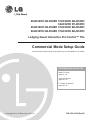 1
1
-
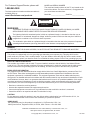 2
2
-
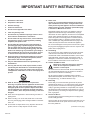 3
3
-
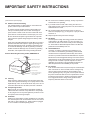 4
4
-
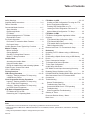 5
5
-
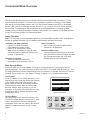 6
6
-
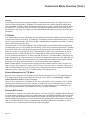 7
7
-
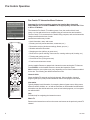 8
8
-
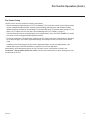 9
9
-
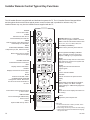 10
10
-
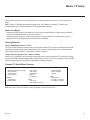 11
11
-
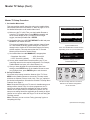 12
12
-
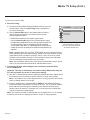 13
13
-
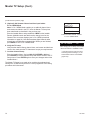 14
14
-
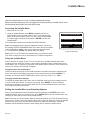 15
15
-
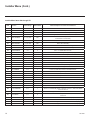 16
16
-
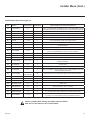 17
17
-
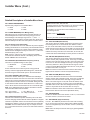 18
18
-
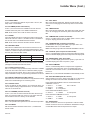 19
19
-
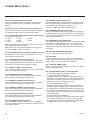 20
20
-
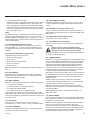 21
21
-
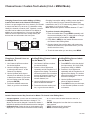 22
22
-
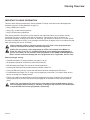 23
23
-
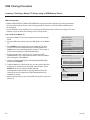 24
24
-
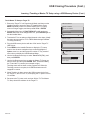 25
25
-
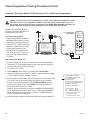 26
26
-
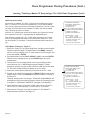 27
27
-
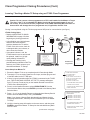 28
28
-
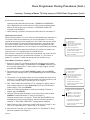 29
29
-
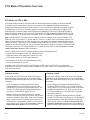 30
30
-
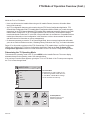 31
31
-
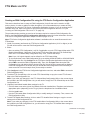 32
32
-
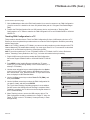 33
33
-
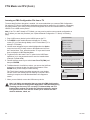 34
34
-
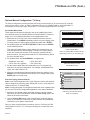 35
35
-
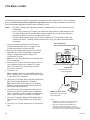 36
36
-
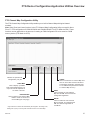 37
37
-
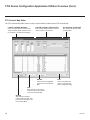 38
38
-
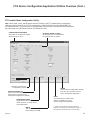 39
39
-
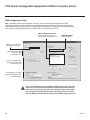 40
40
-
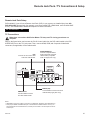 41
41
-
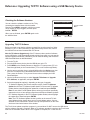 42
42
-
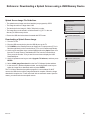 43
43
-
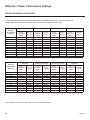 44
44
-
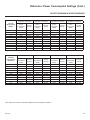 45
45
-
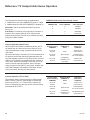 46
46
-
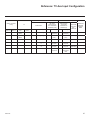 47
47
-
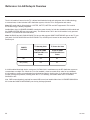 48
48
-
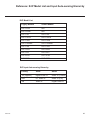 49
49
-
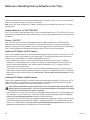 50
50
-
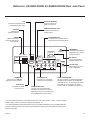 51
51
-
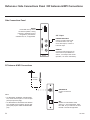 52
52
-
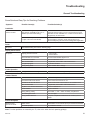 53
53
-
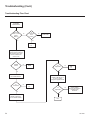 54
54
-
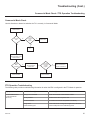 55
55
-
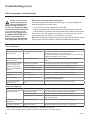 56
56
-
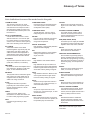 57
57
-
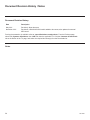 58
58
-
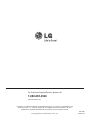 59
59
Ask a question and I''ll find the answer in the document
Finding information in a document is now easier with AI
Related papers
Other documents
-
LG Electronics 55LP870H User manual
-
LG Electronics 42LY970H User manual
-
LG Electronics 37LT670H User manual
-
LG Electronics 47LP645H User manual
-
LG Electronics 55LP645H User manual
-
LG Electronics 42LQ640H User manual
-
LG Electronics 37LH255H User manual
-
LG Electronics 47LY570H User manual
-
LG Electronics 26LQ630H User manual
-
LG Electronics 32LY750H User manual