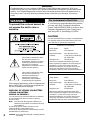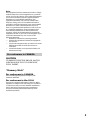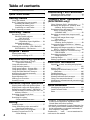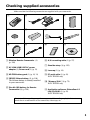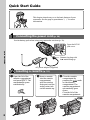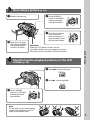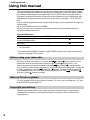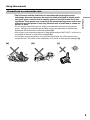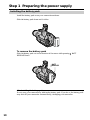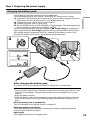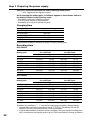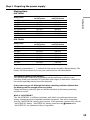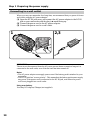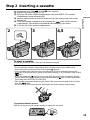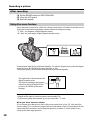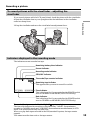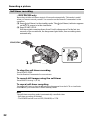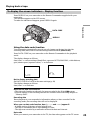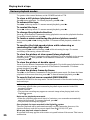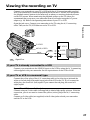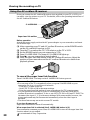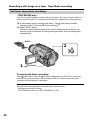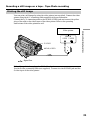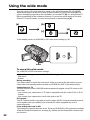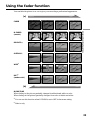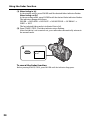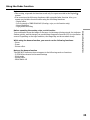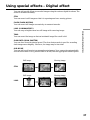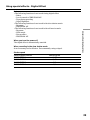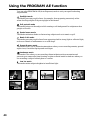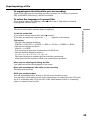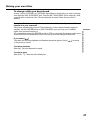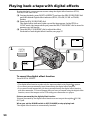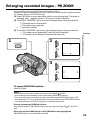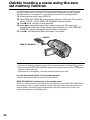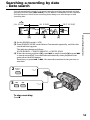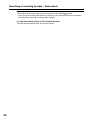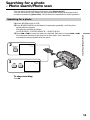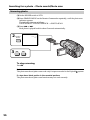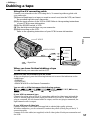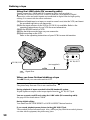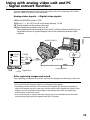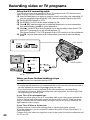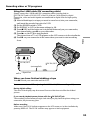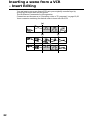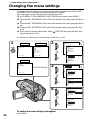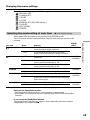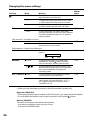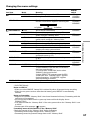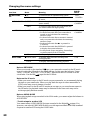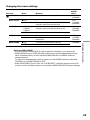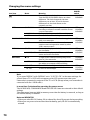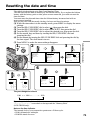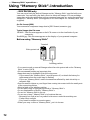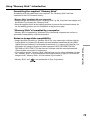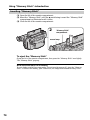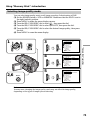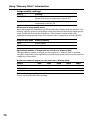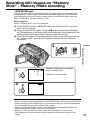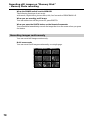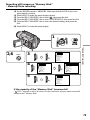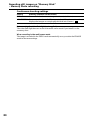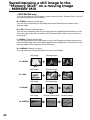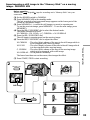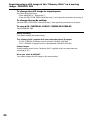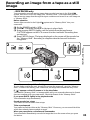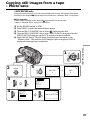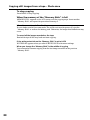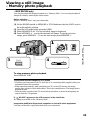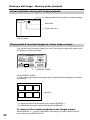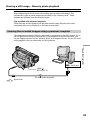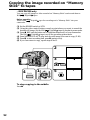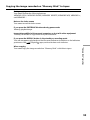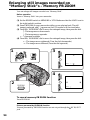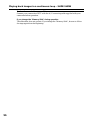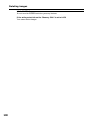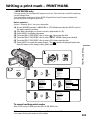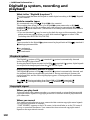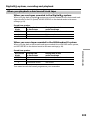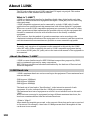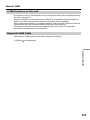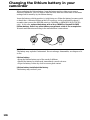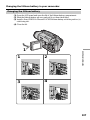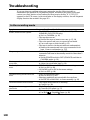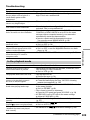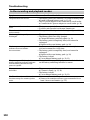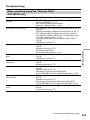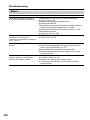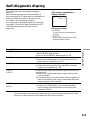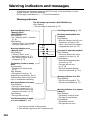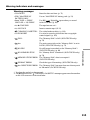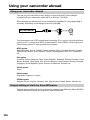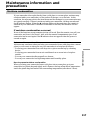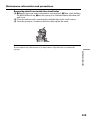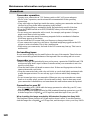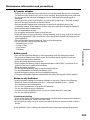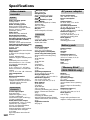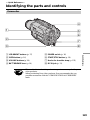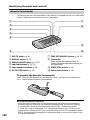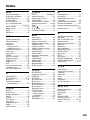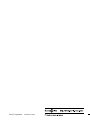©2000 Sony Corporation
Model No. DCR-TRV Model No. AC-
Serial No. Serial No.
Operating Instructions
Before operating the unit, please read this manual thoroughly,
and retain it for future reference.
Owner’s Record
The model and serial numbers are located on the bottom. Record the
serial number in the space provided below. Refer to these numbers
whenever you call upon your Sony dealer regarding this product.
3-058-871-12 (1)
DCR-TRV120/TRV320
DCR-TRV320
Digital
Video Camera
Recorder

2
Welcome!
Congratulations on your purchase of this Sony Digital Handycam camcorder. With your
Digital Handycam, you can capture life’s precious moments with superior picture and sound
quality. Your Digital Handycam is loaded with advanced features, but at the same time it is
very easy to use. You will soon be producing home video that you can enjoy for years to
come.
WARNING
To prevent fire or shock hazard, do
not expose the unit to rain or
moisture.
For customers in the U.S.A.
If you have any questions about this product,
you may call: Sony Customer Information
Center 1-800-222-SONY(7669) or write to: Sony
Customer Information Center 1 Sony Drive,
Mail Drop #T1-11, Park Ridge, NJ 07656
CAUTION
You are cautioned that any changes or modifications
not expressly approved in this manual could void
your authority to operate this equipment.
Declaration of Conformity
Trade Name: SONY
Model No.: DCR-TRV120
Responsible Party: Sony Electronics lnc.
Address: 1 Sony Drive, Park Ridge,
NJ, 07656 USA
Telephone No.: 201-930-6972
This device complies with Part15 of the FCC
Rules. Operation is subject to the following two
conditions.: (1) This device may not cause
harmful interference, and (2) this device must
accept any interference received, including
interference that may cause undesired operation.
Declaration of Conformity
Trade Name: SONY
Model No.: DCR-TRV320
Responsible Party: Sony Electronics lnc.
Address: 1 Sony Drive, Park Ridge,
NJ, 07656 USA
Telephone No.: 201-930-6972
This device complies with Part15 of the FCC
Rules. Operation is subject to the following two
conditions.: (1) This device may not cause
harmful interference, and (2) this device must
accept any interference received, including
interference that may cause undesired operation.
This symbol is intended to alert
the user to the presence of
uninsulated “dangerous voltage”
within the product’s enclosure
that may be of sufficient
magnitude to constitute a risk of
electric shock to persons.
This symbol is intended to alert
the user to the presence of
important operating and
maintenance (servicing)
instructions in the literature
accompanying the appliance.
Never expose the battery pack to temperatures
above 140°F (60°C ) such as in a car parked in
the sun or under direct sunlight.
DISPOSAL OF LITHIUM ION BATTERY.
LITHIUM ION BATTERY.
DISPOSE OF PROPERLY.
You can return your unwanted lithium ion batteries
to your nearest Sony Service Center or Factory
Service Center.
Note: In some areas the disposal of lithium ion
batteries in household or business trash may
be prohibited.
For the Sony Service Center nearest you call
1-800-222-SONY (United States only)
For the Sony Factory Service Center nearest you call
416-499-SONY (Canada only)
Caution: Do not handle damaged or leaking lithium
ion battery.

3
Getting started
Note:
This equipment has been tested and found to comply
with the limits for a Class B digital device, pursuant
to Part 15 of the FCC Rules. These limits are designed
to provide reasonable protection against harmful
interference in a residential installation. This
equipment generates, uses, and can radiate radio
frequency energy and, if not installed and used in
accordance with the instructions, may cause harmful
interference to radio communications. However,
there is no guarantee that interference will not occur
in a particular installation. If this equipment does
cause harmful interference to radio or television
reception, which can be determined by turning the
equipment off and on, the user is encouraged to try to
correct the interference by one or more of the
following measures:
— Reorient or relocate the receiving antenna.
— Increase the separation between the equipment
and receiver.
— Connect the equipment into an outlet on a circuit
different from that to which the receiver is
connected.
— Consult the dealer or an experienced radio/TV
technician for help.
For customers in CANADA
CAUTION
TO PREVENT ELECTRIC SHOCK, MATCH
WIDE BLADE OF PLUG TO WIDE SLOT,
FULLY INSERT.
“Memory Stick”
For customers in CANADA
This Class B digital apparatus complies with
Canadian ICES-003.
For customers in the U.S.A
This device complies with Part15 of the FCC Rules.
Operation is subject to the following two conditions.:
(1) This device may not cause harmful interference,
and (2) this device must accept any interference
received, including interference that may cause
undesired operation.

4
Table of contents
•Windows
is registered trademark or trademark
of Microsoft Corporation, registered in the
United States and other countries.
•Macintosh is trademark of Apple Computer, Inc.
•All other product names mentioned herein may
be the trademarks or registered trademarks of
their respective companies.
Furthermore, “” and “” are not mentioned in
each case in this manual.
Checking supplied accessories....................... 5
Quick Start Guide ............................... 6
Getting started
Using this manual ............................................ 8
Step 1 Preparing the power supply ............ 10
Installing the battery pack..................... 10
Charging the battery pack ..................... 11
Connecting to a wall outlet ................... 14
Step 2 Inserting a cassette ............................ 15
Recording – Basics
Recording a picture........................................ 16
Shooting backlit subjects
– BACK LIGHT ............................... 20
Shooting in the dark
– NightShot/Super NightShot ...... 20
Self-timer recording
(DCR-TRV320 only) ........................ 22
Checking the recording – END SEARCH /
EDITSEARCH / Rec Review ................ 23
Playback – Basics
Playing back a tape ........................................ 24
Viewing the recording on TV ....................... 27
Advanced Recording Operations
Recording a still image on a tape
– Tape Photo recording ......................... 29
Using the wide mode .................................... 32
Using the fader function ............................... 33
Using special effects – Picture effect ........... 36
Using special effects – Digital effect ............ 37
Using the PROGRAM AE function ............. 40
Adjusting the exposure manually ............... 42
Focusing manually......................................... 43
Superimposing a title .................................... 44
Making your own titles ................................. 46
Inserting a scene ............................................. 48
Advanced Playback Operations
Playing back a tape with picture effects ..... 49
Playing back a tape with digital effects ...... 50
Enlarging recorded images – PB ZOOM .... 51
Quickly locating a scene using the zero set
memory function .................................... 52
Searching a recording by date
– Date search ........................................... 53
Searching for a photo
– Photo search/Photo scan.................... 55
Editing
Dubbing a tape ............................................... 57
Using with analog video unit and PC
– Signal convert function....................... 59
Recording video or TV programs ................ 60
Inserting a scene from a VCR
– Insert Editing........................................ 62
Customizing Your Camcorder
Changing the menu settings......................... 64
Resetting the date and time .......................... 71
“Memory Stick” operations
(DCR-TRV320 only)
Using “Memory Stick”–introduction .......... 72
Recording still images on “Memory Stick”
– Memory Photo recording ................... 77
Superimposing a still image in the “Memory
Stick” on a moving image
– MEMORY MIX..................................... 82
Recording an image from a tape as a still
image ........................................................ 85
Copying still images from a tape
– Photo save............................................. 87
Viewing a still image
– Memory photo playback .................... 89
Copying the image recorded on “Memory
Stick” to tapes ......................................... 92
Enlarging still images recorded on “Memory
Stick”s – Memory PB ZOOM ................ 94
Playing back images in a continuous loop
– SLIDE SHOW ....................................... 95
Preventing accidental erasure
– Image protection .................................. 97
Deleting images .............................................. 98
Writing a print mark – PRINT MARK ...... 101
Additional Information
Digital8 system, recording and playback
................................................................. 102
About i.LINK ................................................ 104
Changing the lithium battery in your
camcorder .............................................. 106
Troubleshooting ........................................... 108
Self-diagnosis display.................................. 113
Warning indicators and messages ............. 114
Using your camcorder abroad ................... 116
Maintenance information and precautions117
Specifications ................................................ 122
Quick Reference
Identifying the parts and controls ............. 123
Quick Function Guide ................................. 130
Index .............................................................. 131

Getting started
5
Checking supplied accessories
Make sure that the following accessories are supplied with your camcorder.
1 Wireless Remote Commander (1)
(p. 128)
2 AC-L10A/L10B/L10C AC power
adaptor (1), Power cord (1) (p. 11)
3 NP-F330 battery pack (1) (p. 10, 11)
4 CR2025 lithium battery (1) (p. 106)
The lithium battery is already installed
in your camcorder.
5 Size AA (R6) battery for Remote
Commander (2) (p. 128)
Contents of the recording cannot be compensated if recording or playback is not
made due to a malfunction of the camcorder, video tape, etc.
6 A/V connecting cable (1) (p. 27)
7 Shoulder strap (1) (p. 125)
8 Lens cap (1) (p. 16)
9 PC serial cable (1) (p. 91)
DCR-TRV320 only
0 “Memory Stick” (1) (p. 72)
DCR-TRV320 only
qa Application software: PictureGear 4.1
Lite (CD-ROM) (1) (p. 91)
DCR-TRV320 only
12 3
45 6 7
89 0 qa

Quick Start Guide
6
Quick Start Guide
This chapter introduces you to the basic features of your
camcorder. See the page in parentheses “( )” for more
information.
Open the DC IN
jack cover.
Connect the plug with
its v mark facing up.
Inserting a cassette (p. 15)
Connecting the power cord (p. 14)
Use the battery pack when using your camcorder outdoors (p. 10).
3Close the cassette
compartment by
pressing the
mark
on the cassette
compartment. The
cassette compartment
automatically goes
down.
Close the lid of the
cassette compartment.
1Open the lid of the
cassette compartment,
and press EJECT. The
compartment opens
automatically.
2Insert a cassette
into the cassette
compartment
with its window
facing out and the
write-protect tab
on the cassette up.
AC power adaptor (supplied)
EJECT

Quick Start Guide
7
2Press m to rewind the tape.
3Press N to start playback.
Recording a picture (p. 16)
Monitoring the playback picture on the LCD
screen (p. 24)
Note
Do not pick up your camcorder by
holding the viewfinder, the LCD
panel, or the battery pack.
3Open the LCD panel
while pressing OPEN.
The picture appears
on the LCD screen.
REW
PLAY
Viewfinder
When the LCD panel is closed, use the
viewfinder placing your eye against its eyecup.
The picture in the viewfinder is black and white.
2Set the POWER
switch to CAMERA
while pressing the
small green button.
4Press the red button.
Your camcorder
starts recording. To
stop recording, press
the red button again.
1Remove the lens cap.
VTR
OFF
MEMORY
CAMERA
(
CHARGE
)
VTR
OFF
MEMORY
CAMERA
(
CHARGE
)
1Set the POWER
switch to VTR while
pressing the small
green button.
VTR
OFF
MEMORY
CAMERA
(
CHARGE
)

8
The instructions in this manual are for the two models listed in the table below. Before
you start reading this manual and operating your camcorder, check the model number
by looking at the bottom of your camcorder. The DCR-TRV320 is the model used for
illustration purposes. Otherwise, the model name is indicated in the illustrations. Any
differences in operation are clearly indicated in the text, for example, “DCR-TRV320
only.”
As you read through this manual, buttons and settings on your camcorder are shown in
capital letters.
e.g. Set the POWER switch to CAMERA.
When you carry out an operation, you can hear a beep sound to indicate that the
operation is being carried out.
Types of differences
DCR- TRV120 TRV320
MEMORY mark*
— z
(on the POWER switch)
Self-timer — z
z Provided
— Not provided
* The model with MEMORY marked on the POWER switch is provided with memory
functions. See page 72 for details.
Before using your camcorder
With your digital camcorder, you can use Hi8 /Digital8 video cassettes. Your
camcorder records and plays back pictures in the Digital8 system. Also, your
camcorder plays back tapes recorded in the Hi8 /standard 8 (analog) system.
You, however, cannot use the functions in “Advanced Playback Operations” on page 49
to 56 for playback in the Hi8 /standard 8 system. To enable smooth transition,
we recommend that you do not mix pictures recorded in the Hi8 /standard 8
with the Digital8 system on a tape.
Note on TV color systems
TV color systems differ from country to country. To view your recordings on a TV, you
need an NTSC system-based TV.
Copyright precautions
Television programs, films, video tapes, and other materials may be copyrighted.
Unauthorized recording of such materials may be contrary to the provision of the
copyright laws.
— Getting started —
Using this manual

Getting started
9
[a] [b] [c]
Using this manual
Precautions on camcorder care
•The LCD screen and the viewfinder are manufactured using high-precision
technology. However, there may be some tiny black points and/or bright points
(red, blue, green or white) that constantly appear on the LCD screen and in the
viewfinder. These points occur normally in the manufacturing process and do not
affect the recorded picture in any way. Effective ratio of pixels and/or screen are
99.99% or more.
•Do not let your camcorder get wet. Keep your camcorder away from rain and sea
water. Letting your camcorder get wet may cause your camcorder to malfunction.
Sometimes this malfunction cannot be repaired [a].
•Never leave your camcorder exposed to temperatures above 140°F (60°C ), such as in a
car parked in the sun or under direct sunlight [b].
•Do not place your camcorder so as to point the viewfinder, the LCD screen or lens
toward the sun. The inside of the viewfinder, LCD screen or lens may be damaged [c].

10
Installing the battery pack
Install the battery pack to use your camcorder outdoors.
Slide the battery pack down until it clicks.
To remove the battery pack
Slide the battery pack out in the direction of the arrow while pressing BATT
RELEASE down.
After installing the battery pack
Do not carry your camcorder by holding the battery pack. If you do so, the battery pack
may slide off your camcorder unintentionally, damaging your camcorder.
Step 1 Preparing the power supply
BATT
RELEASE

11
Getting started
VTR
OFF
MEMORY
CAMERA
(
CHARGE
)
Step 1 Preparing the power supply
Charging the battery pack
Use the battery pack after charging it for your camcorder.
Your camcorder operates only with the “InfoLITHIUM” battery pack (L series).
(1) Open the DC IN jack cover and connect the AC power adaptor supplied with your
camcorder to the DC IN jack with the plug’s v mark facing up.
(2) Connect the power cord to the AC power adaptor.
(3) Connect the power cord to a wall outlet.
(4) Set the POWER switch to OFF (CHARGE). Charging begins. The remaining battery
time is indicated in minutes on the display window.
When the remaining battery indicator changes to u, normal charge is completed. To
fully charge the battery (full charge), leave the battery pack attached for about 1 hour
after normal charge is completed until FULL appears in the display window. Fully
charging the battery allows you to use the battery longer than usual.
1
2
4
After charging the battery pack
Disconnect the AC power adaptor from the DC IN jack on your camcorder.
Notes
•Prevent metallic objects from coming into contact with the metal parts of the DC plug
of the AC power adaptor. This may cause a short-circuit, damaging the AC power
adaptor.
•Keep the battery pack dry.
•When the battery pack is not to be used for a long time, charge the battery pack once
fully, and then use it until it fully discharges again. Keep the battery pack in a cool
place.
When the battery pack is charged fully
The LCD backlight of the display window is turned off.
Remaining battery time indicator
The remaining battery time indicator in the display window roughly indicates the
recording time with the viewfinder.
Battery pack
The supplied battery pack is charged a little.

12
Step 1 Preparing the power supply
Until your camcorder calculates the actual remaining battery time
“– – – – min” appears in the display window.
While charging the battery pack, no indicator appears or the indicator flashes in
the display window in the following cases:
– The battery pack is not installed correctly.
– The AC power adaptor is disconnected.
– Something is wrong with the battery pack.
Charging time
Battery pack Full charge (Normal charge)
NP-F330 (supplied) 150 (90)
NP-F530/F550 210 (150)
NP-F730/F730H/F750 300 (240)
NP-F930/F950 390 (330)
NP-F960 420 (360)
Approximate number of minutes to charge an empty battery pack
Recording time
DCR-TRV120
Recording with Recording with
Battery pack the viewfinder the LCD screen
Continuous* Typical** Continuous* Typical**
NP-F330 (supplied) 100 (90) 55 (50) 90 (80) 50 (45)
NP-F530 170 (155) 95 (90) 150 (135) 85 (75)
NP-F550 205 (185) 115 (105) 185 (165) 105 (95)
NP-F730 350 (310) 200 (175) 305 (275) 175 (155)
NP-F730H/F750 425 (380) 240 (215) 375 (335) 215 (190)
NP-F930 555 (500) 315 (285) 480 (435) 275 (250)
NP-F950 650 (590) 370 (335) 570 (515) 325 (295)
NP-F960 765 (685) 435 (390) 680 (610) 385 (345)
DCR-TRV320
Recording with Recording with
Battery pack the viewfinder the LCD screen
Continuous* Typical** Continuous* Typical**
NP-F330 (supplied) 95 (85) 55 (50) 85 (75) 50 (40)
NP-F530 160 (145) 90 (80) 140 (125) 80 (70)
NP-F550 195 (175) 110 (100) 170 (155) 95 (90)
NP-F730 325 (290) 185 (165) 290 (260) 165 (150)
NP-F730H/F750 395 (355) 225 (200) 355 (315) 200 (180)
NP-F930 515 (465) 295 (265) 460 (415) 260 (235)
NP-F950 610 (550) 345 (315) 540 (485) 305 (275)
NP-F960 720 (645) 410 (365) 640 (580) 365 (330)
Approximate number of minutes when you use a fully charged battery
Numbers in parentheses “( )” indicate the time using a normally charged battery.
* Approximate continuous recording time at 77°F (25°C). The battery life will be
shorter if you use your camcorder in a cold environment.
** Approximate number of minutes when recording while you repeat recording start/
stop, zooming and turning the power on/off. The actual battery life may be shorter.

13
Getting started
Playing time
DCR-TRV120
Battery pack
Playing time Playing time
on LCD screen with LCD closed
NP-F330 (supplied) 90 (80) 100 (90)
NP-F530 145 (130) 165 (150)
NP-F550 175 (160) 200 (180)
NP-F730 300 (270) 335 (300)
NP-F730H/F750 365 (325) 410 (365)
NP-F930 475 (430) 535 (480)
NP-F950 555 (500) 630 (570)
NP-F960 660 (590) 740 (665)
DCR-TRV320
Battery pack
Playing time Playing time
on LCD screen with LCD closed
NP-F330 (supplied) 85 (75) 95 (85)
NP-F530 135 (120) 155 (140)
NP-F550 165 (150) 190 (170)
NP-F730 285 (255) 315 (285)
NP-F730H/F750 345 (305) 385 (345)
NP-F930 450 (405) 495 (450)
NP-F950 525 (470) 590 (530)
NP-F960 625 (560) 700 (630)
Approximate number of minutes when you use a fully charged battery
Numbers in parentheses “( )” indicate the time using a normally charged battery. The
battery life will be shorter if you use your camcorder in a cold environment.
The remaining battery time indicator
The indicator may not be correct, depending on the conditions in which you are
recording. When you close the LCD panel and open it again, it takes about 1 minute for
the correct remaining battery time to be displayed.
If the power may go off although the battery remaining indicator indicates that
the battery pack has enough power to operate
Charge the battery pack fully again so that the indication on the battery remaining
indicator is correct.
What is ”InfoLITHIUM”?
The “InfoLITHIUM” is a lithium ion battery pack which can exchange data such as
battery consumption with compatible electronic equipment. This unit is compatible
with the “InfoLITHIUM” battery pack (L series). Your camcorder operates only with the
“InfoLITHIUM” battery. “InfoLITHIUM” battery packs have the mark.
“InfoLITHIUM” is a trademark of Sony Corporation.
Step 1 Preparing the power supply

14
Connecting to a wall outlet
When you use your camcorder for a long time, we recommend that you power it from a
wall outlet using the AC power adaptor.
(1) Open the DC IN jack cover, and connect the AC power adaptor to the DC IN
jack on your camcorder with the plug’s v mark facing up.
(2) Connect the power cord to the AC power adaptor.
(3) Connect the power cord to a wall outlet.
PRECAUTION
The set is not disconnected from the AC power source (house current) as long as it is
connected to the wall outlet, even if the set itself has been turned off.
Notes
•The AC power adaptor can supply power even if the battery pack is attached to your
camcorder.
•The DC IN jack has “source priority”. This means that the battery pack cannot supply
any power if the power cord is connected to the DC IN jack, even when the power
cord is not plugged into a wall outlet.
Using a car battery
Use Sony DC Adaptor/Charger (not supplied).
Step 1 Preparing the power supply
2,3
1

15
Getting started
We recommend using Hi8 /Digital8 video cassettes.
(1) Prepare the power supply. (p. 10)
(2) Open the lid of the cassette compartment, and press EJECT. The cassette
compartment opens automatically.
(3) Insert a cassette with its window facing out and the write-protect tab on the
cassette up.
(4) Close the cassette compartment by pressing the
mark on the cassette
compartment. The cassette compartment automatically goes down.
(5) Close the lid of the cassette compartment.
To eject a cassette
Follow the procedure above, and eject the cassette in step 3.
Notes
•Do not press the cassette compartment down. Doing so may cause malfunction.
•Your camcorder records pictures in the Digital8 system.
• The recording time when you use your camcorder is half of indicated time on Hi8
tape. If you select the LP mode in the menu settings, 3/4 of indicated time on Hi8
tape.
•If you use standard 8 tape, be sure to play back the tape on this camcorder. Mosaic
pattern noise may appear when you play back standard 8 tape on other camcorders
(including other DCR-TRV120/TRV320).
•The cassette compartment may not be closed when you press any part of the lid other
than the mark.
•Do not pick up your camcorder by holding the lid of the cassette compartment.
To prevent accidental erasure
Slide the write-protect tab on the cassette to expose the red mark.
Step 2 Inserting a cassette
2 3
4,5
EJECT

16
5
3
4
1
2
40min
REC
0:00:01
SP
VTR
OFF
MEMORY
CAMERA
(
CHARGE
)
VTR
OFF
MEMORY
CAMERA
(
CHARGE
)
— Recording – Basics —
Recording a picture
Your camcorder automatically focuses for you.
(1) Remove the lens cap by pressing both knobs on its sides and attach the lens
cap to the grip strap.
(2) Install the power source and insert a cassette. See “Step 1” and “Step 2” for
more information (p. 10 to 15).
(3) Set the POWER switch to CAMERA while pressing the small green button.
Your camcorder is set to the standby mode.
(4) Open the LCD panel while pressing OPEN. The viewfinder automatically
turns off.
(5) Press START/STOP. Your camcorder starts recording. The REC indicator
appears. The camera recording lamp located on the front of your camcorder
lights up. To stop recording, press START/STOP again.
The recording lamp lights up in the viewfinder when you record with the
viewfinder.
Camera recording
lamp
Microphone
Notes
•Fasten the grip strap firmly.
•Do not touch the built-in microphone during recording.
Note on Recording mode
Your camcorder records and plays back in the SP (standard play) mode and in the LP
(long play) mode. Select SP or LP in the menu settings (p 64). In the LP mode, you can
record 1.5 times as long as in the SP mode. When you record a tape in the LP mode on
your camcorder, we recommend that you play back the tape on your camcorder.

17
Recording – Basics
LCD BRIGHT
Recording a picture
Note on LOCK (DCR-TRV320 only)
When you slide LOCK to the left, the POWER switch can no longer be set to MEMORY
accidentally. The LOCK is released as a default setting.
To enable smooth transition
You can make the transition between the last scene you recorded and the next scene
smooth as long as you do not eject the cassette if you turn off your camcorder. When
you change the battery pack, set the POWER switch to OFF (CHARGE).
If you leave your camcorder in the standby mode for 3 minutes
Your camcorder automatically turns off. This is to save battery power and to prevent
battery and tape wear. To resume the standby mode, set the POWER switch to OFF
(CHARGE) once, then turn it to CAMERA again.
Adjusting the LCD screen
To adjust the brightness of the LCD screen, press either of the two buttons on LCD
BRIGHT.
The LCD panel moves about 90 degrees to the viewfinder side and about 180 degrees to
the lens side.
If you turn the LCD panel over so that it faces the other way, the indicator appears
on the LCD screen and in the viewfinder (Mirror mode).
When closing the LCD panel, set it vertically until it clicks, and swing it into the
camcorder body.
Note
When using the LCD screen except in the mirror mode, the viewfinder automatically
turns off.
When you use the LCD screen outdoors in direct sunlight
The LCD screen may be difficult to see. If this happens, we recommend that you use the
viewfinder.
Picture in the mirror mode
The picture on the LCD is a mirror-image. However, the picture will be normal when
recorded.
During recording in the mirror mode
You cannot operate the ZERO SET MEMORY on the Remote Commander.
Indicators in the mirror mode
The STBY indicator appears as Xz and REC as z. Some of other indicators appear
mirror-reversed and others are not displayed.
to brighten
to dim
180°
90°

18
After recording
(1) Set the POWER switch to OFF (CHARGE).
(2) Close the LCD panel.
(3) Eject the cassette.
Using the zoom feature
Move the power zoom lever a little for a slower zoom. Move it further for a faster zoom.
Using the zoom function sparingly results in better-looking recordings.
“T” side: for telephoto (subject appears closer)
“W” side: for wide-angle (subject appears farther away)
Zoom greater than 25× is performed digitally. To activate digital zoom, select the digital
zoom power in D ZOOM in the menu settings. (p. 64)
The picture quality deteriorates as the picture is processed digitally.
Notes on digital zoom
•Digital zoom starts to function when zoom exceeds 25×.
•The picture quality deteriorates as you go toward the “T” side.
When you shoot close to a subject
If you cannot get a sharp focus, move the power zoom lever to the “W” side until the
focus is sharp. You can shoot a subject that is at least about 2 feet 5/8 inch (about 80 cm)
away from the lens surface in the telephoto position, or about 1/2 inch (about 1 cm)
away in the wide-angle position.
T
W
T
W
T
W
WT
Recording a picture
The right side of the bar shows the
digital zooming zone.
The digital zooming zone appears
when you select the digital zoom
power in D ZOOM in the menu
settings.

19
Recording – Basics
SP
0:00:01
12:05:56
AMJUL 4 2000
40
min
REC
To record pictures with the viewfinder – adjusting the
viewfinder
If you record pictures with the LCD panel closed, check the picture with the viewfinder.
Adjust the viewfinder lens to your eyesight so that the indicators in the viewfinder
come into sharp focus.
Lift up the viewfinder and move the viewfinder lens adjustment lever.
Indicators displayed in the recording mode
The indicators are not recorded on tape.
Time code (for tapes recorded in the Digital8 system only)
The time code indicates the recording or playback time, “0:00:00” (hours:minutes:
seconds) in CAMERA mode and “0:00:00:00” (hours:minutes:seconds:frames) in VTR
mode. You cannot rewrite only the time code.
When you play back tapes recorded in the Hi8/standard 8 system, the tape counter
appears.
You cannot reset the time code or the tape counter.
Recording a picture
STBY/REC indicator
Remaining tape indicator
This appears after you start to record for a while.
Remaining battery time indicator
Time code/Tape counter indicator
Format indicator
Recording mode indicator
Time indicator
This is displayed for five seconds after the POWER switch
is set to CAMERA or MEMORY (DCR-TRV320 only).
Date indicator
This is displayed for five seconds after the POWER switch
is set to CAMERA or MEMORY (DCR-TRV320 only).

20
Recording a picture
BACK LIGHT
NightShot Light
emitter
Shooting backlit subjects – BACK LIGHT
When you shoot a subject with the light source behind the subject or a subject with a
light background, use the backlight function.
Press BACK LIGHT in CAMERA or MEMORY (DCR-TRV320 only) mode.
The . indicator appears on the LCD screen or in the viewfinder.
To cancel, press BACK LIGHT again.
If you press EXPOSURE when shooting backlit subjects
The backlight function will be canceled.
Shooting in the dark – NightShot/Super NightShot
The NightShot function enables you to shoot a subject in a dark place. For example, you
can satisfactorily record the environment of nocturnal animals for observation when
you use this function.
While your camcorder is in CAMERA or MEMORY (DCR-TRV320 only) mode, slide
NIGHTSHOT to ON.
and “NIGHTSHOT” indicators flash on the LCD screen or in the viewfinder.
To cancel the NightShot function, slide NIGHTSHOT to OFF.
NIGHTSHOT
OFF ON SUPER
NIGHTSHOT
Page is loading ...
Page is loading ...
Page is loading ...
Page is loading ...
Page is loading ...
Page is loading ...
Page is loading ...
Page is loading ...
Page is loading ...
Page is loading ...
Page is loading ...
Page is loading ...
Page is loading ...
Page is loading ...
Page is loading ...
Page is loading ...
Page is loading ...
Page is loading ...
Page is loading ...
Page is loading ...
Page is loading ...
Page is loading ...
Page is loading ...
Page is loading ...
Page is loading ...
Page is loading ...
Page is loading ...
Page is loading ...
Page is loading ...
Page is loading ...
Page is loading ...
Page is loading ...
Page is loading ...
Page is loading ...
Page is loading ...
Page is loading ...
Page is loading ...
Page is loading ...
Page is loading ...
Page is loading ...
Page is loading ...
Page is loading ...
Page is loading ...
Page is loading ...
Page is loading ...
Page is loading ...
Page is loading ...
Page is loading ...
Page is loading ...
Page is loading ...
Page is loading ...
Page is loading ...
Page is loading ...
Page is loading ...
Page is loading ...
Page is loading ...
Page is loading ...
Page is loading ...
Page is loading ...
Page is loading ...
Page is loading ...
Page is loading ...
Page is loading ...
Page is loading ...
Page is loading ...
Page is loading ...
Page is loading ...
Page is loading ...
Page is loading ...
Page is loading ...
Page is loading ...
Page is loading ...
Page is loading ...
Page is loading ...
Page is loading ...
Page is loading ...
Page is loading ...
Page is loading ...
Page is loading ...
Page is loading ...
Page is loading ...
Page is loading ...
Page is loading ...
Page is loading ...
Page is loading ...
Page is loading ...
Page is loading ...
Page is loading ...
Page is loading ...
Page is loading ...
Page is loading ...
Page is loading ...
Page is loading ...
Page is loading ...
Page is loading ...
Page is loading ...
Page is loading ...
Page is loading ...
Page is loading ...
Page is loading ...
Page is loading ...
Page is loading ...
Page is loading ...
Page is loading ...
Page is loading ...
Page is loading ...
Page is loading ...
Page is loading ...
Page is loading ...
Page is loading ...
Page is loading ...
Page is loading ...
-
 1
1
-
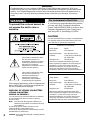 2
2
-
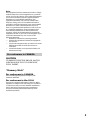 3
3
-
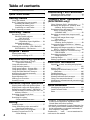 4
4
-
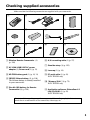 5
5
-
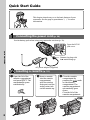 6
6
-
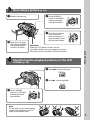 7
7
-
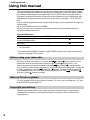 8
8
-
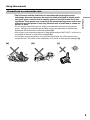 9
9
-
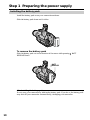 10
10
-
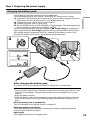 11
11
-
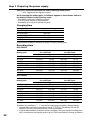 12
12
-
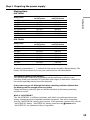 13
13
-
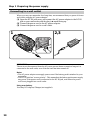 14
14
-
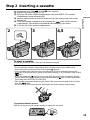 15
15
-
 16
16
-
 17
17
-
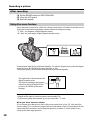 18
18
-
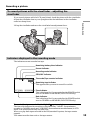 19
19
-
 20
20
-
 21
21
-
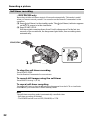 22
22
-
 23
23
-
 24
24
-
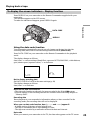 25
25
-
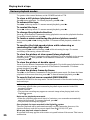 26
26
-
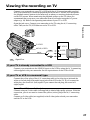 27
27
-
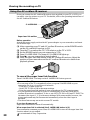 28
28
-
 29
29
-
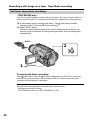 30
30
-
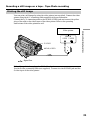 31
31
-
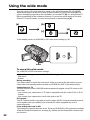 32
32
-
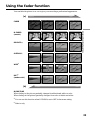 33
33
-
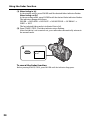 34
34
-
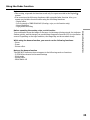 35
35
-
 36
36
-
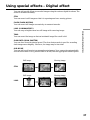 37
37
-
 38
38
-
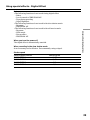 39
39
-
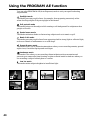 40
40
-
 41
41
-
 42
42
-
 43
43
-
 44
44
-
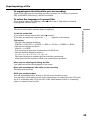 45
45
-
 46
46
-
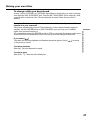 47
47
-
 48
48
-
 49
49
-
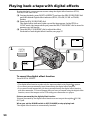 50
50
-
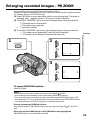 51
51
-
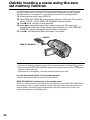 52
52
-
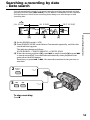 53
53
-
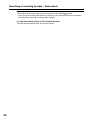 54
54
-
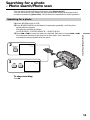 55
55
-
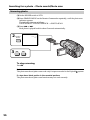 56
56
-
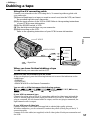 57
57
-
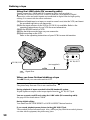 58
58
-
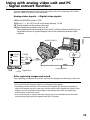 59
59
-
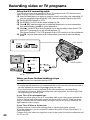 60
60
-
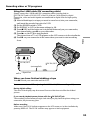 61
61
-
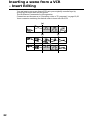 62
62
-
 63
63
-
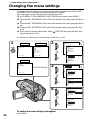 64
64
-
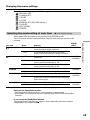 65
65
-
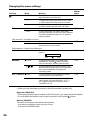 66
66
-
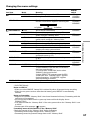 67
67
-
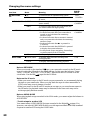 68
68
-
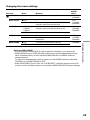 69
69
-
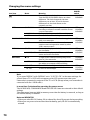 70
70
-
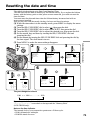 71
71
-
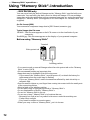 72
72
-
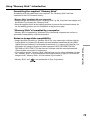 73
73
-
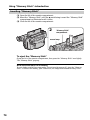 74
74
-
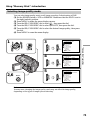 75
75
-
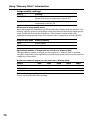 76
76
-
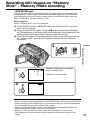 77
77
-
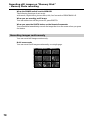 78
78
-
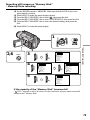 79
79
-
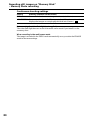 80
80
-
 81
81
-
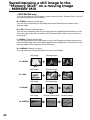 82
82
-
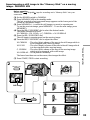 83
83
-
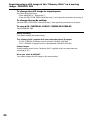 84
84
-
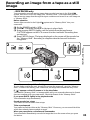 85
85
-
 86
86
-
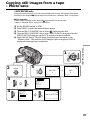 87
87
-
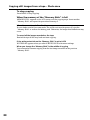 88
88
-
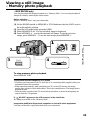 89
89
-
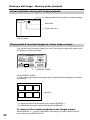 90
90
-
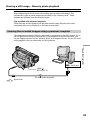 91
91
-
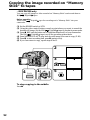 92
92
-
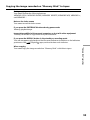 93
93
-
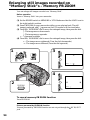 94
94
-
 95
95
-
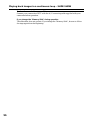 96
96
-
 97
97
-
 98
98
-
 99
99
-
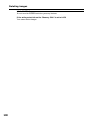 100
100
-
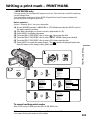 101
101
-
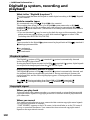 102
102
-
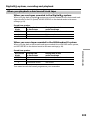 103
103
-
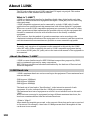 104
104
-
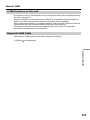 105
105
-
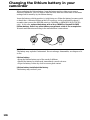 106
106
-
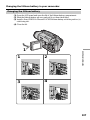 107
107
-
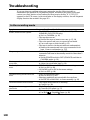 108
108
-
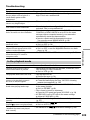 109
109
-
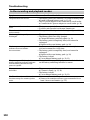 110
110
-
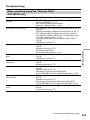 111
111
-
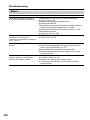 112
112
-
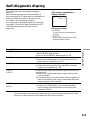 113
113
-
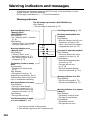 114
114
-
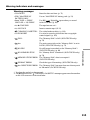 115
115
-
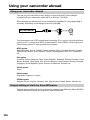 116
116
-
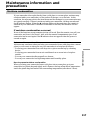 117
117
-
 118
118
-
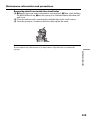 119
119
-
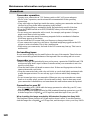 120
120
-
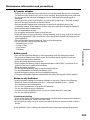 121
121
-
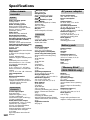 122
122
-
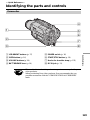 123
123
-
 124
124
-
 125
125
-
 126
126
-
 127
127
-
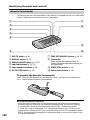 128
128
-
 129
129
-
 130
130
-
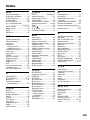 131
131
-
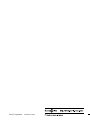 132
132
Ask a question and I''ll find the answer in the document
Finding information in a document is now easier with AI
Related papers
-
Sony DCR-TRV510 User manual
-
Sony DCR-TRV103 Owner's manual
-
Sony DCR-TRV120 Operating instructions
-
Sony DCR-TRV103 Operating instructions
-
Sony CCD-TRV63/TRV66 User manual
-
Sony DCR-TR7000 Operating instructions
-
Sony CCD-TRV95 Operating instructions
-
Sony DCR-TRV820 Operating instructions
-
Sony DCR-TRV720 User manual
-
Sony DCR-TRV5 User manual
Other documents
-
Panasonic NV-MS4B User manual
-
Panasonic NVMS70B Owner's manual
-
Sharp DSR-PD150P User manual
-
JVC SR-VD400E User manual
-
Panasonic NV-MS4A User manual
-
Panasonic NVRX50B Operating instructions
-
Panasonic NVS5B Operating instructions
-
Canon ES8600 User manual
-
Tascam DA-38 User manual
-
Panasonic AGEP50 User manual