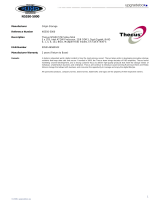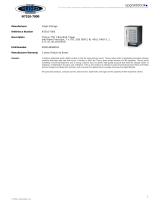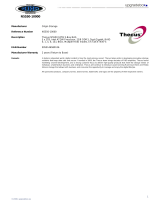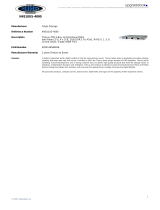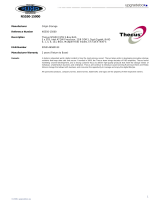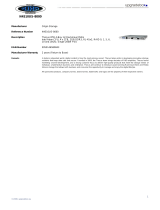Networking .................................................................................. 61
DHCP/RADVD............................................................................... 62
Linking Aggregation ...................................................................... 63
Additional LAN.............................................................................. 65
Storage Management ..........................................................................66
Disks Information (Refer Chapter 7 for FW v2.03.01 and after) .......... 66
RAID Information ......................................................................... 68
NAS Stacking ............................................................................... 82
ISO Mount ................................................................................... 88
Share Folder ................................................................................ 91
Folder and sub-folders Access Control List (ACL) .........................................94
iSCSI .......................................................................................... 96
iSCSI Thin-Provisioning ................................................................102
LUN ACL.....................................................................................103
Advance Option...........................................................................104
High-Availability (N8900, N12000 series/N16000 series only) ...........106
User and Group Authentication..........................................................115
ADS/NT Support..........................................................................115
Local User Configuration...............................................................117
Local Group Configuration.............................................................119
Batch Users and Groups Creation...................................................121
User Quota .................................................................................122
User and Group Backup................................................................122
LDAP Support..............................................................................123
Network Service ................................................................................123
Samba / CIFS .............................................................................123
AFP (Apple Network Setup)...........................................................124
NFS Setup ..................................................................................125
FTP ............................................................................................126
TFTP ..........................................................................................127
WebService.................................................................................128
UPnP..........................................................................................128
Bonjour Setting ...........................................................................129
SSH ...........................................................................................129
DDNS.........................................................................................130
UPnP Port Management ................................................................131
Application Server .............................................................................132
iTunes® Server...........................................................................133
Module Installation ......................................................................133
Auto Module Installation ...............................................................134
Backup ..............................................................................................135
Dual DOM (N12000 series/N16000 series/N8900 series only)............135
Rsync Target Server ....................................................................136
Data Guard (Remote Backup)........................................................137
ACL Backup and Restore...............................................................148
Data Burn...................................................................................149
Thecus Backup Utility...................................................................152
Windows XP Data Backup .............................................................153
Apple OS X Backup Utilities...........................................................154
External Devices................................................................................154
Printers ......................................................................................154
Uninterrupted Power Source .........................................................159
Chapter 5: Tips and Tricks ....................................................... 159
USB and eSATA Storage Expansion....................................................159
Remote Administration......................................................................160
Part I - Setup a DynDNS Account ..................................................161
Part II - Enable DDNS on the Router ..............................................161