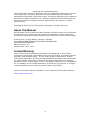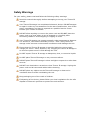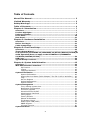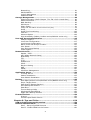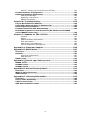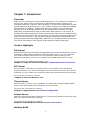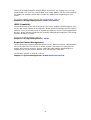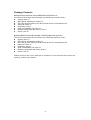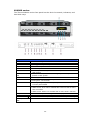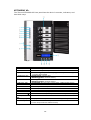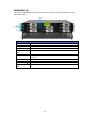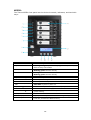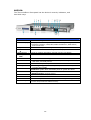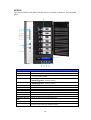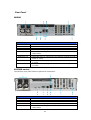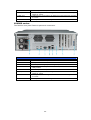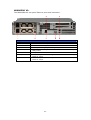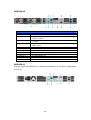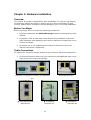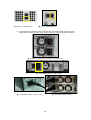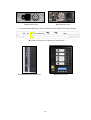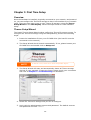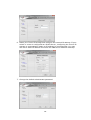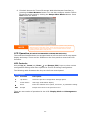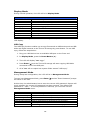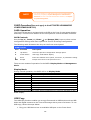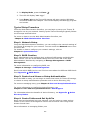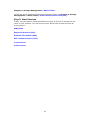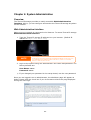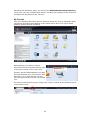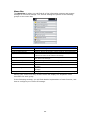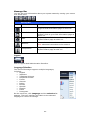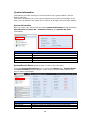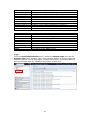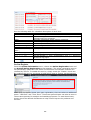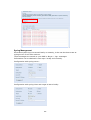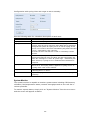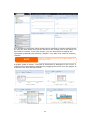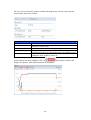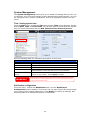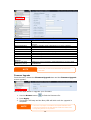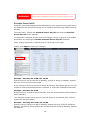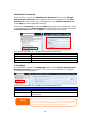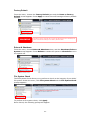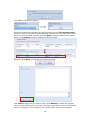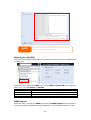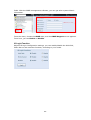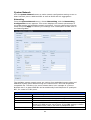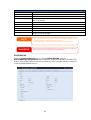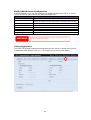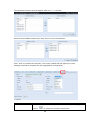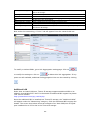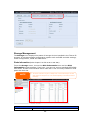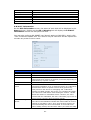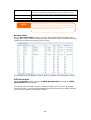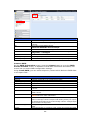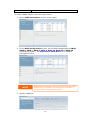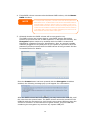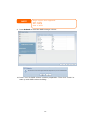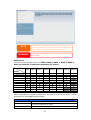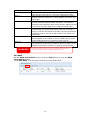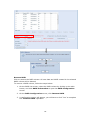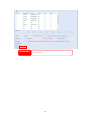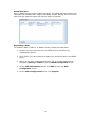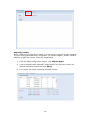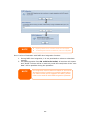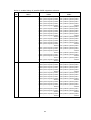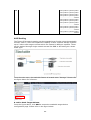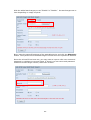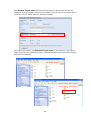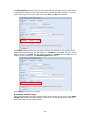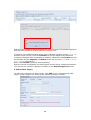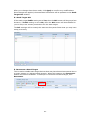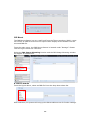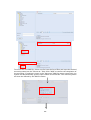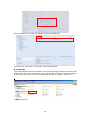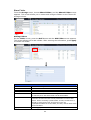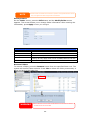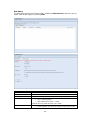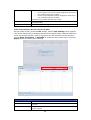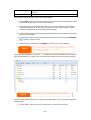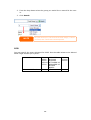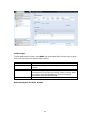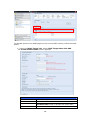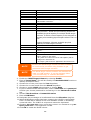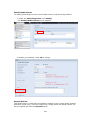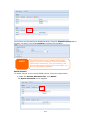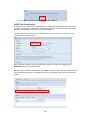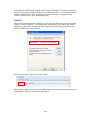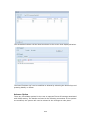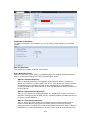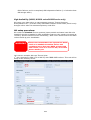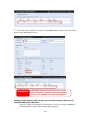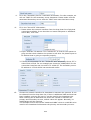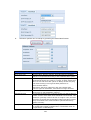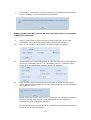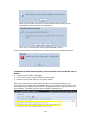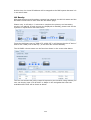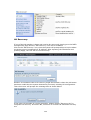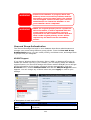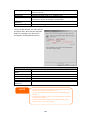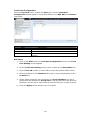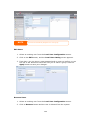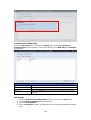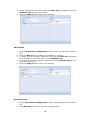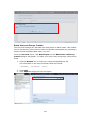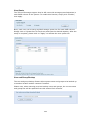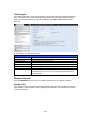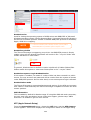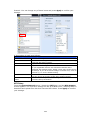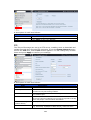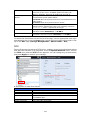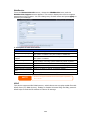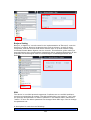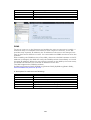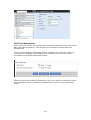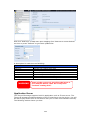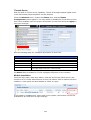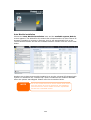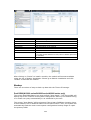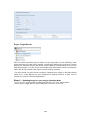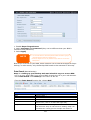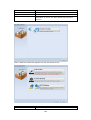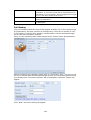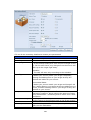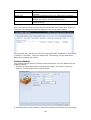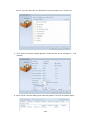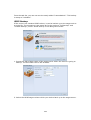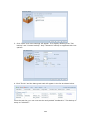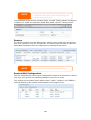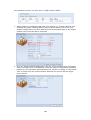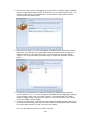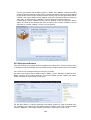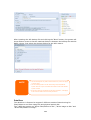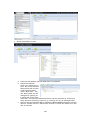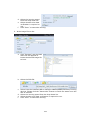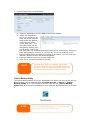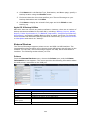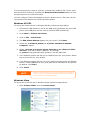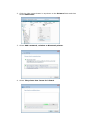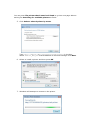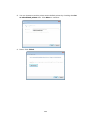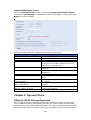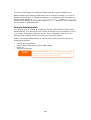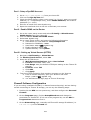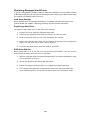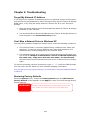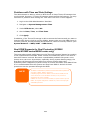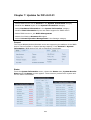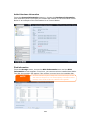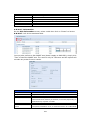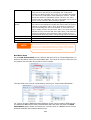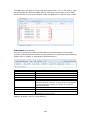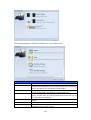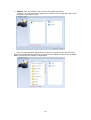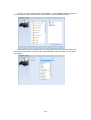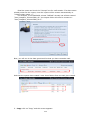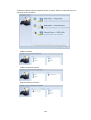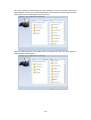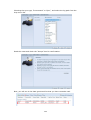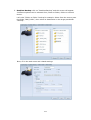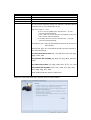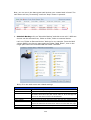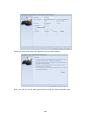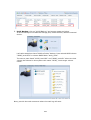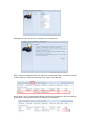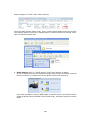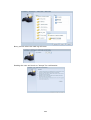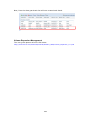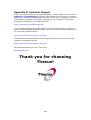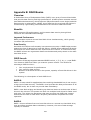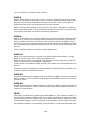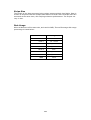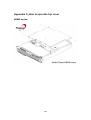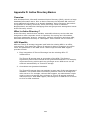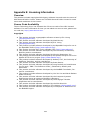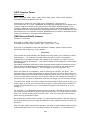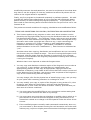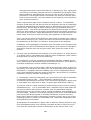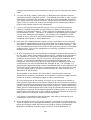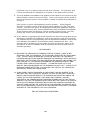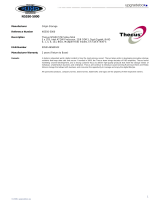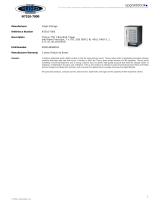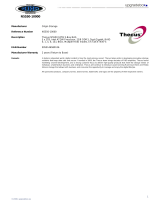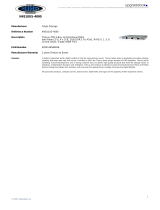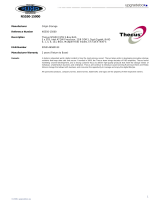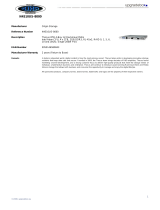Thecus N4510U, 4TB User manual
- Category
- NAS & storage servers
- Type
- User manual
This manual is also suitable for

Thecus
N8900 series/N12000 series/N16000 series
N5550/N6850/N8850/N10850
N7700PRO V2/N8800PRO V2
N4510U/N7510
User’s Manual

2
Copyright and Trademark Notice
Thecus and other names of Thecus products are registered trademarks of Thecus
Technology Corp. Microsoft, Windows, and the Windows logo are registered
trademarks of Microsoft Corporation. Apple, iTunes and Apple OS X are registered
trademarks of Apple Computers, Inc. All other trademarks and brand names are
the property of their respective owners. Specifications are subject to change
without notice.
Copyright © 2012 Thecus Technology Corporation. All rights reserved.
About This Manual
All information in this manual has been carefully verified to ensure its correctness.
In case of an error, please provide us with your feedback. Thecus Technology
Corporation reserves the right to modify the contents of this manual without notice.
Product name: Thecus N8900 / N12000 / N16000
series/N6850/N8850/N10850/N7700PRO V2/N8800PRO
V2/N5550/N4510U/N7510
Manual Version: 5.1
Release Date: JULY. 2012
Limited Warranty
Thecus Technology Corporation guarantees all components of Thecus NAS
products are thoroughly tested before they leave the factory and should function
normally under general usage. In case of any system malfunctions, Thecus
Technology Corporation and its local representatives and dealers are responsible
for repair without cost to the customer if the product fails within the warranty
period and under normal usage. Thecus Technology Corporation is not responsible
for any damage or loss of data deemed to be caused by its products. It is highly
recommended that users conduct necessary back-up practices.
Check the functions that are available on your particular Thecus NAS model at:
http://www.Thecus.com

3
Safety Warnings
For your safety, please read and follow the following safety warnings:
Read this manual thoroughly before attempting to set up your Thecus IP
storage.
Your Thecus IP storage is a complicated electronic device. DO NOT attempt
to repair it under any circumstances. In the case of malfunction, turn off the
power immediately and have it repaired at a qualified service center.
Contact your vendor for details.
DO NOT allow anything to rest on the power cord and DO NOT place the
power cord in an area where it can be stepped on. Carefully place
connecting cables to avoid stepping or tripping on them.
Your Thecus IP storage can operate normally under temperatures between
5°C and 40°C, with relative humidity of 20% – 85%. Using Thecus IP
storage under extreme environmental conditions could damage the unit.
Ensure that the Thecus IP storage is provided with the correct supply
voltage (AC 100V ~ 240V, 50/60 Hz, 3A). Plugging the Thecus IP storage to
an incorrect power source could damage the unit.
Do NOT expose Thecus IP storage to dampness, dust, or corrosive liquids.
Do NOT place Thecus IP storage on any uneven surfaces.
DO NOT place Thecus IP storage in direct sunlight or expose it to other heat
sources.
DO NOT use chemicals or aerosols to clean Thecus IP storage. Unplug the
power cord and all connected cables before cleaning.
DO NOT place any objects on the Thecus IP storage or obstruct its
ventilation slots to avoid overheating the unit.
Keep packaging out of the reach of children.
If disposing of the device, please follow your local regulations for the safe
disposal of electronic products to protect the environment.

4
Table of Contents
About This Manual....................................................................... 2
Limited Warranty ........................................................................ 2
Safety Warnings.......................................................................... 3
Table of Contents ........................................................................ 4
Chapter 1: Introduction............................................................... 7
Overview ...............................................................................................7
Product Highlights.................................................................................7
Package Contents..................................................................................9
Front Panel..........................................................................................10
Rear Panel...........................................................................................21
Chapter 2: Hardware Installation .............................................. 31
Overview .............................................................................................31
Before You Begin.................................................................................31
Cable Connections ...............................................................................31
Chapter 3: First Time Setup ....................................................... 35
Overview .............................................................................................35
Thecus Setup Wizard...........................................................................35
LCD Operation (N7700PRO V2/N8800PRO V2/N5550/N4510U/N7510)37
OLED Operation(Does not apply to the N7700PRO V2/N8800PRO
V2/N5550/N4510U/N7510) ...............................................................39
USB Copy.............................................................................................39
Typical Setup Procedure......................................................................40
Chapter 4: System Administration ............................................. 42
Overview .............................................................................................42
Web Administration Interface .............................................................42
My Favorite.................................................................................. 43
Logout ........................................................................................ 45
Language Selection....................................................................... 45
System Information ............................................................................46
System Information ...................................................................... 46
System/Service Status (Refer Chapter 7 for FW v2.03.01 and after) ... 46
Logs............................................................................................ 47
On-line Register ........................................................................... 48
Syslog Management...................................................................... 49
System Monitor ............................................................................ 50
System Management ...........................................................................53
Time: Setting system time............................................................. 53
Notification configuration ............................................................... 53
Firmware Upgrade ........................................................................ 54
Schedule Power On/Off.................................................................. 55
Administrator Password................................................................. 56
Config Mgmt ................................................................................ 56
Factory Default............................................................................. 57
Reboot & Shutdown ...................................................................... 57
File System Check ........................................................................ 57
Wake-Up On LAN (WOL)................................................................ 59
SNMP Support.............................................................................. 59
UI Login Function ......................................................................... 60
System Network ..................................................................................61

5
Networking .................................................................................. 61
DHCP/RADVD............................................................................... 62
Linking Aggregation ...................................................................... 63
Additional LAN.............................................................................. 65
Storage Management ..........................................................................66
Disks Information (Refer Chapter 7 for FW v2.03.01 and after) .......... 66
RAID Information ......................................................................... 68
NAS Stacking ............................................................................... 82
ISO Mount ................................................................................... 88
Share Folder ................................................................................ 91
Folder and sub-folders Access Control List (ACL) .........................................94
iSCSI .......................................................................................... 96
iSCSI Thin-Provisioning ................................................................102
LUN ACL.....................................................................................103
Advance Option...........................................................................104
High-Availability (N8900, N12000 series/N16000 series only) ...........106
User and Group Authentication..........................................................115
ADS/NT Support..........................................................................115
Local User Configuration...............................................................117
Local Group Configuration.............................................................119
Batch Users and Groups Creation...................................................121
User Quota .................................................................................122
User and Group Backup................................................................122
LDAP Support..............................................................................123
Network Service ................................................................................123
Samba / CIFS .............................................................................123
AFP (Apple Network Setup)...........................................................124
NFS Setup ..................................................................................125
FTP ............................................................................................126
TFTP ..........................................................................................127
WebService.................................................................................128
UPnP..........................................................................................128
Bonjour Setting ...........................................................................129
SSH ...........................................................................................129
DDNS.........................................................................................130
UPnP Port Management ................................................................131
Application Server .............................................................................132
iTunes® Server...........................................................................133
Module Installation ......................................................................133
Auto Module Installation ...............................................................134
Backup ..............................................................................................135
Dual DOM (N12000 series/N16000 series/N8900 series only)............135
Rsync Target Server ....................................................................136
Data Guard (Remote Backup)........................................................137
ACL Backup and Restore...............................................................148
Data Burn...................................................................................149
Thecus Backup Utility...................................................................152
Windows XP Data Backup .............................................................153
Apple OS X Backup Utilities...........................................................154
External Devices................................................................................154
Printers ......................................................................................154
Uninterrupted Power Source .........................................................159
Chapter 5: Tips and Tricks ....................................................... 159
USB and eSATA Storage Expansion....................................................159
Remote Administration......................................................................160
Part I - Setup a DynDNS Account ..................................................161
Part II - Enable DDNS on the Router ..............................................161

6
Part III - Setting up Virtual Servers (HTTPS)...................................161
Firewall Software Configuration ........................................................161
Replacing Damaged Hard Drives .......................................................162
Hard Drive Damage .....................................................................162
Replacing a Hard Drive.................................................................162
RAID Auto-Rebuild.......................................................................162
Chapter 6: Troubleshooting ..................................................... 163
Forgot My Network IP Address..........................................................163
Can't Map a Network Drive in Windows XP........................................163
Restoring Factory Defaults ................................................................163
Problems with Time and Date Settings..............................................164
Dual DOM Supports for Dual Protection (N12000 series/N16000
series/N8900 series only).................................................................164
Chapter 7: Updates for FW v2.03.01 ........................................ 165
General ......................................................................................165
Status ........................................................................................165
Added Hardware Information ........................................................166
Disk Information..........................................................................166
Data Guard (Local Backup) ...........................................................169
Volume Expansion Management ....................................................185
Appendix A: Customer Support................................................ 186
Appendix B: RAID Basics ......................................................... 187
Overview ...........................................................................................187
Benefits.............................................................................................187
Improved Performance.................................................................187
Data Security..............................................................................187
RAID Levels.......................................................................................187
Appendix C: How to open the top cover.................................... 190
N8900 series: ....................................................................................190
N12000 series: ..................................................................................191
N16000 series: ..................................................................................191
Appendix D: Active Directory Basics ........................................ 192
Overview ...........................................................................................192
What is Active Directory? .................................................................. 192
ADS Benefits......................................................................................192
Appendix E: Licensing Information .......................................... 193
Overview ...........................................................................................193
Source Code Availability ....................................................................193
CGIC License Terms...........................................................................194
GNU General Public License...............................................................194

7
Chapter 1: Introduction
Overview
Thank you for choosing the Thecus IP Storage Server. The Thecus IP storage is an
easy-to-use storage server that allows a dedicated approach to storing and
distributing data on a network. Data reliability is ensured with RAID features that
provide data security and recovery—over multiple Terabyte of storage are available
using RAID 5 and RAID 6. Gigabit Ethernet ports enhance network efficiency,
allowing Thecus IP storage to take over file management functions, increase
application and data sharing and provide faster data response. The Thecus IP
storage offers data mobility with a disk roaming feature that lets you swap working
hard drives for use in other Thecus IP storage, securing the continuity of data in the
event of hardware failure. The Thecus IP storage allows data consolidation and
sharing between Windows (SMB/CIFS), UNIX/Linux, and Apple OS X environments.
The Thecus IP storage’s user-friendly GUI supports multiple Languages.
Product Highlights
File Server
First and foremost, the Thecus IP storage allows you to store and share files over an
IP network. With a Network Attached Storage (NAS) device, you can centralize
your files and share them easily over your network. With the easy-to-use
web-based interface, users on your network can access these files in a snap.
To learn about the Web User Interface, go to
Chapter 4: Using the Thecus IP Storage > Web Administration Interface
FTP Server
With the built-in FTP Server, friends, clients, and customers can upload and
download files to your Thecus IP storage over the Internet with their favorite FTP
programs. You can create user accounts so that only authorized users have access.
To set up the FTP Server, refer to
Chapter 4: Network Service> FTP .
iTunes Server
With the built-in iTunes server capability, the Thecus IP storage enables digital
music to be shared and played anywhere on the network!
To set up the iTunes Server, refer to
Chapter 4: Application Server>iTunes Configuration.
Printer Server
With the Thecus IP storage’s Printer Server, you can easily share an IPP printer with
other PCs connected to your network.
To set up the Printer Server, refer to
Chapter 4: External Devices Server>Printer Information.
Multiple RAID

8
Thecus IP storage supports multiple RAID volumes on one system. So, you can
create RAID 0 for your non-critical data, and create RAID 1,5,6,50 or 60 (depend
on model) for mission-critical data. Create the RAID levels depending on your
needs.
To configure RAID modes on the Thecus IP storage, refer to
Chapter 4: Storage Management >RAID Information.
iSCSI Capability
Thecus IP storage is not only a file server, but it also supports iSCSI initiators. Your
server can access Thecus IP storage as a direct-attached-storage over the LAN or
Internet. There is no easier way to expand the capacity of your current application
servers. All the storage needs can be centrally managed and deployed. This brings
ultimate flexibility to users.
To set up an iSCSI volume, refer to
Chapter 4: Storage Management > iSCSI
Superior Power Management
Thecus IP storage supports schedule power on/off. With this feature, administrator
can set at what time to turn on or off the system. This feature is a big plus for
people who want to conserve energy. Wake-On-LAN enables administrator to
remotely turn on the system without even leaving their own seat.
To schedule system on and off, refer to
Chapter 4: System Management> Scheduled Power On/Off

9
Package Contents
N8900/N12000/N16000 Series/N8800PRO V2/N4510U-R
The Thecus IP storage should contain the following common items:
System Unit x1
QIG (Quick Installation Guide) x1
CD-Title (Acronis backup CD & Universal CD & TwonkyMedia CD)
Ethernet Cable x1
Accessory bag x1
HDD Compatibility list Card x1
Multiple Languages Warranty Card x1
Power cord x2
N6850/N8850/N10850/N7700PRO V2/N5550/N4510U-S/N7510
The Thecus IP storage should contain the following common items:
System Unit x1
QIG (Quick Installation Guide) x1
CD-Title (Acronis backup CD & Universal CD & TwonkyMedia CD)
Ethernet Cable x1
Accessory bag x1
HDD Compatibility list Card x1
Multiple Languages Warranty Card x1
Power cord x1
Please check to see if your package is complete. If you find that some items are
missing, contact your dealer.

10
Front Panel
N8900 series:
Front Panel
Item Description
1.Power Button Power on/off N8900
2.Power LED Solid green: System is power on.
3.System error LED
Solid RED: System error.
4.Mute button Mute the system fan alarm.
5.USB Port
USB 2.0 port for compatible USB devices, such as USB disks and
USB printers
6. Locator button /
LED
Press the button, the back led will light up to identify the system
position of the rack
7. RST Reboot system.
8. LAN Blinking green: network activity
Solid green: network link
9. BUSY Blinking orange: system startup or system maintenance; data
currently inaccessible
10.OLED Displays current system status and messages
OLED screen saver will be enabled after screen is idle for more
than 3 minutes
OLED screen will be turn off after idle for more than 6 minutes
11.Up Button ▲ Push to scroll up when using the OLED display
12.Down Button ▼
Push to enter USB copy operation screen
13.Enter Button Push to enter OLED operate password for basic system setting
14.Escape Button
ESC
Push to leave the current OLED menu

11
N12000 series:
The Thecus N12000 series front panel has the device’s controls, indicators, and
hard disk trays:
Front Panel
Item Description
1.Power Button Power on/off N12000
2.Power LED Solid green: System is power on.
3.System error LED
Solid RED: System error.
4.Mute button Mute the system fan alarm.
5.USB Port
USB 2.0 port for compatible USB devices, such as USB disks and
USB printers
6. Locator button /
LED
Press the button, the back led will light up to identify the system
position of the rack
7. RST Reboot system.
8. LAN Blinking green: network activity
Solid green: network link
9. BUSY Blinking orange: system startup or system maintenance; data
currently inaccessible
10.OLED Displays current system status and messages
OLED screen saver will be enabled after screen is idle for more
than 3 minutes
OLED screen will be turn off after idle for more than 6 minutes
11.Up Button ▲ Push to scroll up when using the OLED display
12.Down Button ▼
Push to enter USB copy operation screen
13.Enter Button Push to enter OLED operate password for basic system setting
14.Escape Button
ESC
Push to leave the current OLED menu

12
N16000 series:
The Thecus N16000 series front panel has the device’s controls, indicators, and
hard disk trays:
Front Panel
Item Description
1.Power Button Power on/off N16000
2.Power LED Solid green: System is power on.
3.System error LED
Solid RED: System error.
4.Mute button Mute the system fan alarm.
5.USB Port
USB 2.0 port for compatible USB devices, such as USB disks and
USB printers
6. Locator button /
LED
Press the button, the back led will light up to identify the rack
position of the system
7. RST Reboot system.
8. LAN Blinking green: network activity
Solid green: network link
9. BUSY Blinking orange: system startup or system maintenance; data
currently inaccessible
10.OLED Displays current system status and messages
OLED screen saver will be enabled after screen is idle for more
than 3 minutes
OLED screen will be turn off after idle for more than 6 minutes
11.Up Button ▲ Push to scroll up when using the OLED display
12.Down Button ▼
Push to enter USB copy operation screen
13.Enter Button Push to enter OLED operate password for basic system setting
14.Escape Button
ESC
Push to leave the current OLED menu

13
N6850:
The Thecus N6850’s front panel has the device’s controls, indicators, and hard disk
trays:
Front Panel
Item Description
1. Power Button Power on/off N6850
2. USB Port USB 2.0 port for compatible USB devices, such as digital
cameras, USB disks, and USB printers.
3. USB Port USB 3.0 port for compatible USB devices, such as digital
cameras, USB disks, and USB printers.
4. LAN2 LED Solid white: LAN2 Cable link
Blinking : Network activity
5. LAN1 LED Solid white: LAN1 Cable link
Blinking : Network activity
6. USB LED Solid white: USB busy
Solid Red: USB error
7. System LED Solid white: System is power on.
8. OLED Displays system status and information
9. System Error
LED
Blinking RED: System error.
10. Down Button Push to enter USB copy operation screen
11. Up Button Push to scroll up when using the OLED display
12. Enter Button Push to enter OLED operate password for basic system
setting
13. Escape Button
Push to leave the current OLED menu

14
N8850:
The Thecus N8850’s front panel has the device’s controls, indicators, and hard disk
trays:
Front Panel
Item Description
1. Power Button Power on/off N8850
2. USB Port USB 2.0 port for compatible USB devices, such as digital
cameras, USB disks, and USB printers.
3. USB Port USB 3.0 port for compatible USB devices, such as digital
cameras, USB disks, and USB printers.
4. LAN2 LED Solid white: LAN2 Cable link
Blinking : Network activity
5. LAN1 LED Solid white: LAN1 Cable link
Blinking : Network activity
6. USB LED Solid white: USB busy
Solid Red: USB error
7. System LED Solid white: System is power on.
8. OLED Displays system status and information
9. System Error
LED
Blinking RED: System error.
10. Down Button Push to enter USB copy operation screen
11. Up Button Push to scroll up when using the OLED display
12. Enter Button Push to enter OLED operate password for basic system
setting
13. Escape Button
Push to leave the current OLED menu

15
N10850:
The Thecus N10850’s front panel has the device’s controls, indicators, and hard
disk trays:
Front Panel
Item Description
1. Power Button Power on/off N10850
2. USB Port USB 2.0 port for compatible USB devices, such as digital
cameras, USB disks, and USB printers.
3. USB Port USB 3.0 port for compatible USB devices, such as digital
cameras, USB disks, and USB printers.
4. LAN2 LED Solid white: LAN2 Cable link
Blinking : Network activity
5. LAN1 LED Solid white: LAN1 Cable link
Blinking : Network activity
6. USB LED Solid white: USB busy
Solid Red: USB error
7. System LED Solid white: System is power on.
8. OLED Displays system status and information
9. System Error
LED
Blinking RED: System error.
10. Down Button Push to enter USB copy operation screen
11. Up Button Push to scroll up when using the OLED display
12. Enter Button Push to enter OLED operate password for basic system
setting
13. Escape Button
Push to leave the current OLED menu

16
N7700PRO V2:
The Thecus N7700PRO V2 front panel has the device’s controls, indicators, and
hard disk trays:
Front Panel
Item Description
1.Power LED Solid blue: System is power on.
2.System LED Solid orange: system is being upgraded or system startup; data
currently inaccessible
3.WAN/LAN1 LED
Solid green: network link
Blinking green: network activity
4.LAN2 LED
Solid green: network link
Blinking green: network activity
5.USB Copy LED Solid blue: files are being copied from a USB storage device
6.eSATA link LED Solid blue: external eSATA device has connected
7.USB Port USB 2.0 port for compatible USB devices, such as USB disks.
8.Power Button Power on/off N7700PRO V2
9.Up Button ▲ Push to scroll up when using the LCD display
10.Down Button ▼
Push to enter USB copy operation screen
11.Enter Button Push to enter LCD operate password for basic system setting
12.Escape Button
ESC
Push to leave the current LCD menu
13.LCD Display Displays current system status and warning messages
14.HDD Trays Seven 3.5” SATA HDD trays
Locks are provided for added security

17
N8800PRO V2:
The Thecus N8800PRO V2 front panel has the device’s controls, indicators, and
hard disk trays:
Front Panel
Item Description
1.Power Button Power on/off N8800PRO V2
2.Power LED Solid green: System is power on.
3.Reboot Button Press to system reboot
4.System fan alarm
LED
Solid red: system fan failure notification
5. Mute button Mute the system fan alarm.
6.USB Port
USB 2.0 port for compatible USB devices, such as USB disks, USB
printers
7.Up Button ▲ Push to scroll up when using the LCD display
8.Down Button ▼ Push to enter USB copy operation screen
9.Enter Button Push to enter LCD operate password for basic system setting
10.Escape Button
ESC
Push to leave the current LCD menu

18
N5550:
The Thecus N5550 front panel has the device’s controls, indicators, and hard disk
trays:
Front Panel
Item Description
1.System LED Blinking orange: System is being upgraded or ;is starting up;
data currently inaccessible
2.WAN/LAN1 LED
Solid green: Network link
Blinking green: Network activity
3.LAN2 LED
Solid green: Network link
Blinking green: Network activity
4.USB Copy LED Solid blue: Files are being copied from a USB storage device
5.Syetem Warning LED Solid RED: System error
6.Reset Button Resets system configuration to default value.
7.USB Port USB 3.0 port for compatible USB devices, such as USB disks.
8.Power Button/ Power
LED
Power on/off N5550 and Power LED.
Solid blue: System is power on.
9.Up Button ▲ Push to scroll up when using the LCD display.
10.Down Button ▼ Push to enter the USB copy operation screen.
11.Enter Button Push to enter LCD administrator password to access basic
system setting.
12.Escape Button ESC Push to leave the current LCD menu.
13.LCD Display Displays current system status and warning messages.
14.HDD Trays Five 3.5” SATA HDD trays.
Locks are provided for added security.

19
N4510U:
The Thecus N4510U front panel has the device’s controls, indicators, and
hard disk trays:
Front Panel
Item Description
1. LCD Display Displays the current system status and warning messages.
Displays hostname, WAN/LAN1/LAN2 IP addresses, RAID status,
and current time.
2. Up Button ▲ Push to scroll up when using the LCD display.
3. Down Button
▼
Push to scroll down when using the LCD display.
4. Enter Button Push to confirm information entered into the LCD display.
5. Escape Button
ESC
Push to leave the current LCD menu.
6. Locator Button
Turns on the LED backlight.
7. USB Port
USB 3.0 port for compatible USB devices, such as digital cameras,
USB disks, and USB printers.
8. PWR LED Solid Blue: System is powered on.
9. Busy LED Blinking orange: system startup or system maintenance; data
currently inaccessible
10. Error LED
Solid Red: System alert: Redundant power or system fan failure
11. LAN LED
Solid green: network link
Blinking green: network activity
12. Power Button Power the N4510U on/off.
13. Reset Button Resets the N4510U.
14. Mute Button Mutes the system fan alarm (Can also be managed through the UI)
15. HDD Trays Four 3.5” SATA HDD trays.
Locks are provided for added security.

20
N7510:
The Thecus N7510 front panel has the device’s controls, indicators, and hard disk
trays:
Front Panel
Item Description
1.Power LED Solid blue: System is power on.
2.System LED Solid orange: system is being upgraded or system startup; data
currently inaccessible
3.WAN/LAN1 LED
Solid green: network link
Blinking green: network activity
4.LAN2 LED
Solid green: network link
Blinking green: network activity
5.USB Copy LED Solid blue: files are being copied from a USB storage device
6.eSATA link LED Solid blue: external eSATA device has connected
7.USB Port USB 3.0 port for compatible USB devices, such as USB disks.
8.Power Button Power on/off N7510
9.Up Button ▲ Push to scroll up when using the LCD display
10.Down Button ▼
Push to enter USB copy operation screen
11.Enter Button Push to enter LCD operate password for basic system setting
12.Escape Button
ESC
Push to leave the current LCD menu
13.LCD Display Displays current system status and warning messages
14.HDD Trays Seven 3.5” SATA HDD trays
Locks are provided for added security
Page is loading ...
Page is loading ...
Page is loading ...
Page is loading ...
Page is loading ...
Page is loading ...
Page is loading ...
Page is loading ...
Page is loading ...
Page is loading ...
Page is loading ...
Page is loading ...
Page is loading ...
Page is loading ...
Page is loading ...
Page is loading ...
Page is loading ...
Page is loading ...
Page is loading ...
Page is loading ...
Page is loading ...
Page is loading ...
Page is loading ...
Page is loading ...
Page is loading ...
Page is loading ...
Page is loading ...
Page is loading ...
Page is loading ...
Page is loading ...
Page is loading ...
Page is loading ...
Page is loading ...
Page is loading ...
Page is loading ...
Page is loading ...
Page is loading ...
Page is loading ...
Page is loading ...
Page is loading ...
Page is loading ...
Page is loading ...
Page is loading ...
Page is loading ...
Page is loading ...
Page is loading ...
Page is loading ...
Page is loading ...
Page is loading ...
Page is loading ...
Page is loading ...
Page is loading ...
Page is loading ...
Page is loading ...
Page is loading ...
Page is loading ...
Page is loading ...
Page is loading ...
Page is loading ...
Page is loading ...
Page is loading ...
Page is loading ...
Page is loading ...
Page is loading ...
Page is loading ...
Page is loading ...
Page is loading ...
Page is loading ...
Page is loading ...
Page is loading ...
Page is loading ...
Page is loading ...
Page is loading ...
Page is loading ...
Page is loading ...
Page is loading ...
Page is loading ...
Page is loading ...
Page is loading ...
Page is loading ...
Page is loading ...
Page is loading ...
Page is loading ...
Page is loading ...
Page is loading ...
Page is loading ...
Page is loading ...
Page is loading ...
Page is loading ...
Page is loading ...
Page is loading ...
Page is loading ...
Page is loading ...
Page is loading ...
Page is loading ...
Page is loading ...
Page is loading ...
Page is loading ...
Page is loading ...
Page is loading ...
Page is loading ...
Page is loading ...
Page is loading ...
Page is loading ...
Page is loading ...
Page is loading ...
Page is loading ...
Page is loading ...
Page is loading ...
Page is loading ...
Page is loading ...
Page is loading ...
Page is loading ...
Page is loading ...
Page is loading ...
Page is loading ...
Page is loading ...
Page is loading ...
Page is loading ...
Page is loading ...
Page is loading ...
Page is loading ...
Page is loading ...
Page is loading ...
Page is loading ...
Page is loading ...
Page is loading ...
Page is loading ...
Page is loading ...
Page is loading ...
Page is loading ...
Page is loading ...
Page is loading ...
Page is loading ...
Page is loading ...
Page is loading ...
Page is loading ...
Page is loading ...
Page is loading ...
Page is loading ...
Page is loading ...
Page is loading ...
Page is loading ...
Page is loading ...
Page is loading ...
Page is loading ...
Page is loading ...
Page is loading ...
Page is loading ...
Page is loading ...
Page is loading ...
Page is loading ...
Page is loading ...
Page is loading ...
Page is loading ...
Page is loading ...
Page is loading ...
Page is loading ...
Page is loading ...
Page is loading ...
Page is loading ...
Page is loading ...
Page is loading ...
Page is loading ...
Page is loading ...
Page is loading ...
Page is loading ...
Page is loading ...
Page is loading ...
Page is loading ...
Page is loading ...
Page is loading ...
Page is loading ...
Page is loading ...
Page is loading ...
Page is loading ...
Page is loading ...
Page is loading ...
-
 1
1
-
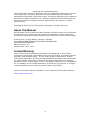 2
2
-
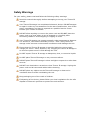 3
3
-
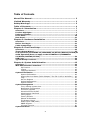 4
4
-
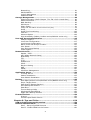 5
5
-
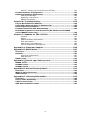 6
6
-
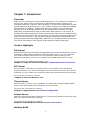 7
7
-
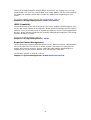 8
8
-
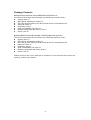 9
9
-
 10
10
-
 11
11
-
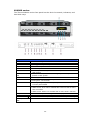 12
12
-
 13
13
-
 14
14
-
 15
15
-
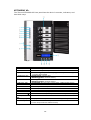 16
16
-
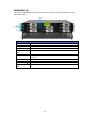 17
17
-
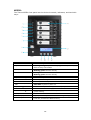 18
18
-
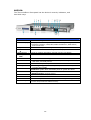 19
19
-
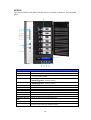 20
20
-
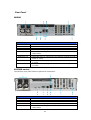 21
21
-
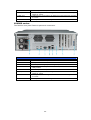 22
22
-
 23
23
-
 24
24
-
 25
25
-
 26
26
-
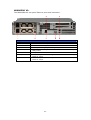 27
27
-
 28
28
-
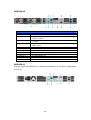 29
29
-
 30
30
-
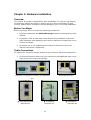 31
31
-
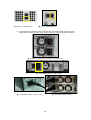 32
32
-
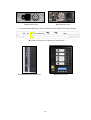 33
33
-
 34
34
-
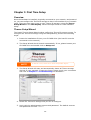 35
35
-
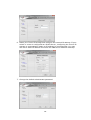 36
36
-
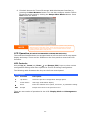 37
37
-
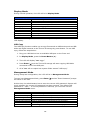 38
38
-
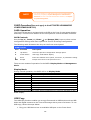 39
39
-
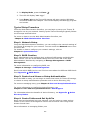 40
40
-
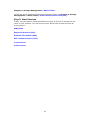 41
41
-
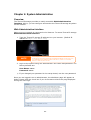 42
42
-
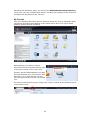 43
43
-
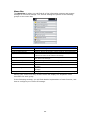 44
44
-
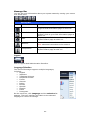 45
45
-
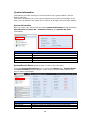 46
46
-
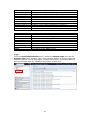 47
47
-
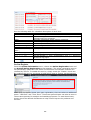 48
48
-
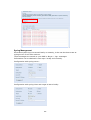 49
49
-
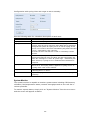 50
50
-
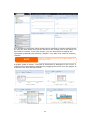 51
51
-
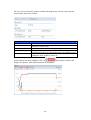 52
52
-
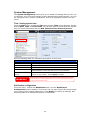 53
53
-
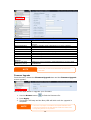 54
54
-
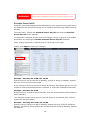 55
55
-
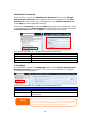 56
56
-
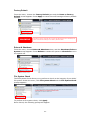 57
57
-
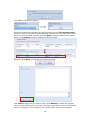 58
58
-
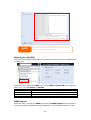 59
59
-
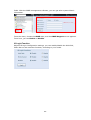 60
60
-
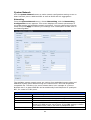 61
61
-
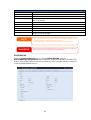 62
62
-
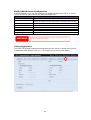 63
63
-
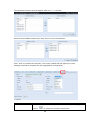 64
64
-
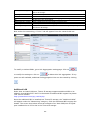 65
65
-
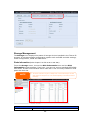 66
66
-
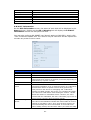 67
67
-
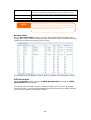 68
68
-
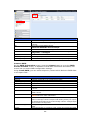 69
69
-
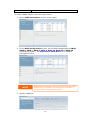 70
70
-
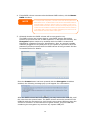 71
71
-
 72
72
-
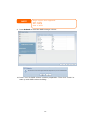 73
73
-
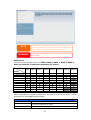 74
74
-
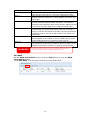 75
75
-
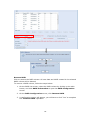 76
76
-
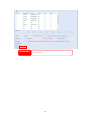 77
77
-
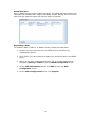 78
78
-
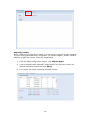 79
79
-
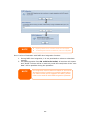 80
80
-
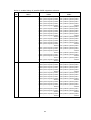 81
81
-
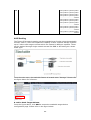 82
82
-
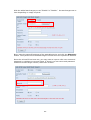 83
83
-
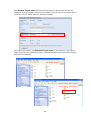 84
84
-
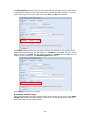 85
85
-
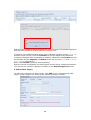 86
86
-
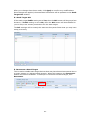 87
87
-
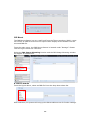 88
88
-
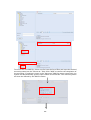 89
89
-
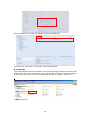 90
90
-
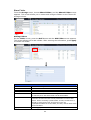 91
91
-
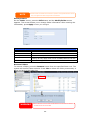 92
92
-
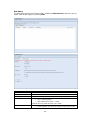 93
93
-
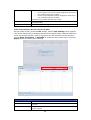 94
94
-
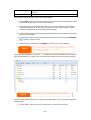 95
95
-
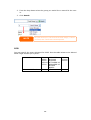 96
96
-
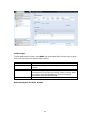 97
97
-
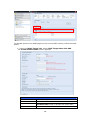 98
98
-
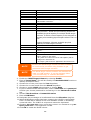 99
99
-
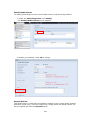 100
100
-
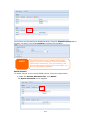 101
101
-
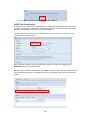 102
102
-
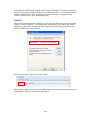 103
103
-
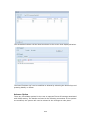 104
104
-
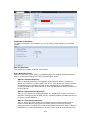 105
105
-
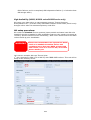 106
106
-
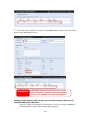 107
107
-
 108
108
-
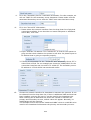 109
109
-
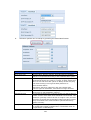 110
110
-
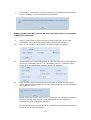 111
111
-
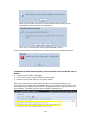 112
112
-
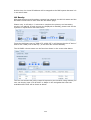 113
113
-
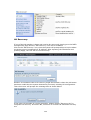 114
114
-
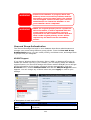 115
115
-
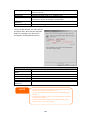 116
116
-
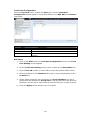 117
117
-
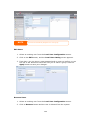 118
118
-
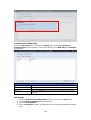 119
119
-
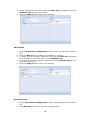 120
120
-
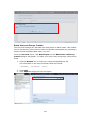 121
121
-
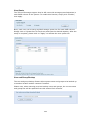 122
122
-
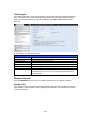 123
123
-
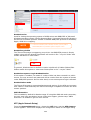 124
124
-
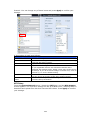 125
125
-
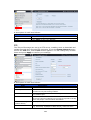 126
126
-
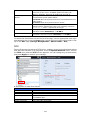 127
127
-
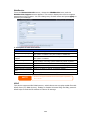 128
128
-
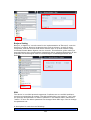 129
129
-
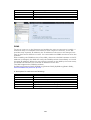 130
130
-
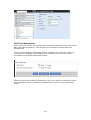 131
131
-
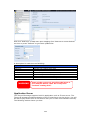 132
132
-
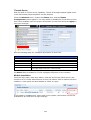 133
133
-
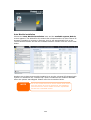 134
134
-
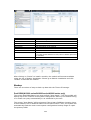 135
135
-
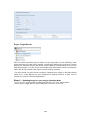 136
136
-
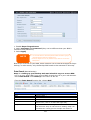 137
137
-
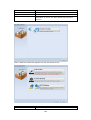 138
138
-
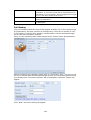 139
139
-
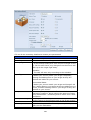 140
140
-
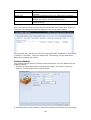 141
141
-
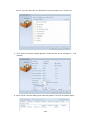 142
142
-
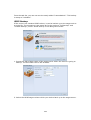 143
143
-
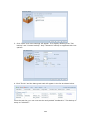 144
144
-
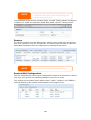 145
145
-
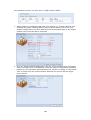 146
146
-
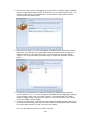 147
147
-
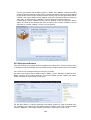 148
148
-
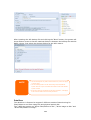 149
149
-
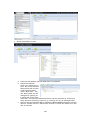 150
150
-
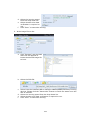 151
151
-
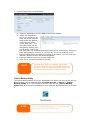 152
152
-
 153
153
-
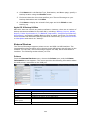 154
154
-
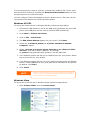 155
155
-
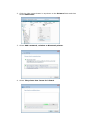 156
156
-
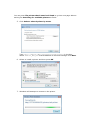 157
157
-
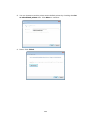 158
158
-
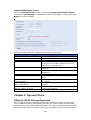 159
159
-
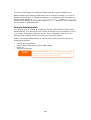 160
160
-
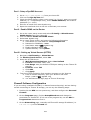 161
161
-
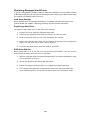 162
162
-
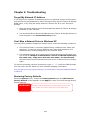 163
163
-
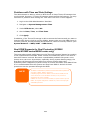 164
164
-
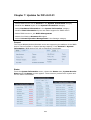 165
165
-
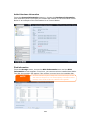 166
166
-
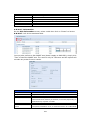 167
167
-
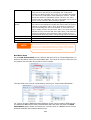 168
168
-
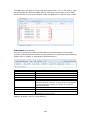 169
169
-
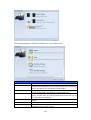 170
170
-
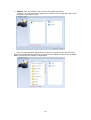 171
171
-
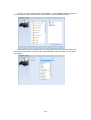 172
172
-
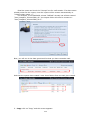 173
173
-
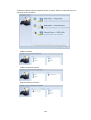 174
174
-
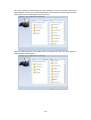 175
175
-
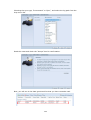 176
176
-
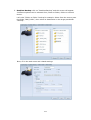 177
177
-
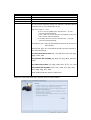 178
178
-
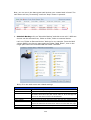 179
179
-
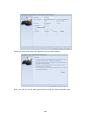 180
180
-
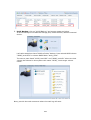 181
181
-
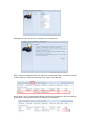 182
182
-
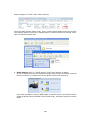 183
183
-
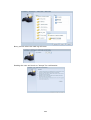 184
184
-
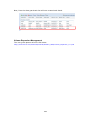 185
185
-
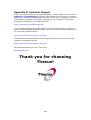 186
186
-
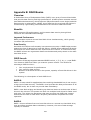 187
187
-
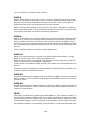 188
188
-
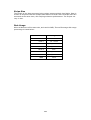 189
189
-
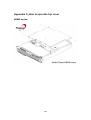 190
190
-
 191
191
-
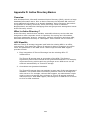 192
192
-
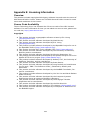 193
193
-
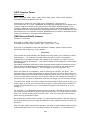 194
194
-
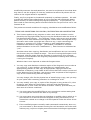 195
195
-
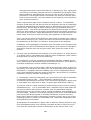 196
196
-
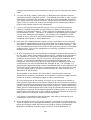 197
197
-
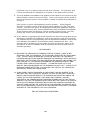 198
198
Thecus N4510U, 4TB User manual
- Category
- NAS & storage servers
- Type
- User manual
- This manual is also suitable for
Ask a question and I''ll find the answer in the document
Finding information in a document is now easier with AI
Related papers
-
Thecus N8800PRO V2 User manual
-
Thecus N16000 series User manual
-
Thecus N16000 series User manual
-
Thecus N8850 User manual
-
Thecus VisoGuard V2510 User manual
-
Thecus N4200PRO How To Install
-
Thecus N8800PRO V2 User manual
-
Thecus N8850 User manual
-
Thecus N2810 Series User manual
-
Thecus N4810 Series User manual
Other documents
-
 Origin Storage N10850-10000 Datasheet
Origin Storage N10850-10000 Datasheet
-
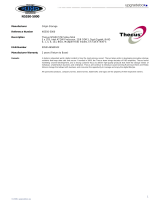 Origin Storage N5550-5000 Datasheet
Origin Storage N5550-5000 Datasheet
-
 Origin Storage N8850-8000 Datasheet
Origin Storage N8850-8000 Datasheet
-
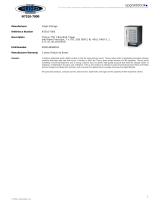 Origin Storage N7510-7000 Datasheet
Origin Storage N7510-7000 Datasheet
-
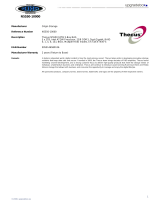 Origin Storage N5550-10000 Datasheet
Origin Storage N5550-10000 Datasheet
-
 Origin Storage N10850-30000 Datasheet
Origin Storage N10850-30000 Datasheet
-
 Origin Storage N10850-20000 Datasheet
Origin Storage N10850-20000 Datasheet
-
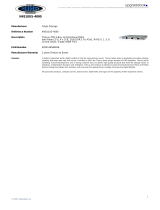 Origin Storage N4510US-4000 Datasheet
Origin Storage N4510US-4000 Datasheet
-
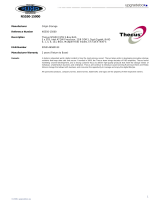 Origin Storage N5550-15000 Datasheet
Origin Storage N5550-15000 Datasheet
-
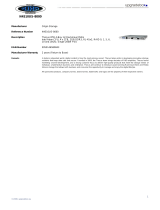 Origin Storage N4510US-8000 Datasheet
Origin Storage N4510US-8000 Datasheet