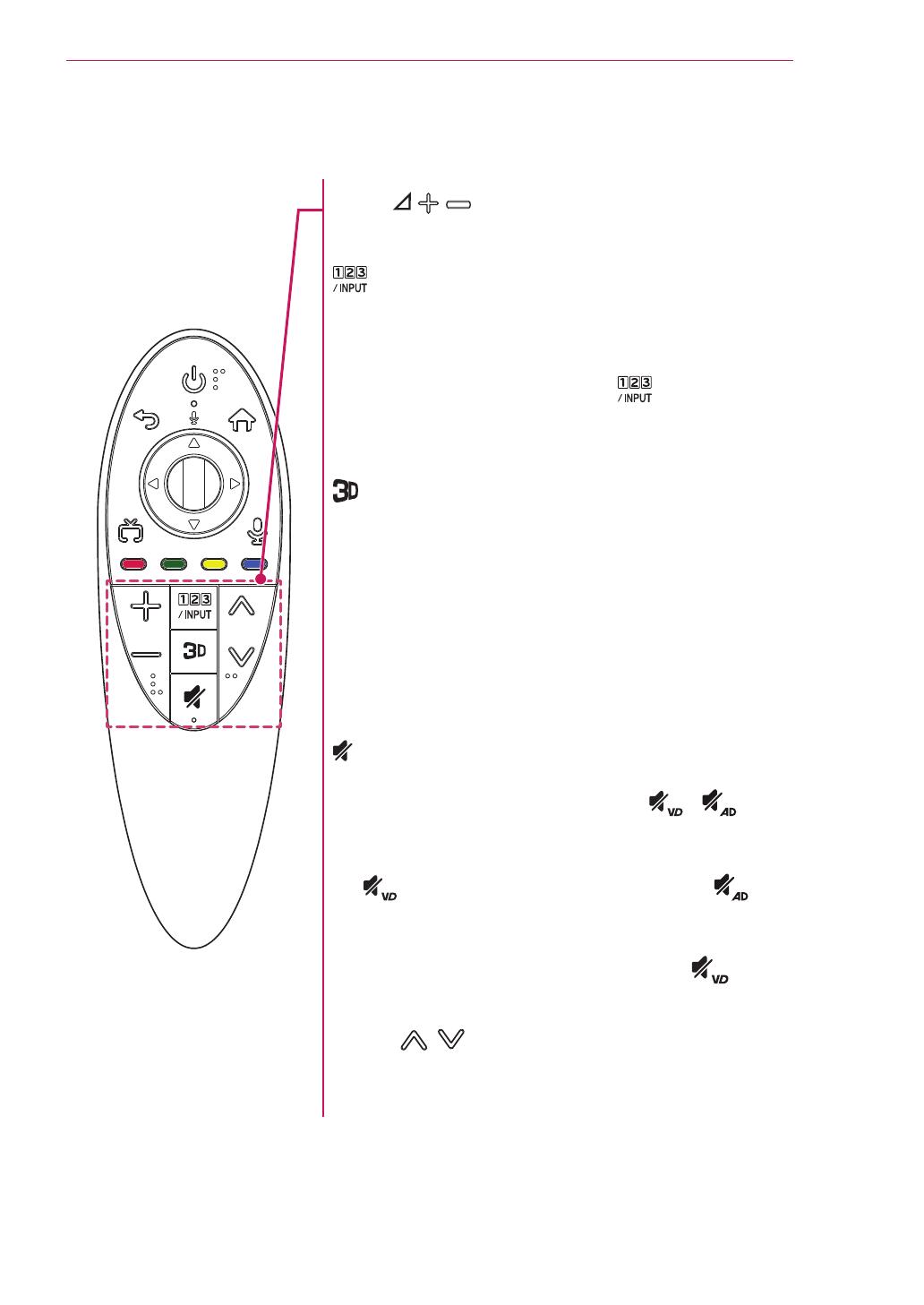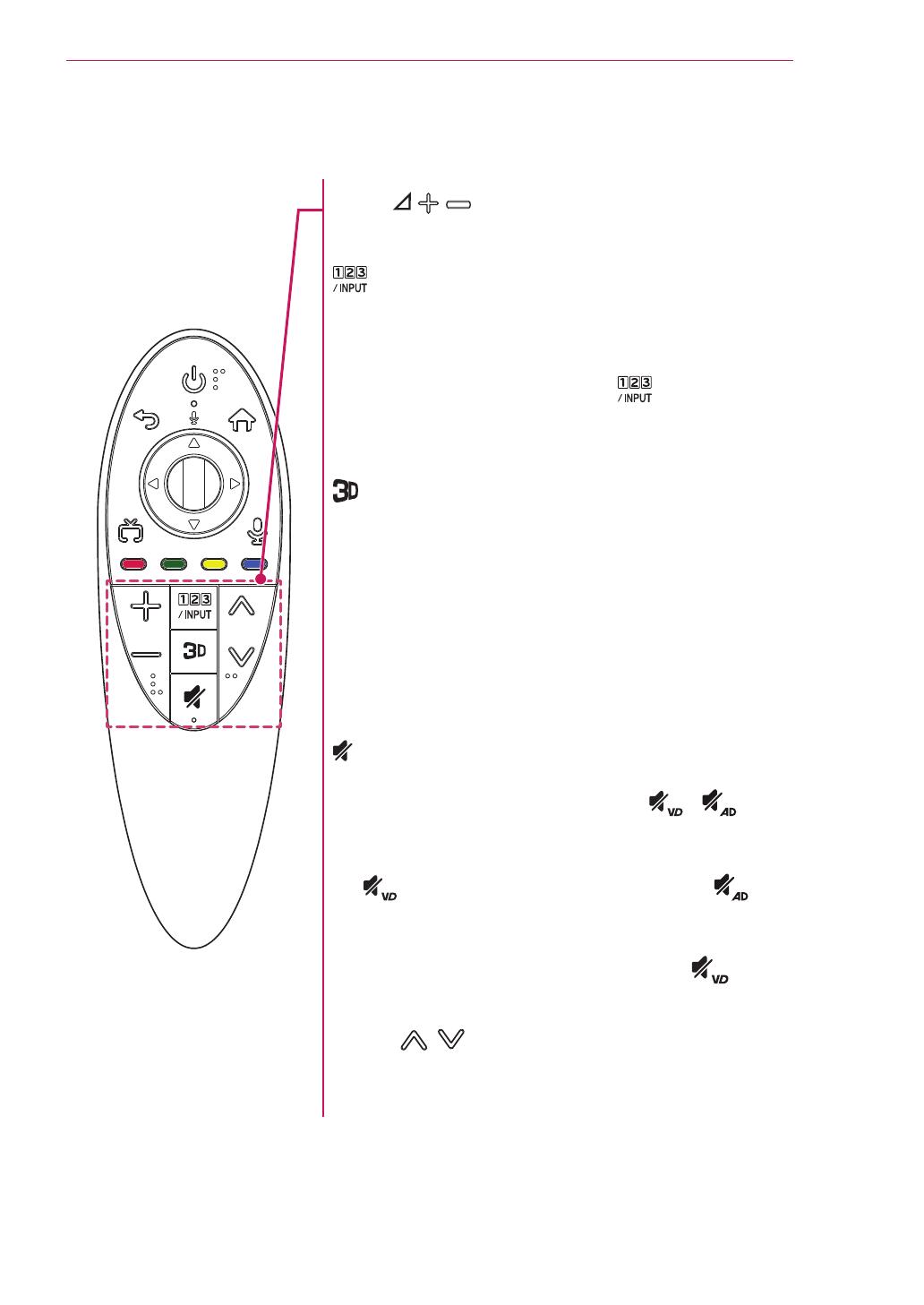
5
VOL/
Adjusts the volume level.
Displays the Screen Remote.
* Accesses the Universal Control Menu in
some regions.
* Pressing and holding the button will
display a menu to select an external device
that is connected to the TV.
Used for viewing 3D video.
* Works with a 3D-enabled TV.
- 3D-enabled Model
: EA88*, EA97*, EC93*, EC97*, EC98*,
LB65*, LB67*, LB68*, LB69*, LB70*,
LB71*, LB72*, LB73*, LB75*, LB86*,
LB87*, UB83*, UB84*, UB85*, UB88*,
UB95*, UB98*, UC9, UC97*, PB69*
(MUTE)
Mutes all sounds.
* By pressing and holding the / button,
video/audio descriptions function will be
enabled.
( applicable to North America /
applicable to Europe, CIS, and Thailand)
* SAP(Secondary Audio Program) Feature can
also be enabled by pressing the button.
(Applicable to North America)
CH/P
Scrolls through the saved programmes or
channels.