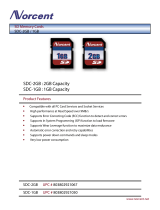Page is loading ...

DIGITAL CAMERA Advanced Camera User Guide
Before Using the Camera
Shooting
Playback/Erasing
Print/Transfer Settings
Viewing Images on a TV set
Troubleshooting
List of Messages
Appendix
Advanced
ENGLISH
CDI-E221-010 © 2006 CANON INC. PRINTED IN MALAYSIA
Camera User Guide
This guide explains camera features and procedures in detail.
Photo of PowerShot A540

0
Main Features
Shooting
z Automatically adjusts shooting settings to match particular
conditions
z Avoid the effects of camera shake or blurry subjects when
shooting by using a high ISO speed
z Automatically detects camera orientation with an Intelligent
Orientation sensor
z Changes specific image colors to shoot (Color Accent, Color
Swap)
z Attaches the separately sold wide converter, tele-converter or
close-up lens to shoot (PowerShot A540 only)
Playback
z Plays movies with sound
z
Plays back automatically
using the Auto Play function
Editing
z Records sound memos for
still images
z Edits movies
Printing
z Makes printing easy with
the Print/Share button
z Also supports non-Canon
brand PictBridge compliant
printers
Uses of Recorded Images
z Effortlessly transfer them to a computer with the Print/Share
button
In this guide, explanations are given using illustrations for PowerShot A540.

1
Conventions Used in this Guide
Icons appearing below titles indicate the shooting modes in which
the procedure can be used.
See Functions Available in Each Shooting Mode (p. 136).
z In this guide, the Basic Camera User Guide is referred to as the
Basic Guide, and the Advanced Camera User Guide is referred
to as the Advanced Guide.
This mark denotes issues that may affect the camera’s
operation.
This mark denotes additional topics that complement the
basic operating procedures.
You can use SD* memory cards and MultiMediaCards with this
camera. These cards are collectively called memory cards in this
guide.
* SD stands for Secure Digital, a copyright protection system.
Use of genuine Canon accessories is recommended.
This product is designed to achieve excellent performance when
used with genuine Canon accessories. Canon shall not be liable
for any damage to this product and/or accidents such as fire, etc.,
caused by the malfunction of non-genuine Canon accessories
(e.g., a leakage and/or explosion of a battery pack). Please note
that this warranty does not apply to repairs arising out of the
malfunction of non-genuine Canon accessories, although you
may request such repairs on a chargeable basis.
* Unavailable shooting modes are shown grayed out.
Continuous Shooting
PowerShot A540
PowerShot A530
Mode switch

2
Table of Contents
Items marked with a are lists or charts that summarize camera
functions or procedures.
Handling Precautions . . . . . . . . . . . . . . . . . . . . . . . . . . . . . 5
Please Read. . . . . . . . . . . . . . . . . . . . . . . . . . . . . . . . . . . . . . . 5
Safety Precautions . . . . . . . . . . . . . . . . . . . . . . . . . . . . . . . . . . 6
Preventing Malfunctions . . . . . . . . . . . . . . . . . . . . . . . . . . . . . 11
Before Using the Camera – The Components Guide . . . 12
Before Using the Camera – Basic Operations. . . . . . . . . 15
Using the LCD Monitor . . . . . . . . . . . . . . . . . . . . . . . . . . . . . . 15
Information Displayed on the LCD Monitor . . . . . . . . . . . . . . 16
Using the Viewfinder . . . . . . . . . . . . . . . . . . . . . . . . . . . . . . . 19
Indicators . . . . . . . . . . . . . . . . . . . . . . . . . . . . . . . . . . . . . . . . 20
Power Saving Function . . . . . . . . . . . . . . . . . . . . . . . . . . . . . 21
Menus and Settings . . . . . . . . . . . . . . . . . . . . . . . . . . . . . . . . 22
Menu List . . . . . . . . . . . . . . . . . . . . . . . . . . . . . . . . . . . . . . . . 24
Resetting Settings to Their Default Values. . . . . . . . . . . . . . . 29
Formatting Memory Cards . . . . . . . . . . . . . . . . . . . . . . . . . . . 30
Shooting . . . . . . . . . . . . . . . . . . . . . . . . . . . . . . . . . . . . . . . 31
Changing the Recording Pixels and Compression (Still Images)
. . . . . . . . . . . . . . . . . . . . . . . . . . . . . . . . . . . . . . . . . . . . . . . . 31
Using the Digital Zoom . . . . . . . . . . . . . . . . . . . . . . . . . . . . . . 33
Continuous Shooting . . . . . . . . . . . . . . . . . . . . . . . . . . . . . . . 34
Postcard Date Imprint Mode. . . . . . . . . . . . . . . . . . . . . . . . . . 35
Using the Self-Timer. . . . . . . . . . . . . . . . . . . . . . . . . . . . . . . . 37
Movie Shooting . . . . . . . . . . . . . . . . . . . . . . . . . . . . . . . . 39
Shooting Panoramic Images (Stitch Assist) . . . . . . . . . . . 43
Program AE . . . . . . . . . . . . . . . . . . . . . . . . . . . . . . . . . . . 44
Setting the Shutter Speed . . . . . . . . . . . . . . . . . . . . . . . . 45
Setting the Aperture . . . . . . . . . . . . . . . . . . . . . . . . . . . . . 46
Manually Setting the Shutter Speed and Aperture . . . . . . 47
Selecting an AF Frame. . . . . . . . . . . . . . . . . . . . . . . . . . . . . . 49
Shooting Hard-to-Focus Subjects (Focus Lock, AF Lock,
Manual Focus) . . . . . . . . . . . . . . . . . . . . . . . . . . . . . . . . . . . . 50
Switching between Metering Modes. . . . . . . . . . . . . . . . . . . . 53

3
Adjusting the Exposure Compensation. . . . . . . . . . . . . . .54
Adjusting the Tone (White Balance) . . . . . . . . . . . . . . . . . . . .55
Shooting in a My Colors Mode . . . . . . . . . . . . . . . . . . . . . . . .58
Changing the Color . . . . . . . . . . . . . . . . . . . . . . . . . . . . . . . . .60
Adjusting the ISO Speed. . . . . . . . . . . . . . . . . . . . . . . . . . . . .65
Switching between Flash Adjustment Settings . . . . . . . . . . . .65
Compensating the Flash Adjustment / Flash Output. . . . . . . .66
Setting the Auto Rotate Function . . . . . . . . . . . . . . . . . . . . . .67
Creating an Image Destination (Folder) . . . . . . . . . . . . . . . . .68
Resetting the File Number . . . . . . . . . . . . . . . . . . . . . . . . . . .70
Playback/Erasing . . . . . . . . . . . . . . . . . . . . . . . . . . . . . . . 72
Magnifying Images . . . . . . . . . . . . . . . . . . . . . . . . . . . . . .72
Viewing Images in Sets of Nine (Index Playback) . . . . . .73
Jumping to Images . . . . . . . . . . . . . . . . . . . . . . . . . . . . . .74
Viewing Movies . . . . . . . . . . . . . . . . . . . . . . . . . . . . . . . . . . . .75
Editing Movies. . . . . . . . . . . . . . . . . . . . . . . . . . . . . . . . . . . . .76
Rotating Images in the Display . . . . . . . . . . . . . . . . . . . . . . . .78
Attaching Sound Memos to Images . . . . . . . . . . . . . . . . . . . .79
Automated Playback (Auto Play) . . . . . . . . . . . . . . . . . . . . . .80
Protecting Images . . . . . . . . . . . . . . . . . . . . . . . . . . . . . . . . . .81
Erasing All Images . . . . . . . . . . . . . . . . . . . . . . . . . . . . . . . . .82
Print Settings/Transfer Settings . . . . . . . . . . . . . . . . . . . 83
Setting the DPOF Print Settings . . . . . . . . . . . . . . . . . . . . . . .83
Setting the DPOF Transfer Settings . . . . . . . . . . . . . . . . . . . .86
Viewing Images on a TV set. . . . . . . . . . . . . . . . . . . . . . . 88
Troubleshooting . . . . . . . . . . . . . . . . . . . . . . . . . . . . . . . . 89
Camera . . . . . . . . . . . . . . . . . . . . . . . . . . . . . . . . . . . . . . . . . .89
When the power is turned on . . . . . . . . . . . . . . . . . . . . . . . . .89
LCD monitor . . . . . . . . . . . . . . . . . . . . . . . . . . . . . . . . . . . . . .90
Shooting . . . . . . . . . . . . . . . . . . . . . . . . . . . . . . . . . . . . . . . . .91
Shooting Movies . . . . . . . . . . . . . . . . . . . . . . . . . . . . . . . . . . .95
Playback . . . . . . . . . . . . . . . . . . . . . . . . . . . . . . . . . . . . . . . . .96
Battery. . . . . . . . . . . . . . . . . . . . . . . . . . . . . . . . . . . . . . . . . . .97
TV monitor output . . . . . . . . . . . . . . . . . . . . . . . . . . . . . . . . . .97
Printing with a direct print compatible printer . . . . . . . . . . . . .98

4
List of Messages . . . . . . . . . . . . . . . . . . . . . . . . . . . . . . . . 99
Appendix . . . . . . . . . . . . . . . . . . . . . . . . . . . . . . . . . . . . . . 102
Battery Handling. . . . . . . . . . . . . . . . . . . . . . . . . . . . . . . . . . 102
Handling the Memory Card . . . . . . . . . . . . . . . . . . . . . . . . . 104
Using the Power Kits (Sold Separately) . . . . . . . . . . . . . . . . 106
Using the Lenses (Sold Separately) (PowerShot A540 only)109
Using an Externally Mounted Flash (Sold Separately). . . . . 112
Replacing the Date Battery . . . . . . . . . . . . . . . . . . . . . . . . . 114
Camera Care and Maintenance . . . . . . . . . . . . . . . . . . . . . . 116
Specifications . . . . . . . . . . . . . . . . . . . . . . . . . . . . . . . . . . . . 117
INDEX . . . . . . . . . . . . . . . . . . . . . . . . . . . . . . . . . . . . . . . . 131
Functions Available in Each Shooting Mode. . . . . . . . 136

5
Handling Precautions
Test Shots
Before you try to photograph important subjects, we highly
recommend that you shoot several trial images to confirm that the
camera is operating and being operated correctly.
Please note that Canon Inc., its subsidiaries and affiliates, and its
distributors are not liable for any consequential damages arising
from any malfunction of a camera or accessory, including memory
cards, that results in the failure of an image to be recorded or to be
recorded in a way that is machine readable.
Warning Against Copyright Infringement
Please note that Canon digital cameras are intended for personal
use and should never be used in a manner that infringes upon or
contravenes international or domestic copyright laws and
regulations. Please be advised that in certain cases the copying of
images from performances, exhibitions, or commercial properties
by means of a camera or other device may contravene copyright or
other legal rights even if the image was shot for personal use.
Warranty Limitations
This camera’s warranty is only effective in the country of sale. If a
problem arises while the camera is in use abroad, please convey it
back to the country of sale before proceeding with a warranty claim
to a Canon Customer Support Help Desk.
For Canon Customer Support contacts, please see the
customer support list supplied with your camera.
Please Read

6
Video Format
Please set the camera’s video signal format to the one used in your
region before using it with a TV monitor (p. 88).
Language Setting
Please see the Basic Guide (p. 3) to change the language setting.
z Before using the camera, please ensure that you read the safety
precautions described below and in the “Safety Precautions”
section of the Basic Camera User Guide. Always ensure that the
camera is operated correctly.
z The safety precautions noted on the following pages are intended
to instruct you in the safe and correct operation of the camera and
its accessories to prevent injuries or damage to yourself, other
persons and equipment.
z Equipment refers to the camera, battery, battery charger (sold
separately) and compact power adapter (sold separately).
Camera Body Temperature
If your camera is used for prolonged periods, the camera body
may become warm. Please be aware of this and take care when
operating the camera for an extended period.
About the LCD Monitor
The LCD monitor is produced with extremely high-precision
manufacturing techniques. More than 99.99% of the pixels
operate to specification. Less than 0.01% of the pixels may
occasionally misfire or appear as red or black dots. This has no
effect on the recorded image and does not constitute a
malfunction.
Safety Precautions

7
Warnings
Equipment
z
Do not look directly into the sun or at bright light sources
through the camera's viewfinder.
Doing so can damage your eyesight.
z
Store this equipment out of the reach of children and infants.
Accidental damage by a child could result in serious injury.
• Wrist strap: Placement of the strap around the child’s neck could
result in asphyxiation.
• Memory card: It may be swallowed accidentally. If this occurs,
contact a doctor immediately.
z
Do not attempt to disassemble or alter any part of the
equipment that is not expressly described in this guide.
z
To avoid the risk of high-voltage electrical shock, do not touch
the flash portion of the camera if it has been damaged.
z
Stop operating the equipment immediately if it emits smoke
or noxious fumes.
z
Do not allow the equipment to come into contact with, or
become immersed in, water or other liquids. If the exterior
comes into contact with liquids or salt air, wipe it dry with a
soft, absorbent cloth.
Continued use of the equipment may result in fire or electrical
shock. Immediately turn the camera power off and remove the
camera batteries or unplug the power code from the power outlet.
Please consult your camera distributor or the closest Canon
Customer Support Help Desk.
z
Do not use substances containing alcohol, benzine,
thinners or other flammable substances to clean or
maintain the equipment.
z
Do not cut, damage, alter or place heavy items on the power
cord.
z
Use only recommended power accessories.
z
Remove the power cord on a regular periodic basis and
wipe away the dust and dirt that collects on the plug, the
exterior of the power outlet and the surrounding area.
z
Do not handle the power cord if your hands are wet.
Continued use of the equipment may result in fire or electrical shock.

8
Battery
z
Do not place the batteries near a heat source or expose it to
direct flame or heat.
z
The batteries should not be immersed in water or sea water.
z
Do not attempt to disassemble, alter or apply heat to the
batteries.
z
Avoid dropping or subjecting the batteries to severe
impacts that could damage the casing.
z
Use only recommended batteries and accessories.
Use of batteries not expressly recommended for this equipment
may cause explosions or leaks, resulting in fire, injury and damage
to the surroundings. In the event that a battery leaks and the eyes,
mouth, skin or clothing contact these substances, immediately
flush with water and seek medical assistance.
z
Disconnect the battery charger and compact power adapter
from both the camera and the power outlet after recharging
or when not in use to avoid fire and other hazards.
z
Do not place anything, such as tablecloths, carpets,
bedding or cushions, on top of the battery charger while it
is charging.
Continued use over a long period may cause the units to overheat
and distort, resulting in fire.
z
When recharging the Canon AA-size NiMH batteries, use
only a specified battery charger.
z
The compact power adapter is designed for exclusive use
with this equipment. Do not use it with other products.
There is a risk of overheating and distortion which could result in
fire or electrical shock.
z
Before you discard a battery, cover the terminals with tape
or other insulators to prevent direct contact with other
objects.
Contact with the metallic components of other materials in waste
containers may lead to fire or explosions.

9
Others
z
Do not trigger the flash in close proximity to human or
animal eyes. Exposure to the intense light produced by the
flash may damage eyesight.
In particular, remain at least one meter (39 inches) away from
infants when using the flash.
z
Keep objects that are sensitive to magnetic fields (such as
credit cards) away from the speaker of the camera.
Such items may lose data or stop working.
z
Exercise due caution when screwing on the separately sold
wide converter, tele-converter, close-up lens and
conversion lens adapter. (PowerShot A540 only)
If they loosen, fall off and shatter, the glass shards may cause
injury.
Cautions
Equipment
z
Be careful not to bang the camera or subject it to strong
impacts or shocks that could lead to injury or damage the
equipment when wearing or holding it by the strap.
z
Do not store the equipment in humid or dusty areas.
z
Do not allow metal objects (such as pins or keys) or dirt to
contact the charger terminals or plug.
Such conditions could lead to fire, electrical shock or other
damage.
z
Avoid using, placing or storing the equipment in places
subject to strong sunlight or high temperatures, such as the
dashboard or trunk (boot) of a car.
z
Do not use the equipment in a manner that exceeds the
rated capacity of the electrical outlet or wiring accessories.
Do not use if the power cord or plug is damaged, or if not
fully plugged into the outlet.
z
Do not use in locations with poor ventilation.
The above-mentioned can cause leakage, overheating or
explosion, resulting in fire, burns or other injuries. High
temperatures may also cause deformation of the casing.

10
z
When not using the camera for extended periods of time,
remove the batteries from the camera or battery charger
and store the equipment in a safe place.
If the batteries are left inside the camera, damage caused by
leakage may occur.
z
Do not connect compact power adapters or battery
chargers to devices such as electrical transformers for
foreign travel because it may lead to malfunctions,
excessive heat generation, fire, electric shock or injury.
Flash
z
Do not operate the flash with dirt, dust or other items stuck
to the surface of the flash.
z
Be careful not to cover the flash with your fingers or
clothing when shooting.
The flash may be damaged and emit smoke or noise. The resulting
heat build-up could damage the flash.
z
Do not touch the surface of the flash after taking several
pictures in rapid succession.
Doing so could result in burns.
Equipment

11
Preventing Malfunctions
Avoid Strong Magnetic Fields
z
Never place the camera in close proximity to electric motors
or other equipment generating strong electromagnetic
fields.
Exposure to strong magnetic fields may cause malfunctions or
corrupt image data.
Avoid Condensation Related Problems
z
When moving the equipment rapidly between hot and cold
temperatures, you can avoid condensation by placing the
equipment in an airtight, resealable plastic bag and letting it
adjust to temperature changes slowly before removing it
from the bag.
Moving the equipment rapidly between hot and cold temperatures
may cause condensation (water droplets) to form on its external
and internal surfaces.
If Condensation Forms Inside the Camera
z
Stop using the camera immediately.
Continued use may damage the equipment. Remove the memory
card and batteries or compact power adapter from the camera and
wait until the moisture evaporates completely before resuming use.

12
Before Using the Camera – The Components Guide
Front View
a Microphone (p. 79)
b AF-assist Beam (p. 24)
c Red-Eye Reduction Lamp (Basic Guide p. 8)
d Self-Timer Lamp (p. 37)
e Viewfinder Window (p. 19)
f Flash (Basic Guide p. 8)
g Terminal Cover
h A/V OUT (Audio/Video output) Terminal (p. 88)
i DIGITAL Terminal (Basic Guide p. 19)
j DC IN Terminal (Power input) (p. 108)
k Ring*
l Lens
m Ring Release Button*
* PowerShot A540 only

13
Before Using the Camera – The Components Guide
Back View
a LCD Monitor (p. 15)
b Viewfinder (p. 19)
c Speaker
d Wrist Strap Mount
e Memory Card Slot / Battery Cover Lock (Basic Guide p. 1)
f Memory Card Slot / Battery Cover (Basic Guide p. 1)
g Tripod Socket
The LCD monitor is covered with a thin plastic film for
protection against scratches during shipment. Remove it
before using the camera.
Attaching the
Wrist Strap

14
Operation Panel
a Indicators (p. 20)
b Power Lamp
c Power Button (Basic Guide p. 4)
d Zoom Lever (p. 72, Basic Guide p. 8)
Shooting: (Wide Angle)/ (Telephoto)
Playback: (Index)/ (Magnify)
e Shutter Button (Basic Guide p. 4)
f Shooting Mode Dial (Basic Guide p. 5)
g Mode Switch (Basic Guide p. 4, 11)
h (Print/Share) Button (Basic Guide p. 14)
i FUNC./SET (Function/Set) Button (p. 22)
j MENU Button (p. 23)
k DISP. (Display) Button (p. 15)
l (Exposure)/ (Single Image Erase) Button
(p. 54, Basic Guide p. 11)
m Button
n (Flash)/ (Jump)/ Button (p. 74, Basic Guide p. 8)
o Button
p (Macro)/ (Manual Focus)/ Button
(p. 51, Basic Guide p. 10)

15
Before Using the Camera – Basic Operations
Before Using the Camera – Basic Operations
Night Display
When shooting in dark conditions, the camera automatically
brightens the LCD monitor to suit the brightness of the subject*,
making it easier to frame the subject.
* The movements of the subject will appear irregular in the LCD monitor. The
recorded image will not be affected. The brightness of the image displayed
in the monitor, and the brightness of the actual image recorded will be
different.
Using the LCD Monitor
1
Press .
z The display mode changes as follows with each press.
z In the shooting mode, the shooting information displays for
approximately 6 sec. when a setting is changed, regardless
of the selected display mode.
z The LCD monitor on or off setting is retained even after the
camera power is turned off.
z The LCD monitor does not shut off in the , ( ,
) or mode.
z The LCD monitor will not switch to the detailed display in the
index playback mode (p. 73).
Playback Mode ( )
Standard
Detailed
No Information
Shooting Mode ( )
Standard
(No Information)
Detailed
(Information View)
Off

16
Shooting Information (Shooting Mode)
*1
Appears even if the LCD monitor is set to Standard display.
*2
PowerShot A540 only
Information Displayed on the LCD Monitor
Zoom Magnification*
1
(p. 33)
• Stills: Recordable Shots
• Movies: Remaining Time/
Elapsed Time
*
1
Spot AE Point Frame (p. 53) *
1
AF Frame (p. 49)
*
1
Low Battery (p. 102)
Grid Lines*
1
(p. 25)
Recording Pixels (p. 32, 42)
ISO Speed (p. 65)
*
2
White Balance (p. 55)
Compression
(Still image) (p. 32)
Metering Mode (p. 53)
Drive Mode (p. 34, 37)
Frame Rate (Movies)*
2
(p. 42)
My Colors (p. 58)
Flash Exposure Compensation/
Flash Output (p. 66)
Shooting Mode
*
2
(Basic Guide p. 5 – 7)
(p. 43)
*
1
*
1
*
2
*
1
(p. 39)
*
2
*
2
(p. 44 – 47)
z
Rec*
1
Movie Recording (p. 39)
Auto Rotate (p. 67)
Flash (Basic Guide p. 8)
Red-Eye Reduction
(Basic Guide p. 8)
*
1
Manual Focus (p. 51)
(Red)*
1
Camera Shake
Warning (p. 17)
For PowerShot A530, when
is displayed, the shutter speed
will also display.
*
1
AF Lock (p. 50)
··· *
1
Exposure Compensation (p. 54)
*
1
Macro (Basic Guide p. 10)
Shutter Speed*
1
(p. 45, 47)
Aperture Value*
1
(p. 46, 47)
*
1
Create Folder (p. 68)

17
Before Using the Camera – Basic Operations
Playback Information (Playback Mode)
Standard
If the indicator blinks orange and the camera shake warning
icon displays, this indicates that a slow shutter speed may
have been selected due to insufficient illumination. Raise the
ISO speed (p. 65) or select a setting other than (flash off),
or attach the camera to a tripod or other device.
Shooting Date/Time
Displayed image number
Total number of images
Protection Status (p. 81)
WAVE Format Sound (p. 79)
Folder Number-File Number
Compression (Still Images) (p. 32)
Recording Pixels (Still Images)
(p. 32)
Movie (p. 75)

18
Detailed
The following information may also be displayed with some images.
A sound file in a format other than the WAVE format is attached
or the file format is not recognized.
JPEG image not conforming to Design rule for Camera File
System Standards (p. 119)
RAW image
Unrecognized data type
Information for images shot on other cameras may not display
correctly.
*
1
*
1
*
2
*
2
Recording Pixels/Frame Rate
(Movies) (p. 42)
Movie Length (Movies) (p. 39)
Histogram
Metering Mode (p. 53)
···
Flash Exposure Compensation (p. 66)
ISO Speed (p. 65)
Aperture Value (p. 46, 47)
Shutter Speed (p. 45, 47)
*
1
White Balance (p. 55)
Flash Output (p. 66)
···
Exposure Compensation (p. 54)
Shooting Mode
*
1
(Basic Guide p. 5 – 7)
(p.43) (p.39)
*
1
*
1
(p. 44 – 47)
*
3
*
3
My Colors (p. 58)
Manual Focus (p. 51)
Macro (Basic Guide p. 10)
Recording Pixels (Still Image) (p. 32)
*1
PowerShot A540 only
*2
PowerShot A530 only
*3
Appears with images taken in the Color Accent or Color Swap shooting
modes.
/