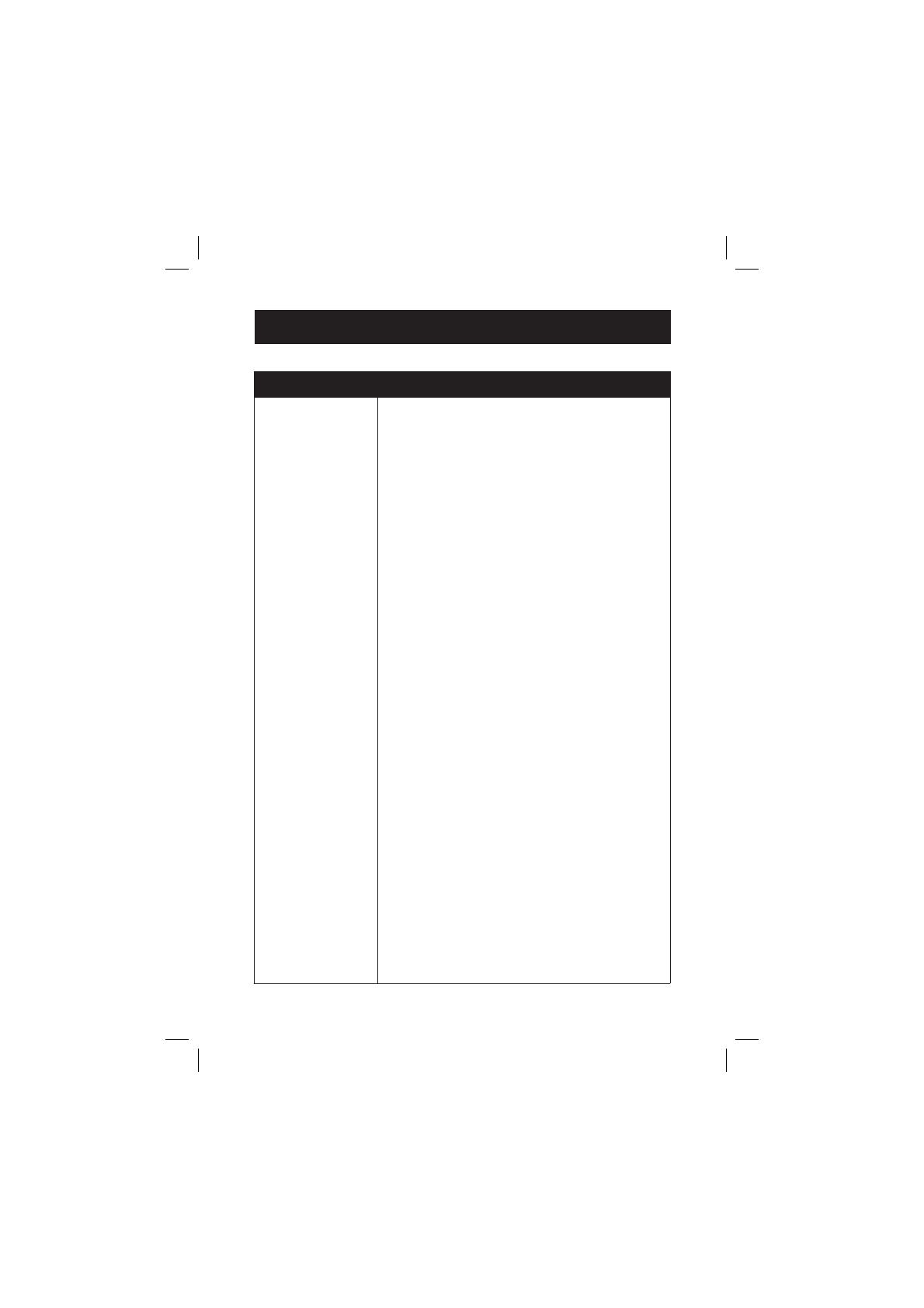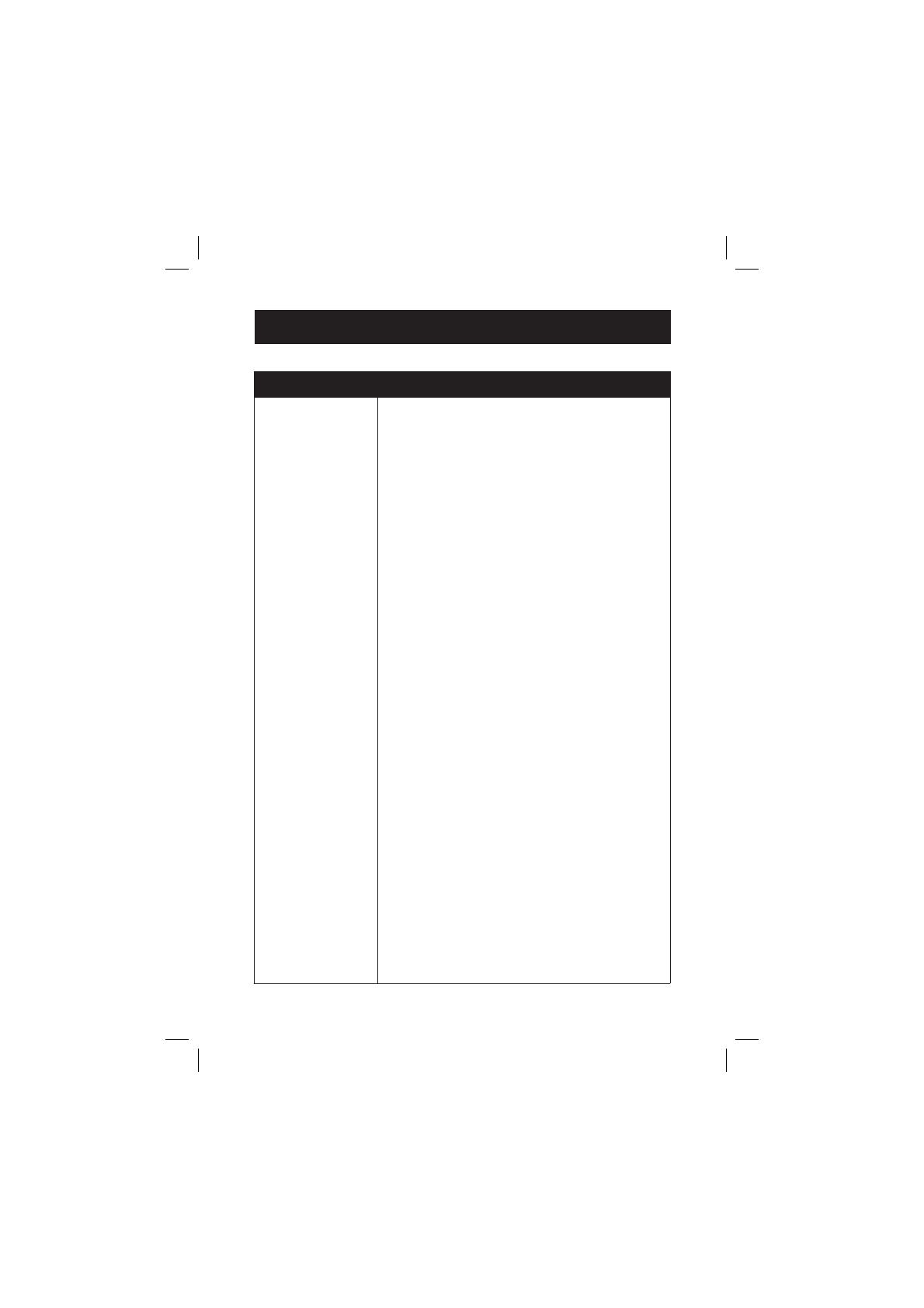
Problem Suggestion
Troubleshooting
There is noise
or interference
during a
telephone
conversation
• The handset may be out of range. Move it closer
to the telephone base.
• Appliances or other cordless telephones plugged
into the same circuit as the telephone base can
cause interference. Try moving the appliance or
telephone base to another outlet.
• Other electronic products can cause interference
to your cordless telephone. Try installing your
telephone as far away as possible from the
following electronic devices: wireless routers,
radios, radio towers, pager towers, cellular
telephones, digital telephones, intercoms, room
monitors, televisions, VCRs, personal computers,
kitchen appliances, wireless routers, and other
cordless telephones.
• Microwave ovens operate on the same frequency
as your telephone. It is normal to experience static
on your telephone while the microwave oven is
operating. Do not install this telephone in the
same outlet or near a microwave oven.
• If your telephone is plugged in with a modem or
a surge protector, plug the telephone (or modem/
surge protector) into a different location. If this
solves the problem, re-locate your telephone or
modem farther apart from each other, or use a
different surge protector.
• The layout of your home or office might be limiting
the operating range. Trying moving the telephone
base to another location, preferably a higher
location for better reception.
• Disconnect the telephone base from the modular
jack and plug in a corded telephone. If calls are
still not clear, the problem is probably in the wiring
or local service. Contact the local telephone
company (charges may apply).
• Select channels four through 10 for your router
(refer to the user's manual of your router for more
information).
• If the other telephones in your home are having
the same problem, the problem is in the wiring
or local service. Contact the local telephone
company (charges may apply).
• Do you have DSL service? If yes, you need to
have a DSL filter installed at every telephone jack
that has a telephone connected to it. Contact your
DSL service provider for filter information.
16