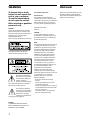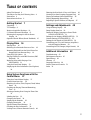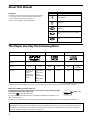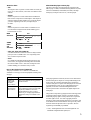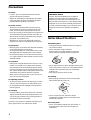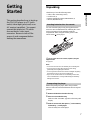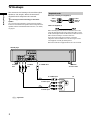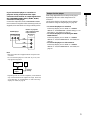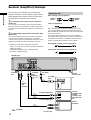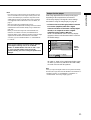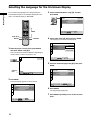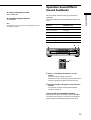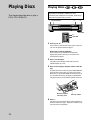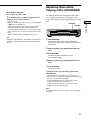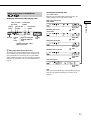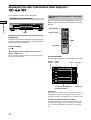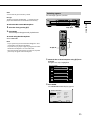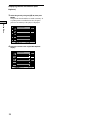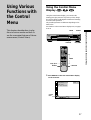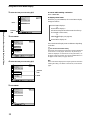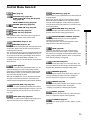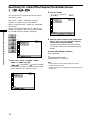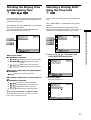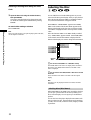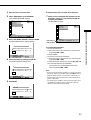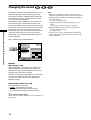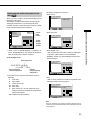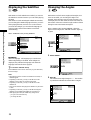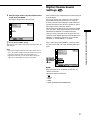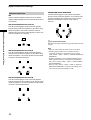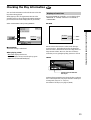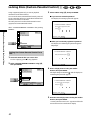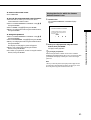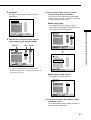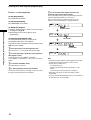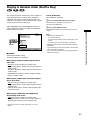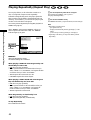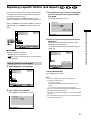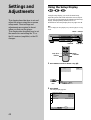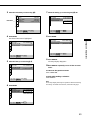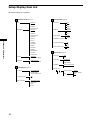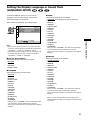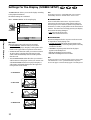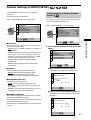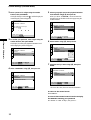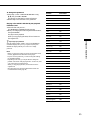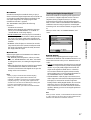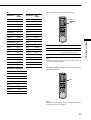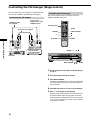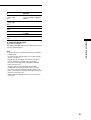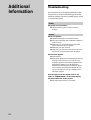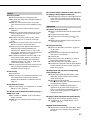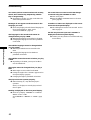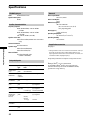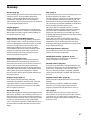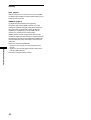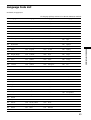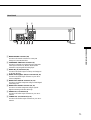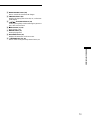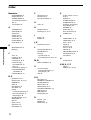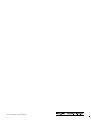CD/DVD Player
CD/DVD Player
© 2000 Sony Corporation
DVP-C660
3-062-341-11(1)
Operating Instructions

2
Welcome!
Thank you for purchasing this Sony CD/
DVD Player. Before operating the unit,
please read this manual thoroughly and
retain it for future reference.
WARNING
To prevent fire or shock
hazard, do not expose the
unit to rain or moisture.
To avoid electrical shock,
do not open the cabinet.
Refer servicing to qualified
personnel only.
CAUTION
The use of optical instruments with this
product will increase eye hazard. As the
laser beam used in this CD/DVD player is
harmful to eyes, do not attempt to
disassemble the cabinet.
Refer servicing to qualified personnel only.
This label is located on the left side
enclosure (Laser protective housing).
This symbol is intended to
alert the user to the presence
of uninsulated “dangerous
voltage” within the
product’s enclosure that may
be of sufficient magnitude to constitute a
risk of electric shock to persons.
This symbol is intended to
alert the user to the presence
of important operating and
maintenance (servicing)
instructions in the literature
accompanying the appliance.
CAUTION
TO PREVENT ELECTRIC SHOCK
MATCH WIDE BLADE OF PLUG TO
WIDE SLOT, FULLY INSERT.
For customers in the U.S.A
Owner’s Record
The model and serial numbers are
located at the rear of the unit. Record the
serial number in the space provided below.
Refer to them whenever you call upon
your Sony dealer regarding this product.
Model No. DVP-C660
Serial No.______________
CAUTION
You are cautioned that any change or
modifications not expressly approved in
this manual could void your authority to
operate this equipment.
NOTE:
This equipment has been tested and found
to comply with the limits for a Class B
digital device, pursuant to Part 15 of the
FCC Rules. These limits are designed to
provide reasonable protection against
harmful interference in a residential
installation. This equipment generates,
uses, and can radiate radio frequency
energy and, if not installed and used in
accordance with the instructions, may
cause harmful interference to radio
communications. However, there is no
guarantee that interference will not occur
in a particular installation. If this
equipment does cause harmful
interference to radio or television
reception, which can be determined by
turning the equipment off and on, the user
is encouraged to try to correct the
interference by one or more of the
following measures:
– Reorient or relocate the receiving
antenna.
– Increase the separation between the
equipment and receiver.
– Connect the equipment into an outlet on
a circuit different from that to which the
receiver is connected.
– Consult the dealer or an experienced
radio/TV technician for help.

3
TABLE OF CONTENTS
About This Manual 4
This Player Can Play the Following Discs 4
Precautions 6
Notes About the Discs 6
Getting Started 7
Unpacking 7
TV Hookups 8
Receiver (Amplifier) Hookups 10
5.1 Channel Surround Hookups 12
Selecting the Language for the On-Screen
Display 14
Operation Sound Effects (Sound Feedback) 15
Playing Discs 16
Playing Discs 16
Searching for a Particular Point on a Disc 18
Resuming Playback from the Point Where You
Stopped the Disc (Resume Play) 19
Using the DVD’s Menu 19
Playing VIDEO CDs with PBC Functions (PBC
Playback) 20
Replacing Discs while Playing a Disc
(EXCHANGE) 21
Using the Front Panel Display 22
Displaying the Disc Information (Disc Explorer)
24
Using Various Functions with the
Control Menu 27
Using the Control Menu Display 27
Control Menu Item List 29
Searching for a Disc/Title/Chapter/Track/Index/
Scene 30
Checking the Playing Time and Remaining
Time 31
Selecting a Starting Point Using the Time Code
31
Labeling the Disc 32
Changing the Sound 34
Displaying the Subtitles 36
Changing the Angles 36
Digital Cinema Sound Settings 37
Checking the Play Information 39
Locking Discs (Custom Parental Control) 40
Selecting the Disc Mode (1 Disc or All Discs) 42
Creating Your Own Program (Program Play) 42
Playing in Random Order (Shuffle Play) 45
Playing Repeatedly (Repeat Play) 46
Repeating a Specific Portion (A-B Repeat) 47
Settings and Adjustments 48
Using the Setup Display 48
Setup Display Item List 50
Setting the Display Language or Sound Track
(LANGUAGE SETUP) 51
Settings for the Display (SCREEN SETUP) 52
Custom Settings (CUSTOM SETUP) 53
Settings for the Sound (AUDIO SETUP) 56
Controlling your TV or AV Receiver (Amplifier)
with the Supplied Remote 58
Controlling the CD Changer (Mega Control) 60
Additional Information 62
Troubleshooting 62
Self-diagnosis function 65
Specifications 66
Glossary 67
Language Code List 69
Index to Parts and Controls 70
Index 74

4
This Player Can Play the Following Discs
Disc logo
Contents
Disc size
Play time
The “DVD VIDEO” logo is a trademark.
This player conforms to the NTSC color system. You cannot play discs recorded in other color systems such as PAL or SECAM.
Region code of DVDs you can play on this unit
Your DVD player has a region code printed on the back of the unit and will only play DVDs
that are labeled with identical region codes.
DVDs labeled
ALL
will also play on this unit.
If you try to play any other DVD, the message “Playback prohibited by area limitations.” will
appear on the TV screen.
Depending on the DVD, no region code indication may be labeled even though playing the DVD is prohibited by area restrictions.
Note on playback operations of DVDs and VIDEO CDs
Some playback operations of DVDs and VIDEO CDs may be intentionally fixed by software producers. Since this player plays DVDs
and VIDEO CDs according to the disc contents the software producers designed, some playback features may not be available. Also
refer to the instructions supplied with the DVDs or VIDEO CDs.
About This Manual
Conventions
• Instructions in this manual describe the controls on the player.
You can also use the controls on the remote if they have the
same or similar names as those on the player.
• The icons on the right are used in this manual:
Icon Meaning
Indicates that you can use only the remote
to do the task.
Indicates tips and hints for making the
task easier.
Indicates that the function is for DVD
VIDEOs.
Indicates that the function is for VIDEO
CDs.
Indicates that the function is for Audio
CDs.
Audio + Video
DVD VIDEOs VIDEO CDs Audio CDs
Audio + Video Audio
About 4 h (for
single-sided
DVD)/
about 8 h (for
double-sided
DVD)
About 80 min.
(for
single-sided
DVD)/
about 160 min.
(for
double-sided
DVD)
12 cm 8 cm
74 min.
12 cm
20 min.
8 cm
(CD single)
20 min.
8 cm
74 min.
12 cm
Region code
Z
z
MODEL NO.
DVP–XXXX
CD/DVD PLAYER
AC 00V 00Hz
00W
NO.
SONY CORPORATION
MADE IN JAPAN
0-000-000-00
X

5
Terms for discs
• Title
The longest section of a picture or music feature on a DVD, the
movie, etc. in video software, or the name of an album in audio
software.
• Chapter
Sections of a picture or a music feature that are smaller than
titles. A title is composed of several chapters. Each chapter is
assigned a chapter number enabling you to locate the chapter
you want. Depending on the disc, no chapters may be
recorded.
• Track
Sections of a picture or a music feature on a VIDEO CD or a
CD. Each track is assigned a track number enabling you to
locate the track you want.
• Index (CD) / Video Index (VIDEO CD)
A number that divides a track into sections to easily locate the
point you want on a VIDEO CD or a CD. Depending on the
disc, no indexes may be recorded.
• Scene
On a VIDEO CD with PBC (playback control) functions, the
menu screens, moving pictures and still pictures are divided
into sections called “scenes.” Each scene is assigned a scene
number enabling you to locate the scene you want.
Note on PBC (Playback Control) (VIDEO CDs)
This player conforms to Ver. 1.1 and Ver. 2.0 of VIDEO CD
standards. You can enjoy two kinds of playback according to the
disc type.
Disc type
VIDEO CDs
without PBC
functions
(Ver. 1.1 discs)
VIDEO CDs with
PBC functions
(Ver. 2.0 discs)
When playing DTS*-encoded CDs, excessive noise will be heard
from the analog stereo outputs. To avoid possible damage to the
audio system, the consumer should take proper precautions
when the analog stereo outputs of the DVD player are connected
to an amplification system. To enjoy DTS Digital Surround™
playback, an external 5.1-channel DTS Digital Surround™
decoder system must be connected to the digital output of the
DVD player.
This product incorporates copyright protection technology that is
protected by method claims of certain U.S. patents and other
intellectual property rights owned by Macrovision Corporation
and other rights owners. Use of this copyright protection
technology must be authorized by Macrovision Corporation, and
is intended for home and other limited viewing uses only unless
otherwise authorized by Macrovision Corporation. Reverse
engineering or disassembly is prohibited.
* “DTS,” “DTS Digital Surround” and “DTS Digital Out” are
trademarks of Digital Theater Systems, Inc.
You can
Enjoy video playback (moving pictures)
as well as music.
Play interactive software using menu
screens displayed on the TV screen (PBC
Playback), in addition to the video
playback functions of Ver. 1.1 discs.
Moreover, you can play high-resolution
still pictures if they are included on the
disc.
DVD
structure
VIDEO
CD or
CD
structure
Disc
Title
Chapter
Disc
Track
Index
Discs that the player cannot play
The player cannot play discs other than the ones listed in the
table on page 4. CD-Rs, CD-ROMs including PHOTO CDs, data
sections in CD-EXTRAs, DVD-ROMs, DVD-audio, HD (high
density) layer of Super Audio CD etc., cannot be played.

6
Precautions
On safety
• Caution – The use of optical instruments with this
product will increase eye hazard.
• Should any solid object or liquid fall into the cabinet,
unplug the player and have it checked by qualified
personnel before operating it any further.
On power sources
• The player is not disconnected from the AC power
source (mains) as long as it is connected to the wall
outlet, even if the player itself has been turned off.
• If you are not going to use the player for a long time, be
sure to disconnect the player from the wall outlet. To
disconnect the AC power cord (mains lead), grasp the
plug itself; never pull the cord.
• Should the AC power cord (mains lead) need to be
changed, have it done at a qualified service shop only.
On placement
• Place the player in a location with adequate ventilation
to prevent heat build-up in the player.
• Do not place the player on a soft surface such as a rug
that might block the ventilation holes on the bottom.
• Do not place the player in a location near heat sources,
or in a place subject to direct sunlight, excessive dust or
mechanical shock.
On operation
• If the player is brought directly from a cold to a warm
location, or is placed in a very damp room, moisture
may condense on the lenses inside the player. Should
this occur, the player may not operate properly. In this
case, remove the disc and leave the player turned on for
about half an hour until the moisture evaporates.
• When you move the player, take out any discs. If you
don’t, the disc may be damaged.
On adjusting volume
• Do not turn up the volume while listening to a section
with very low level inputs or no audio signals. If you
do, the speakers may be damaged when a peak level
section is played.
On cleaning
• Clean the cabinet, panel and controls with a soft cloth
slightly moistened with a mild detergent solution. Do
not use any type of abrasive pad, scouring powder or
solvent such as alcohol or benzine.
If you have any questions or problems concerning your
player, please consult your nearest Sony dealer.
IMPORTANT NOTICE
Caution: The enclosed DVD player is capable of
holding a still video image or on-screen display
image on your television screen indefinitely. If you
leave the still video image or on-screen display image
displayed on your TV for an extended period of time
you risk permanent damage to your television screen.
Projection televisions are especially susceptible to
this.
Notes About the Discs
On handling discs
• To keep the disc clean, handle the disc by its edge. Do
not touch the surface.
• Do not stick paper or tape on the disc.
If there is glue (or a similar substance) on the disc,
remove the glue completely before using the disc.
• Do not expose the disc to direct sunlight or heat sources
such as hot air ducts, or leave it in a car parked in direct
sunlight as the temperature may rise considerably
inside the car.
• After playing, store the disc in its case.
On cleaning
• Before playing, clean the disc with a cleaning cloth.
Wipe the disc from the center out.
• Do not use solvents such as benzine, thinner,
commercially available cleaners or anti-static spray
intended for vinyl LPs.
On novelty discs
• Do not use irregularly shaped CDs such as heart- or
star-shaped CDs as they may cause the player to
malfunction.

7
Getting Started
Unpacking
Check that you have the following items:
• Audio/video connecting cord (1)
• S video cord (1)
• Remote commander (remote) RMT-D119A (1)
• Size AA (R6) batteries (2)
Inserting batteries into the remote
You can control the player using the supplied remote.
Insert two Size AA (R6) batteries by matching the + and –
ends on the batteries to the markings inside the
compartment. When using the remote, point it at the
remote sensor
on the player.
z You can control TVs or AV receivers (amplifiers) using the
supplied remote
See page 58.
Notes
• Do not leave the remote in an extremely hot or humid place.
• Do not drop any foreign object into the remote casing,
particularly when replacing the batteries.
• Do not expose the remote sensor to direct sunlight or lighting
apparatuses. Doing so may cause a malfunction.
• If you do not use the remote for an extended period of time,
remove the batteries to avoid possible damage from battery
leakage and corrosion.
Transporting the player
Before transporting the player, follow the procedure
below to return the internal mechanisms to their original
positions.
1 Remove all the discs from the disc tray.
2 Press A to close the disc tray.
Make sure that “NO DISC” appears on the front panel
display.
3 Wait for 10 seconds, then press ?/1 on the remote,
followed by ! on the player.
This will safely turn off the player.
Getting
Started
This section describes how to hook up
the CD/DVD player to a TV (with
audio/video input jacks) and/or an
AV receiver (amplifier). You cannot
connect this player to a TV which
does not have a video input
connector. Be sure to turn off the
power of each component before
making the connections.

8
Getting Started
AUDIO IN
AUDIO OUT
L
R
RL
OPTICALCOAXIAL
1
2
1
2
1
2
DIGITAL OUT
COMPONENT VIDEO OUT
P
B
/B-Y P
R
/R-YY
OUT
VIDEO
PCM/DTS/
DOLBY DIGITAL
CONTROL
MEGA
OUT
S VIDEO
S VIDEO
VIDEO
AUDIO
INPUT
L
R
CD/DVD player
TV Hookups
This connection is for listening to the sound through TV
speakers (L: left, R: right). Refer to the instructions
supplied with the component to be connected.
zYou can enjoy surround sound using your TV’s built-in
speakers
You can use 3D sound imaging to create virtual rear speakers
from the sound of built-in TV speakers without using actual rear
speakers (VES TV: Virtual Enhanced Surround TV). For details,
see page 37.
Yellow
White (L)
Red (R)
Yellow
White (L)
Red (R)
Required cords
Audio/video connecting cord (supplied) (1)
S video cord (supplied) (1)
When connecting the cords, be sure to match the color-coded
cord to the appropriate jacks on the components: Yellow (video)
to Yellow, Red (right) to Red and White (left) to White. Be sure to
make connections firmly to avoid hum and noise.
If your TV has an S video input connector, connect the
component via the S VIDEO OUT connector using an S video
cord (supplied). You will get a better picture.
Refer to the instructions supplied with the TV to be connected.
To an AC outlet
: Signal flow
TV
To S VIDEO OUTTo AUDIO
OUT
To audio input
To S VIDEO input
To VIDEO
OUT
To video input

9
Getting Started
If you connect the player to a monitor or
projector having component video input
connectors that conform to output signals from
the COMPONENT VIDEO OUT (Y, P
B/B-Y, PR/R-Y)
connectors on the player
Connect the component via the COMPONENT VIDEO
OUT connectors using three video connecting cords (not
supplied) of the same kind. You will get a better picture.
Notes
• Refer to the instructions supplied with the component to be
connected.
• Do not connect this player to a video deck. If you do, noise
may appear in the picture.
• Depending on the TV or receiver (amplifier), sound distortion
may occur because the audio output level is high. In this case,
set “AUDIO ATT” in “AUDIO SETUP” to “ON” in the setup
display. For details, see page 56.
Connect
directly
VCR
TV
CD/DVD
player
CD/DVD player
Monitor or projector
with component video
input connectors
COMPONENT VIDEO OUT
P
B
/B-Y P
R
/R-YY
COMPONENT
VIDEO IN
P
R
P
B
Y
Setups for the player
Some setup adjustments are necessary for the player
depending on the TV or other components to be
connected.
Use the setup display to change the various settings.
For details on using the setup display, see page 48.
• To connect the player to a normal TV
In the setup display, set “TV TYPE” in “SCREEN
SETUP” to “4:3 LETTER BOX” (default setting) or “4:3
PAN SCAN.” For details, see page 52.
• To connect the player to a TV having the WIDE
MODE function
In the setup display, set “TV TYPE” in “SCREEN
SETUP” to “16:9/4:3 WIDE MODE.” For details, see
page 52.
• To connect the player to a wide-screen TV
In the setup display, set “TV TYPE” in “SCREEN
SETUP” to “16:9/4:3 WIDE MODE.” For details, see
page 52.

10
Getting Started
AUDIO IN
AUDIO OUT
L
R
RL
OPTICALCOAXIAL
1
2
1
2
1
2
DIGITAL OUT
COMPONENT VIDEO OUT
P
B
/B-Y P
R
/R-YY
OUT
VIDEO
PCM/DTS/
DOLBY DIGITAL
CONTROL
MEGA
OUT
S VIDEO
CD
L
R
DIGITAL IN
OPTICAL
COAXIAL
S VIDEO
VIDEO
AUDIO
INPUT
L
R
Receiver (Amplifier) Hookups
This connection is for listening to the sound through
speakers connected to a receiver lacking a built-in DTS or
Dolby* Digital decoder. Refer as well to the instructions
supplied with the component to be connected.
zYou can enjoy surround sounds even if you connect front
speakers only
You can use 3D sound imaging to create virtual rear speakers
from the sound of the front speakers (L, R) without using actual
rear speakers (VES: Virtual Enhanced Surround). For details, see
page 37.
zIf you have a digital component with a built-in DTS or Dolby
Digital decoder
You can enjoy multichannel surround sound by connecting the
component via the DIGITAL OUT OPTICAL or COAXIAL
connector using an optical or coaxial digital connecting cord (not
supplied). For details on hookups and settings, see page 12.
* Manufactured under license from Dolby Laboratories.
“Dolby”, “Pro Logic” and the double-D symbol are trademarks
of Dolby Laboratories.
Confidential unpublished works. ©1992-1997 Dolby
Laboratories. All rights reserved.
Required cords
Audio connecting cord (not supplied) (1)
S video cord (supplied) (1)
When connecting the cords, be sure to match the color-coded
cord to the appropriate jacks on the components: Red (right) to
Red and White (left) to White. Be sure to make connections firmly
to avoid hum and noise.
If you have a digital component such as a receiver (amplifier)
with a digital connector, DAT or MD, connect the component via
the DIGITAL OUT OPTICAL or COAXIAL connector using an
optical or coaxial digital connecting cord (not supplied).
Optical digital connecting cord (not supplied) (1)
Coaxial digital connecting cord (not supplied) (1)
White (L)
Red (R)
White (L)
Red (R)
CD/DVD player
To AUDIO
OUT
TV
To audio input
: Signal flow
Receiver
(Amplifier)
To an AC outlet
To S VIDEO
OUT
To S VIDEO
input
To DIGITAL
OUT
(OPTICAL)
Take off the
cap.
To
DIGITAL
OUT
(COAXIAL)
or
or
To optical digital input
To coaxial digital input
Receiver
(Amplifier) with
a digital
connector, MD
deck, DAT deck,
etc.

11
Getting Started
Notes
• You cannot enjoy a picture with an S video signal if your TV
does not conform to the S video signal. When your TV does
not have an S VIDEO input, connect the component via the
VIDEO INPUT connector using the audio/video connecting
cord (supplied) instead of the S video cord. For details, see
page 8.
Refer to the instructions supplied with your TV.
• You cannot make digital audio recordings of discs recorded in
multichannel surround format directly using an MD deck or
DAT deck.
• When you connect the component via the DIGITAL OUT
OPTICAL or COAXIAL connector, set Virtual Enhanced
Surround (VES) to “OFF.” Otherwise, the player will not output
signals from the DIGITAL OUT OPTICAL or COAXIAL
connector, if you set “DOLBY DIGITAL” in “AUDIO SETUP”
to “D-PCM.”
When you have made the connections using an optical or
coaxial digital connecting cord, do not set “DOLBY
DIGITAL” to “DOLBY DIGITAL” and “DTS” to “ON.” If you
do, a loud noise will suddenly come out from the
speakers, affecting your ears or causing the speakers to be
damaged.
Setups for the player
Some setup adjustments are necessary for the player
depending on the components to be connected.
Use the setup display to change the various settings.
For details on using the setup display, see page 48.
• To listen to the sound through speakers connected
to a receiver (amplifier) which has a digital
connector and lacks a built-in DTS or Dolby Digital
decoder, or to output the sound to a digital
component such as a DAT or MD deck
Set the “AUDIO SETUP” items in the setup display
(page 56) as shown in the illustration below. These are
the default settings.
Set “VES” to “OFF” in the Control Menu display (page
37). When you select any VES mode other than “OFF,”
no sound will come from the speakers.
Note
When you output the signals which do not reproduce the Dolby
Surround (Pro Logic) effect from the DIGITAL OUT OPTICAL or
COAXIAL connector, set “DOWNMIX” to “NORMAL” in
“AUDIO SETUP” in the setup display (page 57).
AUDIO SETUP
AUDIO ATT:
AUDIO DRC:
DOWNMIX:
DIGITAL OUT:
To set, press , then .
To quit, press .
OFF
STANDARD
DOLBY SURROUND
ON
ENTER
DOLBY DIGITAL:
D-PCM
DTS:
OFF
DISPLAY
Set the
items as
shown

12
Getting Started
5.1 Channel Surround Hookups
With DVDs which contain DTS or Dolby Digital sound,
you can enjoy the surround sound while producing the
effect of being in a movie theater or a concert hall using a
digital component with a built-in DTS or Dolby Digital
decoder (not supplied). The player outputs the surround
sound signals from the DIGITAL OUT OPTICAL and
COAXIAL connectors.
Using a receiver (amplifier) having the OPTICAL or
COAXIAL connector and 6 speakers, you can enjoy even
greater real audio presence in the comfort of your own
home.
Required cords
Optical digital connecting cord* (not supplied) (1)
Coaxial digital connecting cord* (not supplied) (1)
S video cord (supplied) (1)
* Connect the component via the DIGITAL OUT OPTICAL or
COAXIAL connector using an optical or coaxial digital
connecting cord (not supplied). You do not need to connect
both of these cords. See the figure on the next page.
Notes
• Do not connect the power cord to an AC outlet or press the
POWER switch before completing all connections.
• Refer to the instructions supplied with the component to be
connected.
• The cord connectors should be fully inserted into the jacks. A
loose connection may cause hum and noise.
Setups for the player
Some setup adjustments are necessary for the player
depending on the components to be connected.
Use the setup display to change the various settings.
For details on using the setup display, see page 48.
• When you connect an audio component with a built-
in Dolby Digital decoder A
Set “DIGITAL OUT” in “AUDIO SETUP” to “ON” and
then set “DOLBY DIGITAL” to “DOLBY DIGITAL” in
the setup display. (page 57)
• When you connect an audio component with a built-
in DTS decoder B
Set “DIGITAL OUT” in “AUDIO SETUP” to “ON” and
then set “DTS” to “ON” in the setup display. (page 57)
Notes
• When you do not connect an audio component with a
built-in Dolby Digital decoder, do not set “DOLBY DIGITAL”
to “DOLBY DIGITAL.”
• When you do not connect an audio component with a
built-in DTS decoder, do not set “DTS” to “ON.”
AUDIO SETUP
AUDIO ATT:
AUDIO DRC:
DOWNMIX:
DIGITAL OUT:
To set, press , then .
To quit, press .
OFF
STANDARD
DOLBY SURROUND
ON
ENTER
DOLBY DIGITAL:
DOLBY DIGITAL
DTS:
ON
DISPLAY

13
Getting Started
+
–
RLR LRL
CENTER
S-VIDEO
IN
VIDEO
S-VIDEO
OUT
VIDEO
S-VIDEO
OUT
VIDEO
S-VIDEO
IN
VIDEO
S-VIDEO
OUT
VIDEO
S-VIDEO
IN
VIDEO
IN
L
R
REC OUT
AUDIO
IN
L
R
L
R
AUDIO
OUT
AUDIO
IN
AUDIO
OUT
AUDIO
IN
FRONT REAR WOOFER CENTER
TAPE
VIDEO 2
DVD
VIDEO 1
MONITOR
PRE OUT
IN
CD
IN
REC OUT
MD/DAT
IN
TUNER
IN
PHONO
DVD IN OPT
DVD IN
COAX
TV/LD IN
AC-3 RF
SIGNAL
GND
DIGITAL
TV/LD IN OPT
CD IN OPT
MD/DAT OUT OPT
MD/DAT IN OPT
CTRL A1
AC OUTLET
L
R
WOOFER
FRONTB REARA
FRONT REAR
5.1 INPUT
CENTER
TV/LD
S-VIDEO
IN
VIDEO
AUDIO
IN
S-LINK
SPEAKERS
INPUT
AUDIO IN
AUDIO OUT
L
R
RL
OPTICALCOAXIAL
1
2
1
2
1
2
DIGITAL OUT
COMPONENT VIDEO OUT
P
B
/B-Y P
R
/R-YY
OUT
VIDEO
PCM/DTS/
DOLBY DIGITAL
CONTROL
MEGA
OUT
S VIDEO
S VIDEO IN
Front speaker
(L)
Front speaker
(R)
Rear speaker (R) Rear speaker (L)
Center speaker
Subwoofer
(Active type)
AV Receiver
(Amplifier) with a
built-in DTS
decoder or Dolby
Digital decoder
TV
CD/DVD player
: Signal flow
To an AC outlet
To S VIDEO
OUT
To S VIDEO
input
To DIGITAL
OUT
(OPTICAL)
Take off the
cap.
To
DIGITAL
OUT
(COAXIAL)
To optical
digital
input
To coaxial
digital input

14
Getting Started
TV
1
4
7
2
5
8
0
3
6
9
You can select the language for the setup display, the
Control Menu display or the messages displayed on the
screen. The default setting is “ENGLISH.”
1 When the player is in stop mode, press DISPLAY
and select “SETUP” using M/m.
The on-screen menu items are different depending on
whether there is a disc in the player or not.
2 Press ENTER.
The setup display appears on the TV screen.
Selecting the Language for the On-Screen Display
DISPLAY
</M/m/,
3 Select “LANGUAGE SETUP” using M/m, and then
press ENTER.
4 Select “OSD” using M/m, then press , or ENTER.
The languages you can select are displayed.
5 Select the desired language using M/m, then press
ENTER.
6 Press DISPLAY.
The setup display disappears.
7 Press DISPLAY repeatedly to turn off the on-screen
menu.
LANGUAGE SETUP
OSD:
DVD MENU:
AUDIO:
SUBTITLE:
To set, press , then .
ENGLISH
ENGLISH
ORIGINAL
AUDIO FOLLOW
ENTER
To quit, press .
DISPLAY
LANGUAGE SETUP
OSD:
DVD MENU:
AUDIO:
SUBTITLE:
To set, press , then .
ENGLISH
FRENCH
SPANISH
PORTUGUESE
ENTER
ENGLISH
To quit, press .
DISPLAY
Pour régler, appuyez sur , puis sur
ENTER
. Pour quitter, appuyez sur .
DISPLAY
CHOIX DE LA LANGUE
ÉCRANS:
MENU DVD :
AUDIO:
SOUS-TITRE:
FRANÇAIS
ANGLAIS
ORIGINAL
IDEM AUDIO
DVD
STOP
Select:
SETUP
ENTER
LANGUAGE SETUP
OSD:
DVD MENU:
AUDIO:
SUBTITLE:
To set, press , then .
To quit, press .
ENGLISH
ENGLISH
ORIGINAL
AUDIO FOLLOW
ENTER
DISPLAY
ENTER
ORETURN
Selected
item

15
Getting Started
Operation Sound Effects
(Sound Feedback)
X
To return to the previous screen
Press ORETURN.
To quit while making a selection
Press DISPLAY.
Note
The languages you can select are the ones displayed in step 4.
For details, see page 51.
!
A
The player beeps when the following operations are
performed.
The default setting of the Sound Feedback function is set
to off.
Operation Operation sound
Power is turned on One beep
Power is turned off Two beeps
H is pressed One beep
X is pressed Two beeps
Playback is stopped One long beep
Operation is not possible Three beeps
1 Press ! on the player, then press @/1 on the
remote.
The power indicator lights up in green.
When there is a disc in the player, press A and remove
the disc. Then press A again to close the disc tray.
2 Press and hold X on the player for more than two
seconds.
You will hear one beep and the Sound Feedback
function is turned on.
To turn off the Sound Feedback Function
When there is no disc in the player, press and hold X on
the player for more than two seconds. You will hear two
beeps and the Sound Feedback function is turned off.
TV
1
4
7
2
5
8
0
3
6
9
@/1

16
TV
1
4
7
2
5
8
0
3
6
9
Depending on the DVD or VIDEO CD, some
operations may be different or restricted. Refer to the
instructions supplied with your disc.
1 Turn on your TV.
Turn on the TV and select the video input so that you
can view the pictures from this player.
When using a receiver (amplifier)
Turn on the receiver (amplifier) and select the
appropriate position so that you can listen to the
sound from this player.
2 Press ! on the player.
The player enters standby mode and the power
indicator lights up in red.
3 Press A on the player, and place a disc on the disc
tray.
To place other discs on the tray, press DISC SKIP and
place the discs in the order you want to play them.
Each time you press DISC SKIP, the disc tray turns so
you can place the discs in the empty compartments.
The player plays from the last disc placed on the tray.
4 Press H.
The disc tray closes and the player starts playback of
all discs (continuous play). Adjust the volume on the
TV or the receiver (amplifier).
Playing Discs
Playing Discs
This chapter describes how to play a
DVD/CD/VIDEO CD.
!
AH
Power indicator
@/1
Disc tray number
DISC SKIP
DISC SKIP
With the playback
side facing down

17
Playing Discs
After following Step 4
xWhen playing a DVD
A DVD menu or title menu may appear on the TV
screen (see page 20).
xWhen playing a VIDEO CD
A menu may appear on the TV screen depending on the
VIDEO CD. You can play the disc interactively,
following the instructions on the menu. (PBC Playback,
see page 20.)
To turn on the player
Press ! on the player. The player enters standby mode
and the power indicator lights up in red.
Then press @/1 on the remote. The player turns on and
the power indicator lights up in green. In standby mode,
the player also turns on by pressing A on the player or by
pressing H.
To turn off the player
Press @/1 on the remote. The player enters standby mode
and the power indicator lights up in red.
To disconnect the power of the player, press ! on the
player.
Notes on playing DTS sound tracks on a CD
• Do not play DTS sound tracks without first connecting the
player to an audio component having a built-in DTS decoder.
The player outputs the DTS signal via the DIGITAL OUT
OPTICAL and COAXIAL connectors even if “DTS” in “AUDIO
SETUP” is set to “OFF” in the setup display, and may affect
your ears or cause your speakers to be damaged.
• Set the sound to “STEREO” when you play DTS sound tracks
on a CD. (See “Changing the Sound” on page 34.) If you set
the sound to “1/L” or “2/R,” no sound will come from the
DIGITAL OUT OPTICAL and COAXIAL connectors.
• If you play a CD with a DTS sound track, a loud noise may
come out from the AUDIO OUT connectors, affecting your ears
or causing the speakers to be damaged.
Notes on playing DTS sound tracks on a DVD
The signals of the DTS sound tracks are output from the
DIGITAL OUT OPTICAL and COAXIAL connectors only. No
sound will be output from the AUDIO OUT connectors.
• If the player is connected to an audio component lacking a
built-in DTS decoder, do not set “DTS” in “DIGITAL OUT” to
“ON” in the setup display. Otherwise, when you play the DTS
sound track, a loud noise will come out from the speakers,
affecting your ears or causing the speakers to be damaged.
• When you set “DTS” in “AUDIO SETUP” to “OFF,” no sound
will come out from the DIGITAL OUT OPTICAL and
COAXIAL connectors even if you play DTS sound tracks on
DVDs.
Notes
• If you leave the player or the remote in pause or stop mode for
15 minutes, the screen saver image appears automatically. It
will also appear if you play back a CD for more than 15
minutes. To make the screen saver image go away, press H.
(If you want to set the screen saver function to off, see page 52.)
A
xXH
./>
Additional operations
To Operation
Select a disc Press DISC SELECT 1 – 5
on the player
Stop Press x
Pause Press X
Resume play after pause Press X or H
Go to the next disc Press DISC SKIP
Go to the next chapter, Press >
track or scene in
continuous play mode
Go back to the preceding Press .
chapter, track or scene in
continuous play mode
Stop play and remove the Press Z
disc
You can play discs in various modes such as Program Play
using the on-screen menu (Control Menu). For Control
Menu operations, see page 27.
TV
1
4
7
2
5
8
0
3
6
9
Z
x
X
H
./>
DISC SELECT
• While playing a disc, do not turn off the player by pressing !.
Doing so may cancel the settings of the menu. When you turn
off the player, press x first to stop playback and then press @/1
on the remote. After the power indicator lights up in red and
the player enters standby mode, press ! on the player.
DISC SKIP
DISC SKIP

18
Playing Discs
You can locate a particular point on a disc at the desired
speed by monitoring the picture.
Note
Depending on the DVD/VIDEO CD, you may not be able to do
some of the operations described.
Locating a point quickly (Search)
While a disc is playing, keep pressing to locate a
point in playback direction at the FF1M* speed, or keep
pressing
to locate a point in opposite direction at
the FR1m* speed. When you find the point you want,
release the button to return to normal speed playback.
* The FF1M/FR1m playback speed is the one of the scan
speed described below.
Locating a point quickly by playing a disc
in fast forward or fast reverse (Scan)
While a disc is playing, press to locate a point in
playback direction, or press
to locate a point in
opposite direction. When you find the point you want,
press H to return to normal speed playback.
Each time you press the
or button during Scan,
the playback speed changes. Three speeds are available.
With each press, the display changes as follows:
Playback direction
x2B (DVD/CD only) t FF1M t FF2M
Opposite direction
x2b (DVD only) t FR1m t FR2m
The x2B/x2b playback speed is about twice the normal speed.
The FF2M/FR2m playback speed is faster than FF1M/
FR1m.
Searching for a Particular Point on a Disc Z
Locating a point slowly by watching the
screen (Slow-motion Play)
You can use this function only for DVDs or VIDEO CDs.
When the player is in the pause mode, press
to
locate a point in playback direction, or press
to
locate a point in opposite direction. When you find the
point you want, press H to return to the normal speed
playback.
Each time you press the
or button during
Slow-motion play, the playback speed changes. Two
speeds are available. With each press, the display changes
as follows:
Playback direction
SLOW1
y SLOW2
Opposite direction (DVD only)
SLOW1
y SLOW2
The SLOW2 /SLOW2 playback speed is slower than
SLOW1 /SLOW1 .
Playing a disc frame by frame
You can use this function only for DVDs or VIDEO CDs.
When the player is in the pause mode, press
to go
to the next frame. Press
to return to the preceding
frame (DVD only). To return to normal playback, press
H.
/
TV
1
4
7
2
5
8
0
3
6
9
/
R
R

19
Playing Discs
Resuming Playback from
the Point Where You
Stopped the Disc (Resume
Play)
The player remembers the point where you stopped the
disc and when “RESUME” appears on the front panel
display, you can resume playback from that point.
As long as you do not open the disc tray, Resume Play
will work even if the player enters standby mode by
pressing @/1 on the remote.
1 While playing a disc, press x to stop playback.
“RESUME” appears on the front panel display and
“Disc will restart from current point. To start from
beginning, press [STOP] again.” appears on the TV
screen.
If “RESUME” does not appear, Resume Play is not
available.
2 Press H.
The player starts playback from the point where you
stopped the disc in Step 1.
zTo play from the beginning of the disc
When the playing time appears on the front panel display before
you start playing, press x to reset the playing time, then press
H.
Notes
• Resume Play may not be available on some DVDs.
• Resume Play is not available in Shuffle or Program Play mode.
• Depending on where you stopped the disc, the player may
resume playback from a different point.
• The point where you stopped playing is cleared when:
– you open or close the disc tray
– you turn the power off by pressing ! on the player
– you change the play mode
– you start playback after selecting a title, chapter or track
– you change the settings in the setup display
– you press DISC EXPLORER
– you load disc information by pressing LOAD
– you press MEGA CONTROL
x
H
x
H
Some DVDs have a title menu or a DVD menu that is
provided with DVDs only.
Using the title menu
A DVD is divided into long sections of a picture or a
music feature called “titles.” When you play a DVD
which contains several titles, you can select the title you
want using the title menu.
1 Press TITLE.
The title menu appears on the TV screen. The contents
of the menu vary from disc to disc.
2 Press </M/m/, to select the title you want to
play.
Depending on the disc, you can use the number
buttons to select the title.
3 Press ENTER.
The player starts playing the selected title.
Notes
• On some DVDs, you may not be able to select the title.
• On some DVDs, a “title menu” may simply be called a “menu”
or “title ” in the instructions supplied with the disc. “Press
ENTER.” may also be expressed as “Press SELECT.”
TITLE
</M/m/,
</M/m/,TITLE
ENTER
TV
1
4
7
2
5
8
0
3
6
9
ENTER
Using the DVD’s Menu

20
Playing Discs
When playing VIDEO CDs with PBC (Play Back Control)
functions (Ver. 2.0 discs), you can enjoy simple interactive
operations, search functions, and other such operations.
PBC Playback allows you to play VIDEO CDs
interactively by following the menu on the TV screen.
On this player, you can use the number buttons, ENTER,
., >, M/m and ORETURN during PBC Playback.
1 Start playing a VIDEO CD with PBC functions by
following Steps 1 to 4 in “Playing Discs” on page
16.
2 Select the item number you want.
Press M/m to select the item number.
You can also select the item number with the number
buttons on the remote.
3 Press ENTER.
4 Follow the instructions in the menu for interactive
operations.
Refer to the instructions supplied with the disc, as the
operating procedure may differ according to the
VIDEO CD.
ORETURN
ENTER
./>
M/m
Number buttons
ORETURN
./>
Playing VIDEO CDs with PBC
Functions (PBC Playback)
TV
1
4
7
2
5
8
0
3
6
9
M/m
Using the DVD’s Menu
Using the DVD menu
Some DVDs allow you to select the disc contents using a
menu. When you play these DVDs, you can select the
language for the subtitles, the language for the sound, etc.,
using the DVD menu.
1 Press DVD MENU.
The DVD menu appears on the TV screen. The
contents of the menu vary from disc to disc.
2 Press </M/m/, to select the item you want to
change.
Depending on the disc, you can use the number
buttons to select the item.
3 To change other items, repeat Step 2.
4 Press ENTER.
zIf you want to select the language for the DVD menu
Change the setting using “DVD MENU” in “LANGUAGE
SETUP” in the setup display. For details, see page 51.
Note
Depending on the DVD, a “DVD menu” may simply be called a
“menu” in the instructions supplied with the disc.
DVD MENU
</M/m/,
DVD MENU
</M/m/,
ENTER
TV
1
4
7
2
5
8
0
3
6
9
ENTER
ENTER
H
H
Page is loading ...
Page is loading ...
Page is loading ...
Page is loading ...
Page is loading ...
Page is loading ...
Page is loading ...
Page is loading ...
Page is loading ...
Page is loading ...
Page is loading ...
Page is loading ...
Page is loading ...
Page is loading ...
Page is loading ...
Page is loading ...
Page is loading ...
Page is loading ...
Page is loading ...
Page is loading ...
Page is loading ...
Page is loading ...
Page is loading ...
Page is loading ...
Page is loading ...
Page is loading ...
Page is loading ...
Page is loading ...
Page is loading ...
Page is loading ...
Page is loading ...
Page is loading ...
Page is loading ...
Page is loading ...
Page is loading ...
Page is loading ...
Page is loading ...
Page is loading ...
Page is loading ...
Page is loading ...
Page is loading ...
Page is loading ...
Page is loading ...
Page is loading ...
Page is loading ...
Page is loading ...
Page is loading ...
Page is loading ...
Page is loading ...
Page is loading ...
Page is loading ...
Page is loading ...
Page is loading ...
Page is loading ...
Page is loading ...
Page is loading ...
-
 1
1
-
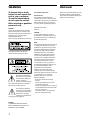 2
2
-
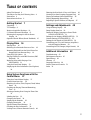 3
3
-
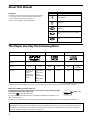 4
4
-
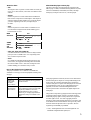 5
5
-
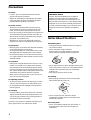 6
6
-
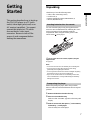 7
7
-
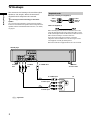 8
8
-
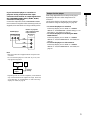 9
9
-
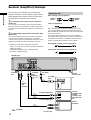 10
10
-
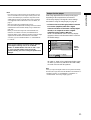 11
11
-
 12
12
-
 13
13
-
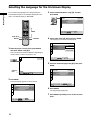 14
14
-
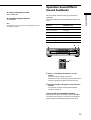 15
15
-
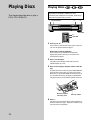 16
16
-
 17
17
-
 18
18
-
 19
19
-
 20
20
-
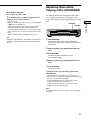 21
21
-
 22
22
-
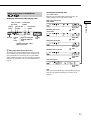 23
23
-
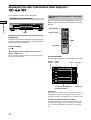 24
24
-
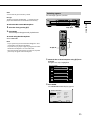 25
25
-
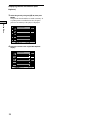 26
26
-
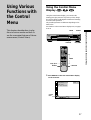 27
27
-
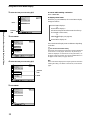 28
28
-
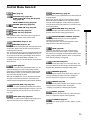 29
29
-
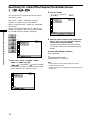 30
30
-
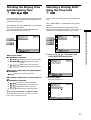 31
31
-
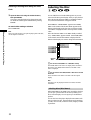 32
32
-
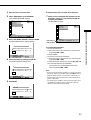 33
33
-
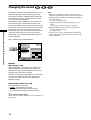 34
34
-
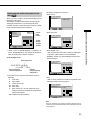 35
35
-
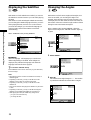 36
36
-
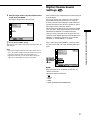 37
37
-
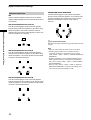 38
38
-
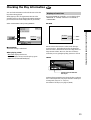 39
39
-
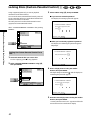 40
40
-
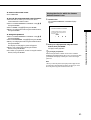 41
41
-
 42
42
-
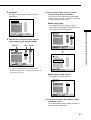 43
43
-
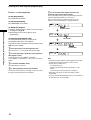 44
44
-
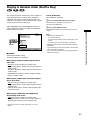 45
45
-
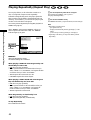 46
46
-
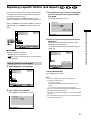 47
47
-
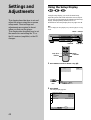 48
48
-
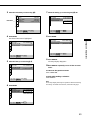 49
49
-
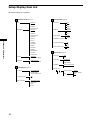 50
50
-
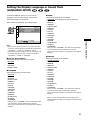 51
51
-
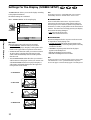 52
52
-
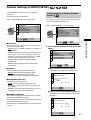 53
53
-
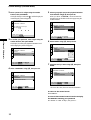 54
54
-
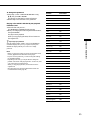 55
55
-
 56
56
-
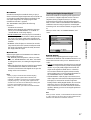 57
57
-
 58
58
-
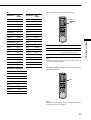 59
59
-
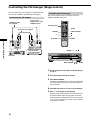 60
60
-
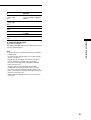 61
61
-
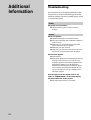 62
62
-
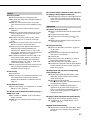 63
63
-
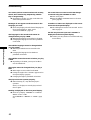 64
64
-
 65
65
-
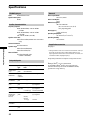 66
66
-
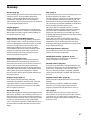 67
67
-
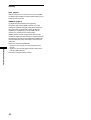 68
68
-
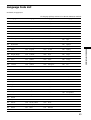 69
69
-
 70
70
-
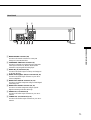 71
71
-
 72
72
-
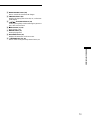 73
73
-
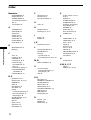 74
74
-
 75
75
-
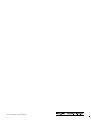 76
76
Ask a question and I''ll find the answer in the document
Finding information in a document is now easier with AI
Other documents
-
 Dolby Laboratories ZE-200DVD Operating instructions
Dolby Laboratories ZE-200DVD Operating instructions
-
Pioneer DV-344 User manual
-
Premier SX-013DVDR User manual
-
Integra DPC-6.1 User manual
-
Philips DVD782CH99 User manual
-
Integra DPC-6.1 User manual
-
ONKYO DV-C501 User manual
-
ONKYO DV-C501 User manual
-
ONKYO DV-C600 Owner's manual
-
Integra DPT-1 Owner's manual