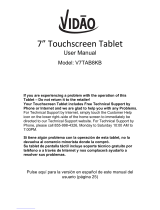Page is loading ...


2
September 2014
First Edition
Copyright © 2014 ASUSTeK COMPUTER INC. All Rights Reserved.
No part of this manual, including the products and software described in it, may be reproduced, transmitted, transcribed, stored in a
retrieval system, or translated into any language in any form or by any means, except documentation kept by the purchaser for backup
purposes, without the express written permission of ASUSTeK COMPUTER INC (“ASUS”).
Product warranty or service will not be extended if: (1) the product is repaired, modied or altered, unless such repair, modication of
alteration is authorized in writing by ASUS; or (2) the serial number of the product is defaced or missing.
ASUS PROVIDES THIS MANUAL “AS IS” WITHOUT WARRANTY OF ANY KIND, EITHER EXPRESS OR IMPLIED, INCLUDING BUT NOT LIMITED
TO THE IMPLIED WARRANTIES OR CONDITIONS OF MERCHANTABILITY OR FITNESS FOR A PARTICULAR PURPOSE. IN NO EVENT SHALL
ASUS, ITS DIRECTORS, OFFICERS, EMPLOYEES OR AGENTS BE LIABLE FOR ANY INDIRECT, SPECIAL, INCIDENTAL, OR CONSEQUENTIAL
DAMAGES (INCLUDING DAMAGES FOR LOSS OF PROFITS, LOSS OF BUSINESS, LOSS OF USE OR DATA, INTERRUPTION OF BUSINESS AND
THE LIKE), EVEN IF ASUS HAS BEEN ADVISED OF THE POSSIBILITY OF SUCH DAMAGES ARISING FROM ANY DEFECT OR ERROR IN THIS
MANUAL OR PRODUCT.
SPECIFICATIONS AND INFORMATION CONTAINED IN THIS MANUAL ARE FURNISHED FOR INFORMATIONAL USE ONLY, AND ARE SUBJECT
TO CHANGE AT ANY TIME WITHOUT NOTICE, AND SHOULD NOT BE CONSTRUED AS A COMMITMENT BY ASUS. ASUS ASSUMES NO
RESPONSIBILITY OR LIABILITY FOR ANY ERRORS OR INACCURACIES THAT MAY APPEAR IN THIS MANUAL, INCLUDING THE PRODUCTS
AND SOFTWARE DESCRIBED IN IT.
Products and corporate names appearing in this manual may or may not be registered trademarks or copyrights of their respective
companies, and are used only for identication or explanation and to the owners’ benet, without intent to infringe.

3
Contents
Conventions used .......................................................................................................................................................................9
Care and safety ........................................................................................................................................................................... 10
Guidelines ..........................................................................................................................................................................................10
Proper disposal .................................................................................................................................................................................11
1. Get your device ready!
Parts and features ..................................................................................................................................................................... 14
Your phone ........................................................................................................................................................................................14
Your tablet ..........................................................................................................................................................................................15
Installing a micro-SIM card .................................................................................................................................................... 16
Installing a memory card ........................................................................................................................................................ 21
Charging your device............................................................................................................................................................... 26
PadFone Charging Policy ..............................................................................................................................................................26
Inserting/removing your phone into/from your tablet .............................................................................................. 29
Turning your device on or o ............................................................................................................................................... 30
Using your device ...................................................................................................................................................................... 33
Phone mode ......................................................................................................................................................................................33
DynamicDisplay mode ..................................................................................................................................................................33
2. There’s no place like Home
Home features ............................................................................................................................................................................ 36
Phone mode ......................................................................................................................................................................................36
Tablet mode .......................................................................................................................................................................................37
Using gestures ............................................................................................................................................................................ 38
Managing your home .............................................................................................................................................................. 39
Managing notications ........................................................................................................................................................... 43
Quick Settings ............................................................................................................................................................................ 43
Setting up the date and time ......................................................................................................................................................45
Setting up your ringtone and alert sounds ............................................................................................................................45
ASUS keyboard settings ................................................................................................................................................................46
Voice Search ......................................................................................................................................................................................47

4
Lock Screen ........................................................................................................................................................................................50
DynamicDisplay ......................................................................................................................................................................... 51
Power Management ................................................................................................................................................................. 51
3. Call in style
Managing contacts ................................................................................................................................................................... 54
Adding contacts ...............................................................................................................................................................................54
Importing / exporting contacts ..................................................................................................................................................54
AT&T service contacts ....................................................................................................................................................................54
Making and receiving calls .................................................................................................................................................... 55
Making a call......................................................................................................................................................................................55
Receiving a call .................................................................................................................................................................................56
Backup/restore call logs .......................................................................................................................................................... 57
Creating a call log backup ............................................................................................................................................................57
Restoring call log backups ...........................................................................................................................................................57
Voicemail ...................................................................................................................................................................................... 58
4. Send messages and more
Messaging .................................................................................................................................................................................... 60
Sending or replying to messages ..............................................................................................................................................60
Setting up your messaging options .........................................................................................................................................61
5. Access your emails
Email ............................................................................................................................................................................................ 64
Setting up an email account .......................................................................................................................................................64
Adding email accounts ..................................................................................................................................................................65
Gmail ............................................................................................................................................................................................ 66
Setting up a Gmail account .........................................................................................................................................................66
6. Capture moments
Launching the PixelMaster Camera app ........................................................................................................................... 68
From the lock screen ......................................................................................................................................................................68
From the home screen ...................................................................................................................................................................68
Using the volume key ....................................................................................................................................................................68

5
Using PixelMaster Camera for the rst time .................................................................................................................... 68
Tutorial.................................................................................................................................................................................................68
Image Locations ...............................................................................................................................................................................69
PixelMaster Camera home screen ....................................................................................................................................... 69
Image settings ..................................................................................................................................................................................70
Video settings ...................................................................................................................................................................................72
Advanced camera features .................................................................................................................................................... 73
Time rewind .......................................................................................................................................................................................73
HDR .......................................................................................................................................................................................................74
Panorama ...........................................................................................................................................................................................74
Night ....................................................................................................................................................................................................75
Sele .....................................................................................................................................................................................................76
Beautication ....................................................................................................................................................................................77
Miniature ............................................................................................................................................................................................77
Depth of eld ...................................................................................................................................................................................78
Smart remove ...................................................................................................................................................................................78
All smiles .............................................................................................................................................................................................79
GIF animation ....................................................................................................................................................................................79
7. Gallery
Using the Gallery ....................................................................................................................................................................... 82
Main screen ........................................................................................................................................................................................82
Viewing les from other source locations ..............................................................................................................................83
Sharing les from the gallery ......................................................................................................................................................84
Deleting les from the gallery ....................................................................................................................................................84
Editing an image ..............................................................................................................................................................................85
Zooming in/out the thumbnails or an image .......................................................................................................................85
8. Work hard, play harder
SuperNote .................................................................................................................................................................................... 88
Creating a notebook .......................................................................................................................................................................90
Sharing a notebook on the Cloud .............................................................................................................................................90
Sharing a note to the Cloud .........................................................................................................................................................90

6
Calendar ....................................................................................................................................................................................... 91
Creating an event from your PadFone .....................................................................................................................................91
Adding an account to Calendar .................................................................................................................................................92
Creating an event from your account ......................................................................................................................................92
What’s Next .................................................................................................................................................................................. 93
Do It Later .................................................................................................................................................................................... 94
Accessing or creating to-do tasks ..............................................................................................................................................94
Weather ........................................................................................................................................................................................ 95
Weather home screen ....................................................................................................................................................................96
Clock ............................................................................................................................................................................................ 97
Launching Clock ..............................................................................................................................................................................97
World Clock ........................................................................................................................................................................................98
Alarm clock ........................................................................................................................................................................................99
Stopwatch ....................................................................................................................................................................................... 100
Timer .................................................................................................................................................................................................101
File Manager..............................................................................................................................................................................103
Accessing the internal storage ................................................................................................................................................ 103
Accessing the external storage device .................................................................................................................................104
Accessing the network storage ............................................................................................................................................... 105
9. The Internet
Browser .......................................................................................................................................................................................108
10. Fun and entertainment
Using headset ........................................................................................................................................................................... 110
Connecting audio jack ................................................................................................................................................................110
Audio Wizard .............................................................................................................................................................................111
Using Audio Wizard...................................................................................................................................................................... 111
Play Games ................................................................................................................................................................................112
Using Play Games ......................................................................................................................................................................... 112
Music ..........................................................................................................................................................................................113
Launching Music ...........................................................................................................................................................................113

7
Playing songs ................................................................................................................................................................................. 113
Playing songs from your microSD card ................................................................................................................................113
Sound recorder ........................................................................................................................................................................114
Launching Sound Recorder ......................................................................................................................................................114
Sound Recorder home screen ..................................................................................................................................................114
11. Maintain your PadFone
Storage ........................................................................................................................................................................................ 116
Backup and reset ..................................................................................................................................................................... 116
Memory ......................................................................................................................................................................................117
Securing your PadFone .........................................................................................................................................................119
Unlocking your screen ................................................................................................................................................................119
Setting your PadFone identity ................................................................................................................................................. 127
12. Connect your PadFone
Wi-Fi ..........................................................................................................................................................................................130
Enabling Wi-Fi ................................................................................................................................................................................ 130
Connecting to a Wi-Fi network ................................................................................................................................................ 130
Disabling Wi-Fi ............................................................................................................................................................................... 131
Bluetooth
®
..................................................................................................................................................................................131
Enabling Bluetooth® .................................................................................................................................................................... 131
Pairing your PadFone to a Bluetooth® device .................................................................................................................... 132
Unpairing your PadFone from the Bluetooth® device .................................................................................................... 132
13. App essentials
Managing apps ........................................................................................................................................................................134
Adding app shortcuts to home ............................................................................................................................................... 134
Removing app shortcuts from home .................................................................................................................................... 134
Organizing your apps ..................................................................................................................................................................135
Viewing recent apps .................................................................................................................................................................... 136
Launching apps .......................................................................................................................................................................136
Switching apps .........................................................................................................................................................................137
Locking apps .............................................................................................................................................................................137

8
Downloading apps .................................................................................................................................................................138
14. There’s more to your PadFone
Power saver ...............................................................................................................................................................................140
Setting up Power Saver ..............................................................................................................................................................140
Customizing Power Saver .......................................................................................................................................................... 141
Splendid .....................................................................................................................................................................................142
TalkBack ......................................................................................................................................................................................143
AT&T DriveMode
®
....................................................................................................................................................................144
AT&T Services ............................................................................................................................................................................145

9
Conventions used
To highlight key information in this manual, some text are presented as follows:
IMPORTANT! This message contains vital information that must be followed to complete a task.
NOTE: This message contains additional information and tips that can help complete tasks.
CAUTION! This message contains important information that must be followed to keep you safe while performing
tasks and prevent damage to your device data and components.

10
Care and safety
Guidelines
Road safety comes rst. We strongly recommend not to use your device when driving or operating any
type of vehicle.
This device should only be used in environments with ambient temperatures between 5°C (41°F) and
35°C (95°F).
Turn o your device in restricted areas where the use of mobile devices is prohibited. Always obey rules
and regulations when in restricted areas, such as, in aircraft, movie theater, in hospitals or near medical
equipment, near gas or fuel, construction sites, blasting sites and other areas.
Use only AC adapters and cables approved by ASUS for use with this device. Refer to the rating label on
the bottom of your device and ensure that your power adapter complies with this rating.
Do not use damaged power cables, accessories, and other peripherals with your device.
Keep your device dry. Do not use or expose your device near liquids, rain, or moisture.
You can put your device through x-ray machines (such as those used in conveyor belts for airport
security), but do not expose the device to magnetic detectors and wands.
The device screen is made of glass. If the glass gets broken, stop using the device and do not touch the
broken glass parts. Immediately send device for repair to ASUS-qualied service personnel.
Do not listen at high volume levels for long periods to prevent possible hearing damage.
Disconnect the AC power before cleaning your device. Use only a clean cellulose sponge or chamois
cloth when cleaning your device screen.
Send device for repair to ASUS-qualied service personnel only.

11
Proper disposal
Do not throw your device in municipal waste. This product has been designed to enable proper reuse
of parts and recycling. The symbol of the crossed out wheeled bin indicates that the product (electrical,
electronic equipment and mercury-containing button cell battery) should not be placed in municipal
waste. Check local regulations for disposal of electronic products.
Do not throw the battery in municipal waste. The symbol of the crossed out wheeled bin indicates that
the battery should not be placed in municipal waste.

12

1
Get your device ready!

14
Touchscreen
display
Earpiece receiver
LED indicator
Front camera
Power key
Volume key
Audio jack
Microphone Micro USB port
Microphone
Camera ash
PixelMaster Camera
Speaker
NOTES:
• RemovetherearcovertodisplaythemicroSIMandmicroSDcardslots.
• ThemicroSIMcardslotsupportsWCDMA,DC-HSPA,andGSM/EDGEnetworkbands.
• ThemicroSDcardslotsupportsmicroSDandmicroSDHCcardformats.
Parts and features
Take a hold of your device and have it up and running in a jiy.
Your phone

15
Your tablet
Camera lens
Touchscreen
display
Micro USB port
Volume key
Power key
Phone bay
Speaker
LED indicator
NOTE: The micro USB port on the tablet is
for charging only. There is no USB functions
on this port. Use the micro USB port on the
phone for USB functions.

16
Installing a micro-SIM card
A micro-subscriber identity module (micro-SIM) card stores information, such as your mobile phone number,
contacts, messages, and other data that gives you access to a mobile network.
CAUTION!
• Thisdeviceisdesignedforusewithamobilecarrier-approvedmicro-SIMcardonly.
• WedonotrecommendtheuseofatrimmedSIMcardinthemicro-SIMcardslot.
• Turnoyourdevicebeforeinsertingamicro-SIMcard.
• Beextracarefulwhenhandlingamicro-SIMcard.ASUSisnotresponsibleforanylossordamageincurredto
your micro-SIM card.
• DO NOT insert a memory card into the micro-SIM card slot! If a memory card happens to be inserted into the
micro-SIM slot, send your device to an ASUS-qualied service personnel.
To install a micro-SIM card:
1. Turn o your phone.
2. Locate the groove on the bottom-left corner of
your phone.

17
3. Pry the cover loose and pull the rear cover o.
CAUTION! Be careful not to injure your ngernails
when you remove the rear cover.
WARNING!
• DO NOT use tools like screwdrivers to remove
the rear cover.
• DO NOT pry the USB port.
4. Align and insert the micro-SIM card into the
micro-SIM card slot with the gold-plated
contacts facing upward.
5. Push the micro-SIM card all the way into the
slot until it is seated rmly in place.

18
6. Replace the rear cover.
7. Press down the rear cover on all
sides to secure it in place.

19
Removing a micro-SIM card
CAUTION! Be extra careful when handling a micro-SIM card. ASUS is not responsible for any loss or damage
incurred to your micro-SIM card.
To remove a micro-SIM card:
1. Turn o your phone.
2. Locate the groove on the bottom-left corner of
your phone.
3. Pry the cover loose and pull the rear cover o.
CAUTION! Be careful not to injure your ngernails
when you remove the rear cover.
WARNING!
• DO NOT use tools like screwdrivers to remove
the rear cover.
• DO NOT pry the USB port.

20
4. Press the micro-SIM card to eject, then pull it
out.
5. Replace the rear cover.
6. Press down the rear cover on all
sides to secure it in place.
/